Have you become that your internet browser permanently displays Search.futuremediatabsearch.com startpage instead of your favorite home page? It’s a sign that your web-browser’s settings was changed by unwanted software from the browser hijacker family. Complete the step-by-step instructions below to remove Search.futuremediatabsearch.com and restore your browser’s home page, new tab page and search engine.
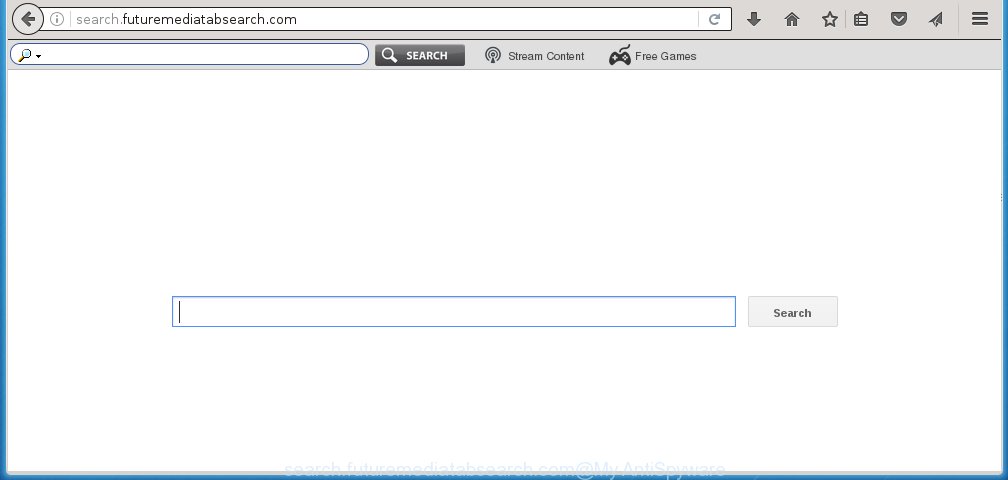
http://search.futuremediatabsearch.com/
The unwanted software that changes settings of internet browsers on Search.futuremediatabsearch.com usually affects only Google Chrome, Firefox, Internet Explorer and MS Edge. However, possible situations, when any other internet browsers will be affected too. The browser hijacker may change the Target property of internet browser’s shortcuts, so every time you launch the internet browser, instead of your startpage, you will see a completely different site.
Besides the fact that Search.futuremediatabsearch.com replaces your homepage, this annoying web-page can set yourself as your search engine. But, obviously, it does not give you a good search results, as they will consist of lots of advertisements, links to unwanted and ad sites and only the remaining part is search results for your query from the major search engines. Moreover, the Search.futuremediatabsearch.com hijacker may collect information about you, and in the future to transfer it to third parties. What creates the risk of theft of your personal data.
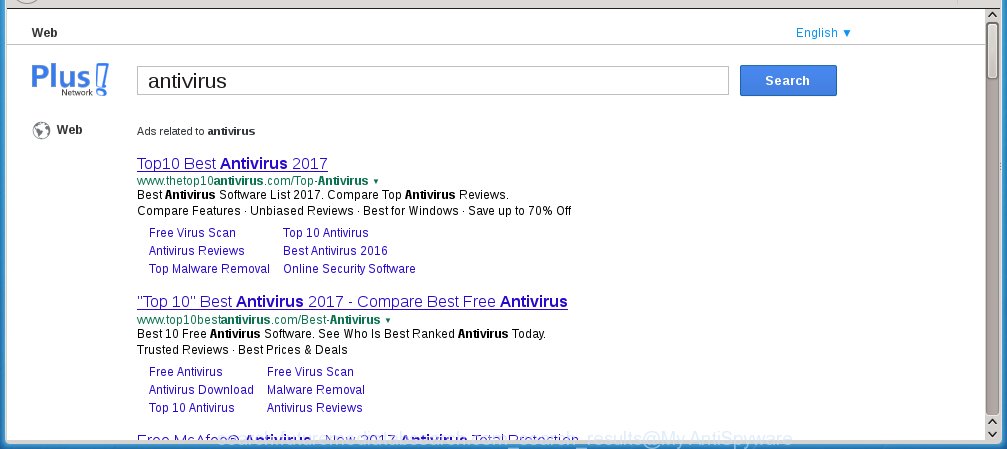
Often, the PC that has been infected with Search.futuremediatabsearch.com , will be also infected with adware (sometimes called ‘ad-supported’ software) which shows a ton of various advertisements. It may be pop-ups, text links in the web-pages, banners where they never had. What is more, the adware may replace the legitimate advertisements with malicious ads that will offer to download and install malware and unwanted applications or visit the various dangerous and misleading web sites.
We recommend you to free your machine as quickly as possible. Use the steps below which will help to remove Search.futuremediatabsearch.com homepage and ‘ad-supported’ software, which can be installed onto your computer along with it.
How to Search.futuremediatabsearch.com browser hijacker infection get installed onto PC
Most commonly, the Search.futuremediatabsearch.com hijacker is bundled within the install packages from a free hosting and file sharing web sites. So, install a free applications is a a good chance that you will find some bundled browser hijacker. If you don’t know how to avoid it, then use a simple trick. During the install, choose the Custom or Advanced install option. Next, click ‘Decline’ button and clear all checkboxes on offers that ask you to install an unknown program. Moreover, please carefully read Term of use and User agreement before installing any software or otherwise you can end up with another unwanted program on your PC system like this hijacker.
How to manually remove Search.futuremediatabsearch.com
If you perform exactly the instructions below you should be able to remove the Search.futuremediatabsearch.com . Read it once, after doing so, please print this page as you may need to close your web browser or reboot your computer.
- Delete Search.futuremediatabsearch.com associated software by using Windows Control Panel
- Get rid of Search.futuremediatabsearch.com startpage from Google Chrome
- Remove Search.futuremediatabsearch.com startpage from FF
- Get rid of Search.futuremediatabsearch.com startpage from Internet Explorer
- Disinfect the browser’s shortcuts to delete Search.futuremediatabsearch.com homepage
Delete Search.futuremediatabsearch.com associated software by using Windows Control Panel
First, you should try to identify and remove the program that causes the appearance of unwanted advertisements or web browser redirect, using the ‘Uninstall a program’ which is located in the ‘Control panel’.
Windows 8, 8.1, 10
 Once the ‘Control Panel’ opens, press the ‘Uninstall a program’ link under Programs category as shown below.
Once the ‘Control Panel’ opens, press the ‘Uninstall a program’ link under Programs category as shown below.  You will see the ‘Uninstall a program’ panel as shown below.
You will see the ‘Uninstall a program’ panel as shown below.  Very carefully look around the entire list of applications installed on your system. Most likely, one or more of them are responsible for the appearance of ads and web browser redirect to the unwanted Search.futuremediatabsearch.com web-site. If you have many programs installed, you can help simplify the search of dangerous software by sort the list by date of installation. Once you have found a suspicious, unwanted or unused program, right click to it, after that click ‘Uninstall’.
Very carefully look around the entire list of applications installed on your system. Most likely, one or more of them are responsible for the appearance of ads and web browser redirect to the unwanted Search.futuremediatabsearch.com web-site. If you have many programs installed, you can help simplify the search of dangerous software by sort the list by date of installation. Once you have found a suspicious, unwanted or unused program, right click to it, after that click ‘Uninstall’.
Windows XP, Vista, 7
 When the Windows ‘Control Panel’ opens, you need to click ‘Uninstall a program’ under ‘Programs’ as shown in the figure below.
When the Windows ‘Control Panel’ opens, you need to click ‘Uninstall a program’ under ‘Programs’ as shown in the figure below.  You will see a list of programs installed on your PC. We recommend to sort the list by date of installation to quickly find the programs that were installed last. Most likely they responsibility for the appearance of ads and web browser redirect. If you are in doubt, you can always check the program by doing a search for her name in Google, Yahoo or Bing. When the program which you need to delete is found, simply click on its name, and then press ‘Uninstall’ as shown on the image below.
You will see a list of programs installed on your PC. We recommend to sort the list by date of installation to quickly find the programs that were installed last. Most likely they responsibility for the appearance of ads and web browser redirect. If you are in doubt, you can always check the program by doing a search for her name in Google, Yahoo or Bing. When the program which you need to delete is found, simply click on its name, and then press ‘Uninstall’ as shown on the image below. 
Get rid of Search.futuremediatabsearch.com startpage from Google Chrome
Reset Chrome settings is a easy way to remove the browser hijacker, harmful and adware extensions, as well as to restore the web-browser’s startpage, new tab page and default search engine that have been changed by hijacker.

- First, start the Chrome and click the Menu icon (icon in the form of three horizontal stripes).
- It will display the Google Chrome main menu, press the “Settings” menu.
- Next, click “Show advanced settings” link, which located at the bottom of the Settings page.
- On the bottom of the “Advanced settings” page, press the “Reset settings” button.
- The Chrome will open the reset settings dialog box as shown on the screen above.
- Confirm the web-browser’s reset by clicking on the “Reset” button.
- To learn more, read the article How to reset Chrome settings to default.
Remove Search.futuremediatabsearch.com startpage from FF
If the Mozilla Firefox settings such as homepage, new tab page and search engine by default have been changed by the browser hijacker, then resetting it to the default state can help.
First, launch the Firefox and press ![]() button. It will open the drop-down menu on the right-part of the web-browser. Further, press the Help button (
button. It will open the drop-down menu on the right-part of the web-browser. Further, press the Help button (![]() ) as shown on the screen below
) as shown on the screen below
. 
In the Help menu, select the “Troubleshooting Information” option. Another way to open the “Troubleshooting Information” screen – type “about:support” in the web browser adress bar and press Enter. It will open the “Troubleshooting Information” page like below. In the upper-right corner of this screen, press the “Refresh Firefox” button. 
It will open the confirmation prompt. Further, click the “Refresh Firefox” button. The Firefox will begin a procedure to fix your problems that caused by the Search.futuremediatabsearch.com hijacker. Once, it’s complete, click the “Finish” button.
Get rid of Search.futuremediatabsearch.com startpage from Internet Explorer
First, run the Internet Explorer. Next, click the button in the form of gear (![]() ). It will display the Tools drop-down menu, click the “Internet Options” as shown in the figure below.
). It will display the Tools drop-down menu, click the “Internet Options” as shown in the figure below.

In the “Internet Options” window click on the Advanced tab, then click the Reset button. The Internet Explorer will open the “Reset Internet Explorer settings” window as on the image below. Select the “Delete personal settings” check box, then click “Reset” button.

You will now need to restart your personal computer for the changes to take effect.
Disinfect the browser’s shortcuts to delete Search.futuremediatabsearch.com homepage
Right click on the shortcut of infected web browser as shown on the screen below.

Select the “Properties” option and it will show a shortcut’s properties. Next, click the “Shortcut” tab and then delete the “http://site.address” string from Target field as shown in the figure below.

Then click OK to save changes. Repeat the step for all web-browsers which are redirected to the Search.futuremediatabsearch.com annoying page.
Get rid of Search.futuremediatabsearch.com with Malwarebytes
Delete Search.futuremediatabsearch.com manually is difficult and often the browser hijacker infection is not completely removed. Therefore, we recommend you to use the Malwarebytes Free that are completely clean your system. Moreover, the free program will help you to remove malware, ‘ad-supported’ software (also known as adware) and toolbars that your PC system may be infected too.
Download Malwarebytes from the link below.
327739 downloads
Author: Malwarebytes
Category: Security tools
Update: April 15, 2020
Once downloaded, close all applications and windows on your personal computer. Open a directory in which you saved it. Double-click on the icon that’s named mbam-setup as on the image below.
![]()
When the installation begins, you will see the “Setup wizard” which will help you install Malwarebytes on your system.

Once install is complete, you will see window as shown on the screen below.

Now click the “Scan Now” button to begin scanning your computer for the hijacker that cause a redirect to Search.futuremediatabsearch.com. This procedure can take some time, so please be patient.

When the scan is finished, make sure all entries have “checkmark” and click “Quarantine Selected” button.

The Malwarebytes will begin removing Search.futuremediatabsearch.com hijacker related files, folders, registry keys. Once disinfection is finished, you may be prompted to reboot your computer.
The following video explains steps on how to delete browser hijacker with Malwarebytes Anti-malware.
How to block Search.futuremediatabsearch.com homepage
To increase your security and protect your PC system against new unwanted ads and harmful pages, you need to use application that blocks access to malicious ads and web pages. Moreover, the software can block the show of intrusive advertising, that also leads to faster loading of pages and reduce the consumption of web traffic.
- Download AdGuard application by clicking on the following link.
Adguard download
27039 downloads
Version: 6.4
Author: © Adguard
Category: Security tools
Update: November 15, 2018
- After the download is complete, run the downloaded file. You will see the “Setup Wizard” program window. Follow the prompts.
- Once the setup is complete, click “Skip” to close the setup program and use the default settings, or click “Get Started” to see an quick tutorial that will assist you get to know AdGuard better.
- In most cases, the default settings are enough and you do not need to change anything. Each time, when you start your PC, AdGuard will start automatically and block advertisements, web sites such Search.futuremediatabsearch.com, as well as other malicious or misleading web-pages. For an overview of all the features of the program, or to change its settings you can simply double-click on the icon named AdGuard, that is located on your desktop.
Scan your computer and delete Search.futuremediatabsearch.com redirect with AdwCleaner.
This removal program is free and easy to use. It can scan and get rid of browser hijacker like Search.futuremediatabsearch.com, malware and ad supported software in Mozilla Firefox, Chrome, Internet Explorer and Microsoft Edge internet browsers and thereby restore back their default settings (home page, newtab page and search provider by default). AdwCleaner is powerful enough to find and delete malicious registry entries and files that are hidden on the machine.
Download AdwCleaner tool by clicking on the link below. Save it to your Desktop so that you can access the file easily.
225792 downloads
Version: 8.4.1
Author: Xplode, MalwareBytes
Category: Security tools
Update: October 5, 2024
Once downloading is done, open the directory in which you saved it and double-click the AdwCleaner icon. It will start the AdwCleaner tool and you will see a screen as shown below. If the User Account Control prompt will ask you want to open the program, press Yes button to continue.

Next, click “Scan” to begin checking your PC system for the Search.futuremediatabsearch.com hijacker and other malware and ad supported software.

Once the scanning is finished is finished, it will show a list of all items detected by this utility as on the image below.

You need to press “Clean” button. It will display a prompt. Click “OK” to start the cleaning procedure. When the cleaning procedure is finished, the AdwCleaner may ask you to reboot your PC system. After reboot, the AdwCleaner will show the log file.
All the above steps are shown in detail in the following video instructions.
Finish words
Now your computer should be free of the Search.futuremediatabsearch.com homepage. Delete AdwCleaner. We suggest that you keep AdGuard (to help you block unwanted ads and unwanted harmful sites) and Malwarebytes (to periodically scan your computer for new malware, browser hijackers and ad supported software). Make sure that you have all the Critical Updates recommended for Windows OS. Without regular updates you WILL NOT be protected when new browser hijacker, malicious programs and adware are released.
If you are still having problems while trying to get rid of Search.futuremediatabsearch.com redirect from your internet browser, then ask for help in our Spyware/Malware removal forum.


















