Have you become that your web browser randomly opens otivatonag.pw popups asking to install an unknown browser’s extension? It is a sign that you have an installed adware (also known as ‘ad-supported’ software) on your system. The ‘ad-supported’ software is a part of dangerous software that created to open lots of annoying ads. Follow the step-by-step instructions below as soon as possible. It’ll clear your computer from adware that generates lots of pop-ups in the internet browser and thereby remove the redirect to otivatonag.pw web page.
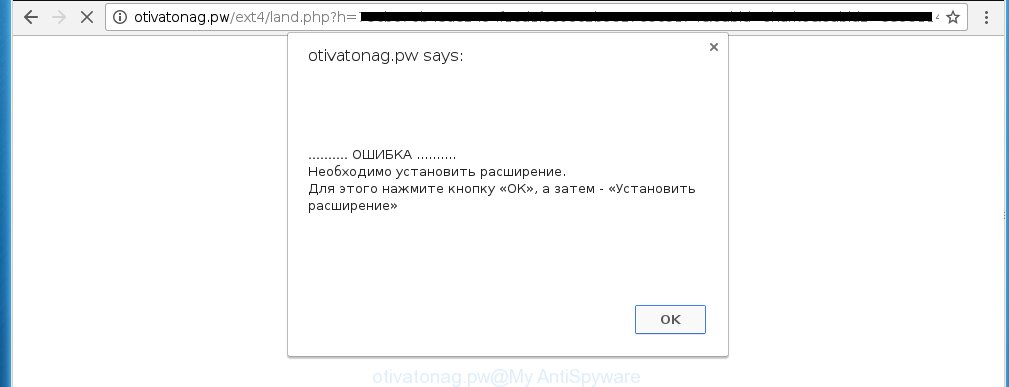
http://otivatonag.pw/ext4/land.php?h= …
The ad-supported software can change the settings of the Firefox, Chrome, Internet Explorer and Microsoft Edge, but often that a malicious software such as this can also infect all types of internet browsers by changing their desktop shortcuts. Thus forcing the user each time start the web browser to see otivatonag.pw annoying advertisements.
The adware is not a virus, but the virus behaves similarly. As a rootkit hides in the system, changes browser settings and blocks them from changing. Also the adware can install additional browser extensions, addons and modules that will inject advertising banners within the Google Chrome, Firefox, Internet Explorer and Microsoft Edge’s screen. Moreover, the ‘ad-supported’ software may install a browser hijacker that once started, will change the web-browser’s home page and search engine. And finally, the ad supported software can collect a wide variety of personal information such as what web-sites you are opening, what you are looking for the Internet and so on. This information, in the future, may be transferred to third parties.
We suggest you to get rid of ‘ad-supported’ software and clean your system from otivatonag.pw pop-up ads as quickly as possible, until the presence of the adware has not led to even worse consequences. You need to follow the step-by-step guide below that will allow you to completely remove the redirect to otivatonag.pw unwanted web page, using only the built-in Windows features and a few of specialized free tools.
How does otivatonag.pw ads get installed onto PC
Most often, the ad supported software gets on your PC as a part of various free software, as a bonus. Therefore it is very important at the stage of installing programs downloaded from the World Wide Web carefully review the ‘Terms of use’ and the ‘License agreement’, as well as to always select the Advanced, Custom or Manual installation mode. In this mode, you can turn off all unwanted add-ons, including an adware, that can be installed along with the desired application.
How to manually remove otivatonag.pw pop-ups
This useful removal guide for the otivatonag.pw advertisements. The detailed procedure can be followed by anyone as it really does take you step-by-step. If you follow this process to remove otivatonag.pw redirect let us know how you managed by sending us your comments please.
- Remove suspicious and unknown software by using Windows Control Panel
- Disinfect the browser’s shortcuts to remove otivatonag.pw redirect
- Remove otivatonag.pw pop-ups from Mozilla Firefox
- Get rid of otivatonag.pw pop-up ads from Google Chrome
- Get rid of otivatonag.pw ads from Internet Explorer
- Remove unwanted Scheduled Tasks
Delete suspicious and unknown software by using Windows Control Panel
We recommend that you start the PC cleaning procedure by checking the list of installed applications and uninstall all unknown or suspicious applications. This is a very important step, as mentioned above, very often the malicious software such as adware and browser hijackers may be bundled with freeware. Uninstall the unwanted applications may remove the unwanted advertisements or web browser redirect to unknown or unwanted sites.
Windows 8, 8.1, 10
Windows XP, Vista, 7

Next, click “Uninstall a program” ![]() It’ll show a list of all software. Scroll through the all list, and delete any suspicious and unknown programs. To quickly find the latest installed applications, we recommend sort software by date of installation in the Control panel.
It’ll show a list of all software. Scroll through the all list, and delete any suspicious and unknown programs. To quickly find the latest installed applications, we recommend sort software by date of installation in the Control panel.
Disinfect the browser’s shortcuts to remove otivatonag.pw redirect
Now you need to clean up the web browser shortcuts. Check that the shortcut referring to the right exe-file of the browser, and not on any unknown file. Right click to a desktop shortcut for your web-browser. Choose the “Properties” option.
It will open the Properties window. Select the “Shortcut” tab here, after that, look at the “Target” field. The ad-supported software can modify it. If you are seeing something such as “…exe http://web.site.address” then you need to remove “http…” and leave only, depending on the web-browser you are using:
- Google Chrome: chrome.exe
- Opera: opera.exe
- Firefox: firefox.exe
- Internet Explorer: iexplore.exe
Look at the example on the screen below.

Once is complete, click the “OK” button to save the changes. Please repeat this step for browser shortcuts that redirects to an unwanted web-pages. When you have completed, go to next step.
Remove otivatonag.pw pop-ups from Mozilla Firefox
If the FF settings have been modified by the adware, then resetting it to the default state can help you to remove the redirect onto otivatonag.pw page.
First, launch the Mozilla Firefox and click ![]() button. It will open the drop-down menu on the right-part of the internet browser. Next, press the Help button (
button. It will open the drop-down menu on the right-part of the internet browser. Next, press the Help button (![]() ) like below.
) like below.

In the Help menu, select the “Troubleshooting Information” option. Another way to open the “Troubleshooting Information” screen – type “about:support” in the web-browser address bar and press Enter. It will open the “Troubleshooting Information” page as on the image below. In the upper-right corner of this screen, click the “Refresh Firefox” button.

It will open the confirmation dialog box, click the “Refresh Firefox” button. The Mozilla Firefox will start a procedure to fix your problems that caused by the adware. When it’s finished, click the “Finish” button
Get rid of otivatonag.pw pop-up ads from Google Chrome
Reset Google Chrome settings is a simple way to remove the malicious and ad-supported extensions, as well as to restore the internet browser’s start page and search provider by default that have been changed by ad supported software.

- Open the Chrome, then press the Menu icon (icon in the form of three horizontal stripes).
- It will show the Google Chrome main menu. Click the “Settings” menu.
- Next, click the “Show advanced settings” link, that located at the bottom of the Settings page.
- Further, press the “Reset settings” button, that located at the bottom of the Advanced settings page.
- The Google Chrome will open the reset settings dialog box as shown on the screen above.
- Confirm the internet browser’s reset by clicking on the “Reset” button.
- To learn more, look the article How to reset Chrome settings to default.
Get rid of otivatonag.pw ads from Internet Explorer
First, run the Microsoft Internet Explorer, then click ![]() button. Next, press “Internet Options” as shown below.
button. Next, press “Internet Options” as shown below.

In the “Internet Options” screen select the Advanced tab. Next, press the “Reset” button. The Microsoft Internet Explorer will open the “Reset Internet Explorer” settings prompt. Select the “Delete personal settings” check box and press Reset button.

You will now need to reboot your system for the changes to take effect. It will restore the Microsoft Internet Explorer’s settings like home page, newtab page and search provider by default to default state, disable ad-supported browser’s extensions and thereby get rid of the redirect to otivatonag.pw unwanted web site.
Remove unwanted Scheduled Tasks
If the annoying otivatonag.pw site opens automatically on Windows startup or at equal time intervals, then you need to check the Task Scheduler Library and remove all the tasks that have been created by ‘ad-supported’ programs.
Press Windows and R keys on the keyboard together. This displays a prompt that called Run. In the text field, type “taskschd.msc” (without the quotes) and click OK. Task Scheduler window opens. In the left-hand side, click “Task Scheduler Library”, as shown on the image below.

Task scheduler
In the middle part you will see a list of installed tasks. Select the first task, its properties will be display just below automatically. Next, click the Actions tab. Pay attention to that it launches on your machine. Found something like “explorer.exe http://site.address” or “chrome.exe http://site.address”, then you need remove it. If you are not sure that executes the task, check it through a search engine. If it’s a component of the ‘ad-supported’ software, then this task also should be removed.
Having defined the task that you want to remove, then press on it with the right mouse button and select Delete as shown on the image below.

Delete a task
Repeat this step, if you have found a few tasks that have been created by adware. Once is finished, close the Task Scheduler window.
Get rid of otivatonag.pw redirect with Malwarebytes
Delete otivatonag.pw redirect manually is difficult and often the ad-supported software is not completely removed. Therefore, we recommend you to use the Malwarebytes Free which are completely clean your computer. The Malwarebytes is a reputable malware removal program. It can automatically detect and remove the adware (also known as ‘ad-supported’ software) of the your system. Moreover, this free program will help you to remove web-browser hijackers, malware and toolbars that your machine may be infected too. You can follow the steps below to remove the otivatonag.pw unwanted ads completely.
Download Malwarebytes Free by clicking on the link below.
327743 downloads
Author: Malwarebytes
Category: Security tools
Update: April 15, 2020
Once downloaded, close all applications and windows on your computer. Open a directory in which you saved it. Double-click on the icon that’s named mb3-setup like below.
![]()
When the installation begins, you will see the “Setup wizard” that will help you install Malwarebytes on your system.

When installation is done, you will see window as shown on the screen below.

Now click on the “Scan Now” button to start scanning your personal computer for the ad supported software that causes the redirect to otivatonag.pw site. This procedure can take some time, so please be patient.

When the system scan is done, make sure all entries have “checkmark” and click “Quarantine Selected” button. The Malwarebytes will begin removing the ‘ad-supported’ software related files, folders, registry keys. Once the disinfection is done, you may be prompted to reboot the system.
The following video explains the step-by-step instructions above on how to remove adware with Malwarebytes Anti-malware.
How to block otivatonag.pw
To increase your security and protect your machine against new unwanted ads and malicious pages, you need to use an application that blocks access to dangerous ads and pages. Moreover, the program can block the open of intrusive advertising, that also leads to faster loading of pages and reduce the consumption of web traffic.
- Download AdGuard application from the following link.
Adguard download
27041 downloads
Version: 6.4
Author: © Adguard
Category: Security tools
Update: November 15, 2018
- When the download is done, run the downloaded file. You will see the “Setup Wizard” window. Follow the prompts.
- When the install is finished, press “Skip” to close it and use the default settings, or press “Get Started” to see a quick tutorial that will help you get to know AdGuard better.
- In most cases, the default settings are enough and you do not need to change anything. Each time, when you launch your system, AdGuard will start automatically and block advertisements, otivatonag.pw redirects, as well as other dangerous or misleading web-sites. For an overview of all the features of the program, or to change its settings you can simply double-click on the AdGuard icon, which is located on your Windows desktop.
If the problem with otivatonag.pw advertisements is still remained
If MalwareBytes cannot delete otivatonag.pw redirect, then we suggests to use the AdwCleaner. AdwCleaner is a free removal tool for adware, browser hijackers, PUPs, toolbars.

- Download AdwCleaner from the link below. AdwCleaner download
225793 downloads
Version: 8.4.1
Author: Xplode, MalwareBytes
Category: Security tools
Update: October 5, 2024
- Double click the AdwCleaner icon. Once the tool is launched the main screen will appear as shown on the image above.
- Now, click the “Scan” button for checking your personal computer for the ad-supported software that generates otivatonag.pw advertisements.
- When it has finished scanning, AdwCleaner will open a scan report. Review the report and then click “Clean” button. It will display a prompt, click “OK” button.
The following video explains the instructions above on how to get rid of ad supported software with AdwCleaner.
Finish words
Now your system should be clean of the otivatonag.pw ads. Remove AdwCleaner. We suggest that you keep AdGuard (to help you block unwanted popup ads and annoying dangerous web pages) and Malwarebytes (to periodically scan your PC for new malware and ad-supported software). Make sure that you have all the Critical Updates recommended for Windows OS. Without regular updates you WILL NOT be protected when new dangerous applications and adware are released.
If you are still having problems while trying to remove otivatonag.pw pop-up ads from your PC system, then ask for help in our Spyware/Malware removal forum.



















