When you start your web browser such as Google Chrome, FF, Microsoft Edge and Internet Explorer, the web page named Search.searchltto.com opens automatically instead of your start page? Or this annoying page replaces the new tab page and internet browser’s search engine ? Then most probably your PC system has become a victim of the browser hijacker infection that usually gets installed as a part of some free programs. Do not be surprised, it happens, especially if you are an active World Wide Web user. But this does not mean that you should reconcile with these unwanted redirects. You need to free your computer from harmful software like this hijacker ASAP. Because the annoying startpage can be a way to infect your system with more dangerous malicious programs such as viruses and trojans. The steps which follow, I’ll show you how to get rid of browser hijacker infection and thereby get rid of Search.searchltto.com redirect from your web-browser forever.
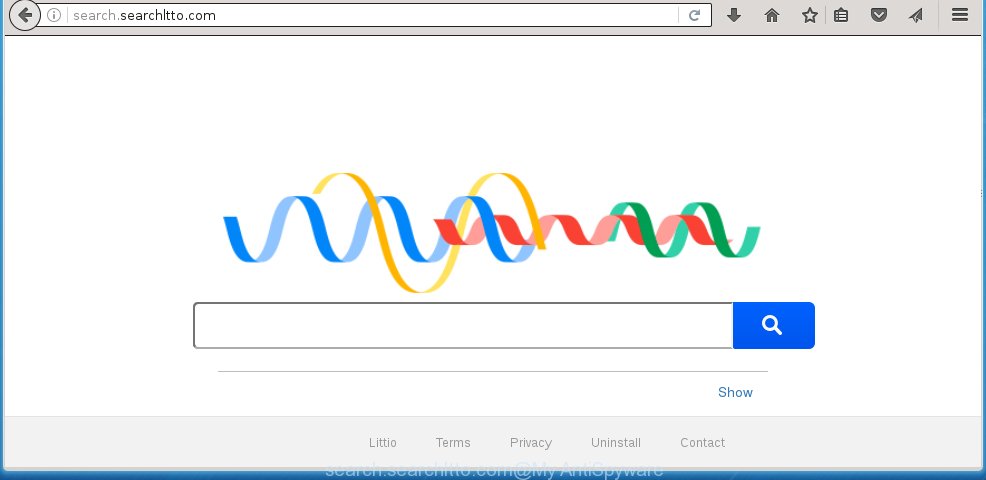
http://search.searchltto.com/
A malicious software that modifies settings of web browsers on Search.searchltto.com usually affects only Chrome, Microsoft Internet Explorer, Firefox and MS Edge. However, possible situations, when any other web browsers will be affected too. The Search.searchltto.com browser hijacker infection may change the Target property of browser’s shortcuts, so every time you launch the browser, instead of your startpage, you will see a completely different web-site.
Except that the Search.searchltto.com changes web browser’s home page, it also replaces a search engine, which leads to the fact that use of the internet browser’s search becomes impossible. The reason for this is that the search results will consist of lots of ads, links to ad pages and only the remaining part is search results for your query from well-known search engines such as Google or Bing.
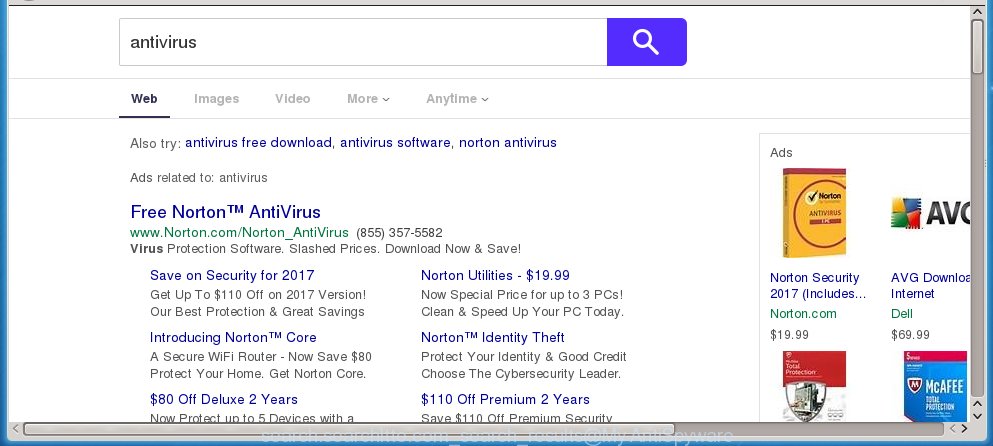
Although, Search.searchltto.com hijacker is not a virus, but it does bad things, and it changes the settings of your browser. Moreover, an adware (sometimes called ‘ad-supported’ software) can be additionally installed on to your PC system with this browser hijacker, which will display a large amount of ads, hindering or completely blocking the work in the web browser. Often such these ads may recommend to install other unknown and unwanted programs or visit harmful web-pages.
We suggest you to get rid of Search.searchltto.com and clean your computer as soon as possible, until the presence of the infection has not led to even worse consequences. Follow the steps below that will help you to completely get rid of Search.searchltto.com homepage, using only the built-in Windows features and a few of specialized free tools.
How did you get infected with Search.searchltto.com browser hijacker
Disregarding the basic computer security practices like no antivirus program installed, installation of unknown programs and free software which may be bundled with hijacker infection, as well as computer virus infection are the possible causes of internet browser redirect. Moreover, random visits to an unknown and untrusted web-pages, when you click on the search results from Google (Yahoo, Bing) or links on the Internet, when the PC is not protected with a software that may block access to malicious sites, it can also lead to the fact that instead of your home page, the browser will be redirected to Search.searchltto.com or other unwanted web pages.
How to manually remove Search.searchltto.com
The following instructions is a step-by-step guide, which will help you manually delete Search.searchltto.com homepage from the Firefox, Chrome, Internet Explorer and Microsoft Edge.
- Uninstall Search.searchltto.com associated software by using Windows Control Panel
- Disinfect the browser’s shortcuts to delete Search.searchltto.com startpage
- Remove Search.searchltto.com from Chrome
- Get rid of Search.searchltto.com homepage from Mozilla Firefox
- Remove Search.searchltto.com from Internet Explorer
Delete Search.searchltto.com associated software by using Windows Control Panel
We recommend that you begin the PC system cleaning process by checking the list of installed software and uninstall all unknown or suspicious software. This is a very important step, as mentioned above, very often the malicious programs such as ad supported software and browser hijackers may be bundled with free software. Delete the unwanted programs can remove the annoying ads or web-browser redirect.
Windows 8, 8.1, 10
Windows XP, Vista, 7

Next, press “Uninstall a program” ![]() It will display a list of all applications installed on your system. Scroll through the all list, and remove any suspicious and unknown software. To quickly find the latest installed programs, we recommend sort applications by date in the Control panel.
It will display a list of all applications installed on your system. Scroll through the all list, and remove any suspicious and unknown software. To quickly find the latest installed programs, we recommend sort applications by date in the Control panel.
Disinfect the browser’s shortcuts to delete Search.searchltto.com startpage
Once the browser hijacker is started, it can also alter the web-browser’s shortcuts, adding an argument similar “http://search.searchltto.com/” into the Target field. Due to this, every time you open the web browser, it will display an unwanted site.
To clear the web-browser shortcut, right-click to it and select Properties. On the Shortcut tab, locate the Target field. Click inside, you will see a vertical line – arrow pointer, move it (using -> arrow key on your keyboard) to the right as possible. You will see a text like “http://search.searchltto.com/” which has been added here. You need to delete it.

When the text is removed, click the OK button. You need to clean all shortcuts of all your web browsers, as they may be infected too.
Remove Search.searchltto.com from Chrome
Reset Google Chrome settings is a simple way to remove the browser hijacker, harmful and ‘ad-supported’ extensions, as well as to restore the browser’s homepage, new tab page and search engine by default that have been replaced by Search.searchltto.com browser hijacker.

- First start the Google Chrome and click Menu button (small button in the form of three horizontal stripes).
- It will display the Chrome main menu. Select “Settings” option.
- You will see the Google Chrome’s settings page. Scroll down and press “Show advanced settings” link.
- Scroll down again and click the “Reset settings” button.
- The Google Chrome will show the reset profile settings page as on the image above.
- Next press the “Reset” button.
- Once this process is done, your web browser’s home page, newtab page and search provider by default will be restored to their original defaults.
- To learn more, read the post How to reset Chrome settings to default.
Get rid of Search.searchltto.com homepage from Mozilla Firefox
First, run the Mozilla Firefox. Next, click the button in the form of three horizontal stripes (![]() ). It will open the drop-down menu. Next, click the Help button (
). It will open the drop-down menu. Next, click the Help button (![]() ).
).

In the Help menu click the “Troubleshooting Information”. In the upper-right corner of the “Troubleshooting Information” page press on “Refresh Firefox” button as shown on the screen below.

Confirm your action, click the “Refresh Firefox”.
Remove Search.searchltto.com from Internet Explorer
First, open the Internet Explorer. Next, click the button in the form of gear (![]() ). It will open the Tools drop-down menu, press the “Internet Options” as on the image below.
). It will open the Tools drop-down menu, press the “Internet Options” as on the image below.

In the “Internet Options” window click on the Advanced tab, then click the Reset button. The IE will open the “Reset Internet Explorer settings” window like below. Select the “Delete personal settings” check box, then click “Reset” button.

You will now need to reboot your PC for the changes to take effect.
How to remove Search.searchltto.com automatically
Manual removal is not always as effective as you might think. Often, even the most experienced users can not completely get rid of browser hijacker from the infected system. This is because the browser hijacker can hide its components which are difficult for you to find out and remove completely. This may lead to the fact that after some time, the browser hijacker again infect your computer and modify its settings to Search.searchltto.com. Moreover, I want to note that it is not always safe to get rid of browser hijacker manually, if you do not have much experience in setting up and configuring the operating system.
I suggest using the Malwarebytes Free which are completely clean your PC. The free tool is an advanced malware removal program developed by (c) Malwarebytes lab. This application uses the world’s most popular anti-malware technology. It is able to help you remove browser hijackers, malware, ad supported software, toolbars, ransomware and other security threats from your PC system for free.
Download Malwarebytes on your PC system from the link below. Save it on your Windows desktop or in any other place.
327726 downloads
Author: Malwarebytes
Category: Security tools
Update: April 15, 2020
Once the downloading process is finished, close all programs and windows on your system. Double-click the set up file named mb3-setup. If the “User Account Control” prompt pops up as shown on the screen below, click the “Yes” button.

It will open the “Setup wizard” that will help you install Malwarebytes on your personal computer. Follow the prompts and don’t make any changes to default settings.

Once installation is complete successfully, press Finish button. Malwarebytes will automatically start and you can see its main screen like below.

Now click the “Scan Now” button to begin checking your machine for the infection which cause a redirect to Search.searchltto.com. When a malware is found, the number of the security threats will change accordingly. Wait until the the checking is complete. Please be patient.

As the scanning ends, you can check all threats detected on your machine. Make sure all entries have “checkmark” and click “Quarantine Selected” button. The Malwarebytes will begin removing Search.searchltto.com hijacker infection and other security threats. Once disinfection is done, you may be prompted to reboot the PC system.
I recomend you look at the following video, which completely explains the procedure of using the Malwarebytes to remove browser hijacker and other malware.
Block Search.searchltto.com search and other annoying web-sites
To increase your security and protect your PC system against new unwanted ads and harmful sites, you need to use an program that blocks access to dangerous advertisements and sites. Moreover, the program can block the show of intrusive advertising, which also leads to faster loading of web-sites and reduce the consumption of web traffic.
Download AdGuard application from the following link.
27037 downloads
Version: 6.4
Author: © Adguard
Category: Security tools
Update: November 15, 2018
Once downloading is finished, run the downloaded file. You will see the “Setup Wizard” screen as shown below.

Follow the prompts. When the installation is done, you will see a window as on the image below.

You can click “Skip” to close the setup program and use the default settings, or click “Get Started” button to see an quick tutorial that will assist you get to know AdGuard better.
In most cases, the default settings are enough and you do not need to change anything. Each time, when you start your system, AdGuard will start automatically and block advertisements, web-pages such Search.searchltto.com, as well as other malicious or misleading pages. For an overview of all the features of the program, or to change its settings you can simply double-click on the AdGuard icon, which is located on your desktop.
If the problem with Search.searchltto.com is still remained
If MalwareBytes Anti-malware cannot remove this hijacker infection, then we suggests to use the AdwCleaner. AdwCleaner is a free removal tool for browser hijackers, adware, PUPs, toolbars.

- Download AdwCleaner by clicking on the link below. AdwCleaner download
225789 downloads
Version: 8.4.1
Author: Xplode, MalwareBytes
Category: Security tools
Update: October 5, 2024
- Double click the AdwCleaner icon. Once this tool is opened, click “Scan” button . This will start scanning the whole machine to find out Search.searchltto.com hijacker.
- Once the system scan is finished, the AdwCleaner will open a scan report. Review the report and then click “Clean” button. It will display a prompt, click “OK”.
These few simple steps are shown in detail in the following video guide.
Finish words
Now your machine should be clean of the Search.searchltto.com . Delete AdwCleaner. We suggest that you keep AdGuard (to help you block unwanted pop-up ads and annoying dangerous sites) and Malwarebytes (to periodically scan your PC for new browser hijackers, malware and ad supported software). Probably you are running an older version of Java or Adobe Flash Player. This can be a security risk, so download and install the latest version right now.
If you are still having problems while trying to remove Search.searchltto.com from the Chrome, Firefox, IE and Edge, then ask for help in our Spyware/Malware removal forum.


















