The Funnypage123.com is classified as the web browser hijacker (sometimes called hijackware). It is a type of malicious software that alters your computer’s browser settings like startpage, new tab page and default search engine. Once started, this hijacker will modify the Firefox, Chrome, Internet Explorer and Microsoft Edge settings to Funnypage123.com homepage. Please ignore this site and refrain from clicking to any links on it and going to any pages mentioned on it. I suggest you to clean your PC and thereby back your home page as quickly as possible . Perform the instructions below. The detailed removal guide will assist you on how to get rid of the Funnypage123.com and protect your PC system from more dangerous malware and trojans.
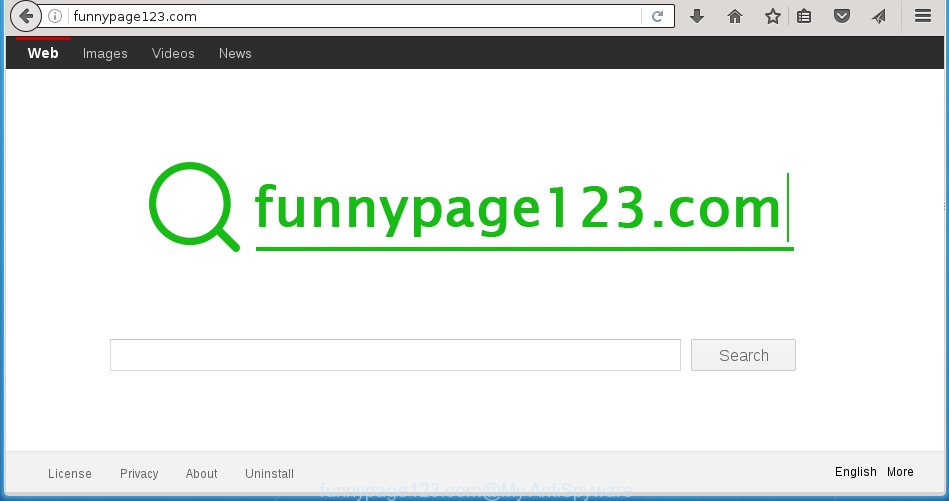
http://funnypage123.com/
The Funnypage123.com infection usually affects only the Firefox, Google Chrome, Internet Explorer and MS Edge. However, possible situations, when any other web browsers will be affected too. The hijacker infection will perform a scan of the system for web browser shortcuts and modify them without your permission. When it infects the web browser shortcuts, it’ll add the argument like ‘http://site.address’ into Target property. So, each time you run the internet browser, you will see the Funnypage123.com unwanted web site.
As mentioned above, the Funnypage123.com hijacker also modifies the internet browser’s search engine. So, your internet browser, when searching something, will open a hodgepodge of ads, links to malicious and misleading web-sites and search results of a big search engines such as Google or Bing. As a result, actual use of a web browser’s search becomes impossible. Moreover, it may also lead to slowing or even freeze your browser.
Often, the PC that has been infected with Funnypage123.com hijacker, will be also infected with adware (also known as ‘ad-supported’ software) that shows a lot of various ads. It may be pop-ups, text links in the sites, banners where they never had. What is more, the ad supported software may replace the legitimate advertisements with malicious advertisements that will offer to download and install malware and unwanted programs or visit the various dangerous and misleading web-sites.
We suggest you to remove Funnypage123.com redirect and free your machine ASAP, until the presence of the browser hijacker has not led to even worse consequences. You need to perform the step-by-step instructions below that will help you to completely delete Funnypage123.com , using only the built-in Windows features and a few of specialized free tools.
How did you get infected with Funnypage123.com hijacker
The Funnypage123.com hijacker spreads along with various free software, as a supplement, which is installed automatically. This is certainly not an honest way to get installed onto your PC. To avoid infecting of your PC and side effects in the form of changing your web-browser settings to Funnypage123.com homepage, you should always carefully read the Terms of Use and the Software license. Additionally, always select Manual, Custom or Advanced setup mode. This allows you to disable the install of unnecessary and often harmful programs. Even if you uninstall the free software from your PC, your browser’s settings will not be restored. This means that you should manually delete Funnypage123.com redirect from the Mozilla Firefox, Google Chrome, IE and Microsoft Edge by follow the few simple steps below.
How to manually remove Funnypage123.com
This useful removal guide for the Funnypage123.com redirect. The detailed procedure can be followed by anyone as it really does take you step-by-step. If you follow this process to remove Funnypage123.com startpage let us know how you managed by sending us your comments please.
- Delete Funnypage123.com associated software by using Windows Control Panel
- Get rid of Funnypage123.com homepage from Chrome
- Remove Funnypage123.com homepage from Firefox
- Get rid of Funnypage123.com search from Microsoft Internet Explorer
- Disinfect the browser’s shortcuts to delete Funnypage123.com startpage
Remove Funnypage123.com associated software by using Windows Control Panel
The best way to begin the computer cleanup is to delete unknown and suspicious software. Using the Windows Control Panel you can do this quickly and easily. This step, in spite of its simplicity, should not be ignored, because the removing of unneeded applications can clean up the Chrome, Firefox, Microsoft Edge and IE from pop-up ads hijackers and so on.
- If you are using Windows 8, 8.1 or 10 then press Windows button, next click Search. Type “Control panel”and press Enter.
- If you are using Windows XP, Vista, 7, then click “Start” button and click “Control Panel”.
- It will open the Windows Control Panel.
- Further, press “Uninstall a program” under Programs category.
- It will show a list of all programs installed on the personal computer.
- Scroll through the all list, and remove suspicious and unknown programs. To quickly find the latest installed applications, we recommend sort software by date.
See more details in the video instructions below.
Get rid of Funnypage123.com homepage from Chrome
Reset Chrome settings is a simple way to remove the browser hijacker, malicious and adware extensions, as well as to restore the internet browser’s homepage, new tab and default search engine that have been replaced by infection.

- First, start the Google Chrome and press the Menu icon (icon in the form of three horizontal stripes).
- It will show the Chrome main menu, click the “Settings” menu.
- Next, click “Show advanced settings” link, which located at the bottom of the Settings page.
- On the bottom of the “Advanced settings” page, click the “Reset settings” button.
- The Google Chrome will open the reset settings dialog box as shown on the screen above.
- Confirm the browser’s reset by clicking on the “Reset” button.
- To learn more, read the post How to reset Chrome settings to default.
Remove Funnypage123.com homepage from Firefox
First, launch the Firefox. Next, click the button in the form of three horizontal stripes (![]() ). It will display the drop-down menu. Next, press the Help button (
). It will display the drop-down menu. Next, press the Help button (![]() ).
).

In the Help menu click the “Troubleshooting Information”. In the upper-right corner of the “Troubleshooting Information” page click on “Refresh Firefox” button as shown below.

Confirm your action, click the “Refresh Firefox”.
Get rid of Funnypage123.com search from Microsoft Internet Explorer
First, launch the Internet Explorer. Next, click the button in the form of gear (![]() ). It will display the Tools drop-down menu, press the “Internet Options” as shown in the figure below.
). It will display the Tools drop-down menu, press the “Internet Options” as shown in the figure below.

In the “Internet Options” window click on the Advanced tab, then click the Reset button. The Internet Explorer will show the “Reset Internet Explorer settings” window as on the image below. Select the “Delete personal settings” check box, then press “Reset” button.

You will now need to restart your computer for the changes to take effect.
Disinfect the browser’s shortcuts to delete Funnypage123.com startpage
Click the right mouse button to a desktop shortcut which you use to run your browser. Next, select the “Properties” option. Important: necessary to click on the desktop shortcut for the web-browser which is redirected to the Funnypage123.com or other annoying web-page.
Further, necessary to look at the text that is written in the “Target” field. The hijacker infection can rewrite the contents of this field, which describes the file to be run when you open your web-browser. Depending on the browser you are using, there should be:
- Google Chrome: chrome.exe
- Opera: opera.exe
- Firefox: firefox.exe
- Internet Explorer: iexplore.exe
If you are seeing an unknown text such as “http://funnypage123.com/” which has been added here, then you should remove it, like below.

Next, press the “OK” button to save the changes. Now, when you run the browser from this desktop shortcut, it does not occur automatically redirect on the Funnypage123.com web-site or any other unwanted pages. Once the step is complete, we recommend to go to the next step.
Delete Funnypage123.com startpage automatically
You can delete Funnypage123.com redirect automatically with a help of Malwarebytes Free. We recommend this free malware removal tool because it can easily delete browser hijackers, ‘ad-supported’ software (also known as adware), potentially unwanted software and toolbars with all their components such as files, folders and registry entries.
Download Malwarebytes Free on your computer from the link below. Save it on your desktop.
327297 downloads
Author: Malwarebytes
Category: Security tools
Update: April 15, 2020
Once the downloading process is complete, close all windows on your PC. Further, run the file named mb3-setup. If the “User Account Control” prompt pops up as shown on the image below, click the “Yes” button.

It will open the “Setup wizard” which will assist you install Malwarebytes on the system. Follow the prompts and do not make any changes to default settings.

Once installation is done successfully, click Finish button. Then Malwarebytes will automatically start and you can see its main window as on the image below.

Next, press the “Scan Now” button to start scanning your computer for the hijacker that cause a redirect to Funnypage123.com. When a threat is found, the number of the detected objects will change accordingly. Wait until the the scanning is finished. Please be patient.

As the scanning ends, you can check all threats detected on your PC system. Make sure all entries have “checkmark” and press “Quarantine Selected” button.

The Malwarebytes will begin removing Funnypage123.com browser hijacker and other security threats. Once disinfection is finished, you may be prompted to restart your computer. I recommend you look at the following video, which completely explains the procedure of using the Malwarebytes to get rid of browser hijacker, adware and other dangerous programs.
How to stop Funnypage123.com redirect
To increase your security and protect your PC against new unwanted ads and dangerous web-sites, you need to use program that blocks access to harmful ads and sites. Moreover, the software can block the show of intrusive advertising, which also leads to faster loading of web-sites and reduce the consumption of web traffic.
- Download AdGuard program from the following link.
Adguard download
26905 downloads
Version: 6.4
Author: © Adguard
Category: Security tools
Update: November 15, 2018
- After downloading is finished, start the downloaded file. You will see the “Setup Wizard” program window. Follow the prompts.
- Once the install is finished, click “Skip” to close the setup application and use the default settings, or click “Get Started” to see an quick tutorial that will assist you get to know AdGuard better.
- In most cases, the default settings are enough and you do not need to change anything. Each time, when you start your machine, AdGuard will start automatically and block pop-up ads, pages such Funnypage123.com, as well as other dangerous or misleading pages. For an overview of all the features of the application, or to change its settings you can simply double-click on the icon named AdGuard, that is located on your desktop.
Scan your PC system and remove Funnypage123.com with AdwCleaner.
This removal application is free and easy to use. It can scan and get rid of browser hijacker like Funnypage123.com, malware and ad supported software in Chrome, Mozilla Firefox, Microsoft Internet Explorer and Edge web browsers and thereby restore back their default settings (startpage, new tab page and default search engine). AdwCleaner is powerful enough to find and get rid of malicious registry entries and files that are hidden on the PC.
Download AdwCleaner utility by clicking on the link below. Save it to your Desktop so that you can access the file easily.
225642 downloads
Version: 8.4.1
Author: Xplode, MalwareBytes
Category: Security tools
Update: October 5, 2024
When the download is complete, open the directory in which you saved it and double-click the AdwCleaner icon. It will run the AdwCleaner tool and you will see a screen like below. If the User Account Control dialog box will ask you want to show the program, click Yes button to continue.

Next, click “Scan” to perform a system scan for the Funnypage123.com hijacker infection and other malware and adware.

Once the scan is finished is finished, it will display a list of all items detected by this utility as on the image below.

You need to click “Clean” button. It will open a dialog box. Click “OK” to begin the cleaning procedure. When the cleaning procedure is finished, the AdwCleaner may ask you to restart your PC system. After reboot, the AdwCleaner will display the log file.
All the above steps are shown in detail in the following video instructions.
Finish words
After completing the steps above, your machine should be free from browser hijacker, ad supported software and malware. The Firefox, Google Chrome, Internet Explorer and Edge will no longer show Funnypage123.com unwanted startpage on startup. Unfortunately, if the instructions does not help you, then you have caught a new browser hijacker, and then the best way – ask for help in our Spyware/Malware removal forum.


















