Have you opened the web-browser and found a previously unseen page called Masksearch.com? If you answered ‘Yes’ then your need to know that your system is infected with browser hijacker. It’s a type of unwanted software that modifies the computer’s internet browser settings so that you are redirected to an annoying web page. Use the few simple steps below ASAP to remove Masksearch.com redirect and block the ability to penetrate of more harmful viruses and trojans on your PC.
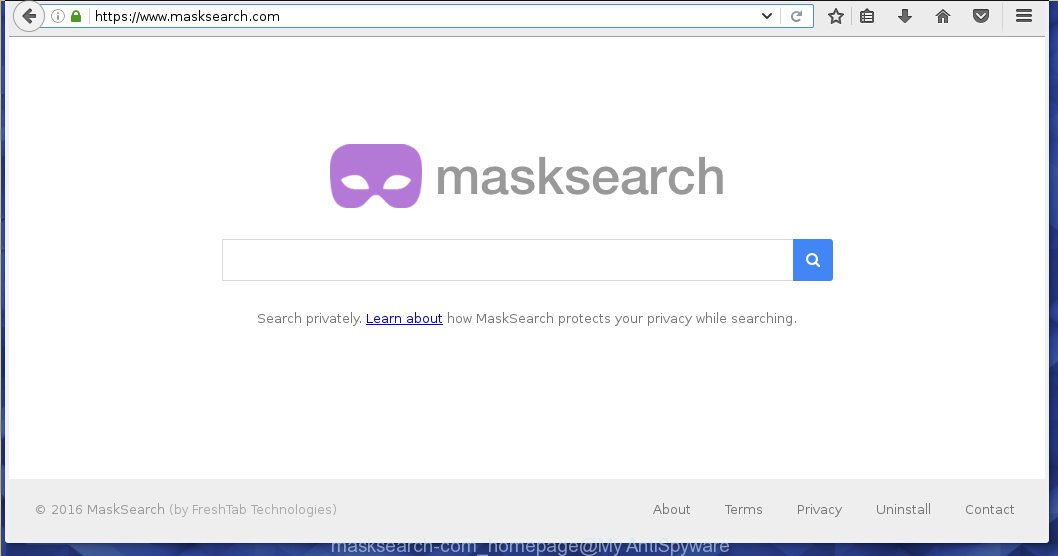
https://www.masksearch.com/
The Masksearch.com hijacker infection usually affects only the Internet Explorer, Chrome, Firefox and Microsoft Edge. However, possible situations, when any other internet browsers will be affected too. The browser hijacker will perform a scan of the computer for internet browser shortcuts and alter them without your permission. When it infects the web-browser shortcuts, it will add the argument like ‘http://site.address’ into Target property. So, each time you open the web-browser, you will see the Masksearch.com annoying web-page.
The browser hijacker, which set the Masksearch homepage as your start page can also set this annoying site as your search engine. You will encounter the fact that the search in the internet browser has become impossible to use, because the search results will consist of tons of ads, links to ads web pages and a small amount of regular links, which are obtained from a search in the major search engines. Therefore, look for something using Masksearch.com site would be a waste of time or worse, it can lead to even more infected personal computer.
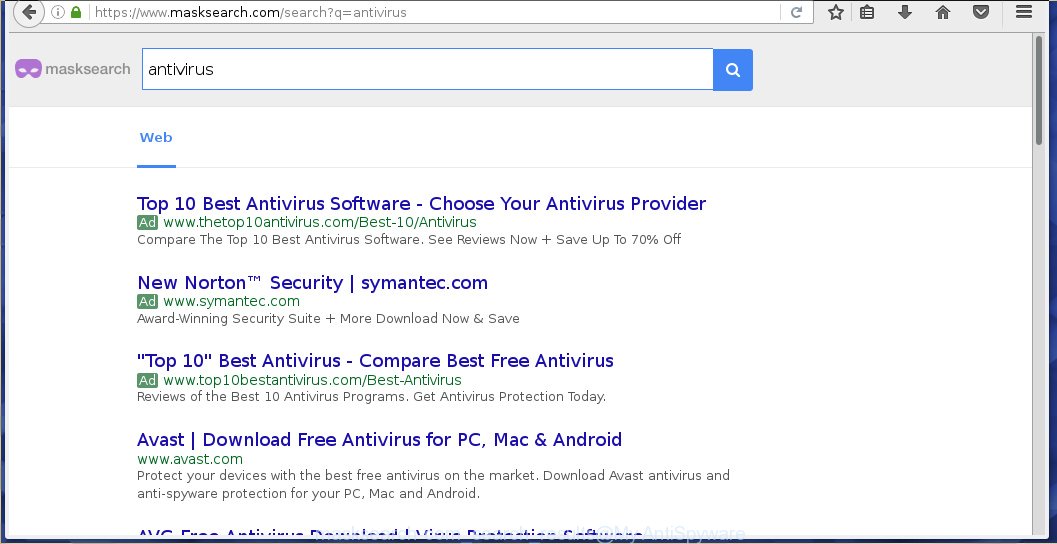
MaskSearch search results
Often, the PC which has been infected with Masksearch.com hijacker, will be also infected with ‘ad-supported’ software (also known as adware) that shows lots of various ads. It may be pop-ups, text links in the web sites, banners where they never had. What is more, the adware may replace the legitimate advertisements with malicious advertisements which will offer to download and install malware and unwanted programs or visit the various dangerous and misleading web pages.
We suggest you to remove Masksearch.com startpage and clean your machine as soon as possible, until the presence of the unwanted software has not led to even worse consequences. Follow the instructions below that will allow you to completely remove Masksearch homepage, using only the built-in Windows features and a few of specialized free tools.
How can you protect your computer from Masksearch.com browser hijacker
I want to note that the Masksearch.com hijacker spreads in the composition together with various free programs. This means that you need to be very careful when installing software downloaded from the Internet, even from a large proven hosting. Be sure to read the Terms of Use and the Software license, select only the Manual, Advanced or Custom install mode, switch off all additional modules and programs are offered to install. That negligence when running unknown programs may lead to the fact that the web-browser settings will be changed to Masksearch.com. The very appearance Masksearch.com redirect instead of your start page is a sign of necessity to perform cleanup of your PC system. Moreover, this hijacker can lead to slow the browser, plus delays when starting and when viewing pages on the Net. We strongly recommend that you perform the instructions below will allow you to delete Masksearch.com using the standard features of Windows and some proven free applications.
How to manually remove Masksearch.com
The simple answer is right here on this page. We have put together simplicity and efficiency. It will allow you easily to clean your PC system of browser hijacker. Moreover, you can choose manual or automatic removal method. If you are familiar with the machine then use manual removal, otherwise use the free anti-malware tool designed specifically to remove hijacker infection like Masksearch.com. Of course, you can combine both methods. Read this manual carefully, bookmark or print it, because you may need to close your browser or reboot your computer.
- Remove Masksearch.com associated software by using Windows Control Panel
- Disinfect the browser’s shortcuts to uninstall Masksearch.com redirect
- Remove Masksearch.com redirect from Google Chrome
- Remove Masksearch.com from Mozilla Firefox
- Remove Masksearch.com startpage from IE
Remove Masksearch.com associated software by using Windows Control Panel
First, you should try to identify and delete the program that causes the appearance of unwanted advertisements or internet browser redirect, using the ‘Uninstall a program’ which is located in the ‘Control panel’.
Windows 8, 8.1, 10
 When the ‘Control Panel’ opens, press the ‘Uninstall a program’ link under Programs category as shown in the figure below.
When the ‘Control Panel’ opens, press the ‘Uninstall a program’ link under Programs category as shown in the figure below.  You will see the ‘Uninstall a program’ panel as shown in the figure below.
You will see the ‘Uninstall a program’ panel as shown in the figure below.  Very carefully look around the entire list of programs installed on your machine. Most likely, one or more of them are responsible for the appearance of advertisements and browser redirect to the unwanted Masksearch.com web site. If you have many programs installed, you can help simplify the search of harmful applications by sort the list by date of installation. Once you have found a suspicious, unwanted or unused program, right click to it, after that click ‘Uninstall’.
Very carefully look around the entire list of programs installed on your machine. Most likely, one or more of them are responsible for the appearance of advertisements and browser redirect to the unwanted Masksearch.com web site. If you have many programs installed, you can help simplify the search of harmful applications by sort the list by date of installation. Once you have found a suspicious, unwanted or unused program, right click to it, after that click ‘Uninstall’.
Windows XP, Vista, 7
 When the Windows ‘Control Panel’ opens, you need to press ‘Uninstall a program’ under ‘Programs’ as shown on the screen below.
When the Windows ‘Control Panel’ opens, you need to press ‘Uninstall a program’ under ‘Programs’ as shown on the screen below.  You will see a list of programs installed on your personal computer. We recommend to sort the list by date of installation to quickly find the applications that were installed last. Most likely they responsibility for the appearance of advertisements and internet browser redirect. If you are in doubt, you can always check the application by doing a search for her name in Google, Yahoo or Bing. When the program which you need to uninstall is found, simply click on its name, and then press ‘Uninstall’ as shown in the figure below.
You will see a list of programs installed on your personal computer. We recommend to sort the list by date of installation to quickly find the applications that were installed last. Most likely they responsibility for the appearance of advertisements and internet browser redirect. If you are in doubt, you can always check the application by doing a search for her name in Google, Yahoo or Bing. When the program which you need to uninstall is found, simply click on its name, and then press ‘Uninstall’ as shown in the figure below. 
Disinfect the browser’s shortcuts to uninstall Masksearch.com redirect
Click the right mouse button to a desktop shortcut which you use to launch your browser. Next, select the “Properties” option. Important: necessary to click on the desktop shortcut for the internet browser which is redirected to the Masksearch.com or other unwanted web page.
Further, necessary to look at the text which is written in the “Target” field. The hijacker can replace the contents of this field, which describes the file to be launch when you open your internet browser. Depending on the web-browser you are using, there should be:
- Google Chrome: chrome.exe
- Opera: opera.exe
- Firefox: firefox.exe
- Internet Explorer: iexplore.exe
If you are seeing an unknown text such as “http://{URL}” which has been added here, then you should remove it, like below.

Next, press the “OK” button to save the changes. Now, when you start the web-browser from this desktop shortcut, it does not occur automatically reroute on the Masksearch.com web site or any other annoying web-pages. Once the step is finished, we recommend to go to the next step.
Remove Masksearch.com redirect from Google Chrome
Reset Google Chrome settings is a simple way to remove the browser hijacker, harmful and adware extensions, as well as to restore the web-browser’s startpage, new tab page and default search engine that have been modified by infection.

- First, launch the Google Chrome and click the Menu icon (icon in the form of three horizontal stripes).
- It will display the Google Chrome main menu, click the “Settings” menu.
- Next, press “Show advanced settings” link, that located at the bottom of the Settings page.
- On the bottom of the “Advanced settings” page, press the “Reset settings” button.
- The Google Chrome will display the reset settings prompt as on the image above.
- Confirm the internet browser’s reset by clicking on the “Reset” button.
- To learn more, read the blog post How to reset Chrome settings to default.
Remove Masksearch.com from Mozilla Firefox
First, start the Firefox. Next, click the button in the form of three horizontal stripes (![]() ). It will display the drop-down menu. Next, click the Help button (
). It will display the drop-down menu. Next, click the Help button (![]() ).
).

In the Help menu click the “Troubleshooting Information”. In the upper-right corner of the “Troubleshooting Information” page click on “Refresh Firefox” button as on the image below.

Confirm your action, press the “Refresh Firefox”.
Remove Masksearch.com startpage from IE
First, launch the Internet Explorer, click ![]() ) button. Next, click “Internet Options” as shown in the figure below.
) button. Next, click “Internet Options” as shown in the figure below.

In the “Internet Options” screen select the Advanced tab. Next, click Reset button. The Internet Explorer will open the Reset Internet Explorer settings prompt. Select the “Delete personal settings” check box and press Reset button.

You will now need to reboot your computer for the changes to take effect. It will remove Masksearch.com browser hijacker infection, disable malicious and ad-supported web-browser’s extensions and restore the Microsoft Internet Explorer’s settings such as homepage, new tab and default search engine to default state.
How to remove Masksearch.com automatically
Manual removal is not always as effective as you might think. Often, even the most experienced users can not completely remove browser hijacker from the infected personal computer. This is because the browser hijacker can hide its components which are difficult for you to find out and delete completely. This may lead to the fact that after some time, the browser hijacker again infect your machine and alter its settings to Masksearch.com. Moreover, I want to note that it is not always safe to get rid of browser hijacker manually, if you do not have much experience in setting up and configuring the operating system.
I suggest using the Malwarebytes Free which are completely clean your computer. The free tool is an advanced malware removal program developed by (c) Malwarebytes lab. This application uses the world’s most popular anti-malware technology. It is able to help you remove browser hijackers, malware, ad supported software, toolbars, ransomware and other security threats from your system for free.
Download Malwarebytes on your computer from the link below. Save it on your Windows desktop or in any other place.
327725 downloads
Author: Malwarebytes
Category: Security tools
Update: April 15, 2020
Once the downloading process is complete, close all software and windows on your PC. Double-click the set up file named mb3-setup. If the “User Account Control” prompt pops up as shown in the figure below, click the “Yes” button.

It will open the “Setup wizard” which will help you install Malwarebytes on your computer. Follow the prompts and don’t make any changes to default settings.

Once installation is complete successfully, click Finish button. Malwarebytes will automatically start and you can see its main screen as on the image below.

Now press the “Scan Now” button to start scanning your computer for the browser hijacker which cause a redirect to Masksearch.com. When a malware is found, the number of the security threats will change accordingly. Wait until the the scanning is finished. Please be patient.

As the scanning ends, you can check all threats detected on your PC system. Make sure all entries have “checkmark” and click “Quarantine Selected” button. The Malwarebytes will begin removing Masksearch.com browser hijacker and other security threats. Once disinfection is complete, you may be prompted to restart the PC.
I recomend you look at the following video, which completely explains the process of using the Malwarebytes to uninstall browser hijacker and other malware.
How to block Masksearch.com redirect
To increase your security and protect your PC against new annoying ads and harmful pages, you need to use program that blocks access to malicious advertisements and sites. Moreover, the software can block the open of intrusive advertising, that also leads to faster loading of web-sites and reduce the consumption of web traffic.
- Download AdGuard application from the following link.
Adguard download
27036 downloads
Version: 6.4
Author: © Adguard
Category: Security tools
Update: November 15, 2018
- After downloading is done, start the downloaded file. You will see the “Setup Wizard” program window. Follow the prompts.
- When the install is done, click “Skip” to close the setup program and use the default settings, or press “Get Started” to see an quick tutorial that will allow you get to know AdGuard better.
- In most cases, the default settings are enough and you do not need to change anything. Each time, when you run your computer, AdGuard will start automatically and block pop-up ads, web-sites such Masksearch.com, as well as other malicious or misleading web-pages. For an overview of all the features of the program, or to change its settings you can simply double-click on the icon named AdGuard, that is located on your desktop.
Remove Masksearch.com hijacker and malicious extensions with AdwCleaner.
If MalwareBytes Anti-malware cannot delete this browser hijacker, then we suggests to use the AdwCleaner. AdwCleaner is a free removal utility for browser hijackers, adware, potentially unwanted programs and toolbars.
Download AdwCleaner from the link below.
225789 downloads
Version: 8.4.1
Author: Xplode, MalwareBytes
Category: Security tools
Update: October 5, 2024
After the download is finished, open the file location. You will see an icon like below.
![]()
Double click the AdwCleaner desktop icon. When the tool is launched, you will see a screen as on the image below.

Further, press “Scan” button to perform a system scan for the Masksearch.com browser hijacker and internet browser’s malicious extensions. When it has finished scanning your machine, it will display a scan report like below.

Review the report and then click “Clean” button. It will show a dialog box as shown on the image below.

You need to click “OK”. When the clean up is complete, the AdwCleaner may ask you to restart your computer. When your personal computer is started, you will see an AdwCleaner log.
These steps are shown in detail in the following video guide.
Finish words
After completing the guide outlined above, your PC system should be free from browser hijacker, ad supported software and malware. The Chrome, Firefox, IE and MS Edge will no longer open Masksearch.com annoying homepage on startup. Unfortunately, if the step-by-step instructions does not help you, then you have caught a new browser hijacker, and then the best way – ask for help in our Spyware/Malware removal forum.


















