The protectionscan.xyz site appeared on your personal computer without any notice? You need to know, it is a misleading advertising. These pop-up alerts are created to scare you into thinking that your PC have a lot of heavy problems and thus force you to call the remote tech support service. The cause of these fake alerts within your web-browser is ‘ad-supported’ software (also known as adware) that has been installed on many PCs around the world without users permission, so you’re one of many. Most probably, you do not even know how and where this adware has got into your system. In the guide below, we will explain all the general features of ‘ad-supported’ software and its typical behavior on the PC system, as well as effective methods for manually removing it from your PC system.
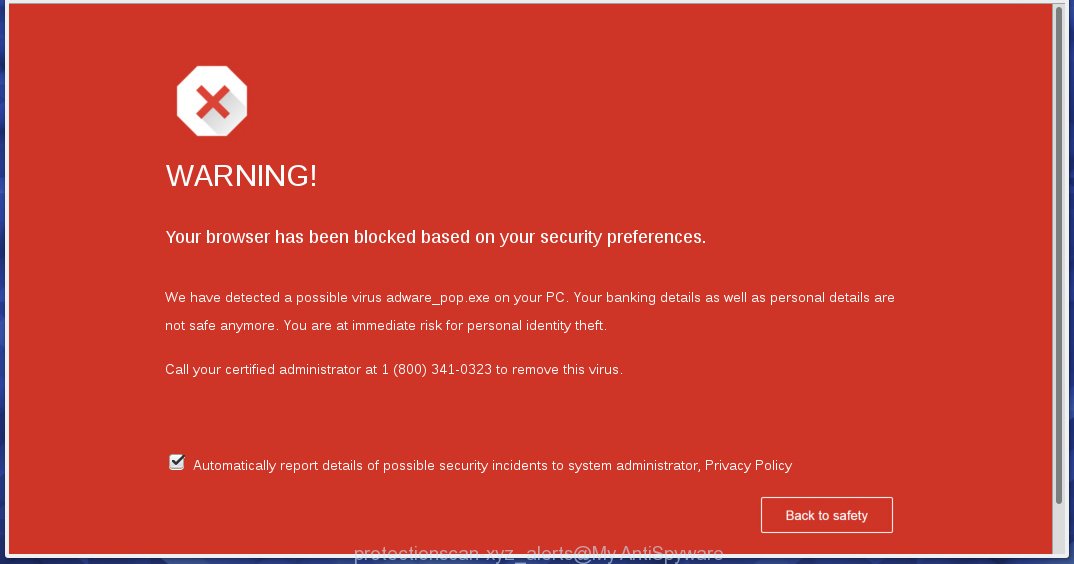
Most often, the ad-supported software affects the most common internet browsers like the Google Chrome, Mozilla Firefox, Internet Explorer and Edge. But such the malicious software as well may infect another web-browsers by changing its shortcuts (adding an argument such as ‘http://site.address’ into Target field of a internet browser’s shortcut). So every time you run the web-browser, it will redirect to the unwanted protectionscan.xyz web-site. Even if you setup a new startpage, an annoying web-site will be the first thing you see when you run the Mozilla Firefox, Internet Explorer, Google Chrome and Microsoft Edge.
Technically, the ad-supported software is not a virus, but it does bad things, it generates lots of pop-up ads, hindering or completely blocking the work in the web-browser. It may install other unknown and unwanted software without your permission, force you to visit dangerous sites. Moreover, with the ‘ad-supported’ software, a browser hijacker can be additionally installed on to your personal computer, that will replace your homepage with an unwanted web site.
So, obviously, you need to remove the ‘ad-supported’ software as quickly as possible. Use the free guide below. This guide will help you clean your personal computer and thereby delete the protectionscan.xyz unwanted pop-up ads.
How does protectionscan.xyz advertisements get installed onto PC system
Disregarding the basic computer security practices such as no antivirus software installed, installation of unknown software and free programs which may be bundled with ad-supported software, as well as computer virus infection are the possible causes of lots of ads within the screen of the Internet Explorer, Chrome, Firefox and Microsoft Edge. Moreover, random visits to an unknown and untrusted web pages, when you click on the search results from Google (Yahoo, Bing) or links on the Internet, when the system is not protected with a program that may block access to malicious sites, it can also lead to the fact that instead of your home page, the browser will be redirected to protectionscan.xyz or other advertising pages.
How to manually remove protectionscan.xyz pop-up ads
The simple answer is right here on this page. We have put together simplicity and efficiency. It will allow you easily to clean your system of ad-supported software. Moreover, you can choose manual or automatic removal method. If you are familiar with the PC system then use manual removal, otherwise use the free anti-malware tool designed specifically to remove ‘ad-supported’ software that causes annoying protectionscan.xyz redirect. Of course, you can combine both methods. Read this manual carefully, bookmark or print it, because you may need to close your browser or reboot your computer.
- Remove suspicious and unknown software by using Windows Control Panel
- Remove protectionscan.xyz advertisements from Mozilla Firefox
- Delete protectionscan.xyz advertisements from Chrome
- Remove protectionscan.xyz ads from Microsoft Internet Explorer
- Disinfect the browser’s shortcuts to remove protectionscan.xyz redirect
- Remove unwanted Scheduled Tasks
Remove suspicious and unknown software by using Windows Control Panel
First, you should try to identify and get rid of the program that causes the appearance of unwanted ads and internet browser redirect to unwanted pages, using the ‘Uninstall a program’ which is located in the ‘Control panel’.
Windows 8, 8.1, 10
 When the ‘Control Panel’ opens, click the ‘Uninstall a program’ under Programs category as shown below.
When the ‘Control Panel’ opens, click the ‘Uninstall a program’ under Programs category as shown below.  You will see the ‘Uninstall a program’ panel as shown on the image below.
You will see the ‘Uninstall a program’ panel as shown on the image below.  Very carefully look around the entire list of installed software. Most likely, one or more of them are responsible for the web-browser redirect to annoying protectionscan.xyz popup ads. If you have many programs installed, you can help simplify the search of malicious applications by sort the list by date of installation. Once you have found a suspicious, unwanted or unused application, right click to it and press ‘Uninstall’.
Very carefully look around the entire list of installed software. Most likely, one or more of them are responsible for the web-browser redirect to annoying protectionscan.xyz popup ads. If you have many programs installed, you can help simplify the search of malicious applications by sort the list by date of installation. Once you have found a suspicious, unwanted or unused application, right click to it and press ‘Uninstall’.
Windows XP, Vista, 7
 When the Windows ‘Control Panel’ opens, you need to click ‘Uninstall a program’ under ‘Programs’ as on the image below.
When the Windows ‘Control Panel’ opens, you need to click ‘Uninstall a program’ under ‘Programs’ as on the image below.  You will see a list of applications installed on your PC system. We recommend to sort the list by date of installation to quickly find the programs that were installed last. Most likely they responsibility for the appearance of annoying ads and web-browser redirect. If you are in doubt, you can always check the program by doing a search for her name in Google, Yahoo or Bing. When the program, you want to remove, is found, simply click on its name, and then press ‘Uninstall’ as shown on the screen below.
You will see a list of applications installed on your PC system. We recommend to sort the list by date of installation to quickly find the programs that were installed last. Most likely they responsibility for the appearance of annoying ads and web-browser redirect. If you are in doubt, you can always check the program by doing a search for her name in Google, Yahoo or Bing. When the program, you want to remove, is found, simply click on its name, and then press ‘Uninstall’ as shown on the screen below. 
Remove protectionscan.xyz advertisements from Mozilla Firefox
First, launch the Mozilla Firefox. Next, press the button in the form of three horizontal stripes (![]() ). It will display the drop-down menu. Next, press the “Help” button (
). It will display the drop-down menu. Next, press the “Help” button (![]() ).
).

In the Help menu, click the “Troubleshooting Information”. In the upper-right corner of the “Troubleshooting Information” page, click “Refresh Firefox” button.

Confirm your action, click the “Refresh Firefox”.
Delete protectionscan.xyz advertisements from Chrome
Reset Chrome settings is a easy way to remove the malware and adware, as well as to restore the internet browser’s settings that have been replaced by ad supported software.

- Now run the Google Chrome and press Menu button (small button in the form of three horizontal stripes).
- It will show the Chrome main menu. Select “Settings” option.
- You will see the Google Chrome’s settings page. Scroll down and click “Show advanced settings” link.
- Scroll down again and click the “Reset settings” button.
- The Google Chrome will display the reset profile settings page as shown on the screen above.
- Next, press the “Reset” button.
- Once this process is complete, your internet browser’s settings will be restored to their original defaults. This will reset your home page, newtab page and search provider by default.
- To learn more, read the article How to reset Chrome settings to default.
Remove protectionscan.xyz ads from Microsoft Internet Explorer
To remove the protectionscan.xyz advertisements you need to reset the Internet Explorer to the state, that was when the Windows was installed on your computer.
First, launch the Internet Explorer, then click ‘gear’ icon ![]() . It will display the drop-down menu on the right part of the web-browser, then press the “Internet Options” as shown in the figure below.
. It will display the drop-down menu on the right part of the web-browser, then press the “Internet Options” as shown in the figure below.

In the “Internet Options” screen, you need to select the “Advanced” tab and click the “Reset” button. The Internet Explorer will open the “Reset Microsoft Internet Explorer settings” dialog box like below. Next, click the “Delete personal settings” check box to select it. After that, press the “Reset” button.

Once the procedure is done, click “Close” button. Close the Internet Explorer and restart your system for the changes to take effect. This step will help you to restore your browser’s settings to default state and disable ‘ad-supported’ extensions.
Disinfect the browser’s shortcuts to remove protectionscan.xyz redirect
When the ‘ad-supported’ software is started, it can also change the internet browser’s shortcuts, adding an argument similar “http://site.address” into the Target field. Due to this, every time you start the web-browser, it will be rerouted to an annoying ads.
To clear the browser shortcut, right-click to it and select Properties. On the Shortcut tab, locate the Target field. Click inside, you will see a vertical line – arrow pointer, move it (using -> arrow key on your keyboard) to the right as possible. You will see a text that starts with “http://” which has been added here. You need to remove it.

When the argument is removed, click the OK button. You need to clean all shortcuts of all your browsers, as they may be infected too.
Remove unwanted Scheduled Tasks
If the unwanted protectionscan.xyz site opens automatically on Windows startup or at equal time intervals, then you need to check the Task Scheduler Library and remove all the tasks that have been created by malicios application.
Press Windows and R keys on the keyboard simultaneously. This shows a dialog box that titled with Run. In the text field, type “taskschd.msc” (without the quotes) and click OK. Task Scheduler window opens. In the left-hand side, click “Task Scheduler Library”, as shown in the figure below.

Task scheduler
In the middle part you will see a list of installed tasks. Select the first task, its properties will be display just below automatically. Next, click the Actions tab. Pay attention to that it launches on your computer. Found something like “explorer.exe http://site.address” or “chrome.exe http://site.address”, then you need uninstall it. If you are not sure that executes the task, check it through a search engine. If it’s a component of the ‘ad-supported’ applications, then this task also should be removed.
Having defined the task that you want to remove, then press on it with the right mouse button and select Delete as shown in the figure below.

Delete a task
Repeat this step, if you have found a few tasks that have been created by malicios program. Once is finished, close the Task Scheduler window.
How to remove protectionscan.xyz ads automatically
Manual removal is not always as effective as you might think. Often, even the most experienced users can not completely uninstall protectionscan.xyz advertisements from the infected system. This is because the ‘ad-supported’ software can hide its components which are difficult for you to find out and uninstall completely. This may lead to the fact that after some time, the ad-supported software again infect your system and it will start to display annoying protectionscan.xyz pop-ups. Moreover, I want to note that it is not always safe to remove adware manually, if you do not have much experience in setting up and configuring the PC.
I suggest using the Malwarebytes Free that are completely clean your computer. It’s an advanced malware removal program developed by (c) Malwarebytes lab. This application uses the world’s most popular anti-malware technology. It is able to help you remove browser hijackers, malware, adware, toolbars, ransomware and other security threats from your PC system for free.
Now, click the link below to download Malwarebytes Free on your PC. Save it on your Windows desktop or in any other place.
327760 downloads
Author: Malwarebytes
Category: Security tools
Update: April 15, 2020
Once downloading is finished, close all applications on your PC system. Next, run the setup file named mb3-setup. If the “User Account Control” dialog box pops up as shown below, click the Yes button.

It will show the “Setup wizard” which will help you install Malwarebytes on your computer. Follow the prompts and don’t make any changes to default settings.

Once installation is finished successfully, click Finish button. Then Malwarebytes will automatically start and you can see its main screen as shown on the image below.

Now click the “Scan Now” button . This will begin scanning the whole personal computer to find out ad supported software that cause a redirect to protectionscan.xyz. When the ‘ad-supported’ software or malware is found, the number of the detected objects will change accordingly. Wait until the the checking is finished. Please be patient.

Once the system scan is done, you can check all threats detected on your PC system. Make sure all entries have “checkmark” and press “Quarantine Selected” button. The Malwarebytes will start removing malware and adware that cause protectionscan.xyz . Once disinfection is complete, you may be prompted to restart your system.
I suggest you look at the following video, which completely explains the procedure of using the Malwarebytes program to uninstall ‘ad-supported’ software and other malware.
Stop protectionscan.xyz advertisements and other annoying web-sites
To increase your security and protect your computer against new unwanted ads and malicious web pages, you need to use program that stops access to dangerous ads and web-sites. Moreover, the application can block the open of intrusive advertising, that also leads to faster loading of pages and reduce the consumption of web traffic.
Download AdGuard program by clicking on the following link.
27047 downloads
Version: 6.4
Author: © Adguard
Category: Security tools
Update: November 15, 2018
Once the download is complete, start the file named adguardInstaller. You will see the “Setup Wizard” screen as on the image below.

Follow the prompts. Once the setup is complete, you will see a window like below.

You can click “Skip” to close the install program and use the default settings, or press “Get Started” button to see an quick tutorial which will help you get to know AdGuard better.
In most cases, the default settings are enough and you do not need to change anything. Each time, when you launch your PC system, AdGuard will start automatically and block pop-up ads, pages such as protectionscan.xyz, as well as other dangerous or misleading web-pages. For an overview of all the features of the application, or to change its settings you can simply double-click on the AdGuard icon, which is located on your Windows desktop.
Remove protectionscan.xyz advertisements and malicious extensions with AdwCleaner.
If MalwareBytes Anti-malware cannot remove the annoying protectionscan.xyz redirect from the Internet Explorer, Chrome, Firefox and Microsoft Edge, then we suggests to use the AdwCleaner. AdwCleaner is a free removal tool for adware, browser hijackers, PUPs and toolbars.
Download AdwCleaner using the link below.
225799 downloads
Version: 8.4.1
Author: Xplode, MalwareBytes
Category: Security tools
Update: October 5, 2024
After downloading is finished, open the file location. Double click the AdwCleaner icon. Once this utility is opened, you will see a screen like below.

Now, click the “Scan” button to begin checking your system for the malicious extensions and ad supported software that displays advertisements from protectionscan.xyz site. When it has finished scanning, it will display a scan report as shown below.

Review the report and then click “Clean” button. It will display a prompt. Click “OK”. Once the cleaning procedure is done, AdwCleaner may ask you to restart your computer.
Look at the following video, which completely explains the procedure of using the AdwCleaner to remove ‘ad-supported’ software, browser hijackers and other malicious software.
Finish words
After completing the guide above, your computer should be clean from malware and ‘ad-supported’ software. The Chrome, Firefox, IE and MS Edge will no longer show protectionscan.xyz unwanted ads or redirect you to unwanted pages. Unfortunately, if the guide does not help you, then you have caught a new type of ad-supported software, and then the best way – ask for help in our Spyware/Malware removal forum.


















