The final-firewall-alert.review is a web site that shows misleading ads. These ads are created to scare you into thinking that your personal computer have a lot of heavy problems with security, drivers, malware, Internet connection, etc and thus force you to call remote tech support service (1-844-890-4980). In reality, you have no problems with any drivers, Windows registry or a malware error. So call to an expert unnecessary anyway. The telephone (1-844-890-4980), which is given in the message is a fake tech support service. By calling it, you just lose your money and your time!
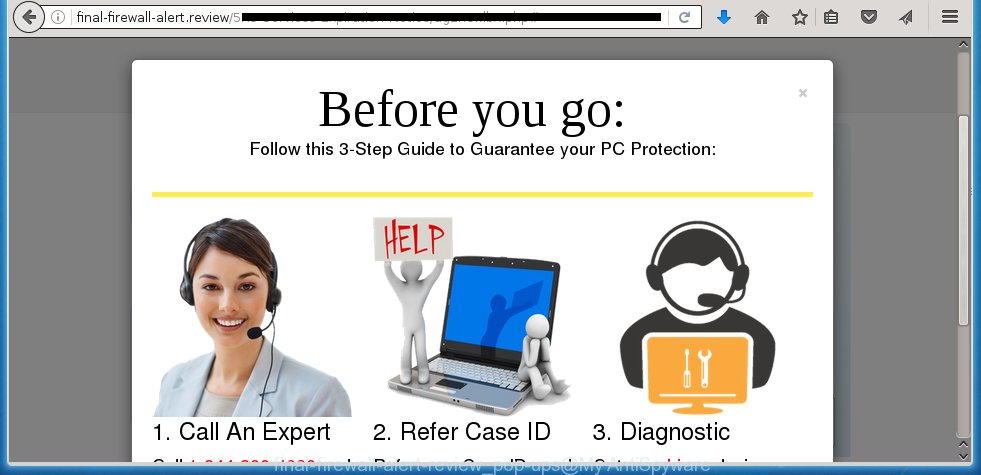
If this web-site popping up in your web-browser then most probably that your personal computer is infected with adware (sometimes called ‘ad-supported’ software). It’s a type of dangerous applications that designed to open a ton of annoying pop-up ads. Most often, the adware affects the most common internet browsers like the Mozilla Firefox, Internet Explorer, Google Chrome and Microsoft Edge. But such the dangerous software as well may infect another browsers by changing its shortcuts (adding an argument such as ‘http://site.address’ into Target field of a internet browser’s shortcut). So every time you launch the internet browser, it will redirect to an unwanted site. Even if you setup a new homepage, an annoying site will be the first thing you see when you open the Internet Explorer, Chrome, Firefox and Microsoft Edge.
While your computer is infected with the adware, the Mozilla Firefox, Internet Explorer, Google Chrome and Microsoft Edge may be redirected to final-firewall-alert.review annoying page. Of course, the adware may not cause damages to your files or Windows system, but it may show a huge number of annoying advertisements. These ads will be injected within the content of web sites that are you opening in your internet browser and can be varied: pop-up ads, in-text ads, different sized banners, offers to install an questionable software. The ads will appear on all web-sites, including web-sites where previously you have never seen any ads.
Instructions, which is shown below, will allow you to clean your PC from the ad supported software as well as get rid of final-firewall-alert.review unwanted pop-up ads from the Chrome, Firefox, IE and MS Edge and other internet browsers.
How does final-firewall-alert.review ads get installed onto system
Just as the beginning of this article, if you have ever seen the final-firewall-alert.review page appear in your web-browser, it means your PC system has been infected with the adware. Most often ad-supported software is bundled with free programs. So, think back, have you ever download and run any freeware? Because most users, in the Setup Wizard, simply click the Next button and do not read any information like ‘Terms of use’ and ‘Software license’. This leads to the fact that the system is infected, the browser’s configured to open lots of the final-firewall-alert.review annoying advertisements. Even removing the freeware that contains this adware, the annoying ads does not disappear. Therefore, you must follow the few simple steps below to clean your PC from the ad-supported software and thereby get rid of final-firewall-alert.review pop-up ads.
How to manually remove final-firewall-alert.review ads
If you perform exactly the instructions below you should be able to remove the final-firewall-alert.review . Read it once, after doing so, please print this page as you may need to close your web-browser or reboot your PC.
- Uninstall suspicious and unknown software by using Windows Control Panel
- Remove final-firewall-alert.review advertisements from Google Chrome
- Remove final-firewall-alert.review advertisements from FF
- Delete final-firewall-alert.review redirect from Microsoft Internet Explorer
- Disinfect the browser’s shortcuts to remove final-firewall-alert.review redirect
- Remove unwanted Scheduled Tasks
Uninstall suspicious and unknown software by using Windows Control Panel
We recommend that you start the PC system cleaning process by checking the list of installed software and delete all unknown or suspicious applications. This is a very important step, as mentioned above, very often the malicious programs such as ‘ad-supported’ software and browser hijackers may be bundled with free applications. Uninstall the unwanted applications may remove the unwanted advertisements or browser redirect to unknown or annoying sites.
Windows 8, 8.1, 10
Windows XP, Vista, 7

Next, press “Uninstall a program” ![]() It will show a list of all applications. Scroll through the all list, and uninstall any suspicious and unknown applications. To quickly find the latest installed programs, we recommend sort applications by date of installation in the Control panel.
It will show a list of all applications. Scroll through the all list, and uninstall any suspicious and unknown applications. To quickly find the latest installed programs, we recommend sort applications by date of installation in the Control panel.
Remove final-firewall-alert.review advertisements from Google Chrome
Reset Chrome settings is a easy way to remove the malicious and ad-supported extensions, as well as to restore the internet browser’s homepage, new tab page and search engine by default that have been changed by adware.

- Open the Google Chrome, then click the Menu icon (icon in the form of three horizontal stripes).
- It will display the Google Chrome main menu. Click the “Settings” menu.
- Next, press the “Show advanced settings” link, which located at the bottom of the Settings page.
- Further, click the “Reset settings” button, that located at the bottom of the Advanced settings page.
- The Chrome will open the reset settings prompt as shown on the image above.
- Confirm the browser’s reset by clicking on the “Reset” button.
- To learn more, look the post How to reset Google Chrome settings to default.
Remove final-firewall-alert.review advertisements from FF
First, start the FF. Next, click the button in the form of three horizontal stripes (![]() ). It will show the drop-down menu. Next, click the “Help” button (
). It will show the drop-down menu. Next, click the “Help” button (![]() ).
).

In the Help menu, press the “Troubleshooting Information”. In the upper-right corner of the “Troubleshooting Information” page, press “Refresh Firefox” button.

Confirm your action, press the “Refresh Firefox”.
Delete final-firewall-alert.review redirect from Microsoft Internet Explorer
First, launch the Microsoft Internet Explorer, then press the button in the form of gear (![]() ). It will open the Tools drop-down menu like below. Next, click the “Internet Options”.
). It will open the Tools drop-down menu like below. Next, click the “Internet Options”.

In the Internet Options window click on the Advanced tab, then click the Reset button. The Internet Explorer will show the “Reset Internet Explorer settings” window as on the image below. Select the “Delete personal settings” check box, then press on “Reset” button.

You will now need to reboot your system for the changes to take effect.
Disinfect the browser’s shortcuts to remove final-firewall-alert.review redirect
Now you need to clean up the web-browser shortcuts. Check that the shortcut referring to the right exe-file of the browser, and not on any unknown file. Right click to a desktop shortcut for your internet browser. Choose the “Properties” option.
It will open the Properties window. Select the “Shortcut” tab here, after that, look at the “Target” field. The ad-supported software can change it. If you are seeing something similar “…exe http://web.site.address” then you need to remove “http…” and leave only, depending on the web-browser you are using:
- Google Chrome: chrome.exe
- Opera: opera.exe
- Firefox: firefox.exe
- Internet Explorer: iexplore.exe
Look at the example on the screen below.

Once is finished, click the “OK” button to save the changes. Please repeat this step for internet browser shortcuts which redirects to an annoying web-pages. When you have completed, go to next step.
Remove unwanted Scheduled Tasks
Once installed, the ad-supported software can add a task in to the Windows Task Scheduler Library. Due to this, every time when you start your system, it will show final-firewall-alert.review annoying web-page. So, you need to check the Task Scheduler Library and remove all tasks that have been created by malicios application.
Press Windows and R keys on your keyboard together. It will display a prompt that titled as Run. In the text field, type “taskschd.msc” (without the quotes) and click OK. Task Scheduler window opens. In the left-hand side, press “Task Scheduler Library”, like below.

Task scheduler, list of tasks
In the middle part you will see a list of installed tasks. Select the first task, its properties will be open just below automatically. Next, click the Actions tab. Necessary to look at the text which is written under Details. Found something such as “explorer.exe http://final-firewall-alert.review” or “chrome.exe http://site.address” or “firefox.exe http://site.address”, then you need remove this task. If you are not sure that executes the task, then google it. If it’s a component of the ‘ad-supported’ programs, then this task also should be removed.
Further press on it with the right mouse button and select Delete as shown on the image below.

Task scheduler, delete a task
Repeat this step, if you have found a few tasks that have been created by ‘ad-supported’ program. Once is finished, close the Task Scheduler window.
Delete final-firewall-alert.review pop-up ads automatically
You can uninstall final-firewall-alert.review popup ads automatically with a help of Malwarebytes Free. We recommend this free malware removal utility because it can easily remove ‘ad-supported’ software, browser hijackers, potentially unwanted programs and toolbars with all their components such as files, folders and registry entries.
Download Malwarebytes Free on your computer from the link below. Save it on your Desktop.
327737 downloads
Author: Malwarebytes
Category: Security tools
Update: April 15, 2020
Once the downloading process is finished, close all windows on your PC. Further, start the file named mb3-setup. If the “User Account Control” dialog box pops up as shown in the following image, press the Yes button.

It will display the “Setup wizard” that will help you install Malwarebytes on the personal computer. Follow the prompts and do not make any changes to default settings.

When the install is finished successfully, press Finish button. Then Malwarebytes will automatically start and you can see its main window as shown in the following image.

Next, click the “Scan Now” button to begin checking your PC for the malware and adware that cause the final-firewall-alert.review ads. When a threat is found, the number of the detected objects will change accordingly. Wait until the the checking is finished. Please be patient.

Once the checking is complete, you can check all threats detected on your PC system. Make sure all entries have “checkmark” and click “Quarantine Selected” button.

The Malwarebytes will start removing malware and adware which cause final-firewall-alert.review pop-up ads. Once the disinfection is finished, you may be prompted to restart your computer. I recommend you look at the following video, which completely explains the procedure of using the Malwarebytes to remove ‘ad-supported’ software and other dangerous applications.
How to stop final-firewall-alert.review advertisements
To increase your security and protect your personal computer against new annoying advertisements and malicious web-pages, you need to use an application that blocks access to dangerous ads and web-pages. Moreover, the application can block the open of intrusive advertising, that also leads to faster loading of web pages and reduce the consumption of web traffic.
- Download AdGuard application using the following link.
Adguard download
27038 downloads
Version: 6.4
Author: © Adguard
Category: Security tools
Update: November 15, 2018
- Once the downloading process is finished, run the downloaded file. You will see the “Setup Wizard” window. Follow the prompts.
- Once the installation is done, press “Skip” to close it and use the default settings, or press “Get Started” to see a quick tutorial that will assist you get to know AdGuard better.
- In most cases, the default settings are enough and you do not need to change anything. Each time, when you launch your computer, AdGuard will run automatically and block ads, final-firewall-alert.review redirects, as well as other malicious or misleading web pages. For an overview of all the features of the program, or to change its settings you can simply double-click on the AdGuard icon, which is located on your Windows desktop.
Remove final-firewall-alert.review redirect and malicious extensions with AdwCleaner.
If MalwareBytes Anti-malware cannot get rid of the unwanted final-firewall-alert.review ads from the Chrome, Firefox, IE and MS Edge, then we suggests to use the AdwCleaner. AdwCleaner is a free removal tool for ad supported software, browser hijackers, PUPs and toolbars.
Download AdwCleaner using the link below.
225791 downloads
Version: 8.4.1
Author: Xplode, MalwareBytes
Category: Security tools
Update: October 5, 2024
Once downloading is finished, open the file location. Double click the AdwCleaner icon. Once this utility is started, you will see a screen like below.

Now, press the “Scan” button to start scanning your computer for the malicious extensions and adware which shows advertisements from final-firewall-alert.review web site. When the system scan is complete, it will show a scan report as shown below.

Review the report and then click “Clean” button. It will show a prompt. Click “OK”. When the cleaning procedure is done, AdwCleaner may ask you to reboot your computer.
Look at the following video, which completely explains the procedure of using the AdwCleaner to uninstall adware, browser hijackers and other dangerous applications.
Finish words
Now your system should be clean of the final-firewall-alert.review popup ads. Remove AdwCleaner. We suggest that you keep AdGuard (to help you block unwanted popup ads and unwanted dangerous web-sites) and Malwarebytes (to periodically scan your system for new malware and adware). Probably you are running an older version of Java or Adobe Flash Player. This can be a security risk, so download and install the latest version right now.
If you are still having problems while trying to remove final-firewall-alert.review advertisements from your PC system, then ask for help in our Spyware/Malware removal forum.

















