The Tpoxa.com is classified as browser hijacker. The appearance of Tpoxa.com startpage in your browser means that your personal computer is infected with hijacker infection, which makes changes to the Mozilla Firefox, Internet Explorer, Google Chrome and Microsoft Edge ‘s settings, replacing the home page, newtab page and search provider by default. So, if you find that when you run your browser, it shows this annoying web site, then you don’t need to wait , you need to follow the guide below and remove Tpoxa.com as soon as possible.
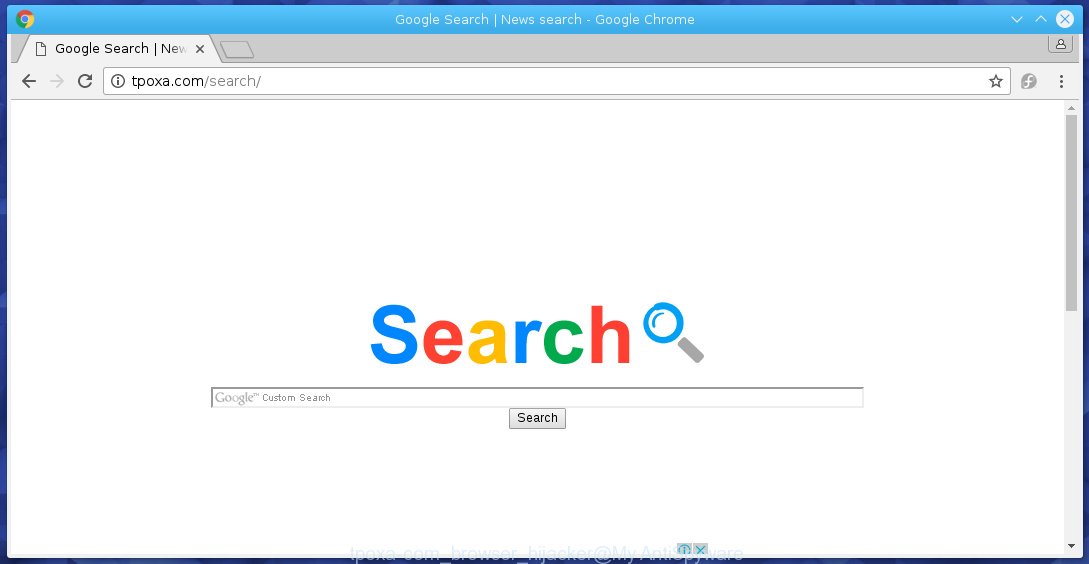
Most often, the Tpoxa.com hijacker affects most common browsers such as Chrome, Firefox, IE and MS Edge. But such browser hijackers as well may infect another web-browsers by changing its shortcuts (adding ‘http://tpoxa.com/search/’ into Target field of a browser’s shortcut). So every time you run the browser, it will display Tpoxa.com site. Even if you setup your start page again, it is still the first thing you see when you launch the browser will be the unwanted Tpoxa.com site.
In addition, the Tpoxa.com browser hijacker infection can also alter the search engine selected in the browser. When you try to search on the infected internet browser, you will be presented with a fake search results, consisting of advertisements and Google (or Yahoo, or Bing) search results for your query. Among these search results can occur very dangerous links that lead to malicious and misleading web pages.
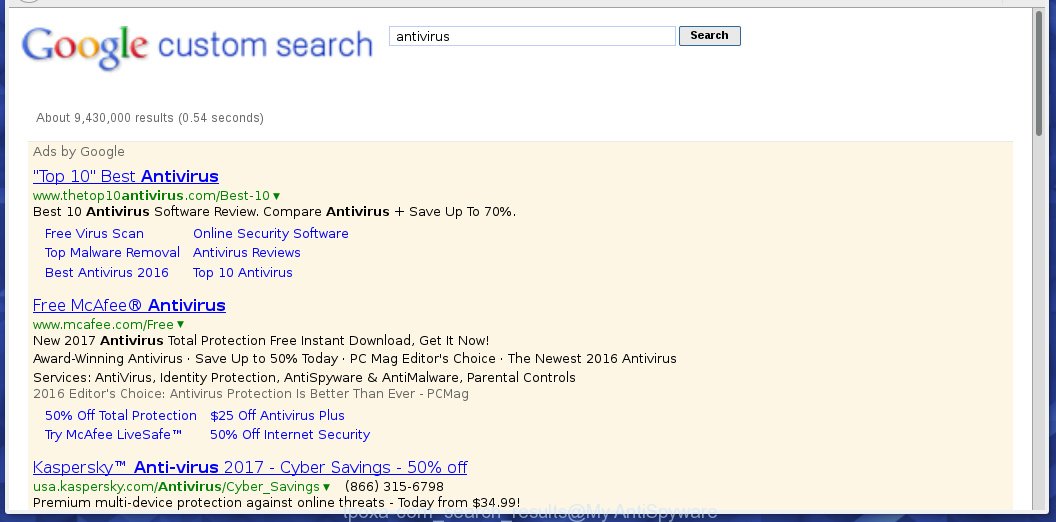
Often, the computer which has been infected with Tpoxa.com browser hijacker, will be also infected with adware (also known as ‘ad-supported’ software) that displays lots of various advertisements. It may be pop-ups, text links in the web-sites, banners where they never had. What is more, the ad supported software may replace the legitimate ads with malicious advertisements which will offer to download and install malware and unwanted software or visit the various dangerous and misleading pages.
How did Tpoxa.com hijacker get on your personal computer
Most often, the free software installer includes the optional potentially unwanted programs like this hijacker. So, be very careful when you agree to install anything. The best way – is to choose a Custom, Advanced or Manual installation mode. Here disable (uncheck) all optional software in which you are unsure or that causes even a slightest suspicion. The main thing you should remember, you do not need to install the optional software which you don’t trust! The only thing I want to add. Once the free applications is installed, if you uninstall this software, the homepage, new tab and default search engine of your favorite browser will not be restored. This must be done by yourself. Just follow the guide below.
How to manually remove Tpoxa.com
Without a doubt, the browser hijacker is harmful to your personal computer. So you need to quickly and completely remove this malicious software. To uninstall this browser hijacker, you can use the manual removal which are given below or malware removal utility such as Malwarebytes and AdwCleaner (both are free). I note that we recommend that you use automatic removal which will allow you to remove Tpoxa.com homepage easily and safely. Manual removal is best used only if you are well versed in PC system or in the case where hijacker is not removed automatically.
- Delete Tpoxa.com associated software by using Windows Control Panel
- Remove Tpoxa.com startpage from Firefox
- Remove Tpoxa.com search from Chrome
- Get rid of Tpoxa.com in Internet Explorer
- Disinfect the browser’s shortcuts to remove Tpoxa.com
Delete Tpoxa.com associated software by using Windows Control Panel
Press Windows button ![]() , then click Search
, then click Search ![]() . Type “Control panel”and press Enter. If you using Windows XP or Windows 7, then press “Start” and select “Control Panel”. It will open the Windows Control Panel like below.
. Type “Control panel”and press Enter. If you using Windows XP or Windows 7, then press “Start” and select “Control Panel”. It will open the Windows Control Panel like below. 
Further, click “Uninstall a program” ![]() It will display a list of all programs installed on your PC system. Scroll through the all list, and uninstall any suspicious and unknown applications.
It will display a list of all programs installed on your PC system. Scroll through the all list, and uninstall any suspicious and unknown applications.
Remove Tpoxa.com startpage from Firefox
If the Firefox settings such as home page, newtab page and search provider by default have been replaced by the hijacker, then resetting it to the default state can help.
First, run the FF and click ![]() button to show the Tools menu. It opens the drop-down menu on the right-part of the web-browser. Further, click the Help button (
button to show the Tools menu. It opens the drop-down menu on the right-part of the web-browser. Further, click the Help button (![]() ).
).  In the Help menu, select the “Troubleshooting Information” option. Another way to open the “Troubleshooting Information” screen – type about:support in the internet browser adress bar and press Enter. It will open the “Troubleshooting Information” page. In the upper-right corner of this screen, press the “Refresh Firefox” button.
In the Help menu, select the “Troubleshooting Information” option. Another way to open the “Troubleshooting Information” screen – type about:support in the internet browser adress bar and press Enter. It will open the “Troubleshooting Information” page. In the upper-right corner of this screen, press the “Refresh Firefox” button.  It will open the confirmation dialog box. Further, click the “Refresh Firefox” button. The FF will begin a task to fix your problems that caused by the Tpoxa.com infection. Once, it’s done, click the “Finish” button.
It will open the confirmation dialog box. Further, click the “Refresh Firefox” button. The FF will begin a task to fix your problems that caused by the Tpoxa.com infection. Once, it’s done, click the “Finish” button.
Remove Tpoxa.com search from Chrome
Open the Google Chrome menu by clicking on the button in the form of three horizontal stripes (![]() ). It opens the drop-down menu. Next click to Settings option.
). It opens the drop-down menu. Next click to Settings option.  Scroll down to the bottom of the page and click on the “Show advanced settings” link. Now scroll down until the Reset settings section is visible, as_shown and press on the Reset settings button.
Scroll down to the bottom of the page and click on the “Show advanced settings” link. Now scroll down until the Reset settings section is visible, as_shown and press on the Reset settings button.  Confirm your action, click on the Reset button.
Confirm your action, click on the Reset button.
Get rid of Tpoxa.com in Internet Explorer
First, start the IE, click ![]() ). Click “Internet Options” as shown below.
). Click “Internet Options” as shown below.  In the “Internet Options” screen select the Advanced tab. Next, click Reset button. The Internet Explorer will display the Reset Internet Explorer settings prompt. Select the “Delete personal settings” check box and press Reset button.
In the “Internet Options” screen select the Advanced tab. Next, click Reset button. The Internet Explorer will display the Reset Internet Explorer settings prompt. Select the “Delete personal settings” check box and press Reset button.  You will now need to restart your computer for the changes to take effect. It will remove Tpoxa.com hijacker, disable malicious and ad-supported browser’s extensions and restore the IE’s startpage to default state.
You will now need to restart your computer for the changes to take effect. It will remove Tpoxa.com hijacker, disable malicious and ad-supported browser’s extensions and restore the IE’s startpage to default state.
Disinfect the browser’s shortcuts to remove Tpoxa.com
During the installation, this hijacker may also change the web-browser’s shortcuts, adding “http://tpoxa.com/search/” into the Target field. Due to this, every time you run the web-browser, it will show this annoying web site.
To clear the internet browser shortcut, right-click to it and select Properties. On the Shortcut tab, locate the Target field. Click inside, you will see a vertical line – arrow pointer, move it (using -> arrow key on your keyboard) to the right as possible. You will see a text “http://tpoxa.com/search/” that has been added here. You need to remove it.  When the text is removed, press the OK button. You need to clean all shortcuts of all your web-browsers, as they may be infected too.
When the text is removed, press the OK button. You need to clean all shortcuts of all your web-browsers, as they may be infected too.
How to remove Tpoxa.com automatically
Manual removal is not always as effective as you might think. Often, even the most experienced users can not completely remove browser hijacker from the infected system. This is because the browser hijacker can hide its components which are difficult for you to find out and remove completely. This may lead to the fact that after some time, the browser hijacker again infect your PC system and alter its settings to Tpoxa.com. Moreover, I want to note that it’s not always safe to remove browser hijacker manually, if you do not have much experience in setting up and configuring the operating system.
I suggest using the Malwarebytes Free which are completely clean your personal computer. The free tool is an advanced malware removal program developed by (c) Malwarebytes lab. This program uses the world’s most popular anti-malware technology. It is able to help you remove browser hijackers, malware, ad supported software, toolbars, ransomware and other security threats from your computer for free.
Download Malwarebytes on your PC by clicking on the link below. Save it on your Windows desktop or in any other place.
327740 downloads
Author: Malwarebytes
Category: Security tools
Update: April 15, 2020
Once the downloading process is done, close all software and windows on your PC system. Double-click the set up file named mb3-setup. If the “User Account Control” dialog box pops up as shown on the image below, click the “Yes” button.

It will open the “Setup wizard” which will help you install Malwarebytes on your personal computer. Follow the prompts and don’t make any changes to default settings.

Once installation is complete successfully, click Finish button. Malwarebytes will automatically start and you can see its main screen as on the image below.

Now press the “Scan Now” button to start scanning your PC for the browser hijacker which cause a redirect to Tpoxa.com. When a malware is found, the number of the security threats will change accordingly. Wait until the the scanning is finished. Please be patient.

As the scanning ends, you can check all threats detected on your PC. Make sure all entries have “checkmark” and click “Quarantine Selected” button. The Malwarebytes will start removing Tpoxa.com browser hijacker and other security threats. Once disinfection is finished, you may be prompted to Restart.
I recomend you look at the following video, which completely explains the process of using the Malwarebytes to get rid of browser hijacker and other malware.
How to stop Tpoxa.com redirect
To increase your security and protect your PC system against new annoying ads and harmful web-sites, you need to use program that blocks access to malicious advertisements and web pages. Moreover, the software can block the open of intrusive advertising, which also leads to faster loading of web pages and reduce the consumption of web traffic.
- Download AdGuard using the following link.
Adguard download
27040 downloads
Version: 6.4
Author: © Adguard
Category: Security tools
Update: November 15, 2018
- After the download is done, run the downloaded file. You will see the “Setup Wizard” program window. Follow the prompts.
- Once the installation is finished, click “Skip” to close the installation program and use the default settings, or click “Get Started” to see an quick tutorial that will help you get to know AdGuard better.
- In most cases, the default settings are enough and you do not need to change anything. Each time, when you start your computer, AdGuard will start automatically and block pop-up ads, pages such Tpoxa.com, as well as other dangerous or misleading web-pages. For an overview of all the features of the application, or to change its settings you can simply double-click on the icon named AdGuard, which is located on your desktop.
If the problem with Tpoxa.com is still remained
If MalwareBytes Anti-malware cannot remove this hijacker, then we suggests to use the AdwCleaner. AdwCleaner is a free removal tool for browser hijackers, adware, PUPs, toolbars. Also you can ask for help our Myantispyware team below.
- Download AdwCleaner by clicking on the link below. AdwCleaner download
225793 downloads
Version: 8.4.1
Author: Xplode, MalwareBytes
Category: Security tools
Update: October 5, 2024
- Double click the AdwCleaner icon. Once this utility is started, click “Scan” button to perform a system scan for Tpoxa.com infection.
- Once the scan is finished, the AdwCleaner will display a scan report. Review the report and then click “Clean” button. It will show a prompt, click “OK”.
These few simple steps are shown in detail in the following video guide.
How to ask for help the Myantispyware team
If you are seeking a help for Tpoxa.com homepage removal then follow these steps.
- Download HijackThis by clicking on the link below and save it to your Desktop. HijackThis download
5321 downloads
Version: 2.0.5
Author: OpenSource
Category: Security tools
Update: November 7, 2015
- Double-click on the HijackThis icon, and click the button labeled “Do a system scan only”.
- Once the scan is done, the scan button will read “Save log”, click it. Save this log to your desktop
Create a Myantispyware account here. Once you’ve registered, check your e-mail for a confirmation link, and confirm your account. After that, login.
- Copy and paste the contents of the HijackThis log into your post. If you are posting for the first time, please start a new thread by using the “New Topic” button in the Spyware Removal forum. When posting your HJT log, try to give us some details about your problems, so we can try to help you more accurately.
- Wait for one of our trained “Security Team” or Site Administrator to provide you with knowledgeable assistance tailored to your problem with Tpoxa.com removal.




















