The Tpoxa.com instead of your homepage is a sign of appearance of browser hijacker on your PC system. It can bring a security risk to your computer. So, do not ignore it! Of course, the Tpoxa.com is just a web-page, but the hijacker uses it to replace your homepage and search engine by default, without your permission and desire to see it. The Tpoxa.com as your startpage can be just the beginning, because your PC is infected by malicious software, that in the future may increase the amount of problems with the Google Chrome, Mozilla Firefox, Internet Explorer and Edge. Its appearance will prevent you normally browse the Web, and more, can lead to crash the web-browser.
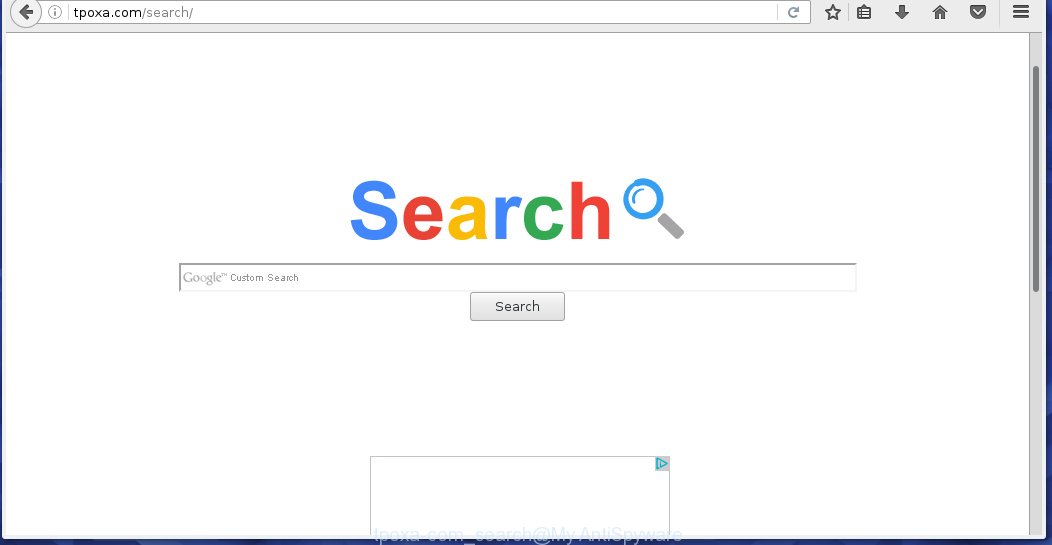
http://tpoxa.com/search/
The Tpoxa.com browser hijacker can change settings of the Internet Explorer, Chrome, Firefox and Microsoft Edge, but often that unwanted software like this can also infect all types of browsers by changing their desktop shortcuts. Thus forcing the user to see Tpoxa.com annoying web site every time launching the web-browser.
Except that the Tpoxa.com alters browser’s start page, it also replaces a search engine, which leads to the fact that use of the web-browser’s search becomes impossible. The reason for this is that the search results will consist of tons of advertisements, links to malicious and misleading pages and only the remaining part is search results for your query from well-known search engines like Google or Bing.
Although, Tpoxa.com infection is not a virus, but it does bad things, and it changes the settings of your internet browser. Moreover, an ‘ad-supported’ software (also known as adware) can be additionally installed on to your personal computer with this browser hijacker infection, which will show lots of advertisements, hindering or completely blocking the work in the internet browser. Often such these ads may recommend to install other unknown and unwanted applications or visit dangerous web sites. So, it’s very important to clean your personal computer as soon as possible. The few simple steps, which is shown below, will allow you to remove Tpoxa.com homepage from the Chrome, Firefox, IE and MS Edge and other browsers.
How did Tpoxa.com browser hijacker get on your system
Probably this browser hijacker get installed onto your PC system when you have installed some freeware like E-Mail checker, PDF creator, video codec, etc. Because, most commonly, a browser hijacker may be bundled within the installation packages from Softonic, Cnet, Soft32, Brothersoft or other similar web-sites. So, you should run any files downloaded from the World Wide Web with great caution! Always carefully read the ‘User agreement’, ‘Software license’ and ‘Terms of use’. In the procedure of installing a new application, you need to select a ‘Manual’, ‘Advanced’ or ‘Custom’ setup mode to control what components and optional applications to be installed. Nevertheless, even removing the program, which installs this Tpoxa.com browser hijacker, you do not remove the browser hijacker itself. Your browser settings will not be restored. Therefore, you must follow the few simple steps below to restore your start page and search provider by default.
How to manually remove Tpoxa.com
This useful removal guide for the Tpoxa.com search. The detailed procedure can be followed by anyone as it really does take you step-by-step. If you follow this process to remove Tpoxa.com search let us know how you managed by sending us your comments please.
- Get rid of Tpoxa.com associated software by using Windows Control Panel
- Get rid of Tpoxa.com in Mozilla Firefox
- Uninstall Tpoxa.com from Google Chrome
- Get rid of Tpoxa.com in Internet Explorer
- Disinfect the browser’s shortcuts to remove Tpoxa.com homepage
Get rid of Tpoxa.com associated software by using Windows Control Panel
First, you should try to identify and get rid of the program that causes the appearance of annoying advertisements or internet browser redirect, using the ‘Uninstall a program’ which is located in the ‘Control panel’.
Windows 8, 8.1, 10
 When the ‘Control Panel’ opens, press the ‘Uninstall a program’ link under Programs category as on the image below.
When the ‘Control Panel’ opens, press the ‘Uninstall a program’ link under Programs category as on the image below.  You will see the ‘Uninstall a program’ panel. Look on the example below.
You will see the ‘Uninstall a program’ panel. Look on the example below.  Very carefully look around the entire list of programs installed on your computer. Most likely, one or more of them are responsible for the appearance of pop-up advertisements and browser redirect to the annoying Tpoxa.com web-page. If you have many programs installed, you can help simplify the search of dangerous programs by sort the list by date of installation. Once you have found a suspicious, unwanted or unused application, right click to it, after that press ‘Uninstall’.
Very carefully look around the entire list of programs installed on your computer. Most likely, one or more of them are responsible for the appearance of pop-up advertisements and browser redirect to the annoying Tpoxa.com web-page. If you have many programs installed, you can help simplify the search of dangerous programs by sort the list by date of installation. Once you have found a suspicious, unwanted or unused application, right click to it, after that press ‘Uninstall’.
Windows XP, Vista, 7
 When the Windows ‘Control Panel’ opens, you need to click ‘Uninstall a program’ under ‘Programs’ as on the image below.
When the Windows ‘Control Panel’ opens, you need to click ‘Uninstall a program’ under ‘Programs’ as on the image below.  You will see a list of software installed on your PC system. We recommend to sort the list by date of installation to quickly find the programs that were installed last. Most likely they responsibility for the appearance of pop-up advertisements and internet browser redirect. If you are in doubt, you can always check the application by doing a search for her name in Google, Yahoo or Bing. When the program which you need to delete is found, simply click on its name, and then click ‘Uninstall’ like below.
You will see a list of software installed on your PC system. We recommend to sort the list by date of installation to quickly find the programs that were installed last. Most likely they responsibility for the appearance of pop-up advertisements and internet browser redirect. If you are in doubt, you can always check the application by doing a search for her name in Google, Yahoo or Bing. When the program which you need to delete is found, simply click on its name, and then click ‘Uninstall’ like below. 
Get rid of Tpoxa.com in Mozilla Firefox
First, start the FF. Open the main menu by clicking on the button in the form of three horizontal stripes (![]() ). It opens the drop-down menu. Next, click the Help button (
). It opens the drop-down menu. Next, click the Help button (![]() ).
).  In the Help menu press the “Troubleshooting Information”. In the upper-right corner of the “Troubleshooting Information” page press on “Refresh Firefox” button as shown on the screen below.
In the Help menu press the “Troubleshooting Information”. In the upper-right corner of the “Troubleshooting Information” page press on “Refresh Firefox” button as shown on the screen below.  Confirm your action. Click on the “Refresh Firefox”.
Confirm your action. Click on the “Refresh Firefox”.
Uninstall Tpoxa.com from Google Chrome
Reset Google Chrome settings is a simple way to remove the malicious and ad-supported extensions, as well as to restore the browser’s home page, newtab page and search provider by default that have been replaced by browser hijacker.

- Open the Google Chrome and click on the Menu icon (icon in the form of three horizontal stripes).
- It will open the Chrome main menu, click the “Settings” menu.
- Next, press “Show advanced settings” link, that located at the bottom of the Settings page.
- On the bottom of the Advanced settings page, click the “Reset settings” button.
- The Chrome will open the reset settings box as shown on the image above.
- Confirm the browser’s reset by clicking on the “Reset” button.
- To learn more, read the blog post How to reset Google Chrome settings to default.
Get rid of Tpoxa.com in Internet Explorer
First, open the Microsoft Internet Explorer, click ![]() ). Click “Internet Options” as shown below.
). Click “Internet Options” as shown below.  In the “Internet Options” screen select the Advanced tab. Next, click Reset button. The Microsoft Internet Explorer will show the Reset Internet Explorer settings prompt. Select the “Delete personal settings” check box and click Reset button.
In the “Internet Options” screen select the Advanced tab. Next, click Reset button. The Microsoft Internet Explorer will show the Reset Internet Explorer settings prompt. Select the “Delete personal settings” check box and click Reset button.  You will now need to restart your computer for the changes to take effect. It will remove Tpoxa.com browser hijacker infection, disable malicious and ad-supported browser’s extensions and restore the Internet Explorer’s home page to default state.
You will now need to restart your computer for the changes to take effect. It will remove Tpoxa.com browser hijacker infection, disable malicious and ad-supported browser’s extensions and restore the Internet Explorer’s home page to default state.
Disinfect the browser’s shortcuts to remove Tpoxa.com homepage
Click the right mouse button to a desktop shortcut which you use to run your browser. Next, select the “Properties” option. Important: necessary to click on the desktop shortcut for the browser which is redirected to the Tpoxa.com or other unwanted page.
Further, necessary to look at the text which is written in the “Target” field. The hijacker infection can replace the contents of this field, which describes the file to be run when you run your web-browser. Depending on the web-browser you are using, there should be:
- Google Chrome: chrome.exe
- Opera: opera.exe
- Firefox: firefox.exe
- Internet Explorer: iexplore.exe
If you are seeing an unknown text like “http://tpoxa.com/search/” that has been added here, then you should remove it, as shown on the image below.  Next, click the “OK” button to save the changes. Now, when you launch the internet browser from this desktop shortcut, it does not occur automatically redirect on the Tpoxa.com web page or any other annoying web sites. Once the step is finished, we recommend to go to the next step.
Next, click the “OK” button to save the changes. Now, when you launch the internet browser from this desktop shortcut, it does not occur automatically redirect on the Tpoxa.com web page or any other annoying web sites. Once the step is finished, we recommend to go to the next step.
Remove Tpoxa.com with Malwarebytes
Get rid of Tpoxa.com manually is difficult and often the hijacker infection is not completely removed. Therefore, we recommend you to use the Malwarebytes Free that are completely clean your system. Moreover, the free program will help you to remove malware, adware (also known as ‘ad-supported’ software) and toolbars that your system may be infected too.
Download Malwarebytes by clicking on the link below.
327740 downloads
Author: Malwarebytes
Category: Security tools
Update: April 15, 2020
Once downloaded, close all software and windows on your PC. Open a directory in which you saved it. Double-click on the icon that’s named mbam-setup as on the image below.
![]()
When the installation starts, you will see the “Setup wizard” which will help you install Malwarebytes on your PC.

Once setup is done, you will see window as shown on the image below.

Now click the “Scan Now” button to start scanning your PC for the hijacker that cause a redirect to Tpoxa.com. This procedure can take some time, so please be patient.

When the scan is finished, make sure all entries have “checkmark” and click “Quarantine Selected” button.

The Malwarebytes will begin removing Tpoxa.com browser hijacker related files, folders, registry keys. Once disinfection is complete, you may be prompted to Restart.
The following video explains step-by-step guide on how to uninstall browser hijacker with Malwarebytes Anti-malware.
Block Tpoxa.com and other annoying web sites
To increase your security and protect your personal computer against new annoying advertisements and malicious pages, you need to use an application that blocks access to dangerous advertisements and sites. Moreover, the program can block the open of intrusive advertising, which also leads to faster loading of web-pages and reduce the consumption of web traffic.
Download AdGuard program using the following link.
27040 downloads
Version: 6.4
Author: © Adguard
Category: Security tools
Update: November 15, 2018
Once the download is finished, run the downloaded file. You will see the “Setup Wizard” screen as shown below.

Follow the prompts. After installation is done, you will see a window as shown on the image below.

You can click “Skip” to close the installation program and use the default settings, or press “Get Started” button to see an quick tutorial that will help you get to know AdGuard better.
In most cases, the default settings are enough and you do not need to change anything. Each time, when you start your system, AdGuard will run automatically and block pop-up ads, web-sites such Tpoxa.com, as well as other malicious or misleading web-sites. For an overview of all the features of the program, or to change its settings you can simply double-click on the AdGuard icon, which is located on your desktop.
Scan your personal computer and remove Tpoxa.com redirect with AdwCleaner.
This removal application is free and easy to use. It can scan and uninstall browser hijacker like Tpoxa.com, malware and adware in Mozilla Firefox, Internet Explorer, Google Chrome and Microsoft Edge internet browsers and thereby restore back their default settings (homepage, new tab and default search engine). AdwCleaner is powerful enough to find and remove malicious registry entries and files that are hidden on the personal computer.
Download AdwCleaner utility from the link below. Save it to your Desktop so that you can access the file easily.
225793 downloads
Version: 8.4.1
Author: Xplode, MalwareBytes
Category: Security tools
Update: October 5, 2024
After downloading is done, open the file location and double-click the AdwCleaner icon. It will launch the AdwCleaner utility and you will see a screen as on the image below. If the User Account Control will ask you want to display the program, click Yes button to continue.

Click “Scan” to begin checking your personal computer for Tpoxa.com browser hijacker and other malware and adware.

Once scan is finished, it will show a list of all items detected by this tool as shown on the image below.

You need to press “Clean” button. It will display a dialog box. Click “OK” to start the cleaning process. When the clean up is finished, the AdwCleaner may ask you to reboot your computer. After reboot, the AdwCleaner will show the log file.
All the above steps are shown in detail in the following video instructions.
How to ask for help the Myantispyware team
If you are seeking a help for Tpoxa.com homepage removal then follow these steps.
- Download HijackThis from the link below and save it to your Desktop. HijackThis download
5323 downloads
Version: 2.0.5
Author: OpenSource
Category: Security tools
Update: November 7, 2015
- Double-click on the HijackThis icon, and click the button labeled “Do a system scan only”.
- Once the scan is finished, the scan button will read “Save log”, click it. Save this log to your desktop
Create a Myantispyware account here. Once you’ve registered, check your e-mail for a confirmation link, and confirm your account. After that, login.
- Copy and paste the contents of the HijackThis log into your post. If you are posting for the first time, please start a new thread by using the “New Topic” button in the Spyware Removal forum. When posting your HJT log, try to give us some details about your problems, so we can try to help you more accurately.
- Wait for one of our trained “Security Team” or Site Administrator to provide you with knowledgeable assistance tailored to your problem with Tpoxa.com removal.




















