The dyshagi.ru is a ‘ad-supported’ site. If this page popping up in your browser then most probably that your computer is infected with adware (also known as ‘ad-supported’ software). It is a type of malicious software that designed to open lots of annoying ads. Unlike viruses, the adware will not delete or infect your files, but its actions will cause some problems with your browser. This is because, it will infect your PC, get full access to your web-browsers such as Google Chrome, Mozilla Firefox, Internet Explorer and Edge and be able to change their settings. Of course, it did not ask you for permission and do it secretly as possible. Once your browser settings will be changed, you will be redirected to unwanted ads, some of which can lead to dangerous or misleading web-sites. For this reason, we recommend that you begin the clean up of your system as quickly as possible and thereby get rid of dyshagi.ru pop-up ads.
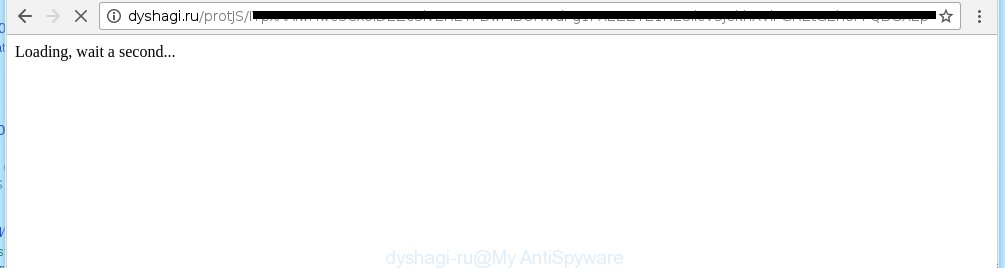
http://dyshagi.ru/protJS/ …
The malicious software from the adware family that changes the settings of internet browsers usually affects only the Internet Explorer, Chrome, Firefox and Microsoft Edge. However, possible situations, when any other web-browsers will be affected too. The ad supported software may change the Target property of a web-browser’s shortcut, so every time you start the internet browser, instead of your homepage, you will see the annoying dyshagi.ru advertisements.
While your computer is infected with the adware, the Google Chrome, Mozilla Firefox, Internet Explorer and Edge may be redirected to dyshagi.ru unwanted site. Of course, the ad supported software may not cause damages to your files or Windows system, but it may open a huge number of annoying advertisements. These ads will be injected within the content of web pages that are you opening in your browser and can be varied: pop-up ads, in-text ads, different sized banners, offers to install an questionable software. The advertisements will appear on all web-sites, including web-pages where previously you have never seen any ads. In this case, when you open any web site, you may see in your browser’s status bar the following messages: ‘Waiting for dyshagi.ru’, ‘Transferring data from dyshagi.ru’, ‘Looking up dyshagi.ru’, ‘Read dyshagi.ru’, ‘Connected to dyshagi.ru’.
We suggest you to remove ad supported software and clean your system from dyshagi.ru pop-ups as quickly as possible, until the presence of the adware has not led to even worse consequences. You need to follow the guide below that will allow you to completely remove the redirect to dyshagi.ru unwanted site, using only the built-in Windows features and a few of specialized free tools.
How does dyshagi.ru advertisements get installed onto system
The ad supported software actively distributed with free programs, as a part of the installer of the software. Therefore, it is very important, when installing an unknown software even downloaded from known or big hosting site, read the Terms of use and the Software license, as well as to choose the Manual, Advanced or Custom installation mode. In this mode, you can disable the installation of unneeded modules and applications and protect your personal computer from the adware infection. Unfortunately, most users when installing unknown software, simply click the Next button, and do not read any information that the free programs displays them during its installation. This leads to the fact that the browser starts to display a large number of the dyshagi.ru ads.
How to manually remove dyshagi.ru ads
This useful removal guide for the dyshagi.ru . The detailed procedure can be followed by anyone as it really does take you step-by-step. If you follow this process to uninstall dyshagi.ru popup ads let us know how you managed by sending us your comments please.
- Uninstall suspicious and unknown software by using Windows Control Panel
- Disinfect the browser’s shortcuts to remove dyshagi.ru redirect
- Get rid of dyshagi.ru ads in Firefox
- Uninstall dyshagi.ru from Chrome
- Get rid of dyshagi.ru advertisements in IE
- Remove unwanted Scheduled Tasks
Uninstall suspicious and unknown software by using Windows Control Panel
First, you should try to identify and delete the program that causes the appearance of unwanted ads and browser redirect to unwanted pages, using the ‘Uninstall a program’ which is located in the ‘Control panel’.
Windows 8, 8.1, 10
 When the ‘Control Panel’ opens, click on the ‘Uninstall a program’ link under Programs category as shown below.
When the ‘Control Panel’ opens, click on the ‘Uninstall a program’ link under Programs category as shown below.  You will see the ‘Uninstall a program’ panel. Look on the example below.
You will see the ‘Uninstall a program’ panel. Look on the example below.  Very carefully look around the entire list of installed programs. Most likely, one or more of them are responsible for the browser redirect to the annoying dyshagi.ru page. If you have many programs installed, you can help simplify the search of malicious software by sort the list by date of installation. Once you have found a suspicious, unwanted or unused program, right click to it and press ‘Uninstall’.
Very carefully look around the entire list of installed programs. Most likely, one or more of them are responsible for the browser redirect to the annoying dyshagi.ru page. If you have many programs installed, you can help simplify the search of malicious software by sort the list by date of installation. Once you have found a suspicious, unwanted or unused program, right click to it and press ‘Uninstall’.
Windows XP, Vista, 7
 When the Windows ‘Control Panel’ opens, you need to click ‘Uninstall a program’ under ‘Programs’ as shown on the screen below.
When the Windows ‘Control Panel’ opens, you need to click ‘Uninstall a program’ under ‘Programs’ as shown on the screen below.  You will see a list of programs installed on your PC system. We recommend to sort the list by date of installation to quickly find the programs that were installed last. Most likely they responsibility for the appearance of pop-up ads and browser redirect. If you are in doubt, you can always check the program by doing a search for her name in Google, Yahoo or Bing. When the program, you want to remove, is found, simply click on its name, and then press ‘Uninstall’ as on the example below.
You will see a list of programs installed on your PC system. We recommend to sort the list by date of installation to quickly find the programs that were installed last. Most likely they responsibility for the appearance of pop-up ads and browser redirect. If you are in doubt, you can always check the program by doing a search for her name in Google, Yahoo or Bing. When the program, you want to remove, is found, simply click on its name, and then press ‘Uninstall’ as on the example below. 
Disinfect the browser’s shortcuts to remove dyshagi.ru redirect
Once installed, the adware may add an argument similar “http://site.address” into the Target property of the desktop shortcut for the Internet Explorer, Chrome, Firefox and Microsoft Edge. Due to this, every time you start the web-browser, it will open the dyshagi.ru unwanted site.
Right click on the internet browser’s shortcut, click Properties option. On the Shortcut tab, locate the Target field. Click inside, you will see a vertical line – arrow pointer, move it (using -> arrow key on your keyboard) to the right as possible. You will see a text that begins with “http://”. Remove it or everything after .exe. An example, for Google Chrome you should remove everything after chrome.exe.  Click OK to save changes. You need to clean all web-browser’s shortcuts. So, repeat this step for the Internet Explorer, Chrome, Firefox and Microsoft Edge.
Click OK to save changes. You need to clean all web-browser’s shortcuts. So, repeat this step for the Internet Explorer, Chrome, Firefox and Microsoft Edge.
Get rid of dyshagi.ru ads in Firefox
If the Firefox settings have been changed by the adware, then resetting it to the default state can help you to remove the redirect onto dyshagi.ru advertisements.
Run the Firefox and press ![]() button to show the Tools menu. It displays the drop-down menu on the right-part of the web-browser. Click on the Help button (
button to show the Tools menu. It displays the drop-down menu on the right-part of the web-browser. Click on the Help button (![]() ).
).  In the Help menu, select the “Troubleshooting Information” option. Another way to open the “Troubleshooting Information” screen – type about:support in the browser adress bar and press Enter. It will display the “Troubleshooting Information” page. In the upper-right corner of this screen, press the “Refresh Firefox” button.
In the Help menu, select the “Troubleshooting Information” option. Another way to open the “Troubleshooting Information” screen – type about:support in the browser adress bar and press Enter. It will display the “Troubleshooting Information” page. In the upper-right corner of this screen, press the “Refresh Firefox” button.  It will show the confirmation dialog box. Click on the “Refresh Firefox” button. The FF will start a task to fix your problems that caused by the adware. Once, it’s done, press the “Finish” button
It will show the confirmation dialog box. Click on the “Refresh Firefox” button. The FF will start a task to fix your problems that caused by the adware. Once, it’s done, press the “Finish” button
Uninstall dyshagi.ru from Chrome
Open the Chrome menu by clicking on the button in the form of three horizontal stripes (![]() ). It opens the drop-down menu. Click to Settings option.
). It opens the drop-down menu. Click to Settings option.  Scroll down to the bottom of the page and click on the “Show advanced settings” link. Now scroll down until the Reset settings section is visible, as shown below and click on the Reset settings button.
Scroll down to the bottom of the page and click on the “Show advanced settings” link. Now scroll down until the Reset settings section is visible, as shown below and click on the Reset settings button.  Confirm your action, click on the Reset button.
Confirm your action, click on the Reset button.
Get rid of dyshagi.ru advertisements in IE
Open the Internet Explorer tools menu by clicking on the button in the form of gear (![]() ). It opens the drop-down menu. Click on the “Internet Options”.
). It opens the drop-down menu. Click on the “Internet Options”.  In the Internet Options window click on the Advanced tab, then click the Reset button. The Internet Explorer will show the “Reset Internet Explorer settings” window. Select the “Delete personal settings” check box, then click on “Reset” button.
In the Internet Options window click on the Advanced tab, then click the Reset button. The Internet Explorer will show the “Reset Internet Explorer settings” window. Select the “Delete personal settings” check box, then click on “Reset” button.  You will now need to restart your computer for the changes to take effect.
You will now need to restart your computer for the changes to take effect.
Remove unwanted Scheduled Tasks
If the annoying dyshagi.ru page opens automatically on Windows startup or at equal time intervals, then you need to check the Task Scheduler Library and remove all the tasks that have been created by adware.
Press Windows and R keys on the keyboard simultaneously. This opens a small window that called Run. In the text field, type “taskschd.msc” (without the quotes) and click Enter. Task Scheduler window opens. In the left-hand side, click “Task Scheduler Library”, as shown in the figure below.

Task scheduler
In the middle part you will see a list of installed tasks. Select the first task, its properties will be open just below automatically. Next, press the Actions tab. Pay attention to that it launches on your computer. Found something like “explorer.exe http://site.address” or “chrome.exe http://dyshagi.ru”, then you need remove it. If you are not sure that executes the task, check it through a search engine. If it is a component of the malicious programs, then this task also can be safely removed.
Having defined the task that you want to remove, then click on it with the right mouse button and select Delete as shown below.

Delete a task
Repeat this step, if you have found a few tasks that have been created by adware. Once is finished, close the Task Scheduler window.
How to get rid of dyshagi.ru ads automatically
Manual removal is not always as effective as you might think. Often, even the most experienced users can not completely get rid of pop-up ads from the infected PC. This is because the adware can hide its components which are difficult for you to find out and remove completely. This may lead to the fact that after some time, the adware again infect your computer and it will begin to open annoying dyshagi.ru ads. Moreover, I want to note that it is not always safe to get rid of the ad supported software manually, if you do not have much experience in setting up and configuring the computer.
I suggest using the MalwareBytes Anti-malware Free that are completely clean your PC. The Anti-malware is an advanced malware removal program developed by MalwareBytes. This program uses the world’s most popular anti-malware technology. It is able to help you remove browser hijackers, malware, ad supported software, toolbars, ransomware and other security threats from your system for free.
Now, click the link below to download MalwareBytes Anti-malware Free on your system. Save it on your Windows desktop or in any other place.
327764 downloads
Author: Malwarebytes
Category: Security tools
Update: April 15, 2020
Once the downloading process is finished, close all applications and windows on your personal computer. Next, launch the setup file named mbam-setup. When a “Security warning” prompt pops up as shown on the screen below, press the Run button.

It will open the “Setup wizard” dialog box that will help you install MalwareBytes Anti-malware on your PC. Follow the prompts and don’t make any changes to default settings.

Once installation is finished successfully, press Finish button. Then MalwareBytes Anti-malware will automatically start and you can see its main screen as shown in the figure below.

Now click the “Scan Now” button to start scanning your computer for the ad supported software that cause a redirect to dyshagi.ru. When a malware is found, the number of the detected objects will change accordingly. Wait until the the scanning is finished. Please be patient.

As the scanning ends, you can check all threats detected on your PC system. Make sure all entries have “checkmark” and click “Remove Selected” button. The MalwareBytes Anti-malware will begin removing dyshagi.ru advertisements and other security threats. Once disinfection is finished, you may be prompted to Restart.
I recommend you look at the following video, which completely explains the process of using the Anti-malware to remove adware and other malware.
How to block dyshagi.ru
To increase your security and protect your PC against new annoying ads and malicious web-sites, you need to use an application that blocks access to malicious advertisements and web pages. Moreover, the software can block the open of intrusive advertising, which also leads to faster loading of web-sites and reduce the consumption of web traffic.
- Download AdGuard program using the following link.
Adguard download
27047 downloads
Version: 6.4
Author: © Adguard
Category: Security tools
Update: November 15, 2018
- After the download is complete, run the downloaded file. You will see the “Setup Wizard” program window. Follow the prompts.
- Once the installation is finished, click “Skip” to close the installation program and use the default settings, or press “Get Started” to see an quick tutorial that will help you get to know AdGuard better.
- In most cases, the default settings are enough and you do not need to change anything. Each time, when you start your system, AdGuard will start automatically and block pop-up ads, dyshagi.ru redirects, as well as other dangerous or misleading web-pages. For an overview of all the features of the application, or to change its settings you can simply double-click on the AdGuard icon , which is located on your Windows desktop.
Remove dyshagi.ru and malicious extensions with AdwCleaner.
If MalwareBytes Anti-malware cannot remove the annoying dyshagi.ru redirect within the Chrome, Firefox, IE and MS Edge, then we suggests to use the AdwCleaner. AdwCleaner is a free removal tool for adware, browser hijackers, PUPs, toolbars. Also you can ask for help our Myantispyware team below.
Download AdwCleaner from the link below.
225800 downloads
Version: 8.4.1
Author: Xplode, MalwareBytes
Category: Security tools
Update: October 5, 2024
Once finished, open a directory in which you saved it. You will see a icon like below.
Double click the AdwCleaner desktop icon. Once this tool is started, you will see a screen like below.

Press “Scan” button to perform a system scan for malicious extensions and the adware which opens the advertisements from dyshagi.ru site. Once AdwCleaner has finished, it will display a scan report as shown below.

Review the report and then click “Cleaning” button. It will show a prompt.

Click “OK”. When the cleaning process is finished, AdwCleaner may ask you to reboot your PC system.

When your computer is started, you will see an AdwCleaner log.

How to ask for help the Myantispyware team
If you are seeking a help for dyshagi.ru redirect removal then follow these steps.
- Download HijackThis from the link below and save it to your Desktop. HijackThis download
5332 downloads
Version: 2.0.5
Author: OpenSource
Category: Security tools
Update: November 7, 2015
- Double-click on the HijackThis icon, and click the button labeled “Do a system scan only”.
- Once the scan is complete, the scan button will read “Save log”, click it. Save this log to your desktop
Create a Myantispyware account here. Once you’ve registered, check your e-mail for a confirmation link, and confirm your account. After that, login.
- Copy and paste the contents of the HijackThis log into your post. If you are posting for the first time, please start a new thread by using the “New Topic” button in the Spyware Removal forum. When posting your HJT log, try to give us some details about your problems, so we can try to help you more accurately.
- Wait for one of our trained “Security Team” or Site Administrator to provide you with knowledgeable assistance tailored to your problem with the annoying dyshagi.ru .



















