The localvouchers.xyz is an one of the many advertising web-pages, which can be opened automatically each time you open the web-browser. The reason of automatic opening of this page is an adware, which was set on your personal computer without your consent. Because, the adware is often used to display tons of annoying advertising within the Google Chrome, Mozilla Firefox, Internet Explorer and Edge’s screen. As, the advertisers do not disdain to use any methods to promote their web-sites and attract new users. Below we explain how to get rid of ad supported software and remove localvouchers.xyz annoying advertisements from your browser.
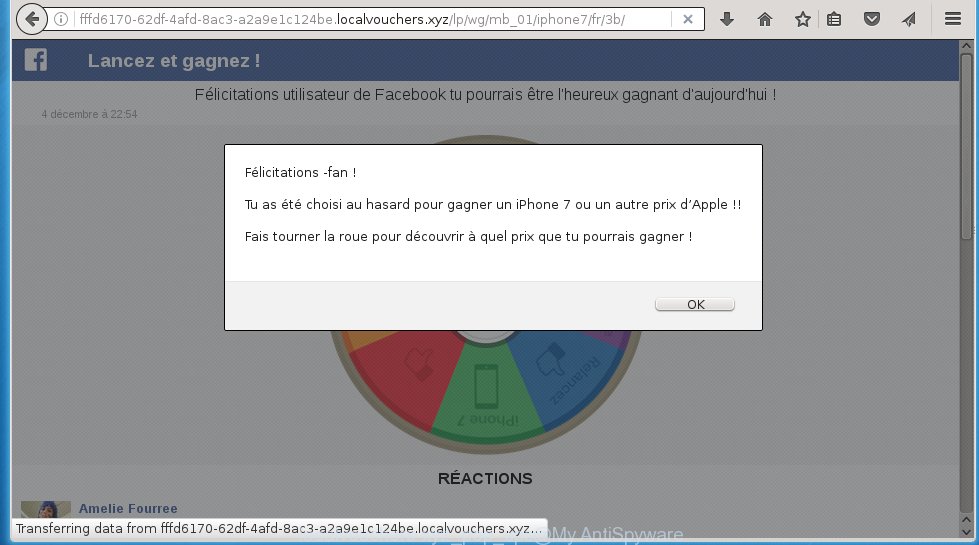
The adware usually affects only the Internet Explorer, Chrome, Firefox and Microsoft Edge by changing the web-browser’s settings or installing a malicious extensions (addons). Moreover, possible situations, when any other browsers will be affected too. The ad supported software will perform a scan of the PC for internet browser shortcuts and modify them without your permission. When it infects the web-browser shortcuts, it will add the argument like ‘http://site.address’ into Target property. So, each time you start the web-browser, you will see an unwanted web site.
The ad supported software is not a virus, but the virus behaves similarly. As a rootkit hides in the system, modifies internet browser settings and blocks them from changing. Also the adware can install additional browser extensions, addons and modules that will inject advertising links within the Google Chrome, Mozilla Firefox, Internet Explorer and Edge’s screen. Moreover, the adware may install a browser hijacker that once started, will modify the browser’s startpage and search engine. And finally, the ad supported software can collect a wide variety of personal information such as what web pages you are opening, what you are looking for the Web and so on. This information, in the future, may be transferred to third parties.
Therefore it is very important to as quickly as possible follow the step-by-step instructions below to remove adware and clean your system from the localvouchers.xyz redirect. What is more, the guide will help you uninstall other malicious software such as unwanted toolbars and browser hijackers, which could penetrate the computer along with the adware.
How does localvouchers.xyz ads get installed onto system
The adware usually come bundled with other freeware that you download off of the World Wide Web. Once started, it will infect your system and configure your browser’s to open a huge number of the localvouchers.xyz annoying advertising links without your permission. To avoid infection, in the Setup wizard, you should be be proactive and carefully read the ‘Terms of use’, the ‘license agreement’ and other installation screens, as well as to always choose the ‘Manual’ or ‘Advanced’ installation mode, when installing anything downloaded from the Net.
How to manually remove localvouchers.xyz ads
Without a doubt, the adware is harmful to your personal computer. So you need to quickly and completely remove this dangerous software. To delete this adware, you can use the manual removal which are given below, or use an anti-malware tool for removing malicious applications, such as Malwarebytes Anti-malware and AdwCleaner (both are free). I note that we recommend that you use automatic removal, which will allow you to remove localvouchers.xyz easily and safely. Manual removal is best used only if you are well versed in PC system or in the case where adware is not removed automatically.
- Remove suspicious and unknown software by using Windows Control Panel
- Disinfect the browser’s shortcuts to get rid of localvouchers.xyz redirect
- Remove localvouchers.xyz from Google Chrome
- Remove localvouchers.xyz ads from Firefox
- Uninstall localvouchers.xyz advertisements from IE
Remove suspicious and unknown software by using Windows Control Panel
We recommend that you start the computer cleaning process by checking the list of installed programs and remove all unknown or suspicious applications. This is a very important step, as mentioned above, very often the malicious software such as adware and browser hijackers may be bundled with free programs. Uninstall the unwanted software may remove the unwanted advertising or browser redirect to unknown or unwanted web-sites.
Windows 8, 8.1, 10
Windows XP, Vista, 7

Click “Uninstall a program” ![]() It will display a list of all programs. Scroll through the all list, and get rid of any suspicious and unknown programs. To quickly find the latest installed software, we recommend sort applications by date in the Control panel.
It will display a list of all programs. Scroll through the all list, and get rid of any suspicious and unknown programs. To quickly find the latest installed software, we recommend sort applications by date in the Control panel.
Disinfect the browser’s shortcuts to get rid of localvouchers.xyz redirect
During the installation, the adware may also change the browser’s shortcuts, adding an argument like “http://site.address” into the Target field. Due to this, every time you start the browser, it will reroute to an annoying advertising banners.
To clear the web-browser shortcut, right-click to it and select Properties. On the Shortcut tab, locate the Target field. Click inside, you will see a vertical line – arrow pointer, move it (using -> arrow key on your keyboard) to the right as possible. You will see a text that begins with “http://” that has been added here. You need to remove it.  When the text is removed, press the OK button. You need to clean all shortcuts of all your internet browsers, as they may be infected too.
When the text is removed, press the OK button. You need to clean all shortcuts of all your internet browsers, as they may be infected too.
Remove localvouchers.xyz from Google Chrome
Reset Google Chrome settings is a simple way to get rid of the malware and adware extensions, as well as to restore the web-browser’s settings that have been modified by ad supported software.

- Open the Chrome and press Menu button (small button in the form of three horizontal stripes).
- It will open the Chrome main menu. Select “Settings” option.
- You will see the Chrome’s settings page. Scroll down and click “Show advanced settings” link.
- Scroll down again. Press the “Reset settings” button.
- The Chrome will show the reset profile settings page as shown on the image above.
- Click on the “Reset” button.
- Once this task is done, your web-browser’s settings will be restored to their original defaults. This will reset your startpage, new tab page and default search engine.
- To learn more, read the article How to reset Google Chrome settings to default.
Remove localvouchers.xyz ads from Firefox
If the Mozilla Firefox settings have been changed by the ad supported software, then resetting it to the default state can help you to remove the redirect onto localvouchers.xyz ads.
Run the Firefox and press ![]() button to display the Tools menu. It displays the drop-down menu on the right-part of the browser. Click on the Help button (
button to display the Tools menu. It displays the drop-down menu on the right-part of the browser. Click on the Help button (![]() ).
).  In the Help menu, select the “Troubleshooting Information” option. Another way to open the “Troubleshooting Information” screen – type about:support in the internet browser adress bar and press Enter. It will show the “Troubleshooting Information” page. In the upper-right corner of this screen, press the “Refresh Firefox” button.
In the Help menu, select the “Troubleshooting Information” option. Another way to open the “Troubleshooting Information” screen – type about:support in the internet browser adress bar and press Enter. It will show the “Troubleshooting Information” page. In the upper-right corner of this screen, press the “Refresh Firefox” button.  It will open the confirmation dialog box. Click on the “Refresh Firefox” button. The FF will start a task to fix your problems that caused by the ad supported software. Once, it’s done, press the “Finish” button
It will open the confirmation dialog box. Click on the “Refresh Firefox” button. The FF will start a task to fix your problems that caused by the ad supported software. Once, it’s done, press the “Finish” button
Uninstall localvouchers.xyz advertisements from IE
Open the Microsoft Internet Explorer tools menu by clicking on the button in the form of gear (![]() ). It opens the drop-down menu. Click on the “Internet Options”.
). It opens the drop-down menu. Click on the “Internet Options”.  In the Internet Options window click on the Advanced tab, then click the Reset button. The Internet Explorer will show the “Reset Internet Explorer settings” window. Select the “Delete personal settings” check box, then click on “Reset” button.
In the Internet Options window click on the Advanced tab, then click the Reset button. The Internet Explorer will show the “Reset Internet Explorer settings” window. Select the “Delete personal settings” check box, then click on “Reset” button.  You will now need to restart your computer for the changes to take effect.
You will now need to restart your computer for the changes to take effect.
Remove localvouchers.xyz popup ads with MalwareBytes Anti-malware
Get rid of localvouchers.xyz ads manually is difficult and often the adware is not completely removed. Therefore, we recommend you to use the MalwareBytes Anti-malware Free that are completely clean your PC. The MalwareBytes Anti-malware is a reputable malware removal application. It can automatically detect and remove the adware of the your computer. Moreover, this free program will help you to get rid of browser hijackers, malware and toolbars that your computer may be infected too. You can follow the guide below to remove the localvouchers.xyz unwanted pop-up ads completely.
Download MalwareBytes Anti-malware (MBAM) from the link below.
327769 downloads
Author: Malwarebytes
Category: Security tools
Update: April 15, 2020
Once downloaded, close all software and windows on your PC. Open a directory in which you saved it. Double-click on the icon that named mbam-setup like below.

When the installation begins, you will see the “Setup wizard” that will help you install MalwareBytes Anti-malware on your system.

Once installation is complete, you will see window like below.

Now press on the “Scan Now” button to begin scanning your system for the ad supported software which causes the reroute to localvouchers.xyz web-page. This procedure can take some time, so please be patient.

When the scan is complete, make sure all entries have “checkmark” and click “Remove Selected” button. The MalwareBytes Anti-malware will start removing the adware related files, folders, registry keys. Once disinfection is finished, you may be prompted to Restart.
How to stop localvouchers.xyz advertisements
To increase your security and protect your personal computer against new annoying ads and malicious web sites, you need to use an application that blocks access to dangerous advertisements and sites. Moreover, the software can block the open of intrusive advertising, which also leads to faster loading of sites and reduce the consumption of web traffic.
- Download AdGuard program using the following link.
Adguard download
27048 downloads
Version: 6.4
Author: © Adguard
Category: Security tools
Update: November 15, 2018
- After the download is complete, run the downloaded file. You will see the “Setup Wizard” program window. Follow the prompts.
- Once the installation is finished, click “Skip” to close the installation program and use the default settings, or press “Get Started” to see an quick tutorial that will help you get to know AdGuard better.
- In most cases, the default settings are enough and you do not need to change anything. Each time, when you start your PC, AdGuard will start automatically and block pop-up ads, localvouchers.xyz pop-ups, as well as other dangerous or misleading pages. For an overview of all the features of the application, or to change its settings you can simply double-click on the AdGuard icon , which is located on your Windows desktop.
Get rid of localvouchers.xyz and malicious extensions with AdwCleaner.
If MalwareBytes Anti-malware cannot remove the annoying localvouchers.xyz within the Internet Explorer, Chrome, Firefox and Microsoft Edge, then we suggests to use the AdwCleaner. AdwCleaner is a free removal tool for adware, browser hijackers, PUPs, toolbars. Also you can ask for help our Myantispyware team below.
Download AdwCleaner from the link below.
225804 downloads
Version: 8.4.1
Author: Xplode, MalwareBytes
Category: Security tools
Update: October 5, 2024
Once finished, open a directory in which you saved it. You will see a icon like below.
Double click the AdwCleaner desktop icon. Once this tool is started, you will see a screen like below.

Press “Scan” button to perform a system scan for malicious extensions and the ad supported software which opens the ads from localvouchers.xyz page. Once AdwCleaner has finished, it will open a scan report as shown below.

Review the report and then click “Cleaning” button. It will open a prompt.

Click “OK”. When the cleaning process is finished, AdwCleaner may ask you to reboot your computer.

When your PC system is started, you will see an AdwCleaner log.

How to ask for help the Myantispyware team
If you are seeking a help for localvouchers.xyz redirect removal then follow these steps.
- Download HijackThis from the link below and save it to your Desktop. HijackThis download
5336 downloads
Version: 2.0.5
Author: OpenSource
Category: Security tools
Update: November 7, 2015
- Double-click on the HijackThis icon, and click the button labeled “Do a system scan only”.
- Once the scan is complete, the scan button will read “Save log”, click it. Save this log to your desktop
Create a Myantispyware account here. Once you’ve registered, check your e-mail for a confirmation link, and confirm your account. After that, login.
- Copy and paste the contents of the HijackThis log into your post. If you are posting for the first time, please start a new thread by using the “New Topic” button in the Spyware Removal forum. When posting your HJT log, try to give us some details about your problems, so we can try to help you more accurately.
- Wait for one of our trained “Security Team” or Site Administrator to provide you with knowledgeable assistance tailored to your problem with the redirect to the annoying localvouchers.xyz site.




















