If you find that your web-browser has become display the undesired Clicksgear.com site then it’s possible that your PC system is infected with harmful software from the adware family. The adware (sometimes named ‘ad-supported’ software) is a form of unwanted software that can display lots of advertisements without a user’s permission. Moreover, it can redirect the web browser on malicious and misleading web sites. Also, if you seeing that the Chrome, Mozilla Firefox, Internet Explorer and MS Edge tries to load an unknown web-site, when you try to open a long-known web-site, then you do not need to wait! Press the stop button in web-browser’s address bar. Complete the steps below and clean your computer from ‘ad supported’ software as quickly as possible. It’ll allow you to remove redirect to Clicksgear.com ads and any undesired ad web-pages.
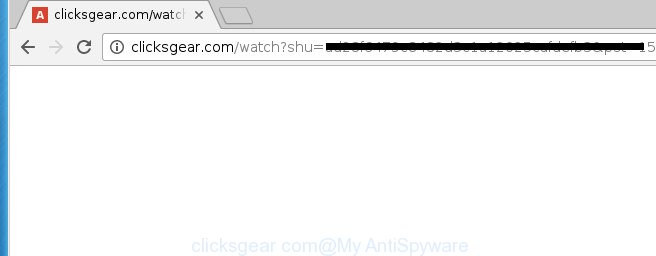
http://clicksgear.com/watch?key= …
It is not a good idea to have an unwanted application such as this ‘ad supported’ software on your PC. The reason for this is simple, it doing things you do not know about. The ‘ad supported’ software can also be used to collect lots of personal data which can be later used for marketing purposes. You don’t know if your home address, account names and passwords are safe. And of course you completely don’t know what will happen when you click on any Clicksgear.com ads.
Table of contents
- What is Clicksgear.com
- How to remove Clicksgear.com redirect
- Remove Clicksgear.com pop-up ads without any utilities
- Uninstall Clicksgear.com associated software by using MS Windows Control Panel
- Clean up the internet browsers shortcuts that have been hijacked by adware
- Remove Clicksgear.com redirect from Chrome
- Remove Clicksgear.com pop-up ads from Internet Explorer
- Remove Clicksgear.com from Mozilla Firefox by resetting browser settings
- Get rid of unwanted Scheduled Tasks
- How to automatically delete Clicksgear.com redirect
- Remove Clicksgear.com pop-up ads without any utilities
- Block Clicksgear.com pop up ads and other undesired web-pages
- How did Clicksgear.com pop-ups get on your PC system
- Final words
The adware often change all web browser shortcuts which located on your Desktop to force you visit some intrusive ad web-pages. As a result, your web-browser can still reroute you to an undesired ad site despite your personal computer is actually clean of adware and other malicious software.
Therefore it is very important to follow the steps below ASAP. The steps will help you to remove ad supported software as well as clean your system from the Clicksgear.com pop up advertisements. What is more, the step-by-step instructions below will help you delete other malicious applications like unwanted toolbars and browser hijackers, which could penetrate into PC system along with the adware.
How to remove Clicksgear.com redirect
In the instructions below, we’ll try to cover the Chrome, Internet Explorer, Firefox and MS Edge and provide general advice to remove Clicksgear.com advertisements. You may find some minor differences in your Microsoft Windows install. No matter, you should be okay if you follow the steps outlined below: uninstall all suspicious and unknown programs, reset web-browsers settings, fix web browsers shortcuts, delete malicious scheduled tasks, use free malicious software removal tools. Read it once, after doing so, please print this page as you may need to close your web browser or reboot your PC system.
Remove Clicksgear.com pop-up ads without any utilities
Most common ad-supported software may be deleted without any antivirus programs. The manual adware removal is post steps that will teach you how to get rid of the Clicksgear.com redirect.
Uninstall Clicksgear.com associated software by using MS Windows Control Panel
The best way to start the system cleanup is to uninstall unknown and suspicious applications. Using the MS Windows Control Panel you can do this quickly and easily. This step, in spite of its simplicity, should not be ignored, because the removing of unneeded applications can clean up the Firefox, Chrome, Microsoft Internet Explorer and Microsoft Edge from ads hijackers and so on.
Press Windows button ![]() , then press Search
, then press Search ![]() . Type “Control panel”and press Enter. If you using Windows XP or Windows 7, then press “Start” and select “Control Panel”. It will display the Windows Control Panel as on the image below.
. Type “Control panel”and press Enter. If you using Windows XP or Windows 7, then press “Start” and select “Control Panel”. It will display the Windows Control Panel as on the image below.

Further, click “Uninstall a program” ![]()
It will show a list of all software installed on your machine. Scroll through the all list, and uninstall any suspicious and unknown software.
Clean up the internet browsers shortcuts that have been hijacked by adware
The ad supported software can hijack various Windows shortcuts on your desktop (most often, all internet browsers shortcuts), so in this step you need to check and clean them by removing the argument such as http://site.address/.
Right click on the internet browser’s shortcut, click Properties option. On the Shortcut tab, locate the Target field. Click inside, you will see a vertical line – arrow pointer, move it (using -> arrow key on your keyboard) to the right as possible. You will see a text “http://site.address” that has been added here. Remove everything after .exe. An example, for Google Chrome you should remove everything after chrome.exe.

To save changes, press OK . You need to clean all web-browser’s shortcuts. So, repeat this step for the Chrome, Firefox, Edge and Microsoft Internet Explorer.
Remove Clicksgear.com redirect from Chrome
Reset Chrome settings is a easy way to get rid of the browser hijackers, malicious and ‘ad-supported’ extensions, as well as to recover the web browser’s new tab page, start page and search engine by default that have been replaced by adware that cause intrusive Clicksgear.com pop up ads to appear.
First open the Chrome. Next, click the button in the form of three horizontal stripes (![]() ). It will show the main menu. Further, click the option named “Settings”. Another way to display the Google Chrome’s settings – type chrome://settings in the browser adress bar and press Enter.
). It will show the main menu. Further, click the option named “Settings”. Another way to display the Google Chrome’s settings – type chrome://settings in the browser adress bar and press Enter.

The web-browser will display the settings screen. Scroll down to the bottom of the page and press the “Show advanced settings” link. Now scroll down until the “Reset settings” section is visible, like below and press the “Reset settings” button.

The Chrome will open the confirmation prompt. You need to confirm your action, click the “Reset” button. The internet browser will launch the process of cleaning. After it is complete, the web browser’s settings including homepage, newtab and default search provider back to the values that have been when the Google Chrome was first installed on your personal computer.
Remove Clicksgear.com pop-up ads from Internet Explorer
If you find that Internet Explorer browser settings such as start page, newtab and default search engine having been replaced by adware which made to redirect your browser to various ad web-sites like Clicksgear.com, then you may return your settings, via the reset internet browser procedure.
First, start the IE. Next, press the button in the form of gear (![]() ). It will open the Tools drop-down menu, click the “Internet Options” like below.
). It will open the Tools drop-down menu, click the “Internet Options” like below.

In the “Internet Options” window click on the Advanced tab, then press the Reset button. The Microsoft Internet Explorer will open the “Reset Internet Explorer settings” window like below. Select the “Delete personal settings” check box, then click “Reset” button.

You will now need to restart your computer for the changes to take effect.
Remove Clicksgear.com from Mozilla Firefox by resetting browser settings
Resetting your FF is basic troubleshooting step for any issues with your web-browser program, including the redirect to Clicksgear.com web-site.
First, start the Firefox and click ![]() button. It will display the drop-down menu on the right-part of the web browser. Further, click the Help button (
button. It will display the drop-down menu on the right-part of the web browser. Further, click the Help button (![]() ) as shown on the screen below
) as shown on the screen below
.

In the Help menu, select the “Troubleshooting Information” option. Another way to open the “Troubleshooting Information” screen – type “about:support” in the web browser adress bar and press Enter. It will display the “Troubleshooting Information” page as shown below. In the upper-right corner of this screen, press the “Refresh Firefox” button.

It will show the confirmation dialog box. Further, press the “Refresh Firefox” button. The Mozilla Firefox will start a procedure to fix your problems that caused by the adware that causes web-browsers to open undesired Clicksgear.com pop-ups. When, it is finished, press the “Finish” button.
Get rid of unwanted Scheduled Tasks
Once installed, the ad-supported software can add a task in to the Windows Task Scheduler Library. Due to this, every time when you run your PC system, it will open Clicksgear.com annoying site. So, you need to check the Task Scheduler Library and delete all harmful tasks that have been created by adware.
Press Windows and R keys on your keyboard at the same time. It will show a dialog box which titled with Run. In the text field, type “taskschd.msc” (without the quotes) and click OK. Task Scheduler window opens. In the left-hand side, press “Task Scheduler Library”, like below.

Task scheduler, list of tasks
In the middle part you will see a list of installed tasks. Select the first task, its properties will be open just below automatically. Next, click the Actions tab. Necessary to look at the text which is written under Details. Found something such as “explorer.exe http://site.address” or “chrome.exe http://site.address” or “firefox.exe http://site.address”, then you need remove this task. If you are not sure that executes the task, then google it. If it is a component of the malicious software, then this task also should be removed.
Further click on it with the right mouse button and select Delete like below.

Task scheduler, delete a task
Repeat this step, if you have found a few tasks that have been created by unwanted software. Once is done, close the Task Scheduler window.
How to automatically delete Clicksgear.com redirect
If your PC is still infected with ad supported software which redirects your web-browser to annoying Clicksgear.com web site, then the best way of detection and removal is to run an anti-malware scan on the computer. Download free malware removal utilities below and start a full system scan. It will allow you delete all components of the adware from hardisk and Windows registry.
How to remove Clicksgear.com redirect with Zemana Anti-malware
We suggest using the Zemana Anti-malware. You may download and install Zemana Anti-malware to scan for ad-supported software and thereby get rid of Clicksgear.com ads from the Google Chrome, Internet Explorer, Mozilla Firefox and Edge web browsers. When installed and updated, the malicious software remover will automatically check and detect all threats exist on your system.
Download Zemana Anti-Malware from the link below.
165525 downloads
Author: Zemana Ltd
Category: Security tools
Update: July 16, 2019
Once the downloading process is done, start it and follow the prompts. Once installed, the Zemana Anti-Malware will try to update itself and when this process is done, click the “Scan” button to perform a system scan with this utility for the adware which cause undesired Clicksgear.com pop-up ads to appear.

This process may take quite a while, so please be patient. While the tool is scanning, you can see how many objects it has identified either as being malware. Review the report and then click “Next” button.

The Zemana Anti Malware will remove ‘ad supported’ software that causes annoying Clicksgear.com pop-ups and move items to the program’s quarantine.
Get rid of Clicksgear.com advertisements with Malwarebytes
We suggest using the Malwarebytes Free. You can download and install Malwarebytes to find ‘ad supported’ software and thereby delete Clicksgear.com ads from your web-browsers. When installed and updated, the free malware remover will automatically check and detect all threats exist on the PC.

- Please download Malwarebytes to your desktop from the following link.
Malwarebytes Anti-malware
327744 downloads
Author: Malwarebytes
Category: Security tools
Update: April 15, 2020
- At the download page, click on the Download button. Your web browser will show the “Save as” dialog box. Please save it onto your Windows desktop.
- Once downloading is finished, please close all applications and open windows on your PC. Double-click on the icon that’s called mb3-setup.
- This will open the “Setup wizard” of Malwarebytes onto your machine. Follow the prompts and don’t make any changes to default settings.
- When the Setup wizard has finished installing, the Malwarebytes will open and show the main window.
- Further, press the “Scan Now” button . This will begin scanning the whole system to find out ‘ad supported’ software that created to redirect your browser to various ad web pages such as Clicksgear.com. When a malicious software, ‘ad supported’ software or PUPs are detected, the number of the security threats will change accordingly. Wait until the the scanning is finished.
- When the checking is finished, it’ll show a scan report.
- Make sure all threats have ‘checkmark’ and press the “Quarantine Selected” button. When the cleaning procedure is finished, you may be prompted to reboot the machine.
- Close the AntiMalware and continue with the next step.
Video instruction, which reveals in detail the steps above.
Scan your machine and remove Clicksgear.com ads with AdwCleaner
AdwCleaner is a free portable program that scans your machine for ad-supported software that causes multiple annoying ads, PUPs and hijacker infections and allows remove them easily. Moreover, it’ll also help you delete any malicious browser extensions and add-ons.

- Download AdwCleaner from the link below.
AdwCleaner download
225794 downloads
Version: 8.4.1
Author: Xplode, MalwareBytes
Category: Security tools
Update: October 5, 2024
- Once the download is finished, double click the AdwCleaner icon. Once this utility is opened, press “Scan” button . This will start scanning the whole personal computer to find out adware that cause unwanted Clicksgear.com pop up ads to appear. Depending on your personal computer, the scan may take anywhere from a few minutes to close to an hour. When a threat is found, the number of the security threats will change accordingly.
- When it has finished scanning, you’ll be shown the list of all detected threats on your PC. You may move items to Quarantine (all selected by default) by simply press “Clean” button. It will display a prompt, click “OK”.
These few simple steps are shown in detail in the following video guide.
Block Clicksgear.com pop up ads and other undesired web-pages
We suggest to install an ad-blocker application which can block Clicksgear.com and other undesired web pages. The ad blocking tool like AdGuard is a application which basically removes advertising from the Internet and stops access to malicious web-pages. Moreover, security experts says that using ad-blocking programs is necessary to stay safe when surfing the Internet.
Installing the AdGuard ad-blocking application is simple. First you will need to download AdGuard by clicking on the following link.
27041 downloads
Version: 6.4
Author: © Adguard
Category: Security tools
Update: November 15, 2018
When the download is finished, double-click the downloaded file to run it. The “Setup Wizard” window will show up on the computer screen as shown below.

Follow the prompts. AdGuard will then be installed and an icon will be placed on your desktop. A window will show up asking you to confirm that you want to see a quick instructions as on the image below.

Click “Skip” button to close the window and use the default settings, or click “Get Started” to see an quick guidance that will help you get to know AdGuard better.
Each time, when you start your machine, AdGuard will launch automatically and block advertisements, pages such Clicksgear.com, as well as other malicious or misleading web-pages. For an overview of all the features of the program, or to change its settings you can simply double-click on the AdGuard icon, which can be found on your desktop.
How did Clicksgear.com pop-ups get on your PC system
Most often, the free software setup file includes additional programs like this ‘ad supported’ software which causes unwanted Clicksgear.com pop ups. So, be very careful when you agree to install anything. The best way – is to choose a Custom, Advanced or Manual install mode. Here disable (uncheck) all optional programs in which you are unsure or that causes even a slightest suspicion. The main thing you should remember, you do not need to install any third-party software which you don’t trust! The only one thing I want to add. Once the free programs is installed, if you uninstall this software, the undesired Clicksgear.com popups will not be deleted. This must be done by yourself. Just follow the steps above.
Final words
Once you’ve finished the step-by-step guide shown above, your computer should be clean from malware, hijackers and adware. The Chrome, IE, Mozilla Firefox and Microsoft Edge will no longer open Clicksgear.com unwanted page when you surf the Web. Unfortunately, if the guide does not help you, then you have caught a new ad-supported software, and then the best way – ask for help.
- Download HijackThis by clicking on the link below and save it to your Desktop.
HijackThis download
5326 downloads
Version: 2.0.5
Author: OpenSource
Category: Security tools
Update: November 7, 2015
- Double-click on the HijackThis icon. Next press “Do a system scan only” button.
- When the scan get completed, the scan button will read “Save log”, press it. Save this log to your desktop.
- Create a Myantispyware account here. Once you’ve registered, check your e-mail for a confirmation link, and confirm your account. After that, login.
- Copy and paste the contents of the HijackThis log into your post. If you are posting for the first time, please start a new thread by using the “New Topic” button in the Spyware Removal forum. When posting your HJT log, try to give us some details about your problems, so we can try to help you more accurately.
- Wait for one of our trained “Security Team” or Site Administrator to provide you with knowledgeable assistance tailored to your problem with the unwanted Clicksgear.com advertisements.





















