The appearance of Bestsearchs.com search in your web-browser means that your PC is infected with a infection, which makes changes to the Internet Explorer, Chrome, Firefox and Microsoft Edge settings, replacing the startpage, new tab page and default search engine. So, if you find that when you launch your internet browser, it displays this unwanted web-site, then you do not need to wait, you need as quickly as possible following the step-by-step instructions below and remove Bestsearchs.com search.
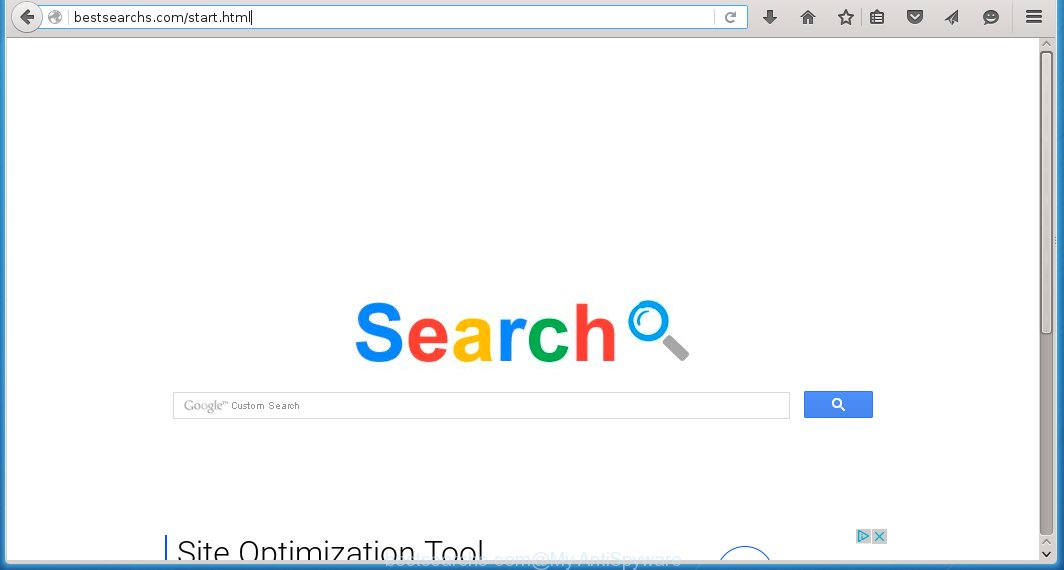
http://bestsearchs.com/start.html
The Bestsearchs.com hijacker infection usually affects only the Internet Explorer, Chrome, Firefox and Microsoft Edge. However, possible situations, when any other web-browsers will be affected too. The hijacker will perform a scan of the system for browser shortcuts and modify them without your permission. When it infects the browser shortcuts, it will add the argument like ‘http://bestsearchs.com’ into Target property. So, each time you launch the web-browser, you will see the Bestsearchs.com unwanted web-site.
Except that the Bestsearchs.com modifies internet browser’s home page, it also replaces a search engine, which leads to the fact that use of the internet browser’s search becomes impossible. The reason for this is that the search results will consist of a tons of advertisements, links to malicious and misleading web-pages and only the remaining part is search results for your query from the other, well-known search engines like Google or Bing.
We suggest you to remove Bestsearchs.com and clean your personal computer as quickly as possible, until the presence of the hijacker infection has not led to even worse consequences. You need to follow the steps that will allow you to completely remove Bestsearchs.com startpage, using only the built-in Windows features and a few of specialized free tools.
How to Bestsearchs.com infection get installed onto PC
Most often, the free applications installer includes the optional potentially unwanted applications such as this hijacker. So, be very careful when you agree to install anything. The best way – is to choose a Custom, Advanced or Manual installation mode. Here disable (uncheck) all optional software in which you are unsure or that causes even a slightest suspicion. The main thing you should remember, you do not need to install the optional software which you do not trust! The only thing I want to add. Once the free applications is installed, if you uninstall this software, the start page, search provider by default of your favorite internet browser will not be restored. This must be done by yourself. Just follow the step-by-step guide below.
How to manually remove Bestsearchs.com
The following instructions is a step-by-step guide, which will help you manually remove Bestsearchs.com homepage from the Chrome, Firefox, IE and MS Edge.
- Uninstall Bestsearchs.com associated software by using Windows Control Panel
- Disinfect the browser’s shortcuts to remove Bestsearchs.com new tab
- Remove Bestsearchs.com from Chrome
- Remove Bestsearchs.com startpage from Firefox
- Delete Bestsearchs.com new tab from IE
Uninstall Bestsearchs.com associated software by using Windows Control Panel
First, you should try to identify and remove the program that causes the appearance of annoying advertising and browser redirect to unwanted web pages, using the ‘Uninstall a program’ which is located in the ‘Control panel’.
Windows 8, 8.1, 10
 When the ‘Control Panel’ opens, click on the ‘Uninstall a program’ link under Programs category as shown below.
When the ‘Control Panel’ opens, click on the ‘Uninstall a program’ link under Programs category as shown below.  You will see the ‘Uninstall a program’ panel. Look on the example below.
You will see the ‘Uninstall a program’ panel. Look on the example below.  Very carefully look around the entire list of installed programs. Most likely, one or more of them are responsible for the appearance of pop-up advertisements and web-browser redirect to the unwanted Bestsearchs.com web-site. If you have many programs installed, you can help simplify the search of malicious software by sort the list by date of installation. Once you have found a suspicious, unwanted or unused program, right click to it and press ‘Uninstall’.
Very carefully look around the entire list of installed programs. Most likely, one or more of them are responsible for the appearance of pop-up advertisements and web-browser redirect to the unwanted Bestsearchs.com web-site. If you have many programs installed, you can help simplify the search of malicious software by sort the list by date of installation. Once you have found a suspicious, unwanted or unused program, right click to it and press ‘Uninstall’.
Windows XP, Vista, 7
 When the Windows ‘Control Panel’ opens, you need to click ‘Uninstall a program’ under ‘Programs’ as shown on the screen below.
When the Windows ‘Control Panel’ opens, you need to click ‘Uninstall a program’ under ‘Programs’ as shown on the screen below.  You will see a list of programs installed on your PC. We recommend to sort the list by date of installation to quickly find the programs that were installed last. Most likely they responsibility for the appearance of pop-up advertisements and web-browser redirect. If you are in doubt, you can always check the program by doing a search for her name in Google, Yahoo or Bing. When the program, you want to remove, is found, simply click on its name, and then press ‘Uninstall’ as on the example below.
You will see a list of programs installed on your PC. We recommend to sort the list by date of installation to quickly find the programs that were installed last. Most likely they responsibility for the appearance of pop-up advertisements and web-browser redirect. If you are in doubt, you can always check the program by doing a search for her name in Google, Yahoo or Bing. When the program, you want to remove, is found, simply click on its name, and then press ‘Uninstall’ as on the example below. 
Disinfect the browser’s shortcuts to remove Bestsearchs.com homepage
During the installation, this hijacker may also change the internet browser’s shortcuts, adding “http://bestsearchs.com” into the Target field. Due to this, every time you start the web-browser, it will display this unwanted page.
To clear the internet browser shortcut, right-click to it and select Properties. On the Shortcut tab, locate the Target field. Click inside, you will see a vertical line – arrow pointer, move it (using -> arrow key on your keyboard) to the right as possible. You will see a text “http://bestsearchs.com” that has been added here. You need to remove it.  When the text is removed, press the OK button. You need to clean all shortcuts of all your browsers, as they may be infected too.
When the text is removed, press the OK button. You need to clean all shortcuts of all your browsers, as they may be infected too.
Remove Bestsearchs.com from Chrome
Reset Chrome settings is a simple way to get rid of the malware and adware extensions, as well as to restore the browser’s settings that have been modified by infection.

- Open the Google Chrome and press Menu button (small button in the form of three horizontal stripes).
- It will display the Chrome main menu. Select “Settings” option.
- You will see the Chrome’s settings page. Scroll down and click “Show advanced settings” link.
- Scroll down again. Press the “Reset settings” button.
- The Chrome will show the reset profile settings page as shown on the image above.
- Click on the “Reset” button.
- Once this task is done, your internet browser’s settings will be restored to their original defaults. This will reset your home page, newtab page and search provider by default.
- To learn more, read the article How to reset Google Chrome settings to default.
Remove Bestsearchs.com startpage from Firefox
If the FF settings such as start page, search provider by default have been changed by the browser hijacker infection, then resetting it to the default state can help.
Run the Firefox and press ![]() button to display the Tools menu. It opens the drop-down menu on the right-part of the browser. Click on the Help button (
button to display the Tools menu. It opens the drop-down menu on the right-part of the browser. Click on the Help button (![]() ).
).  In the Help menu, select the “Troubleshooting Information” option. Another way to open the “Troubleshooting Information” screen – type about:support in the web-browser adress bar and press Enter. It will open the “Troubleshooting Information” page. In the upper-right corner of this screen, press the “Refresh Firefox” button.
In the Help menu, select the “Troubleshooting Information” option. Another way to open the “Troubleshooting Information” screen – type about:support in the web-browser adress bar and press Enter. It will open the “Troubleshooting Information” page. In the upper-right corner of this screen, press the “Refresh Firefox” button.  It will display the confirmation dialog box. Click on the “Refresh Firefox” button. The Mozilla Firefox will start a task to fix your problems that caused by the Bestsearchs.com browser hijacker infection. Once, it’s done, press the “Finish” button
It will display the confirmation dialog box. Click on the “Refresh Firefox” button. The Mozilla Firefox will start a task to fix your problems that caused by the Bestsearchs.com browser hijacker infection. Once, it’s done, press the “Finish” button
Delete Bestsearchs.com new tab from IE
Run IE, press ![]() ). Click “Internet Options” as shown below.
). Click “Internet Options” as shown below.  In the “Internet Options” screen select the Advanced tab. Next press Reset button. The IE will show the Reset Internet Explorer settings prompt. Select the “Delete personal settings” check box and press Reset button.
In the “Internet Options” screen select the Advanced tab. Next press Reset button. The IE will show the Reset Internet Explorer settings prompt. Select the “Delete personal settings” check box and press Reset button.  You will now need to restart your personal computer for the changes to take effect. It will remove Bestsearchs.com browser hijacker infection, disable malicious and ad-supported browser’s extensions and restore the Microsoft Internet Explorer’s home page to default state.
You will now need to restart your personal computer for the changes to take effect. It will remove Bestsearchs.com browser hijacker infection, disable malicious and ad-supported browser’s extensions and restore the Microsoft Internet Explorer’s home page to default state.
Remove Bestsearchs.com with MalwareBytes Anti-malware.
Remove Bestsearchs.com browser hijacker manually is difficult and often infection is not completely removed. Therefore, we recommend you to use the MalwareBytes Anti-malware Free that are completely clean your PC system. Moreover, the free software will help you to remove adware and toolbars that your PC system may be infected too.
Download MalwareBytes Anti-malware (MBAM) from the link below.
327718 downloads
Author: Malwarebytes
Category: Security tools
Update: April 15, 2020
Once downloaded, close all programs and windows on your PC system. Open a directory in which you saved it. Double-click on the icon that named mbam-setup like below.

When the installation begins, you will see the “Setup wizard” that will help you install MalwareBytes Anti-malware on your computer.

Once installation is complete, you will see window similar to the one below.

Now click on the “Scan Now” button to start scanning your personal computer for the infection that cause a redirect to Bestsearchs.com. This procedure can take some time, so please be patient.

When the scan is finished, make sure all entries have “checkmark” and click “Remove Selected” button. The MalwareBytes Anti-malware will start to remove Bestsearchs.com hijacker related files, folders, registry keys. Once disinfection is completed, you may be prompted to Restart.
How to block Bestsearchs.com
To increase your security and protect your PC against new annoying advertising and malicious pages, you need to use an application that blocks access to dangerous advertising banners and web-sites. Moreover, the software can block the show of intrusive advertising, which also leads to faster loading of web sites and reduce the consumption of web traffic.
- Download AdGuard program using the following link.
Adguard download
27035 downloads
Version: 6.4
Author: © Adguard
Category: Security tools
Update: November 15, 2018
- After the download is complete, run the downloaded file. You will see the “Setup Wizard” program window. Follow the prompts.
- Once the installation is finished, click “Skip” to close the installation program and use the default settings, or press “Get Started” to see an quick tutorial that will help you get to know AdGuard better.
- In most cases, the default settings are enough and you do not need to change anything. Each time, when you start your system, AdGuard will start automatically and block pop-up ads, web sites such Bestsearchs.com, as well as other malicious or misleading web sites. For an overview of all the features of the program, or to change its settings you can simply double-click on the icon AdGuard, which is located on your desktop.
If the problem with Bestsearchs.com is still remained
If MalwareBytes Anti-malware cannot remove this hijacker infection, then we suggests to use the AdwCleaner. AdwCleaner is a free removal tool for browser hijackers, adware, PUPs, toolbars. Also you can ask for help our Myantispyware team below.
- Download AdwCleaner from the link below. AdwCleaner download
225788 downloads
Version: 8.4.1
Author: Xplode, MalwareBytes
Category: Security tools
Update: October 5, 2024
- Double click the AdwCleaner icon. Once this tool is started, press “Scan” button to perform a system scan for Bestsearchs.com.
- Once AdwCleaner has finished, it will open a scan report. Review the report and then click “Cleaning” button. It will display a prompt. Click “OK”.
How to ask for help the Myantispyware team
If you are seeking a help for Bestsearchs.com removal then follow these steps.
- Download HijackThis from the link below and save it to your Desktop. HijackThis download
5312 downloads
Version: 2.0.5
Author: OpenSource
Category: Security tools
Update: November 7, 2015
- Double-click on the HijackThis icon, and click the button labeled “Do a system scan only”.
- Once the scan is complete, the scan button will read “Save log”, click it. Save this log to your desktop
- Copy and paste the contents of the HijackThis log into your post. If you are posting for the first time, please start a new thread by using the “New Topic” button in the Spyware Removal forum. When posting your HJT log, try to give us some details about your problems, so we can try to help you more accurately.
- Wait for one of our trained “Security Team” or Site Administrator to provide you with knowledgeable assistance tailored to your problem with Bestsearchs.com removal.
Create a Myantispyware account here. Once you’ve registered, check your e-mail for a confirmation link, and confirm your account. After that, login.


















