Is your web browser redirected to a previously unseen web-site called Findbetterresults.com? If you answered ‘Yes’ then your need to know that your machine can be infected with an adware (sometimes called ‘ad-supported’ software). The ad supported software is a type of harmful software that modifies your PC’s web-browser settings so that you will be randomly re-directed to unwanted ad web-sites like Findbetterresults.com. You need to perform the step-by-step guidance below as quickly as possible It will clean your PC from the adware and thereby remove annoying Findbetterresults.com pop-up ads. Moreover, the guidance will help you to block the ability to penetrate of more malicious viruses and trojans on your computer.
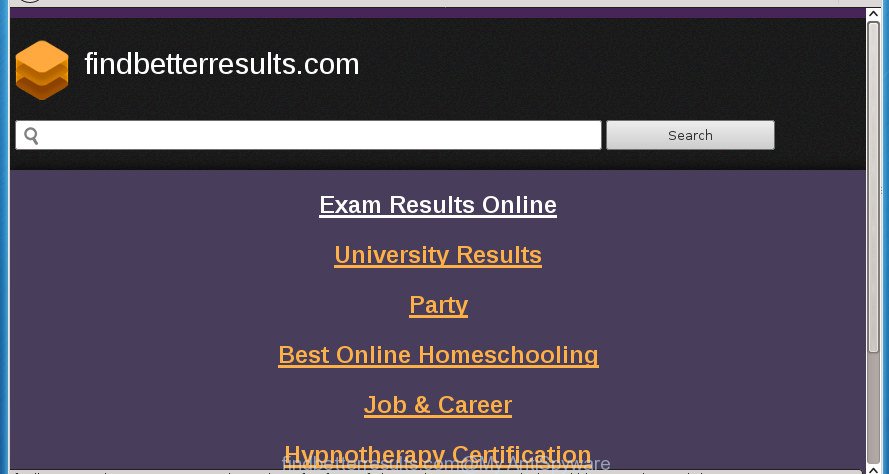
The ‘ad supported’ software is the part of the software that is used as an online promotional tool. It is designed with the sole purpose to show dozens of pop-ups, and thus to promote the goods and services in an open internet browser window. So, the Findbetterresults.com is just one of the many web-sites of the so-called ‘ad’ type. It is designed to fill the internet browser’s constant stream of advertisements, or redirect the web-browser to not expected and intrusive advertising sites.
The ad-supported software usually affects only the FF, Chrome, Internet Explorer and Microsoft Edge by changing the web browser’s settings or installing a malicious extensions. Moreover, possible situations, when any other internet browsers will be affected too. The adware will perform a scan of the computer for web-browser shortcuts and modify them without your permission. When it infects the browser shortcuts, it’ll add the argument such as ‘http://site.address’ into Target property. So, each time you open the internet browser, you will see an unwanted Findbetterresults.com web site.
So, obviously, you need to get rid of the adware ASAP. Use the free step by step guide below. This guide will help you clean your PC system of ad-supported software and thereby remove the Findbetterresults.com intrusive ads.
Remove Findbetterresults.com
The ‘ad supported’ software is a form of malware that you might have difficulty in removing it from your PC. Luckily, you have found the effective Findbetterresults.com redirect removal instructions in this post. Both the manual removal method and the automatic removal way will be provided below and you can just select the one that best for you. If you have any questions or need help then type a comment below. Read it once, after doing so, please print this page as you may need to close your web browser or restart your machine.
Delete Findbetterresults.com redirect without any tools
The useful removal guide for the Findbetterresults.com advertisements. The detailed procedure can be followed by anyone as it really does take you step-by-step. If you follow this process to delete Findbetterresults.com popups let us know how you managed by sending us your comments please.
Delete adware through the Microsoft Windows Control Panel
First, you should try to identify and uninstall the application that causes the appearance of undesired ads or browser redirect, using the ‘Uninstall a program’ which is located in the ‘Control panel’.
Windows 8, 8.1, 10
First, click Windows button

After the ‘Control Panel’ opens, press the ‘Uninstall a program’ link under Programs category as displayed below.

You will see the ‘Uninstall a program’ panel as shown in the following example.

Very carefully look around the entire list of software installed on your computer. Most likely, one or more of them are responsible for the appearance of advertisements and internet browser redirect to the unwanted Findbetterresults.com page. If you have many programs installed, you can help simplify the search of malicious applications by sort the list by date of installation. Once you have found a suspicious, unwanted or unused program, right click to it, after that press ‘Uninstall’.
Windows XP, Vista, 7
First, click ‘Start’ button and select ‘Control Panel’ at right panel as on the image below.

After the Windows ‘Control Panel’ opens, you need to press ‘Uninstall a program’ under ‘Programs’ as shown in the following example.

You will see a list of applications installed on your computer. We recommend to sort the list by date of installation to quickly find the software that were installed last. Most likely they responsibility for the appearance of pop-ups and internet browser redirect. If you are in doubt, you can always check the application by doing a search for her name in Google, Yahoo or Bing. When the application which you need to uninstall is found, simply click on its name, and then click ‘Uninstall’ as displayed on the screen below.

Clean up the web browsers shortcuts which have been hijacked by adware
Now you need to clean up the internet browser shortcuts. Check that the shortcut referring to the right exe-file of the browser, and not on any unknown file.
Click the right mouse button to a desktop shortcut that you use to run your web browser. Next, select the “Properties” option. Important: necessary to click on the desktop shortcut for the browser which is rerouted to the Findbetterresults.com or other intrusive web-site.
Further, necessary to look at the text that is written in the “Target” field. The ad-supported software can replace the contents of this field, which describes the file to be launch when you run your internet browser. Depending on the web browser you are using, there should be:
- Google Chrome: chrome.exe
- Opera: opera.exe
- Firefox: firefox.exe
- Internet Explorer: iexplore.exe
If you are seeing an unknown text like “http://site.addres” that has been added here, then you should remove it, as displayed in the following example.

Next, press the “OK” button to save the changes. Now, when you open the web-browser from this desktop shortcut, it does not occur automatically redirect on the Findbetterresults.com site or any other unwanted web-pages. Once the step is complete, we recommend to go to the next step.
Get rid of unwanted Scheduled Tasks
Once installed, the adware can add a task in to the Windows Task Scheduler Library. Due to this, every time when you open your computer, it will open Findbetterresults.com unwanted page. So, you need to check the Task Scheduler Library and remove all malicious tasks that have been created by ‘ad-supported’ application.
Press Windows and R keys on your keyboard simultaneously. It will show a prompt which titled as Run. In the text field, type “taskschd.msc” (without the quotes) and press OK. Task Scheduler window opens. In the left-hand side, click “Task Scheduler Library”, as shown on the screen below.

Task scheduler, list of tasks
In the middle part you will see a list of installed tasks. Select the first task, its properties will be open just below automatically. Next, click the Actions tab. Necessary to look at the text which is written under Details. Found something such as “explorer.exe http://site.address” or “chrome.exe http://site.address” or “firefox.exe http://site.address”, then you need remove this task. If you are not sure that executes the task, then google it. If it is a component of the malicious program, then this task also should be removed.
Further click on it with the right mouse button and select Delete as displayed in the following example.

Task scheduler, delete a task
Repeat this step, if you have found a few tasks that have been created by ‘ad-supported’ applications. Once is finished, close the Task Scheduler window.
Remove Findbetterresults.com redirect from Google Chrome
If your Chrome web-browser is re-directed to intrusive Findbetterresults.com page, it may be necessary to completely reset your web-browser program to its default settings.

- First run the Chrome and press Menu button (small button in the form of three horizontal stripes).
- It will show the Google Chrome main menu. Select “Settings” option.
- You will see the Chrome’s settings page. Scroll down and press “Show advanced settings” link.
- Scroll down again and click the “Reset settings” button.
- The Chrome will show the reset profile settings page as shown on the image above.
- Next click the “Reset” button.
- Once this procedure is complete, your internet browser’s start page, new tab and search engine by default will be restored to their original defaults.
- To learn more, read the post How to reset Chrome settings to default.
Remove Findbetterresults.com advertisements from Internet Explorer
If you find that Internet Explorer internet browser settings such as home page, newtab and search provider by default having been changed by ad-supported software that causes browsers to display undesired Findbetterresults.com pop-ups, then you may revert back your settings, via the reset internet browser procedure.
First, run the Internet Explorer, then click ‘gear’ icon ![]() . It will show the Tools drop-down menu on the right part of the browser, then click the “Internet Options” as displayed below.
. It will show the Tools drop-down menu on the right part of the browser, then click the “Internet Options” as displayed below.

In the “Internet Options” screen, select the “Advanced” tab, then click the “Reset” button. The Internet Explorer will open the “Reset Internet Explorer settings” dialog box. Further, click the “Delete personal settings” check box to select it. Next, press the “Reset” button as shown in the following example.

After the procedure is finished, click “Close” button. Close the Internet Explorer and restart your computer for the changes to take effect. This step will help you to restore your browser’s new tab, start page and search provider by default to default state.
Remove Findbetterresults.com from FF by resetting browser settings
If the Mozilla Firefox settings such as homepage, new tab page and default search engine have been replaced by the adware, then resetting it to the default state can help.
Click the Menu button (looks like three horizontal lines), and click the blue Help icon located at the bottom of the drop down menu as displayed on the image below.

A small menu will appear, click the “Troubleshooting Information”. On this page, click “Refresh Firefox” button as on the image below.

Follow the onscreen procedure to restore your FF internet browser settings to its original state.
How to delete Findbetterresults.com redirect with free programs
Manual removal instructions does not always help to completely get rid of the adware, as it’s not easy to identify and remove components of adware and all malicious files from hard disk. Therefore, it is recommended that you use malware removal tool to completely remove Findbetterresults.com off your browser. Several free malware removal tools are currently available that may be used against the adware. The optimum way would be to use Zemana Anti-malware, Malwarebytes Free and AdwCleaner.
How to get rid of Findbetterresults.com pop ups with Zemana Anti-malware
We suggest using the Zemana Anti-malware. You can download and install Zemana Anti-malware to detect ‘ad supported’ software and thereby delete Findbetterresults.com popup advertisements from the Chrome, FF, Internet Explorer and Microsoft Edge browsers. When installed and updated, the malicious software remover will automatically scan and detect all threats present on your PC.

- Please download Zemana from the link below. Save it on your MS Windows desktop or in any other place.
Zemana AntiMalware
165506 downloads
Author: Zemana Ltd
Category: Security tools
Update: July 16, 2019
- At the download page, click on the Download button. Your web browser will open the “Save as” dialog box. Please save it onto your Windows desktop.
- After downloading is complete, please close all applications and open windows on your computer. Next, run a file named Zemana.AntiMalware.Setup.
- This will run the “Setup wizard” of Zemana onto your computer. Follow the prompts and do not make any changes to default settings.
- When the Setup wizard has finished installing, the Zemana AntiMalware will open and show the main window.
- Further, click the “Scan” button to perform a system scan for the adware that causes annoying Findbetterresults.com pop-up ads. This task can take quite a while, so please be patient. During the scan Zemana Anti-Malware (ZAM) will detect all threats present on your computer.
- After the checking is finished, Zemana Anti-Malware (ZAM) will open a screen that contains a list of malicious software that has been found.
- In order to delete all threats, simply press the “Next” button. The utility will get rid of adware that redirects your internet browser to annoying Findbetterresults.com web-site and move threats to the program’s quarantine. When that process is done, you may be prompted to reboot the PC.
- Close the Zemana Anti Malware and continue with the next step.
How to remove Findbetterresults.com with Malwarebytes
We suggest using the Malwarebytes Free which are completely clean your personal computer of the adware. The free utility is an advanced malware removal application designed by (c) Malwarebytes lab. This program uses the world’s most popular anti-malware technology. It is able to help you delete unwanted Findbetterresults.com popups from your web browsers, PUPs, malicious software, browser hijackers, toolbars, ransomware and other security threats from your machine for free.
Download MalwareBytes AntiMalware (MBAM) on your computer from the link below.
327726 downloads
Author: Malwarebytes
Category: Security tools
Update: April 15, 2020
After the download is finished, close all programs and windows on your PC. Double-click the install file called mb3-setup. If the “User Account Control” dialog box pops up as shown in the following example, click the “Yes” button.

It will open the “Setup wizard” that will help you install MalwareBytes AntiMalware on your personal computer. Follow the prompts and do not make any changes to default settings.

Once setup is finished successfully, click Finish button. MalwareBytes Anti-Malware (MBAM) will automatically start and you can see its main screen like below.

Now click the “Scan Now” button to perform a system scan with this utility for the ad supported software that causes unwanted Findbetterresults.com pop-ups. This task can take some time, so please be patient. When a malware, ad-supported software or PUPs are found, the number of the security threats will change accordingly.

When that process is finished, MalwareBytes will open a list of detected threats. Review the report and then press “Quarantine Selected” button. The MalwareBytes Free will delete ‘ad supported’ software that designed to reroute your internet browser to various ad web pages like Findbetterresults.com. When the process is complete, you may be prompted to restart the system.
We suggest you look at the following video, which completely explains the process of using the MalwareBytes Free to get rid of ad supported software, hijacker and other malicious software.
Use AdwCleaner to delete Findbetterresults.com advertisements
AdwCleaner is a free removal utility which can scan your machine for a wide range of security threats like malware, adwares, PUPs as well as adware which redirects your web browser to unwanted Findbetterresults.com site. It will perform a deep scan of your computer including hard drives and Microsoft Windows registry. When a malware is detected, it will help you to remove all detected threats from your PC with a simple click.
Download AdwCleaner tool from the following link. Save it to your Desktop so that you can access the file easily.
225789 downloads
Version: 8.4.1
Author: Xplode, MalwareBytes
Category: Security tools
Update: October 5, 2024
Once the downloading process is finished, open the file location and double-click the AdwCleaner icon. It will start the AdwCleaner utility and you will see a screen as shown on the screen below. If the User Account Control dialog box will ask you want to launch the program, press Yes button to continue.

Next, click “Scan” to perform a system scan with this utility for the adware that causes web-browsers to display unwanted Findbetterresults.com ads. Depending on your PC system, the scan can take anywhere from a few minutes to close to an hour. When a malicious software, ad supported software or PUPs are found, the number of the security threats will change accordingly. Wait until the the checking is done.

Once finished, AdwCleaner will show a screen that contains a list of malware that has been detected as shown on the screen below.

Make sure all items have ‘checkmark’ and press “Clean” button. It will open a dialog box. Click “OK” button. The AdwCleaner will remove ad-supported software that causes web browsers to display annoying Findbetterresults.com ads and add threats to the Quarantine. When disinfection is finished, the tool may ask you to restart your system. After restart, the AdwCleaner will open the log file.
All the above steps are shown in detail in the following video instructions.
How to stop Findbetterresults.com popup advertisements
In order to increase your security and protect your system against new unwanted ads and malicious web-pages, you need to run ad blocking application that blocks an access to harmful advertisements and sites. Moreover, the program can block the open of intrusive advertising, which also leads to faster loading of sites and reduce the consumption of web traffic.
Download AdGuard program from the link below. Save it on your Microsoft Windows desktop or in any other place.
27037 downloads
Version: 6.4
Author: © Adguard
Category: Security tools
Update: November 15, 2018
Once the downloading process is done, run the downloaded file. You will see the “Setup Wizard” screen as displayed on the image below.

Follow the prompts. When the setup is finished, you will see a window as shown on the screen below.

You can click “Skip” to close the install program and use the default settings, or press “Get Started” button to see an quick tutorial that will assist you get to know AdGuard better.
In most cases, the default settings are enough and you don’t need to change anything. Each time, when you start your PC, AdGuard will run automatically and stop pop-ups, web-sites such Findbetterresults.com, as well as other harmful or misleading web-sites. For an overview of all the features of the application, or to change its settings you can simply double-click on the AdGuard icon, which is located on your desktop.
Don’t know how your internet browser has been hijacked by Findbetterresults.com pop-up ads?
These days some freeware authors bundle optional programs which could be PUPs such as this adware, with a view to making some money. These are not freeware as install an unwanted applications on to your Microsoft Windows system. So whenever you install a new free program that downloaded from the Web, be very careful during setup. Carefully read the EULA (a text with I ACCEPT/I DECLINE button), choose custom or manual setup method, uncheck all additional programs.
To sum up
Now your computer should be clean of the ad supported software that causes a huge number of unwanted Findbetterresults.com pop up ads. Uninstall AdwCleaner. We suggest that you keep AdGuard (to help you block unwanted pop-up ads and intrusive harmful web pages) and Zemana (to periodically scan your personal computer for new ad supported softwares and other malicious software). Probably you are running an older version of Java or Adobe Flash Player. This can be a security risk, so download and install the latest version right now.
If you are still having problems while trying to get rid of Findbetterresults.com popup ads from the Chrome, Firefox, MS Edge and Internet Explorer, then ask for help in our Spyware/Malware removal forum.



















