If your FF, Chrome, Microsoft Internet Explorer and Microsoft Edge internet browser home page have changed to Search.clearch.org somehow, and you have tried to alter homepage and search engine from internet browser settings, but it didn’t help, then most probably that your PC has become a victim of malware from the browser hijacker family. The browser hijacker infection is an one type of unwanted software that makes certain changes to current settings of installed web browsers without your’s permission, to redirect you into unwanted web-sites. The hijacker mostly replace the Chrome, Firefox, IE and MS Edge current home page, new tab and search provider by default with its own.
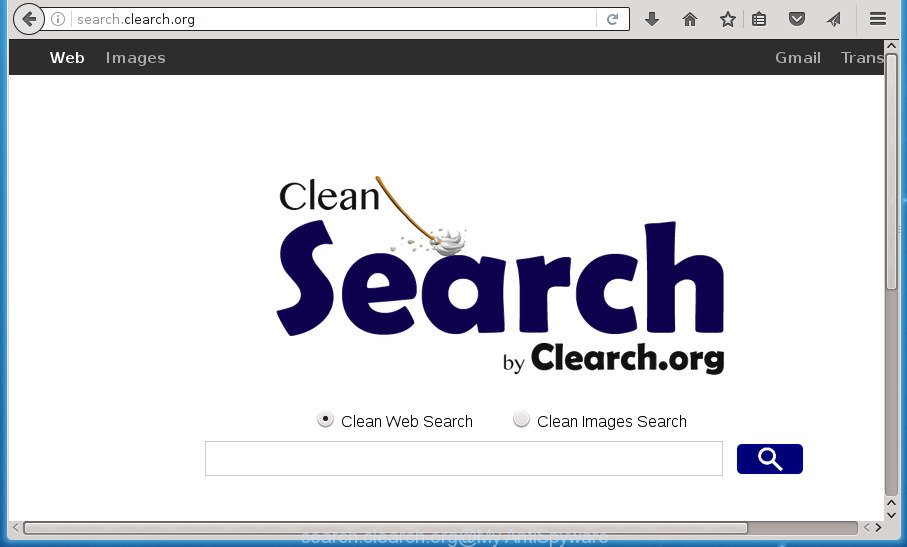
http://search.clearch.org/
The Search.clearch.org browser hijacker can also alter the default search engine that will virtually block the possibility of finding information on the Internet. The reason for this is that the Search.clearch.org search results can display a large amount of ads, links to unwanted and ad web-pages. Only the remaining part is the result of your search request, loaded from the major search providers like Google, Yahoo or Bing.
Table of contents
- What is Search.clearch.org
- How to remove Search.clearch.org from system
- How to get rid of Search.clearch.org without any software
- Remove suspicious applications through the Windows Control Panel
- Clean up the web-browsers shortcuts that have been hijacked by Search.clearch.org
- Remove Search.clearch.org search from Internet Explorer
- Remove Search.clearch.org redirect from Chrome
- Remove Search.clearch.org search from Mozilla Firefox
- Search.clearch.org automatic removal
- How to get rid of Search.clearch.org without any software
- Run AdBlocker to stop Search.clearch.org and stay safe online
- Don’t know how your web browser has been hijacked by Search.clearch.org hijacker infection?
- Finish words
Also, ‘ad-supported’ software (also known as adware) can be installed on the PC together with Search.clearch.org hijacker. It will insert lots of advertisements directly to the pages which you view, creating a sense that ads has been added by the developers of the page. Moreover, legal advertisements can be replaced on fake ads that will offer to download and install various unnecessary and malicious programs. Moreover, the Search.clearch.org hijacker has the ability to collect a wide variety of personal information that may be later used for marketing purposes.
A malware that may make certain undesired changes to browsers settings on Search.clearch.org commonly affects only Firefox, Chrome, Internet Explorer and MS Edge. However, possible situations, when any other internet browsers will be affected too. The Search.clearch.org browser hijacker infection can alter the Target property of internet browser’s shortcuts, so every time you run the web-browser, instead of your startpage, you will see a completely different web page.
We suggest you to remove Search.clearch.org startpage and clean your personal computer of hijacker as quickly as possible, until the presence of the hijacker has not led to even worse consequences. Complete the few simple steps below that will allow you to completely get rid of Search.clearch.org start page, using only the built-in Windows features and a few of specialized free tools.
How to remove Search.clearch.org from system
In the step by step tutorial below we will have a look at the hijacker infection and how to delete Search.clearch.org from Google Chrome, Internet Explorer, Firefox and MS Edge internet browsers for Microsoft Windows OS, natively or by using a few free removal tools. Read this manual carefully, bookmark or print it, because you may need to close your web browser or reboot your system.
How to get rid of Search.clearch.org without any software
The step-by-step guidance will help you delete Search.clearch.org startpage. These Search.clearch.org removal steps work for the Google Chrome, FF, MS Edge and Microsoft Internet Explorer, as well as every version of MS Windows operating system.
Remove suspicious applications through the Windows Control Panel
First of all, check the list of installed applications on your PC and uninstall all unknown and recently installed programs. If you see an unknown application with incorrect spelling or varying capital letters, it have most likely been installed by malware and you should clean it off first with malware removal utility like Zemana Anti-malware.
- If you are using Windows 8, 8.1 or 10 then click Windows button, next click Search. Type “Control panel”and press Enter.
- If you are using Windows XP, Vista, 7, then click “Start” button and click “Control Panel”.
- It will show the Windows Control Panel.
- Further, click “Uninstall a program” under Programs category.
- It will open a list of all applications installed on the PC.
- Scroll through the all list, and delete suspicious and unknown software. To quickly find the latest installed software, we recommend sort applications by date.
See more details in the video tutorial below.
Clean up the web-browsers shortcuts that have been hijacked by Search.clearch.org
Once the browser hijacker is started, it can also change the web-browser’s shortcuts, adding an argument similar “http://site.address” into the Target field. Due to this, every time you open the browser, it will show an unwanted web-page.
Right click on the shortcut of infected internet browser like below.

Select the “Properties” option and it will open a shortcut’s properties. Next, press the “Shortcut” tab and then delete the “http://site.address” string from Target field as shown in the figure below.

Then click OK to save changes. Repeat the step for all web browsers that are redirected to the Search.clearch.org intrusive web page.
Remove Search.clearch.org search from Internet Explorer
By resetting IE browser you revert back your browser settings to its default state. This is basic when troubleshooting problems that might have been caused by browser hijacker infection such as Search.clearch.org.
First, launch the Internet Explorer, click ![]() ) button. Next, click “Internet Options” as on the image below.
) button. Next, click “Internet Options” as on the image below.

In the “Internet Options” screen select the Advanced tab. Next, press Reset button. The Internet Explorer will display the Reset Internet Explorer settings dialog box. Select the “Delete personal settings” check box and click Reset button.

You will now need to restart your computer for the changes to take effect. It will remove Search.clearch.org hijacker infection, disable malicious and ad-supported web-browser’s extensions and restore the Internet Explorer’s settings like new tab page, homepage and search provider by default to default state.
Remove Search.clearch.org redirect from Chrome
If your Google Chrome web-browser is redirected to unwanted Search.clearch.org web page, it may be necessary to completely reset your internet browser application to its default settings.
Open the Google Chrome menu by clicking on the button in the form of three horizontal stripes (![]() ). It will display the drop-down menu. Next, click to “Settings” option.
). It will display the drop-down menu. Next, click to “Settings” option.

Scroll down to the bottom of the page and click on the “Show advanced settings” link. Now scroll down until the Reset settings section is visible, as shown below and click the “Reset settings” button.

Confirm your action, press the “Reset” button.
Remove Search.clearch.org search from Mozilla Firefox
If the Firefox browser application is hijacked, then resetting its settings can help. The Reset feature is available on all modern version of Mozilla Firefox. A reset can fix many issues by restoring FF settings such as startpage, newtab and search engine by default to its default state. It’ll save your personal information such as saved passwords, bookmarks, and open tabs.
Press the Menu button (looks like three horizontal lines), and click the blue Help icon located at the bottom of the drop down menu like below.

A small menu will appear, click the “Troubleshooting Information”. On this page, click “Refresh Firefox” button as shown below.

Follow the onscreen procedure to return your Firefox browser settings to its original state.
Search.clearch.org automatic removal
The easiest solution to remove Search.clearch.org browser hijacker is to use an anti malware program capable of detecting hijackers including Search.clearch.org. We recommend try Zemana Anti-malware or another free malicious software remover that listed below. It has excellent detection rate when it comes to ‘ad supported’ software, browser hijackers and other potentially unwanted applications.
Get rid of Search.clearch.org redirect with Zemana Anti-malware
Zemana Anti-malware is a tool that can remove adware, PUPs, hijackers and other malicious software from your machine easily and for free. Zemana Anti-malware is compatible with most antivirus software. It works under Windows (10 – XP, 32 and 64 bit) and uses minimum of PC resources.

- Download Zemana antimalware (ZAM) by clicking on the link below.
Zemana AntiMalware
165509 downloads
Author: Zemana Ltd
Category: Security tools
Update: July 16, 2019
- Once the download is done, close all applications and windows on your machine. Open a file location. Double-click on the icon that’s named Zemana.AntiMalware.Setup.
- Further, press Next button and follow the prompts.
- Once setup is complete, click the “Scan” button to begin checking your PC for the Search.clearch.org hijacker infection and other kinds of potential threats such as malicious software and ad supported software. A system scan can take anywhere from 5 to 30 minutes, depending on your computer. When a malicious software, ad supported software or potentially unwanted software are found, the number of the security threats will change accordingly. Wait until the the scanning is done.
- Once finished, you can check all threats found on your system. Review the results once the tool has finished the system scan. If you think an entry should not be quarantined, then uncheck it. Otherwise, simply press “Next”. After finished, you can be prompted to reboot your computer.
Scan and free your PC system of browser hijacker infection with Malwarebytes
We suggest using the Malwarebytes Free that are completely clean your computer of the browser hijacker infection. The free utility is an advanced malware removal program created by (c) Malwarebytes lab. This program uses the world’s most popular antimalware technology. It’s able to help you remove hijackers, PUPs, malicious software, ‘ad supported’ software, toolbars, ransomware and other security threats from your machine for free.
Download Malwarebytes on your system from the link below. Save it on your Windows desktop or in any other place.
327730 downloads
Author: Malwarebytes
Category: Security tools
Update: April 15, 2020
Once the download is finished, close all applications and windows on your PC. Double-click the setup file called mb3-setup. If the “User Account Control” prompt pops up as shown below, click the “Yes” button.

It will open the “Setup wizard” that will help you set up Malwarebytes on your computer. Follow the prompts and do not make any changes to default settings.

Once setup is finished successfully, click Finish button. Malwarebytes will automatically start and you can see its main screen as shown on the screen below.

Now click the “Scan Now” button to begin scanning your system for the browser hijacker which changes web-browser settings to replace your home page, newtab and search engine by default with Search.clearch.org web page. When a threat is detected, the number of the security threats will change accordingly. Wait until the the checking is done.

After the scan is complete, it’ll open a list of detected threats. When you are ready, click “Quarantine Selected” button. The Malwarebytes will delete browser hijacker that changes internet browser settings to replace your startpage, new tab page and search engine by default with Search.clearch.org web page and move items to the program’s quarantine. After finished, you may be prompted to restart the machine.
We recommend you look at the following video, which completely explains the process of using the Malwarebytes to remove ad supported software, hijacker infection and other malware.
Scan and clean your machine of hijacker with AdwCleaner
If MalwareBytes anti malware or Zemana anti malware cannot remove this hijacker infection, then we recommends to run the AdwCleaner. AdwCleaner is a free removal utility for hijackers, adware, potentially unwanted software and toolbars.

- Download AdwCleaner by clicking on the following link.
AdwCleaner download
225790 downloads
Version: 8.4.1
Author: Xplode, MalwareBytes
Category: Security tools
Update: October 5, 2024
- Select the file location as Desktop, and then click Save.
- When the downloading process is finished, run the AdwCleaner, double-click the adwcleaner_xxx.exe file.
- If the “User Account Control” prompts, click Yes to continue.
- Read the “Terms of use”, and click Accept.
- In the AdwCleaner window, click the “Scan” to start scanning your PC for the browser hijacker infection which cause a reroute to Search.clearch.org web-site. This procedure can take quite a while, so please be patient. While the utility is scanning, you can see how many objects it has identified as being infected by malicious software.
- When the scan get completed, it will show a list of found threats. Make sure all items have ‘checkmark’ and click “Clean”. If the AdwCleaner will ask you to reboot your PC, click “OK”.
The instructions shown in detail in the following video.
Run AdBlocker to stop Search.clearch.org and stay safe online
We suggest to install an ad-blocking application that can block Search.clearch.org and other undesired web sites. The ad-blocking tool such as AdGuard is a program that basically removes advertising from the Web and stops access to malicious sites. Moreover, security experts says that using adblocker software is necessary to stay safe when surfing the Internet.
- Download AdGuard program from the following link.
Adguard download
27037 downloads
Version: 6.4
Author: © Adguard
Category: Security tools
Update: November 15, 2018
- After the downloading process is done, start the downloaded file. You will see the “Setup Wizard” program window. Follow the prompts.
- Once the setup is finished, click “Skip” to close the installation program and use the default settings, or press “Get Started” to see an quick tutorial that will assist you get to know AdGuard better.
- In most cases, the default settings are enough and you do not need to change anything. Each time, when you start your computer, AdGuard will run automatically and block advertisements, sites such Search.clearch.org, as well as other malicious or misleading web-sites. For an overview of all the features of the application, or to change its settings you can simply double-click on the icon named AdGuard, which can be found on your desktop.
Don’t know how your web browser has been hijacked by Search.clearch.org hijacker infection?
Most commonly, the free software installer includes the optional adware or potentially unwanted software such as this browser hijacker. So, be very careful when you agree to install anything. The best way – is to choose a Custom, Advanced or Manual setup mode. Here disable (uncheck) all additional applications in which you are unsure or that causes even a slightest suspicion. The main thing you should remember, you do not need to install the additional applications which you don’t trust! The only thing I want to add. Once the free software is installed, if you uninstall this software, the start page, new tab and search engine by default of your favorite internet browser will not be restored. This must be done by yourself. Just follow the instructions above.
Finish words
Once you’ve done the step-by-step tutorial above, your personal computer should be clean from browser hijackers, adware and malicious software. The Chrome, Microsoft Internet Explorer, Firefox and Microsoft Edge will no longer show Search.clearch.org intrusive home page on startup. Unfortunately, if the step by step tutorial does not help you, then you have caught a new browser hijacker infection, and then the best way – ask for help in our Spyware/Malware removal forum.



















