If you’re reading this post, it means that you are seeing the ok.osupdate.online unknown web-page or your web-browser began to display a lot of of pop-up windows that load ads or other advertising pages. All of these problems with your personal computer caused by an adware, which is often installs on the PC with the freeware. You probably want to know how to delete this adware and get rid of ok.osupdate.online advertising as well as to restore your startpage. In the step-by-step guide below we will tell you about how to solve your problems.
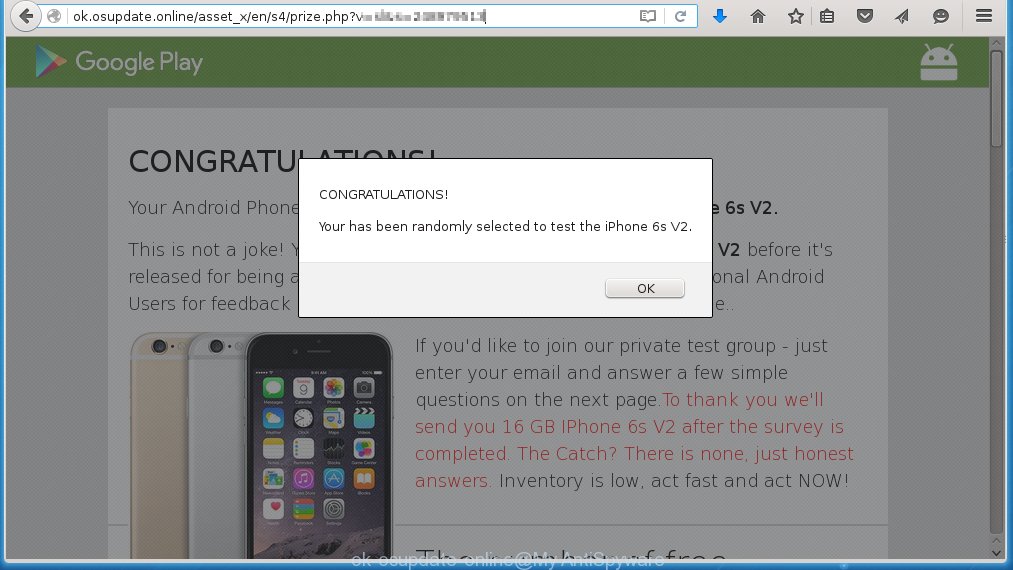
Fake ‘Google Play’ offers a chance to get an amazing reward. Avoid it!
Most often, the adware affects the most common browsers such as Google Chrome, Mozilla Firefox, Internet Explorer and Edge. But such the dangerous software as well may infect another internet browsers by changing its shortcuts (adding ‘http://ok.osupdate.online’ into Target field of a web-browser’s shortcut). So every time you open the browser, it will redirect to the annoying ok.osupdate.online web page. Even if you setup a new homepage, an annoying web-page will be the first thing you see when you start the Mozilla Firefox, Internet Explorer, Google Chrome and Microsoft Edge.
The ad supported software is not a virus, but the virus behaves similarly. As a rootkit hides in the system, modifies web-browser settings and blocks them from changing. Also the adware can install additional internet browser extensions, addons and modules that will inject advertisements within the Chrome, Firefox, IE and MS Edge’s screen. Moreover, the adware may install a browser hijacker that once started, will modify the web-browser’s start page and search engine. And finally, the adware can collect a wide variety of personal information such as what sites you are opening, what you are looking for the World Wide Web and so on. This information, in the future, may be transferred to third parties.
We recommend to get rid of the adware, which redirects your internet browser on the ok.osupdate.online unwanted web-site, as soon as you found this problem, as it can direct you to web-resources which may load other malicious software on your system.
How does ok.osupdate.online ads get installed onto personal computer
Just as the beginning of this article, if you have ever seen the ok.osupdate.online web page appear in your browser, it means your computer has been infected with the adware. Most often ad supported software is bundled with free programs. So, think back, have you ever download and run any free software? Because most users, in the Setup Wizard, simply click the Next button and do not read any information such as ‘Terms of use’ and ‘Software license’. This leads to the fact that the personal computer is infected, the internet browser’s configured to open a huge number of the ok.osupdate.online annoying advertisements. Even removing the freeware that contains this ad supported software, the annoying advertising does not disappear. Therefore, you must follow the guide below to clean your system from the adware and delete the redirect to ok.osupdate.online.
How to manually remove ok.osupdate.online
The following instructions is a step-by-step guide, which will help you manually remove ok.osupdate.online pop-up ads from the Google Chrome, Mozilla Firefox, Internet Explorer and Edge.
- Get rid of suspicious and unknown software by using Windows Control Panel
- Disinfect the browser’s shortcuts to get rid of ok.osupdate.online redirect
- Remove ok.osupdate.online advertisements from Google Chrome
- Get rid of ok.osupdate.online redirect from FF
- Remove ok.osupdate.online popup ads from Internet Explorer
Get rid of suspicious and unknown software by using Windows Control Panel
First, you should try to identify and delete the program that causes the appearance of unwanted advertisements and web-browser redirect to unwanted web-pages, using the ‘Uninstall a program’ which is located in the ‘Control panel’.
Windows 8, 8.1, 10
 When the ‘Control Panel’ opens, click on the ‘Uninstall a program’ link under Programs category as shown below.
When the ‘Control Panel’ opens, click on the ‘Uninstall a program’ link under Programs category as shown below.  You will see the ‘Uninstall a program’ panel. Look on the example below.
You will see the ‘Uninstall a program’ panel. Look on the example below.  Very carefully look around the entire list of installed programs. Most likely, one or more of them are responsible for the browser redirect to the unwanted ok.osupdate.online web page. If you have many programs installed, you can help simplify the search of malicious software by sort the list by date of installation. Once you have found a suspicious, unwanted or unused program, right click to it and press ‘Uninstall’.
Very carefully look around the entire list of installed programs. Most likely, one or more of them are responsible for the browser redirect to the unwanted ok.osupdate.online web page. If you have many programs installed, you can help simplify the search of malicious software by sort the list by date of installation. Once you have found a suspicious, unwanted or unused program, right click to it and press ‘Uninstall’.
Windows XP, Vista, 7
 When the Windows ‘Control Panel’ opens, you need to click ‘Uninstall a program’ under ‘Programs’ as shown on the screen below.
When the Windows ‘Control Panel’ opens, you need to click ‘Uninstall a program’ under ‘Programs’ as shown on the screen below.  You will see a list of programs installed on your personal computer. We recommend to sort the list by date of installation to quickly find the programs that were installed last. Most likely they responsibility for the appearance of pop-up advertising and internet browser redirect. If you are in doubt, you can always check the program by doing a search for her name in Google, Yahoo or Bing. When the program, you want to remove, is found, simply click on its name, and then press ‘Uninstall’ as on the example below.
You will see a list of programs installed on your personal computer. We recommend to sort the list by date of installation to quickly find the programs that were installed last. Most likely they responsibility for the appearance of pop-up advertising and internet browser redirect. If you are in doubt, you can always check the program by doing a search for her name in Google, Yahoo or Bing. When the program, you want to remove, is found, simply click on its name, and then press ‘Uninstall’ as on the example below. 
Disinfect the browser’s shortcuts to get rid of ok.osupdate.online redirect
Now you need to clean up the internet browser shortcuts. Check that the shortcut referring to the right exe-file of the browser, and not on any unknown file. Right click to a desktop shortcut for your web-browser. Choose the “Properties” option.
It will open the Properties window. Select the “Shortcut” tab here, after that, look at the “Target” field. The ad supported software can replace it. If you are seeing something like “…exe http://ok.osupdate.online” then you need to remove “http…” and leave only, depending on the browser you are using:
- Google Chrome: chrome.exe
- Opera: opera.exe
- Firefox: firefox.exe
Look at the example on the screen below.  Once is done, press the “OK” button to save the changes. Please repeat this step for internet browser shortcuts which redirects to an annoying pages. When you have completed, go to next step.
Once is done, press the “OK” button to save the changes. Please repeat this step for internet browser shortcuts which redirects to an annoying pages. When you have completed, go to next step.
Remove ok.osupdate.online advertisements from Google Chrome
Like other modern browsers, the Google Chrome has the ability to reset the settings to their default values and thus remove the redirect to ok.osupdate.online unwanted ads which is caused by the adware.
Start the Chrome. Click on the button in the form of three horizontal stripes (![]() ). It will appear the main menu. Click on the option named “Settings”. Another way to open the Google Chrome’s settings – type chrome://settings in the browser adress bar and press Enter.
). It will appear the main menu. Click on the option named “Settings”. Another way to open the Google Chrome’s settings – type chrome://settings in the browser adress bar and press Enter.  The internet browser will show the settings screen. Scroll down to the bottom of the page and click on the “Show advanced settings” link. Now scroll down until the “Reset settings” section is visible, as shown below and click on the “Reset settings” button.
The internet browser will show the settings screen. Scroll down to the bottom of the page and click on the “Show advanced settings” link. Now scroll down until the “Reset settings” section is visible, as shown below and click on the “Reset settings” button.  The Google Chrome will display the confirmation dialog box. You need to confirm your action. Press on the “Reset” button. The program will start the process of cleaning and when it is finished, the browser settings including the ‘block pop-ups’ option back to the values that have been when the Chrome was first installed on your system.
The Google Chrome will display the confirmation dialog box. You need to confirm your action. Press on the “Reset” button. The program will start the process of cleaning and when it is finished, the browser settings including the ‘block pop-ups’ option back to the values that have been when the Chrome was first installed on your system.
Get rid of ok.osupdate.online redirect from FF
If the Mozilla Firefox settings have been changed by the ad supported software, then resetting it to the default state can help you to remove the redirect onto ok.osupdate.online advertising.
Run the Firefox and press ![]() button to open the Tools menu. It displays the drop-down menu on the right-part of the browser. Click on the Help button (
button to open the Tools menu. It displays the drop-down menu on the right-part of the browser. Click on the Help button (![]() ).
).  In the Help menu, select the “Troubleshooting Information” option. Another way to open the “Troubleshooting Information” screen – type about:support in the browser adress bar and press Enter. It will show the “Troubleshooting Information” page. In the upper-right corner of this screen, press the “Refresh Firefox” button.
In the Help menu, select the “Troubleshooting Information” option. Another way to open the “Troubleshooting Information” screen – type about:support in the browser adress bar and press Enter. It will show the “Troubleshooting Information” page. In the upper-right corner of this screen, press the “Refresh Firefox” button.  It will display the confirmation dialog box. Click on the “Refresh Firefox” button. The FF will start a task to fix your problems that caused by the adware. Once, it’s done, press the “Finish” button
It will display the confirmation dialog box. Click on the “Refresh Firefox” button. The FF will start a task to fix your problems that caused by the adware. Once, it’s done, press the “Finish” button
Remove ok.osupdate.online popup ads from Internet Explorer
Run Microsoft Internet Explorer, press ![]() . Click “Internet Options” as shown below.
. Click “Internet Options” as shown below.  In the “Internet Options” screen select the Advanced tab. Next press Reset button. The Internet Explorer will show the Reset Internet Explorer settings prompt. Select the “Delete personal settings” check box and press Reset button.
In the “Internet Options” screen select the Advanced tab. Next press Reset button. The Internet Explorer will show the Reset Internet Explorer settings prompt. Select the “Delete personal settings” check box and press Reset button.  You will now need to restart your PC for the changes to take effect. It will restore the Internet Explorer’s settings to default state, disable ad-supported browser’s extensions and remove the redirect to the ok.osupdate.online annoying web site.
You will now need to restart your PC for the changes to take effect. It will restore the Internet Explorer’s settings to default state, disable ad-supported browser’s extensions and remove the redirect to the ok.osupdate.online annoying web site.
How to get rid of ok.osupdate.online with Anti-malware
Manual removal ok.osupdate.online redirect requires some computer skills. Some files and registry entries that created by the adware may be not completely removed. We suggest that use the MalwareBytes Anti-malware Free that are completely clean your PC system. Moreover, the free programs will help you to delete malware, internet browser hijackers and toolbars that your PC may be infected too.
- Please download MalwareBytes Anti-malware to your desktop from the following link. Malwarebytes Anti-malware
327724 downloads
Author: Malwarebytes
Category: Security tools
Update: April 15, 2020
- At the download page, click on the Download button. Your internet browser will open the “Save as” prompt. Please save it onto your desktop.
- Once the download process is finished, please close all programs and open windows on your PC. Double-click on the icon that named mbam-setup.
- This will start the Setup wizard of MalwareBytes Anti-malware onto your system. Follow the prompts and do not make any changes to default settings.
- When the Setup wizard has finished installing, the Anti-malware will start and show the main window.
- Click on the “Scan Now” button for ad supported software removal scan. It will start scanning your system for the ad supported software which redirects your web-browser to the ok.osupdate.online unwanted web-page. This procedure can take quite a while, so please be patient.
- When the MalwareBytes Anti-malware has finished scanning, it will show a screen which contains a list of malicious software that has been found.
- When you are ready, click on “Remove Selected” button to start cleaning your system. Once the process is done, you may be prompted to Restart.
- Close the Anti-Malware and continue with the next step.
How to block ok.osupdate.online
To increase your security and protect your PC against new annoying advertisements and malicious pages, you need to use an application that blocks access to dangerous ads and web pages. Moreover, the software can block the display of intrusive advertising, which also leads to faster loading of web pages and reduce the consumption of web traffic.
- Download AdGuard program using the following link.
Adguard download
27036 downloads
Version: 6.4
Author: © Adguard
Category: Security tools
Update: November 15, 2018
- After the download is complete, run the downloaded file. You will see the “Setup Wizard” program window. Follow the prompts.
- Once the installation is finished, click “Skip” to close the installation program and use the default settings, or press “Get Started” to see an quick tutorial that will help you get to know AdGuard better.
- In most cases, the default settings are enough and you do not need to change anything. Each time, when you start your PC system, AdGuard will start automatically and block pop-up ads, ok.osupdate.online redirects, as well as other malicious or misleading web-sites. For an overview of all the features of the program, or to change its settings you can simply double-click on the icon AdGuard, which is located on your desktop.
If the problem with ok.osupdate.online ads is still remained
If MalwareBytes Anti-malware cannot remove the redirect to ok.osupdate.online advertising, then we suggests to use the AdwCleaner. AdwCleaner is a free removal tool for adware, browser hijackers, PUPs, toolbars. Also you can ask for help our Myantispyware team below.
- Download AdwCleaner from the link below. AdwCleaner download
225788 downloads
Version: 8.4.1
Author: Xplode, MalwareBytes
Category: Security tools
Update: October 5, 2024
- Double click the AdwCleaner icon. Once this tool is started, press “Scan” button to perform a system scan for the adware that generates the ok.osupdate.online advertising.
- Once AdwCleaner has finished, it will open a scan report. Review the report and then click “Cleaning” button. It will display a prompt. Click “OK”.
How to ask for help the Myantispyware team
If you are seeking a help for ok.osupdate.online advertisements removal then follow these steps.
- Download HijackThis from the link below and save it to your Desktop. HijackThis download
5316 downloads
Version: 2.0.5
Author: OpenSource
Category: Security tools
Update: November 7, 2015
- Double-click on the HijackThis icon, and click the button labeled “Do a system scan only”.
- Once the scan is complete, the scan button will read “Save log”, click it. Save this log to your desktop
- Copy and paste the contents of the HijackThis log into your post. If you are posting for the first time, please start a new thread by using the “New Topic” button in the Spyware Removal forum. When posting your HJT log, try to give us some details about your problems, so we can try to help you more accurately.
- Wait for one of our trained “Security Team” or Site Administrator to provide you with knowledgeable assistance tailored to your problem with the redirect to the annoying ok.osupdate.online ads.
Create a Myantispyware account here. Once you’ve registered, check your e-mail for a confirmation link, and confirm your account. After that, login.


















