What is Pandasecurity.mystart.com
Have you become that your browser permanently opens Pandasecurity.mystart.com site instead of your home page? It is a sign that your browser’s settings has been changed when you have installed a freeware.
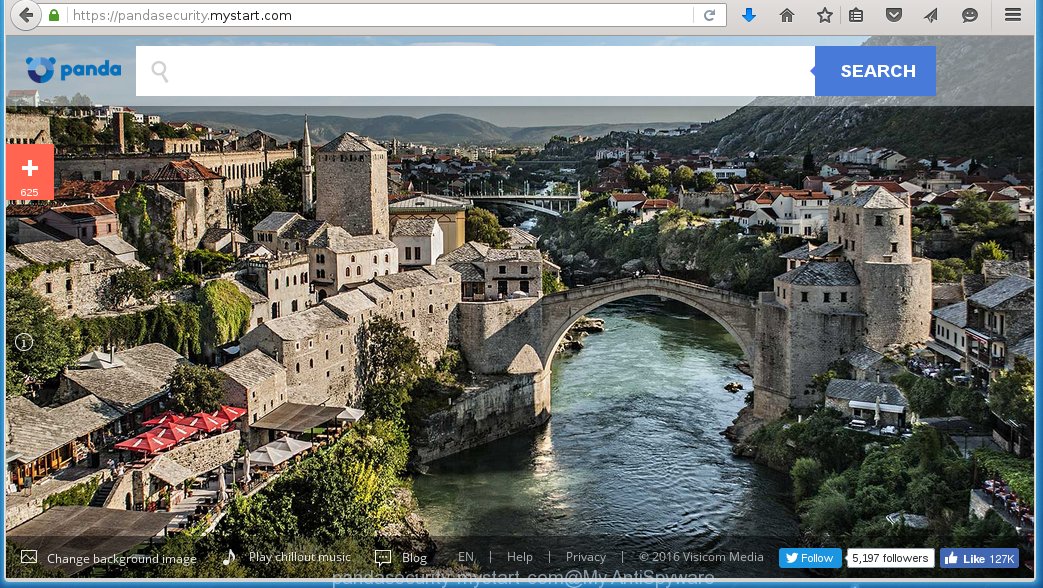
https://pandasecurity.mystart.com/
The Pandasecurity.mystart.com browser hijacker usually come bundled with free software that downloaded from the World Wide Web. Which means that you need to be proactive and carefully read the “Terms of use” and the “Software license agreement” properly. For the most part, the Pandasecurity.mystart.com browser hijacker will be clearly described, so take the time to carefully read all the information about the software that you downloaded and want to install on your computer. In the Setup wizard, you should choose the Advanced, Custom or Manual installation mode to control what components and additional applications to be installed.
Even removing the free software that contains this browser hijacker, your browser’s settings will not be restored. Therefore, you must follow the steps below to restore your homepage and search engine.
How to manually remove Pandasecurity.mystart.com
The following instructions is a step-by-step guide, which will help you manually remove Pandasecurity.mystart.com browser hijacker from Mozilla Firefox, Internet Explorer and Google Chrome.
- Remove Pandasecurity.mystart.com from Chrome
- Remove Pandasecurity.mystart.com from Firefox
- Remove Pandasecurity.mystart.com from Internet Explorer
Remove Pandasecurity.mystart.com from Chrome
Open the Google Chrome menu by clicking on the button in the form of three horizontal stripes (![]() ). It opens the drop-down menu. Click to Settings option.
). It opens the drop-down menu. Click to Settings option.

Scroll down to the bottom of the page and click on the “Show advanced settings” link. Now scroll down until the Reset settings section is visible, as shown below and click on the Reset settings button.

Confirm your action, click on the Reset button.
Remove Pandasecurity.mystart.com from Firefox
Open Mozilla Firefox menu by clicking on the button in the form of three horizontal stripes (![]() ). It opens the drop-down menu. Click on the Help button (
). It opens the drop-down menu. Click on the Help button (![]() ).
).

In the Help menu click on the “Troubleshooting Information”. In the upper-right corner of the “Troubleshooting Information” page click on Refresh Firefox button.

Confirm your action. Click on the Refresh Firefox.
Remove Pandasecurity.mystart.com from Internet Explorer
Open the Internet Explorer tools menu by clicking on the button in the form of gear (![]() ). It opens the drop-down menu. Click on the Internet Options.
). It opens the drop-down menu. Click on the Internet Options.

In the Internet Options window click on the Advanced tab, then click the Reset button. The Internet Explorer will show the Reset Internet Explorer settings window. Select the Delete personal settings check box, then click on Reset button.

You will now need to restart your computer for the changes to take effect.
Scan your computer with Antimalware
We recommend you to perform a full scan with the MalwareBytes Anti-malware Free that are completely check your computer. Moreover, the free software will help you to remove adware and toolbars that your PC may be infected.
- Download MalwareBytes Anti-malware (MBAM) from the link below.
Malwarebytes Anti-malware
327775 downloads
Author: Malwarebytes
Category: Security tools
Update: April 15, 2020
- Close all programs and windows on your computer. Open a directory in which you saved it. Double-click on the icon that named mbam-setup.
- Click Next and follow the prompts.
- Once installation is complete, click on the “Scan Now” button to start scanning your computer. This procedure can take some time, so please be patient.
- When the scan is finished, make sure all entries have “checkmark” and click “Remove Selected”. Once disinfection is completed, you may be prompted to Restart.
How to ask for help the Myantispyware team
If you are seeking a help for the Pandasecurity.mystart.com removal then follow these steps.
- Download HijackThis from the link below and save it to your Desktop.
HijackThis download
5340 downloads
Version: 2.0.5
Author: OpenSource
Category: Security tools
Update: November 7, 2015
- Double-click on the HijackThis icon, and click the button labeled “Do a system scan only”.
- Once the scan is complete, the scan button will read “Save log”, click it. Save this log to your desktop
- Copy and paste the contents of the HijackThis log into your post. If you are posting for the first time, please start a new thread by using the New Topic button in the Spyware Removal forum. When posting your HJT log, try to give us some details about your problems, so we can try to help you more accurately.
- Wait for one of our trained “Security Team” or Site Administrator to provide you with knowledgeable assistance tailored to your problem.
Create a Myantispyware account here. Once you’ve registered, check your e-mail for a confirmation link, and confirm your account. After that, login.

















