If, looking at recent posts in Facebook, you have found a message which has a link to the Todayonlynews.com website, photo or video, posted on this site, never click on this link! This message was created by a virus that infected your computer. Immediately after activation, the Todayonlynews.com virus begins to post messages in your social accounts to your friends.
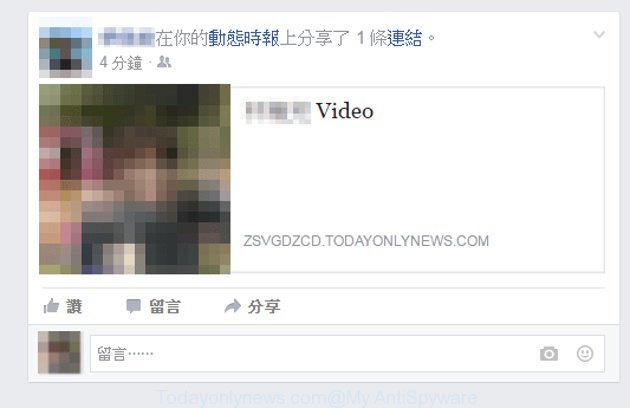
Todayonlynews.com virus post
How to remove Todayonlynews.com virus
Remove Todayonlynews.com manually is difficult and often infection is not completely removed. Therefore, we recommend you to use the MalwareBytes Anti-malware Free that are completely clean your computer. Moreover, the free software will help you to remove adware and toolbars that your computer may be infected too.
- Download MalwareBytes Anti-malware (MBAM) from the link below.
Malwarebytes Anti-malware
327769 downloads
Author: Malwarebytes
Category: Security tools
Update: April 15, 2020
- Close all programs and windows on your computer. Open a directory in which you saved it. Double-click on the icon that named mbam-setup.
- Click Next and follow the prompts.
- Once installation is complete, click on the “Scan Now” button to start scanning your computer for Todayonlynews.com infection. This procedure can take some time, so please be patient.
- When the scan is finished, make sure all entries have “checkmark” and click “Remove Selected”. Once disinfection is completed, you may be prompted to Restart.
How to block Todayonlynews.com
To increase your security and protect your computer against new annoying ads and malicious web sites, you need to use an application that blocks access to dangerous ads and web-pages. Moreover, the software can block the display of intrusive advertising, which also leads to faster loading of websites and reduce the consumption of web traffic.
- Download AdGuard program using the following link.
Adguard download
27048 downloads
Version: 6.4
Author: © Adguard
Category: Security tools
Update: November 15, 2018
- After the download is complete, run the downloaded file. You will see the Setup Wizard program window. Follow the prompts.
- After installation is complete, click “Skip” to close the installation program and use the default settings, or press “Get Started” to see an quick tutorial that will help you get to know AdGuard better.
- In most cases, the default settings are enough and you do not need to change anything. Each time, when you start your computer, AdGuard will start automatically and block pop-up ads, sites such Todayonlynews.com, as well as other malicious or misleading web page. For an overview of all the features of the program, or to change its settings you can simply double-click on the icon AdGuard, which is located on your desktop.
If the problem with Todayonlynews.com is still remained
if MalwareBytes Anti-malware cannot remove this browser hijacker, then we suggests to use the Kaspersky virus removal tool. Also you can ask for help our Myantispyware team below.
- Download Kaspersky virus removal tool.
Kaspersky virus removal tool
129505 downloads
Author: Kaspersky® lab
Category: Security tools
Update: March 5, 2018
- Double click the Kaspersky virus removal tool icon. Once this tool is started, press “Scan” button to perform a system scan for Todayonlynews.com virus.
- Once Kaspersky virus removal tool has finished, it will open a scan report. Click on Continue to start a cleaning process.
How to ask for help the Myantispyware team
If you are seeking a help for Todayonlynews.com removal then follow these steps.
- Download HijackThis from the link below and save it to your Desktop.
HijackThis download
5338 downloads
Version: 2.0.5
Author: OpenSource
Category: Security tools
Update: November 7, 2015
- Double-click on the HijackThis icon, and click the button labeled “Do a system scan only”.
- Once the scan is complete, the scan button will read “Save log”, click it. Save this log to your desktop
- Copy and paste the contents of the HijackThis log into your post. If you are posting for the first time, please start a new thread by using the New Topic button in the Spyware Removal forum. When posting your HJT log, try to give us some details about your problems, so we can try to help you more accurately.
- Wait for one of our trained “Security Team” or Site Administrator to provide you with knowledgeable assistance tailored to your problem.
Create a Myantispyware account here. Once you’ve registered, check your e-mail for a confirmation link, and confirm your account. After that, login.
Finish words
When your PC is infected, every time when you turn on your computer, this virus will post a message containing a link to Todayonlynews.com into your social accounts. Of course you may remove these virus messages, but next time you start your PC again, you will see that Todayonlynews.com return. Each of your friends, who will click on the Todayonlynews malicious link, risk to catch a similar or even more dangerous virus.
So, obviously, to protect yourself, your friends and clean your computer, you need to remove Todayonlynews.com virus as soon as possible. Use the free instructions above.




















