If you’re seeing the “Enter a product key” screen instead your Windows desktop and your computer is locked, then your system is infected with a malware from a family of fake.Tech-Support.
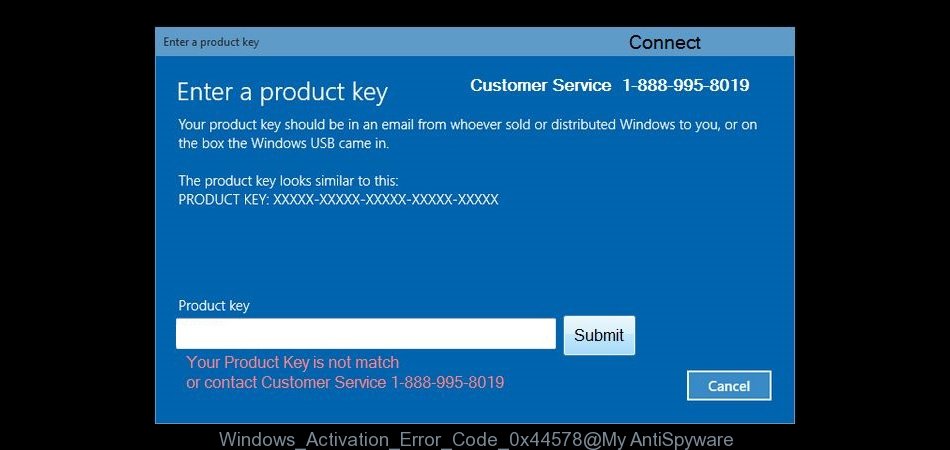
The text of the “Enter a product key” screen is:
Enter a product key
Your product key should be on the box that the Windows DVD came in or in an email that shows you bought Windows. The product key looks similar to this:
Product Key: XXXXX-XXXXX-XXXXX-XXXXX-XXXXX
This malware displays the “Windows Activation Error Code: 0x44579” prompt that is a misleading advertising. It is created to scare you into thinking that your computer is a suspected of malicious software.
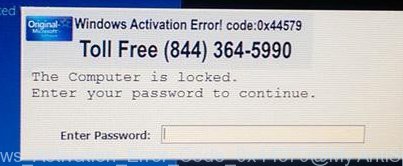
The text of the “Windows Activation Error Code: 0x44579” prompt is:
Windows Activation Error! Code: 0x44579
Tool Free (844)364-5990
The computer is locked.
Enter your password to continue.
In reality, authors of “Windows Activation Error Code: 0x44579” scam wants trick you into calling a fake customer support service “(844)364-5990” in order to get a help. A telephone, which is given in the message is a fake Windows tech support service. By calling it, you just lose your money and your time!
“Windows Activation Error Code: 0x44579” will always make you think that your computer has lots of problems. As soon as you start your PC, the misleading program will automatically started and you will get the “Enter a product key” lock screen.
Moreover “Windows Activation Error Code: 0x44579” malware may display a fake BSOD screen, that will overlay entire screen, without fear that you can close or terminate it.
As we have already mentioned, it want to push you to call to fake support service. Remember, all you need is to ignore all that this “Windows Activation Error Code: 0x44579” scam will display you. Follow the guidelines below to get rid of this scareware. The detailed instructions below can be followed by anyone as it really does take you step-by-step.
How to remove “Windows Activation Error Code: 0x44579” (Step-by-step instructions)
The following instructions is a full step-by-step guide, which will help you to remove “Windows Activation Error Code: 0x44579” lock from your computer. Moreover, the steps below will help you to uninstall malware and potentially unwanted software such as adware and toolbars that your PC may be infected. Please do the instructions step by step. If you need a help or have any questions, then ask for our assistance here or type a comment below.
- Remove “Windows Activation Error Code: 0x44579” lockscreen
- Uninstall any suspicious and unknown programs by using Windows Control Panel
- Remove “Windows Activation Error Code: 0x44579” malware with JRT (Junkware Removal Tool)
- Remove “Windows Activation Error Code: 0x44579” locker with MalwareBytes Anti-malware
1. Remove “Windows Activation Error Code: 0x44579” lockscreen
Type “closecloseclosecloseclose” in the Product key and press Activate. You will see a confirmation prompt. Close it and you will be sent back to your desktop.
If the “closecloseclosecloseclose” trick does not help, then reboot your computer in the Safe mode. Only select “Safe mode with networking” in the Windows Advanced Options menu.
2. Uninstall any suspicious and unknown programs by using Windows Control Panel.
Press Windows key ![]() , then click Search
, then click Search ![]() . Type Control panel and press Enter. If you using Windows XP or Windows 7, then click Start and select Control Panel. It will open the Windows Control Panel as shown below.
. Type Control panel and press Enter. If you using Windows XP or Windows 7, then click Start and select Control Panel. It will open the Windows Control Panel as shown below.

Click Uninstall a program ![]()
It will open a list of all programs. Scroll through the all list, and uninstall any suspicious and unknown programs.
3. Remove “Windows Activation Error Code: 0x44579” malware with JRT (Junkware Removal Tool).
Download Junkware Removal Tool from the link below.
JRT (Junkware Removal Tool) download link.
Open a directory in which you saved the JRT. You will see an icon like below.
![]()
Run it. Junkware Removal Tool will try to update itself, if a new version is available. Once updating is done, you will see JRT DISCLAIMER.

Please read and press any key to continue. First, JRT creates a restore point and once complete, it will start a scan of a computer.

During the scan, Junkware Removal Tool will check Startups, Services, Processes, Files, Folders, Registry keys, Registry values, Mozilla Firefox, Internet Explorer (EDGE), Google Chrome extensions and remove “Windows Activation Error Code: 0x44579” related malicious software that has been found.
When cleaning a computer is completed, JRT will display a log file.

4. Remove “Windows Activation Error Code: 0x44579” locker with MalwareBytes Anti-malware.
Download MalwareBytes Anti-malware (MBAM) from the link below.
MalwareBytes Anti-malware download link
Once downloaded, close all programs and windows on your computer. Open a directory in which you saved it. Double-click on the icon that named mbam-setup like below.

When the installation begins, you will see the Setup – Wizard that will help you install MalwareBytes Anti-malware on your computer.

Once installation is complete, you will see window similar to the one below.

Now click on the Scan Now button to start scanning your computer for “Windows Activation Error Code: 0x44579” locker. This procedure can take some time, so please be patient.

When the scan is finished, make sure all entries have “checkmark” and click Remove Selected button. MalwareBytes Anti-malware will start to remove “Windows Activation Error Code: 0x44579” locker related files, folders, registry keys. Once disinfection is completed, you may be prompted to Restart.
The End.
Your computer should now be free of “Windows Activation Error Code: 0x44579” lock screen. If you need help with the instructions, then ask for help here.

















