If you are reading this article, then it means that you are seeing the Searpages.com unknown site instead of your startpage or when you open a new tab or perform an internet search you’re automatically redirected to the undesired web-page. All of these problems with your PC caused by the Searpages.com browser hijacker, which is often installs on the personal computer with certain free software. You probably want to know how to uninstall this hijacker infection and remove Searpages.com as well as to return your internet browser’s home page, newtab page and search engine by default. In the step-by-step guidance below we will tell you about how to solve your problems.
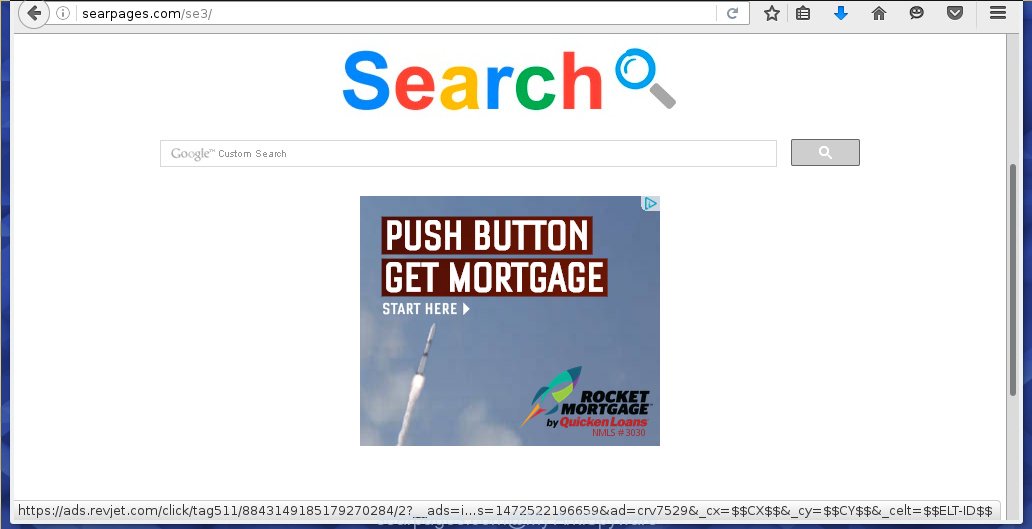
Searpages.com is a browser hijacker
In addition, the Searpages.com hijacker can also alter the search provider selected in the web browser. When you try to search on the infected web-browser, you will be presented with search results, consisting of ads and Google (or Yahoo, or Bing) search results for your query. Among these search results can occur links that lead to unwanted and ad web-pages.
Some browser hijacker infections such as Searpages.com hijacker also contain ‘ad-supported’ software (also known as adware) which be able to open annoying ads or gather a wide variety of user information about you which may be transferred to third parties. These unwanted advertisements can be shown in the form of pop-unders, pop-ups, in-text advertisements, video ads, text links or banners or even massive full page advertisements. Most of the ad-supported software is created to show ads, but some ‘ad supported’ software is form of spyware that often used to track users to gather lots of your personal info.
Most often, the Searpages.com hijacker affects most common web browsers such as Firefox, Chrome, IE and Edge. But such browser hijacker infections as well can infect other web-browsers by changing its shortcuts (adding ‘http://site.address’ into Target field of internet browser’s shortcut). So every time you launch the browser, it’ll display Searpages.com web page. Even if you setup your homepage again, the undesired Searpages.com web-page will be the first thing which you see when you open the internet browser.
We suggest you to free your computer of hijacker infection as quickly as possible. Use the steps below which will assist to remove Searpages.com redirect and malicious software, that may be installed onto your machine along with it.
Remove Searpages.com from Windows 10 (8, 7, XP)
As with uninstalling adware, malicious software or PUPs, there are few steps you can do. We recommend trying them all. If you do only one part of the guidance, then it should be run malicious software removal tool, because it should delete hijacker infection and stop any further infection. But to completely remove the Searpages.com you will have to at least reset your internet browser settings like newtab, startpage and search provider by default to default state, disinfect web browsers shortcuts, remove all unwanted and suspicious programs, and remove browser hijacker infection with malware removal tools. Some of the steps below will require you to exit this web-site. So, please read the step by step instructions carefully, after that bookmark or print it for later reference.
To remove Searpages.com, complete the steps below:
- How to remove Searpages.com without any software
- How to remove Searpages.com redirect with free software
- Run AdBlocker to block Searpages.com and stay safe online
- How can you prevent your machine from the attack of Searpages.com hijacker
- Finish words
How to remove Searpages.com without any software
The few simple steps will help you get rid of Searpages.com homepage. These Searpages.com removal steps work for the Google Chrome, Mozilla Firefox, Microsoft Internet Explorer and MS Edge, as well as every version of MS Windows operating system.
Delete suspicious applications using Microsoft Windows Control Panel
In order to get rid of Searpages.com, first thing you need to do is to delete unknown and suspicious programs from your computer using MS Windows control panel. When removing this hijacker, check the list of installed software and try to find suspicious applications and uninstall them all. Pay special attention to recently installed software, as it is most likely that the Searpages.com browser hijacker сame along with it.
- If you are using Windows 8, 8.1 or 10 then click Windows button, next press Search. Type “Control panel”and press Enter.
- If you are using Windows XP, Vista, 7, then press “Start” button and click “Control Panel”.
- It will show the Windows Control Panel.
- Further, press “Uninstall a program” under Programs category.
- It will open a list of all programs installed on the computer.
- Scroll through the all list, and uninstall suspicious and unknown software. To quickly find the latest installed programs, we recommend sort applications by date.
See more details in the video guidance below.
Delete Searpages.com from Firefox by resetting internet browser settings
If the Firefox web-browser program is hijacked, then resetting its settings can help. The Reset feature is available on all modern version of Firefox. A reset can fix many issues by restoring Firefox settings such as new tab, homepage and search provider by default to its default state. It will save your personal information like saved passwords, bookmarks, and open tabs.
First, launch the Firefox. Next, click the button in the form of three horizontal stripes (![]() ). It will open the drop-down menu. Next, click the Help button (
). It will open the drop-down menu. Next, click the Help button (![]() ).
).

In the Help menu click the “Troubleshooting Information”. In the upper-right corner of the “Troubleshooting Information” page click on “Refresh Firefox” button as displayed below.

Confirm your action, click the “Refresh Firefox”.
Remove Searpages.com from Google Chrome
Reset Chrome settings is a easy way to remove the browser hijacker, harmful and ‘ad-supported’ extensions, as well as to restore the internet browser’s startpage, new tab page and search engine by default that have been changed by Searpages.com browser hijacker infection.

- First run the Google Chrome and press Menu button (small button in the form of three horizontal stripes).
- It will open the Chrome main menu. Select “Settings” option.
- You will see the Chrome’s settings page. Scroll down and press “Show advanced settings” link.
- Scroll down again and press the “Reset settings” button.
- The Chrome will display the reset profile settings page as on the image above.
- Next click the “Reset” button.
- Once this process is done, your browser’s newtab page, home page and search provider by default will be restored to their original defaults.
- To learn more, read the article How to reset Google Chrome settings to default.
Remove Searpages.com redirect from Internet Explorer
If you find that Internet Explorer web browser settings such as start page, newtab page and default search engine having been hijacked, then you may return your settings, via the reset web-browser procedure.
First, open the Microsoft Internet Explorer, click ![]() ) button. Next, press “Internet Options” as shown below.
) button. Next, press “Internet Options” as shown below.

In the “Internet Options” screen select the Advanced tab. Next, click Reset button. The Internet Explorer will show the Reset Internet Explorer settings dialog box. Select the “Delete personal settings” check box and click Reset button.

You will now need to reboot your PC system for the changes to take effect. It will remove browser hijacker which cause Searpages.com page to appear, disable malicious and ad-supported web browser’s extensions and restore the Microsoft Internet Explorer’s settings such as newtab page, startpage and search provider by default to default state.
Fix web browser shortcuts, changed by Searpages.com hijacker
When installed, this browser hijacker may add an argument like “http://site.address” into the Target property of the desktop shortcut for the Chrome, FF, Microsoft Edge and Internet Explorer. Due to this, every time you launch the internet browser, it will show the undesired homepage.
To clear the web browser shortcut, right-click to it and select Properties. On the Shortcut tab, locate the Target field. Click inside, you will see a vertical line – arrow pointer, move it (using -> arrow key on your keyboard) to the right as possible. You will see a text such as “http://site.address” which has been added here. You need to delete it.

When the text is removed, click the OK button. You need to clean all shortcuts of all your web-browsers, as they may be infected too.
How to remove Searpages.com redirect with free software
After completing the manual removal guidance above all unwanted software and internet browser’s add-ons which causes internet browser redirects to the Searpages.com site should be removed. If the problem with Searpages.com hijacker is still remained, then we advise to check your machine for any remaining malicious components. Use recommended free browser hijacker removal applications below.
How to automatically remove Searpages.com with Zemana
Zemana highly recommended, because it can scan for security threats such adware and browser hijacker infections which most ‘classic’ antivirus software fail to pick up on. Moreover, if you have any Searpages.com browser hijacker infection removal problems which cannot be fixed by this tool automatically, then Zemana provides 24X7 online assistance from the highly experienced support staff.
Download Zemana Anti-Malware (ZAM) on your Windows Desktop by clicking on the link below.
164524 downloads
Author: Zemana Ltd
Category: Security tools
Update: July 16, 2019
When downloading is finished, close all windows on your PC system. Further, launch the set up file called Zemana.AntiMalware.Setup. If the “User Account Control” dialog box pops up as on the image below, press the “Yes” button.

It will display the “Setup wizard” that will assist you install Zemana on the PC. Follow the prompts and do not make any changes to default settings.

Once setup is finished successfully, Zemana Free will automatically launch and you can see its main window as displayed on the screen below.

Next, click the “Scan” button for checking your system for the hijacker that developed to reroute your web-browser to the Searpages.com web site. This process can take some time, so please be patient. While the Zemana Free application is scanning, you can see number of objects it has identified as threat.

When finished, you can check all items detected on your system. Review the results once the utility has complete the system scan. If you think an entry should not be quarantined, then uncheck it. Otherwise, simply click “Next” button.

The Zemana will remove browser hijacker that cause a redirect to Searpages.com site and move threats to the program’s quarantine. Once the task is complete, you may be prompted to restart your PC system.
Run Malwarebytes to remove Searpages.com search
You can remove Searpages.com homepage automatically with a help of Malwarebytes Free. We suggest this free malware removal tool because it may easily remove browser hijackers, adware, potentially unwanted programs and toolbars with all their components such as files, folders and registry entries.
Download MalwareBytes AntiMalware (MBAM) on your MS Windows Desktop from the following link.
326872 downloads
Author: Malwarebytes
Category: Security tools
Update: April 15, 2020
Once the downloading process is finished, close all software and windows on your personal computer. Double-click the set up file called mb3-setup. If the “User Account Control” prompt pops up as on the image below, click the “Yes” button.

It will open the “Setup wizard” which will help you set up MalwareBytes on your machine. Follow the prompts and do not make any changes to default settings.

Once installation is finished successfully, press Finish button. MalwareBytes will automatically start and you can see its main screen as displayed in the figure below.

Now press the “Scan Now” button to perform a system scan with this tool for the Searpages.com browser hijacker and other web-browser’s malicious plugins. A scan may take anywhere from 10 to 30 minutes, depending on the count of files on your computer and the speed of your PC. While the MalwareBytes Anti-Malware program is checking, you can see number of objects it has identified as threat.

After MalwareBytes Free completes the scan, MalwareBytes Free will display a list of found items. In order to get rid of all items, simply click “Quarantine Selected” button. The MalwareBytes Free will delete hijacker that alters internet browser settings to replace your startpage, newtab page and search provider by default with Searpages.com web page and add items to the Quarantine. When that process is done, you may be prompted to restart the personal computer.
We recommend you look at the following video, which completely explains the procedure of using the MalwareBytes Anti-Malware (MBAM) to remove adware, hijacker and other malware.
Double-check for potentially unwanted programs with AdwCleaner
The AdwCleaner tool is free and easy to use. It can scan and delete Searpages.com hijacker infection and other browser’s harmful extensions, malware, PUPs and adware from personal computer (MS Windows 10, 8, 7, XP) and thereby revert back web-browsers default settings (new tab, startpage and search engine by default). AdwCleaner is powerful enough to find and delete malicious registry entries and files that are hidden on the machine.
Download AdwCleaner tool on your personal computer by clicking on the link below.
225453 downloads
Version: 8.4.1
Author: Xplode, MalwareBytes
Category: Security tools
Update: October 5, 2024
After the download is finished, open the file location and double-click the AdwCleaner icon. It will start the AdwCleaner tool and you will see a screen as on the image below. If the User Account Control prompt will ask you want to run the program, click Yes button to continue.

Next, click “Scan” . AdwCleaner utility will begin scanning the whole computer to find out Searpages.com browser hijacker infection and other internet browser’s harmful plugins. A system scan can take anywhere from 5 to 30 minutes, depending on your system.

When finished, AdwCleaner will display a list of all threats detected by the scan as shown in the figure below.

You may move threats to Quarantine (all selected by default) by simply click “Clean” button. It will open a prompt. Click “OK” button. The AdwCleaner will remove hijacker infection that cause Searpages.com web-page to appear and move threats to the program’s quarantine. Once finished, the utility may ask you to reboot your PC system. After restart, the AdwCleaner will show the log file.
All the above steps are shown in detail in the following video instructions.
Run AdBlocker to block Searpages.com and stay safe online
Using an ad blocking application like AdGuard is an effective way to alleviate the risks. Additionally, adblocker software will also protect you from harmful ads and pages, and, of course, stop redirection chain to Searpages.com and similar web-sites.
- Download AdGuard application from the following link.
Adguard download
26786 downloads
Version: 6.4
Author: © Adguard
Category: Security tools
Update: November 15, 2018
- After the downloading process is finished, start the downloaded file. You will see the “Setup Wizard” program window. Follow the prompts.
- Once the installation is done, click “Skip” to close the setup program and use the default settings, or press “Get Started” to see an quick tutorial which will help you get to know AdGuard better.
- In most cases, the default settings are enough and you do not need to change anything. Each time, when you start your personal computer, AdGuard will start automatically and stop pop-up advertisements, web pages such Searpages.com, as well as other harmful or misleading web sites. For an overview of all the features of the program, or to change its settings you can simply double-click on the icon named AdGuard, that is located on your desktop.
How can you prevent your machine from the attack of Searpages.com hijacker
The Searpages.com browser hijacker usually is bundled with another application in the same installation package. The risk of this is especially high for the various free software downloaded from the Internet. The creators of the programs are hoping that users will use the quick installation mode, that is simply to click the Next button, without paying attention to the information on the screen and don’t carefully considering every step of the installation procedure. Thus, the hijacker can infiltrate your personal computer without your knowledge. Therefore, it is very important to read all the information that tells the program during installation, including the ‘Terms of Use’ and ‘Software license’. Use only the Manual, Custom or Advanced installation method. This mode will help you to disable all optional and unwanted software and components.
Finish words
Now your PC system should be clean of the Searpages.com browser hijacker infection and other browser’s harmful extensions. Remove AdwCleaner. We suggest that you keep AdGuard (to help you block unwanted popups and intrusive harmful web-sites) and Zemana Free (to periodically scan your personal computer for new hijacker infections and other malware). Probably you are running an older version of Java or Adobe Flash Player. This can be a security risk, so download and install the latest version right now.
If you are still having problems while trying to delete Searpages.com redirect from the Google Chrome, FF, Internet Explorer and Microsoft Edge, then ask for help in our Spyware/Malware removal forum.




















really really thank you