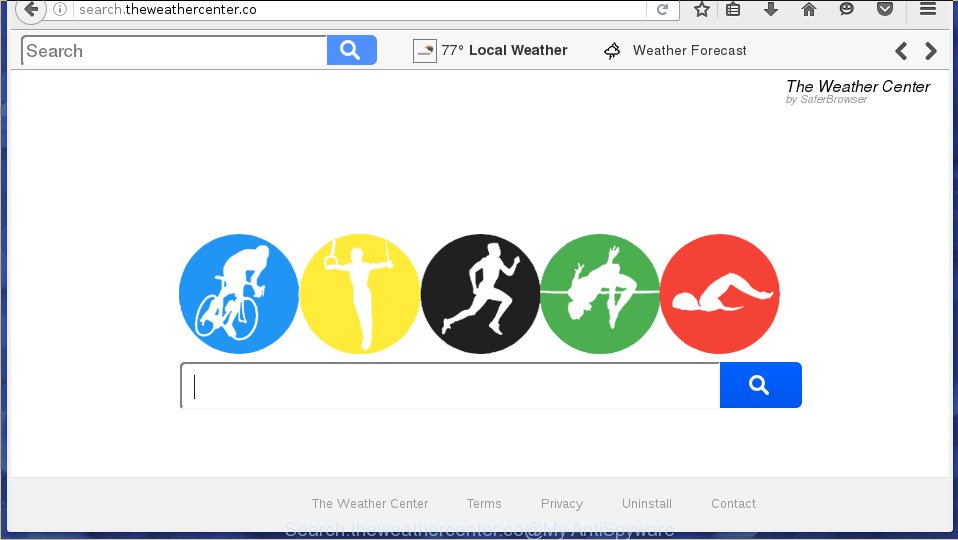Are you see Search.theweathercenter.co in Google Chrome, Opera, Mozilla Firefox, Internet Explorer every time you start the browser? This means that your computer is infected with a parasite that alters the settings of the web browsers, such as the home page and default search engine. Currently, this infection are widely spread, due to the fact that most people are trying to find free programs, download and install them on your computer without proper attention to the fact that an infection can penetrate into the computer along with them.
Instructions, which is shown below, will allow you to remove Search.theweathercenter.co from Google Chrome, Opera, Mozilla Firefox, Internet Explorer and other browsers. Technically, Search.theweathercenter.co infection is not a virus, but it does bad things, and it changes the settings of your browser. Moreover, with this infection, an adware can be additionally installed on to your PC, that will show a lot of ads, hindering or completely blocking the work in the browser. Often such advertising may recommend to install other programs or visit malicious sites that will bring even more to the infection of your computer.
As mentioned above, Search.theweathercenter.co also changes the browser’s search engine. So after infection, your browser when searching something will display a hodgepodge of advertising links, links to malicious and misleading websites and search results of a big search engines like Google or Bing. As a result, actual use of a browser’s search becomes impossible, it may also lead to slowing or even a PC browser to freeze.
We suggest you to get rid of Search.theweathercenter.co and clean your computer as quickly as possible, until the presence of the infection has not led to even worse consequences. You need to follow a few simple steps that will allow you to completely remove Search.theweathercenter.co, using only the built-in Windows features and a few of specialized free tools.
How to remove Search.theweathercenter.co redirect (Step-by-step instructions)
The following instructions is a full step-by-step guide, which will help you to remove Search.theweathercenter.co hijacker from Mozilla Firefox, Internet Explorer and Google Chrome. Moreover, the steps below will help you to uninstall potentially unwanted software such as adware and toolbars that your computer may be infected. Please do the instructions step by step. If you need a help or have any questions, then ask for our assistance here or type a comment below.
1. Delete Search.theweathercenter.co associated adware by using Windows Control Panel.
2. Remove Search.theweathercenter.co hijacker and malicious extensions from Mozilla Firefox, Internet Explorer and Google Chrome with AdwCleaner.
3. Remove Search.theweathercenter.co redirect with JRT (Junkware Removal Tool).
4. Remove Search.theweathercenter.co browser hijacker related files and registry keys with MalwareBytes Anti-malware.
5. Reset Chrome settings to remove Search.theweathercenter.co redirect (Optional).
6. Reset Firefox settings to remove Search.theweathercenter.co redirect (Optional).
7. Reset Internet Explorer settings to remove Search.theweathercenter.co redirect (Optional).
1. Delete Search.theweathercenter.co associated adware by using Windows Control Panel.
Press Windows key ![]() , then click Search
, then click Search ![]() . Type Control panel and press Enter. If you using Windows XP or Windows 7, then click Start and select Control Panel. It will open the Windows Control Panel as shown below.
. Type Control panel and press Enter. If you using Windows XP or Windows 7, then click Start and select Control Panel. It will open the Windows Control Panel as shown below.

Click Uninstall a program ![]()
It will open a list of all programs. Scroll through the all list, and uninstall any unknown programs.
2. Remove Search.theweathercenter.co hijacker and malicious extensions from Mozilla Firefox, Internet Explorer and Google Chrome with AdwCleaner.
Download AdwCleaner from the link below.
Once finished, open a directory in which you saved it. You will see a icon like below.
![]()
Double click the AdwCleaner desktop icon. Once this tool is started, you will see a screen like below.

Press Start button to perform a system scan for Search.theweathercenter.co adware and malicious extensions. Once AdwCleaner has finished, it will open a scan report as shown below.

Review the report and then click Cleaning button. It will display a prompt.

Click OK. When the cleaning process is finished, AdwCleaner may ask you to reboot your computer.

When your PC is started, you will see an AdwCleaner log.

3. Remove Search.theweathercenter.co redirect with JRT (Junkware Removal Tool).
Download Junkware Removal Tool from the link below.
JRT (Junkware Removal Tool) download link.
Open a directory in which you saved the JRT. You will see an icon like below.
![]()
Run it. Junkware Removal Tool will try to update itself, if a new version is available. Once updating is done, you will see JRT DISCLAIMER.

Please read and press any key to continue. First, JRT creates a restore point and once complete, it will start a scan of a computer.

During the scan, Junkware Removal Tool will check Startups, Services, Processes, Files, Folders, Registry keys, Registry values, Mozilla Firefox, Internet Explorer (EDGE), Google Chrome extensions and remove Search.theweathercenter.co related malicious software that has been found.
When cleaning a computer is completed, JRT will display a log file.

4. Remove Search.theweathercenter.co related files and registry keys with MalwareBytes Anti-malware.
Download MalwareBytes Anti-malware (MBAM) from the link below.
MalwareBytes Anti-malware download link
Once downloaded, close all programs and windows on your computer. Open a directory in which you saved it. Double-click on the icon that named mbam-setup like below.

When the installation begins, you will see the Setup – Wizard that will help you install MalwareBytes Anti-malware on your computer.

Once installation is complete, you will see window similar to the one below.

Now click on the Scan Now button to start scanning your computer for malware that cause a redirect to Search.theweathercenter.co. This procedure can take some time, so please be patient.

When the scan is finished, make sure all entries have “checkmark” and click Remove Selected button. MalwareBytes Anti-malware will start to remove Search.theweathercenter.co browser hijacker related files, folders, registry keys. Once disinfection is completed, you may be prompted to Restart.
5. Reset Chrome settings to remove Search.theweathercenter.co redirect (Optional)
Open the Google Chrome menu by clicking on the button in the form of three horizontal stripes (![]() ). It opens the drop-down menu. Click to Settings option.
). It opens the drop-down menu. Click to Settings option.

Scroll down to the bottom of the page and click on the “Show advanced settings” link. Now scroll down until the Reset settings section is visible, as shown below and click on the Reset settings button.

Confirm your action, click on the Reset button.
6. Reset Firefox settings to remove Search.theweathercenter.co redirect (Optional)
Open Mozilla Firefox menu by clicking on the button in the form of three horizontal stripes (![]() ). It opens the drop-down menu. Click on the Help button (
). It opens the drop-down menu. Click on the Help button (![]() ).
).

In the Help menu click on the “Troubleshooting Information”. In the upper-right corner of the “Troubleshooting Information” page click on Refresh Firefox button.

Confirm your action. Click on the Refresh Firefox.
7. Reset Internet Explorer settings to remove Search.theweathercenter.co redirect (Optional)
Open the Internet Explorer tools menu by clicking on the button in the form of gear (![]() ). It opens the drop-down menu. Click on the Internet Options.
). It opens the drop-down menu. Click on the Internet Options.

In the Internet Options window click on the Advanced tab, then click the Reset button. The Internet Explorer will show the Reset Internet Explorer settings window. Select the Delete personal settings check box, then click on Reset button.

You will now need to restart your computer for the changes to take effect.
Finish words.
Your computer should now be free of Search.theweathercenter.co redirect. If you need help with the instructions, then ask for help here.