The Cpmofferconvert.com is an one of the many advertising web pages, which can be opened when you browse the Net. If the browser opens automatically to this site, then your PC system is infected by an adware (also known as ‘ad-supported’ software), which was set on your PC system without your consent. Because, the adware is often used to open a large number of intrusive ads within the Chrome, Firefox, Edge and Microsoft Internet Explorer’s screen. As, the advertisers do not disdain to use any methods to promote their web-pages and attract new users. Below we explain how to get rid of ad supported software and thereby remove Cpmofferconvert.com undesired ads from your browser.
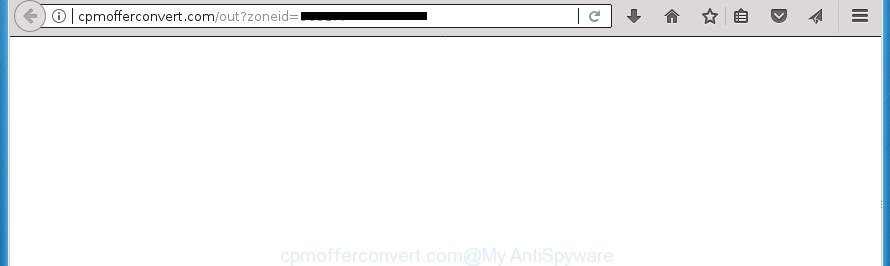
http://cpmofferconvert.com/out?zoneid= …
What is more, the adware may show ads depend on a page that you are visiting. That is, it is clear that this adware, without your permission, steals your private information such as: your ip address, what is a web page you are viewing now, what you are looking for on the Internet, which links you are clicking, and much, much more. The ad supported software may monetize its functionality by collecting data from your browsing sessions and selling it to third party companies. This puts your personal information at a security risk.
The ‘ad supported’ software often modify all internet browser shortcuts which located on your Desktop to force you visit certain annoying ad web pages. As a result, your internet browser can still reroute you to an unwanted ad web page despite your PC system is actually clean of adware and other malicious software.
We advise to remove the ‘ad supported’ software that redirects your browser to unwanted Cpmofferconvert.com web page, as soon as you found this problem, as it can direct you to web-resources which may load other harmful software on your PC system.
How to remove Cpmofferconvert.com redirect
There are several steps to uninstalling the ad-supported software that causes lots of unwanted Cpmofferconvert.com popup ads, because it installs itself so deeply into MS Windows. You need to uninstall all suspicious and unknown programs, then remove malicious addons from the Google Chrome, Firefox, Internet Explorer and Edge and other internet browsers you’ve installed. Finally, you need to reset your internet browser settings to get rid of any changes the ad supported software has made, and then scan your personal computer with Zemana Anti-Malware (ZAM), MalwareBytes Anti Malware (MBAM) or AdwCleaner to ensure the ‘ad supported’ software is fully removed. It will take a while.
Manual Cpmofferconvert.com advertisements removal
If you perform exactly the step-by-step instructions below you should be able to remove the Cpmofferconvert.com advertisements from the Chrome, IE, Mozilla Firefox and Edge internet browsers.
Uninstall potentially unwanted programs through the Microsoft Windows Control Panel
Some of potentially unwanted applications, ad supported software and browser hijackers can be removed using the Add/Remove programs utility that is located in the MS Windows Control Panel. So, if you are using any version of Microsoft Windows and you have noticed an unwanted program, then first try to remove it through Add/Remove programs.
- If you are using Windows 8, 8.1 or 10 then press Windows button, next click Search. Type “Control panel”and press Enter.
- If you are using Windows XP, Vista, 7, then press “Start” button and press “Control Panel”.
- It will open the Windows Control Panel.
- Further, click “Uninstall a program” under Programs category.
- It will show a list of all applications installed on the machine.
- Scroll through the all list, and remove suspicious and unknown software. To quickly find the latest installed software, we recommend sort programs by date.
See more details in the video guidance below.
Get rid of unwanted Scheduled Tasks
Once installed, the ad-supported software can add a task in to the Windows Task Scheduler Library. Due to this, every time when you start your computer, it will open Cpmofferconvert.com intrusive web-site. So, you need to check the Task Scheduler Library and remove all malicious tasks which have been created by adware.
Press Windows and R keys on your keyboard together. It will display a dialog box that titled as Run. In the text field, type “taskschd.msc” (without the quotes) and press OK. Task Scheduler window opens. In the left-hand side, press “Task Scheduler Library”, as displayed below.

Task scheduler, list of tasks
In the middle part you will see a list of installed tasks. Select the first task, its properties will be display just below automatically. Next, click the Actions tab. Necessary to look at the text which is written under Details. Found something like “explorer.exe http://site.address” or “chrome.exe http://site.address” or “firefox.exe http://site.address”, then you need remove this task. If you are not sure that executes the task, then google it. If it is a component of the adware, then this task also should be removed.
Further press on it with the right mouse button and select Delete like below.

Task scheduler, delete a task
Repeat this step, if you have found a few tasks that have been created by malicious program. Once is done, close the Task Scheduler window.
Get rid of Cpmofferconvert.com popup advertisements from Internet Explorer
By resetting Microsoft Internet Explorer web-browser you revert back your web browser settings to its default state. This is basic when troubleshooting problems that might have been caused by ‘ad supported’ software which causes unwanted Cpmofferconvert.com pop up ads.
First, start the IE, click ![]() ) button. Next, click “Internet Options” as shown on the image below.
) button. Next, click “Internet Options” as shown on the image below.

In the “Internet Options” screen select the Advanced tab. Next, click Reset button. The Internet Explorer will open the Reset Internet Explorer settings prompt. Select the “Delete personal settings” check box and press Reset button.

You will now need to reboot your personal computer for the changes to take effect. It will delete adware which redirects your web browser to intrusive Cpmofferconvert.com page, disable malicious and ad-supported internet browser’s extensions and restore the Microsoft Internet Explorer’s settings such as startpage, new tab page and search provider by default to default state.
Remove Cpmofferconvert.com popup advertisements from Chrome
Reset Google Chrome settings is a simple way to delete the ‘ad supported’ software, malicious and adware extensions, as well as to restore the internet browser’s startpage, new tab and default search engine that have been modified by ad-supported software that causes a ton of intrusive Cpmofferconvert.com pop-ups.

- First start the Chrome and click Menu button (small button in the form of three horizontal stripes).
- It will display the Google Chrome main menu. Select “Settings” option.
- You will see the Google Chrome’s settings page. Scroll down and click “Show advanced settings” link.
- Scroll down again and press the “Reset settings” button.
- The Google Chrome will show the reset profile settings page as on the image above.
- Next click the “Reset” button.
- Once this process is finished, your web browser’s new tab page, start page and search engine by default will be restored to their original defaults.
- To learn more, read the blog post How to reset Chrome settings to default.
Get rid of Cpmofferconvert.com pop ups from FF
Resetting your FF is good initial troubleshooting step for any issues with your web-browser program, including the redirect to Cpmofferconvert.com site.
First, run the Firefox. Next, press the button in the form of three horizontal stripes (![]() ). It will display the drop-down menu. Next, click the Help button (
). It will display the drop-down menu. Next, click the Help button (![]() ).
).

In the Help menu click the “Troubleshooting Information”. In the upper-right corner of the “Troubleshooting Information” page press on “Refresh Firefox” button as displayed in the following example.

Confirm your action, click the “Refresh Firefox”.
Clean up the internet browsers shortcuts which have been hijacked by ad-supported software
Once the ‘ad supported’ software is started, it can also change the web-browser’s shortcuts, adding an argument like “http://site.address” into the Target field. Due to this, every time you open the internet browser, it will open an unwanted web-page.
To clear the browser shortcut, right-click to it and select Properties. On the Shortcut tab, locate the Target field. Click inside, you will see a vertical line – arrow pointer, move it (using -> arrow key on your keyboard) to the right as possible. You will see a text similar to “http://site.address” that has been added here. You need to delete it.

When the text is removed, click the OK button. You need to clean all shortcuts of all your web-browsers, as they may be infected too.
How to remove Cpmofferconvert.com pop up ads with free programs
Manual removal is not always as effective as you might think. Often, even the most experienced users can not completely remove adware that made to redirect your internet browser to various ad web pages like Cpmofferconvert.com. So, we recommend to scan your system for any remaining malicious components with free adware removal software below.
Automatically remove Cpmofferconvert.com ads with Zemana Anti-malware
Zemana Anti-malware is a tool that can remove ‘ad supported’ software, potentially unwanted applications, browser hijackers and other malicious software from your personal computer easily and for free. Zemana Anti-malware is compatible with most antivirus software. It works under Windows (10 – XP, 32 and 64 bit) and uses minimum of computer resources.
Download Zemana by clicking on the following link.
165033 downloads
Author: Zemana Ltd
Category: Security tools
Update: July 16, 2019
After downloading is done, close all windows on your machine. Further, open the set up file called Zemana.AntiMalware.Setup. If the “User Account Control” prompt pops up like below, click the “Yes” button.

It will show the “Setup wizard” that will help you install Zemana Free on the PC system. Follow the prompts and do not make any changes to default settings.

Once installation is done successfully, Zemana Free will automatically start and you can see its main window as on the image below.

Next, click the “Scan” button . Zemana tool will begin scanning the whole personal computer to find out adware that causes lots of intrusive Cpmofferconvert.com pop up advertisements. A scan can take anywhere from 10 to 30 minutes, depending on the count of files on your computer and the speed of your PC system. When a malicious software, adware or PUPs are found, the count of the security threats will change accordingly. Wait until the the scanning is done.

After the scan get completed, you will be opened the list of all found items on your machine. Review the scan results and then press “Next” button.

The Zemana Free will remove adware that causes a huge number of intrusive Cpmofferconvert.com pop-ups and move items to the program’s quarantine. After the clean-up is complete, you can be prompted to reboot your system.
Automatically remove Cpmofferconvert.com pop-ups with Malwarebytes
We recommend using the Malwarebytes Free which are completely clean your personal computer of the ‘ad supported’ software. The free tool is an advanced malware removal application created by (c) Malwarebytes lab. This program uses the world’s most popular anti-malware technology. It is able to help you remove undesired Cpmofferconvert.com redirect from your internet browsers, PUPs, malware, hijackers, toolbars, ransomware and other security threats from your machine for free.

- Please download MalwareBytes Free by clicking on the following link and save it to your Desktop.
Malwarebytes Anti-malware
327260 downloads
Author: Malwarebytes
Category: Security tools
Update: April 15, 2020
- At the download page, click on the Download button. Your web-browser will show the “Save as” dialog box. Please save it onto your Windows desktop.
- After the downloading process is finished, please close all programs and open windows on your computer. Double-click on the icon that’s called mb3-setup.
- This will start the “Setup wizard” of MalwareBytes Anti Malware onto your computer. Follow the prompts and don’t make any changes to default settings.
- When the Setup wizard has finished installing, the MalwareBytes Free will launch and open the main window.
- Further, click the “Scan Now” button to begin checking your machine for the adware that causes multiple unwanted advertisements and pop-ups. When a threat is found, the count of the security threats will change accordingly.
- After MalwareBytes AntiMalware (MBAM) completes the scan, MalwareBytes Anti-Malware (MBAM) will open a list of all items detected by the scan.
- In order to delete all threats, simply click the “Quarantine Selected” button. When the task is finished, you may be prompted to restart the PC.
- Close the Anti Malware and continue with the next step.
Video instruction, which reveals in detail the steps above.
If the problem with Cpmofferconvert.com popup ads is still remained
The AdwCleaner tool is free and easy to use. It may check and delete malicious software, PUPs and adware in FF, Chrome, Internet Explorer and Edge web-browsers and thereby get rid of all unwanted Cpmofferconvert.com pop ups. AdwCleaner is powerful enough to find and remove malicious registry entries and files that are hidden on the PC system.
Download AdwCleaner on your Windows Desktop from the following link.
225628 downloads
Version: 8.4.1
Author: Xplode, MalwareBytes
Category: Security tools
Update: October 5, 2024
After the downloading process is complete, open the file location. You will see an icon like below.
![]()
Double click the AdwCleaner desktop icon. After the tool is started, you will see a screen as on the image below.

Further, press “Scan” button to perform a system scan with this tool for the adware that causes multiple undesired ads and pop ups. This process can take some time, so please be patient. Once AdwCleaner has finished scanning, the results are displayed in the scan report like below.

Review the scan results and then click “Clean” button. It will open a dialog box as displayed in the figure below.

You need to press “OK”. After that process is finished, the AdwCleaner may ask you to reboot your computer. When your computer is started, you will see an AdwCleaner log.
These steps are shown in detail in the following video guide.
Use AdBlocker to block Cpmofferconvert.com and stay safe online
It’s also critical to protect your internet browsers from harmful web-pages and ads by using an ad-blocking program such as AdGuard. Security experts says that it will greatly reduce the risk of malware, and potentially save lots of money. Additionally, the AdGuard can also protect your privacy by blocking almost all trackers.
Download AdGuard program from the following link. Save it on your Windows desktop.
26897 downloads
Version: 6.4
Author: © Adguard
Category: Security tools
Update: November 15, 2018
When the downloading process is finished, launch the downloaded file. You will see the “Setup Wizard” screen as shown in the following example.

Follow the prompts. After the setup is finished, you will see a window as displayed on the screen below.

You can click “Skip” to close the install application and use the default settings, or press “Get Started” button to see an quick tutorial that will help you get to know AdGuard better.
In most cases, the default settings are enough and you do not need to change anything. Each time, when you run your machine, AdGuard will start automatically and block advertisements, web-pages such Cpmofferconvert.com, as well as other malicious or misleading pages. For an overview of all the features of the application, or to change its settings you can simply double-click on the AdGuard icon, which can be found on your desktop.
How can you prevent the Cpmofferconvert.com advertisements
Most often, the free programs setup file includes additional software such as this ad-supported software that causes undesired Cpmofferconvert.com pop-up ads. So, be very careful when you agree to install anything. The best way – is to choose a Custom, Advanced or Manual installation mode. Here disable (uncheck) all optional programs in which you are unsure or that causes even a slightest suspicion. The main thing you should remember, you do not need to install any additional software which you don’t trust! The only one thing I want to add. Once the freeware is installed, if you uninstall this software, the intrusive Cpmofferconvert.com pop-ups will not be removed. This must be done by yourself. Just follow the steps above.
Finish words
Now your personal computer should be free of the adware that causes multiple unwanted ads and popups. Remove AdwCleaner. We suggest that you keep AdGuard (to help you stop unwanted ads and intrusive malicious pages) and Zemana Anti-Malware (ZAM) (to periodically scan your computer for new adwares and other malicious software). Probably you are running an older version of Java or Adobe Flash Player. This can be a security risk, so download and install the latest version right now.
If you are still having problems while trying to get rid of Cpmofferconvert.com popups from the Google Chrome, Firefox, Edge and Microsoft Internet Explorer, then ask for help in our Spyware/Malware removal forum.




















hello, my website only is infected with cpmofferconvert and other ad channels , my pc is clean helpppp