The Webssearches.com is a web-page, already at the first sight of which there are various doubts. Its own kind and description claims to be a legitimate Web search engine. But in reality, its appearance in your internet browser means that your machine is infected with malicious software from the browser hijacker family. This type of malicious applications does not delete files or infect them, but like a virus can modify PC system settings such as the homepage, new tab page and search engine by default. So, this web site is not created in order to show relevant search results. It is designed to redirect users on various advertisements and often harmful and misleading web-pages. All the time, while this web site will be set as your startpage and search engine, its authors will be able to gather personal information, everything related to what are you doing on the Net.
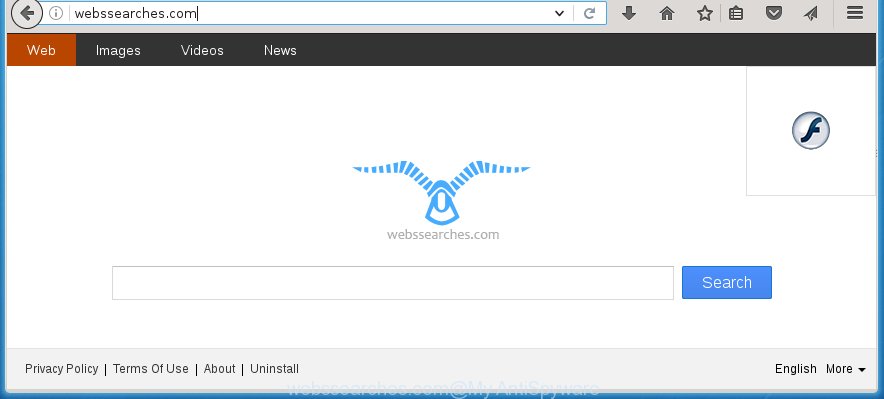
http://webssearches.com/
The Webssearches.com hijacker may alter current settings of web browsers, but often that the unwanted software can also infect all types of internet browsers by changing their desktop shortcuts. Thus forcing the user to see Webssearches.com annoying page every time start the internet browser.
Table of contents
- What is Webssearches.com
- How to get rid of Webssearches.com
- How to manually remove Webssearches.com
- Delete suspicious and potentially unwanted programs using MS Windows Control Panel
- Disinfect the browser’s shortcuts to delete Webssearches.com search
- Delete Webssearches.com startpage from Google Chrome
- Remove Webssearches.com search from Microsoft Internet Explorer
- Delete Webssearches.com from FF by resetting browser settings
- Use free malware removal tools to completely remove Webssearches.com
- How to manually remove Webssearches.com
- How to stop Webssearches.com
- Where the Webssearches.com browser hijacker comes from
- Finish words
In addition, the Webssearches.com PC infection may also change the search engine selected in the web browser. When you try to search on the infected web browser, you will be presented with search results, consisting of advertisements and Google (or Yahoo, or Bing) search results for your query. Among these search results can occur links that lead to unwanted and ad web sites.
Often, the computer which has been infected with Webssearches.com hijacker, will be also infected with adware (sometimes called ‘ad-supported’ software) which shows a huge number of various ads. It can be pop-ups, text links in the sites, banners where they never had. What is more, the adware can replace the legitimate ads with malicious advertisements which will offer to download and install malicious software and unwanted applications or visit the various dangerous and misleading sites.
So, it’s very important to clean your PC as soon as possible. The step-by-step instructions, which is shown below, will help you to get rid of Webssearches.com from the Mozilla Firefox, Google Chrome, Microsoft Internet Explorer and Edge and other web-browsers.
How to get rid of Webssearches.com
In the step-by-step steps below we will have a look at the browser hijacker and how to get rid of Webssearches.com from FF, Chrome, Internet Explorer and Microsoft Edge web-browsers for Windows OS, natively or by using a few free removal tools and software.
How to manually get rid of Webssearches.com
The tutorial will help you remove Webssearches.com redirect. These Webssearches.com removal steps work for the Google Chrome, Firefox, Microsoft Edge and Internet Explorer, as well as every version of Microsoft Windows operating system. Some of the steps may require you to close the web-browser or reboot your computer. So, bookmark or print it for later reference.
Delete suspicious and potentially unwanted programs using MS Windows Control Panel
First method for manual PC infection removal is to go into the Microsoft Windows “Control Panel”, then “Uninstall a program” console. Take a look at the list of applications on your PC system and see if there are any suspicious and unknown programs. If you see any, you need to delete them. Of course, before doing so, you can do an Web search to find details on the program. If it is a potentially unwanted application, ‘ad supported’ software or malware, you will likely find information that says so.
- If you are using Windows 8, 8.1 or 10 then press Windows button, next click Search. Type “Control panel”and press Enter.
- If you are using Windows XP, Vista, 7, then press “Start” button and press “Control Panel”.
- It will display the Windows Control Panel.
- Further, click “Uninstall a program” under Programs category.
- It will display a list of all applications installed on the PC system.
- Scroll through the all list, and remove suspicious and unknown programs. To quickly find the latest installed programs, we recommend sort applications by date.
See more details in the video step-by-step guide below.
Disinfect the browser’s shortcuts to delete Webssearches.com search
Once the hijacker infection is started, it can also alter the web-browser’s shortcuts, adding an argument like “http://site.address” into the Target field. Due to this, every time you launch the browser, it will display an annoying web page.
Right click on the web-browser’s shortcut, click Properties option. On the Shortcut tab, locate the Target field. Click inside, you will see a vertical line – arrow pointer, move it (using -> arrow key on your keyboard) to the right as possible. You will see a text “http://site.address” that has been added here. Remove everything after .exe. An example, for Google Chrome you should remove everything after chrome.exe.

To save changes, press OK . You need to clean all web browser’s shortcuts. So, repeat this step for the Google Chrome, Firefox, Edge and Internet Explorer.
Delete Webssearches.com startpage from Google Chrome
Reset Google Chrome settings is a easy way to remove the browser hijacker, malicious and adware extensions, as well as to restore the web-browser’s homepage, new tab page and search engine by default that have been modified by hijacker infection.

- First, run the Chrome and click the Menu icon (icon in the form of three horizontal stripes).
- It will display the Google Chrome main menu, click the “Settings” menu.
- Next, click “Show advanced settings” link, which located at the bottom of the Settings page.
- On the bottom of the “Advanced settings” page, click the “Reset settings” button.
- The Google Chrome will open the reset settings dialog box as shown on the image above.
- Confirm the browser’s reset by clicking on the “Reset” button.
- To learn more, read the blog post How to reset Google Chrome settings to default.
Delete Webssearches.com from FF by resetting browser settings
Click the Menu button (looks like three horizontal lines), and press the blue Help icon located at the bottom of the drop down menu as shown in the figure below.

A small menu will appear, click the “Troubleshooting Information”. On this page, press “Refresh Firefox” button like below.

Follow the onscreen procedure to return your Firefox web browser settings to its original state.
Remove Webssearches.com search from Microsoft Internet Explorer
First, run the IE. Next, click the button in the form of gear (![]() ). It will open the Tools drop-down menu, click the “Internet Options” as on the image below.
). It will open the Tools drop-down menu, click the “Internet Options” as on the image below.

In the “Internet Options” window click on the Advanced tab, then click the Reset button. The Internet Explorer will open the “Reset Internet Explorer settings” window as shown in the figure below. Select the “Delete personal settings” check box, then press “Reset” button.

You will now need to reboot your computer for the changes to take effect.
Use free malware removal tools to completely remove Webssearches.com
If your computer is still infected with the Webssearches.com browser hijacker, then the best method of detection and removal is to use an anti malware scan on the computer. Download free malicious software removal utilities below and start a full system scan. It will help you remove all components of the browser hijacker from hardisk and Windows registry.
Remove Webssearches.com startpage with Malwarebytes
You can remove Webssearches.com redirect automatically with a help of Malwarebytes Free. We recommend this free malware removal utility because it can easily remove browser hijackers, adware (sometimes called ‘ad-supported’ software), potentially unwanted programs and toolbars with all their components such as files, folders and registry entries.
Download Malwarebytes Free on your computer from the link below. Save it on your desktop.
327309 downloads
Author: Malwarebytes
Category: Security tools
Update: April 15, 2020
Once the downloading process is done, close all windows on your computer. Further, launch the file named mb3-setup. If the “User Account Control” dialog box pops up as shown on the screen below, press the “Yes” button.

It will show the “Setup wizard” that will assist you install Malwarebytes on the system. Follow the prompts and do not make any changes to default settings.

Once install is finished successfully, press Finish button. Then Malwarebytes will automatically start and you can see its main window as shown on the image below.

Next, press the “Scan Now” button to start checking your computer for the browser hijacker infection which cause a redirect to Webssearches.com. When a threat is found, the number of the detected objects will change accordingly. Wait until the the scanning is finished. Please be patient.

As the scanning ends, you can check all threats detected on your PC. Make sure all entries have “checkmark” and press “Quarantine Selected” button.

The Malwarebytes will begin removing Webssearches.com browser hijacker and other security threats. Once disinfection is finished, you may be prompted to restart your computer. I recommend you look at the following video, which completely explains the procedure of using the Malwarebytes to remove browser hijacker, ‘ad supported’ software and other harmful applications.
Remove Webssearches.com startpage from web browsers with AdwCleaner
This removal program is free and easy to use. It can scan and remove browser hijacker like Webssearches.com, malware, PUPs and ad supported software in Firefox, Chrome, IE and Microsoft Edge web browsers and thereby restore their default settings (home page, newtab page and search provider by default). AdwCleaner is powerful enough to find and get rid of malicious registry entries and files that are hidden on the computer.
Download AdwCleaner by clicking on the link below.
225644 downloads
Version: 8.4.1
Author: Xplode, MalwareBytes
Category: Security tools
Update: October 5, 2024
After the download is complete, open the directory in which you saved it. You will see an icon like below.
![]()
Double click the AdwCleaner desktop icon. Once the tool is launched, you will see a screen as shown below.

Further, press “Scan” button to start scanning your PC system for the Webssearches.com hijacker infection and internet browser’s malicious extensions. Once the system scan is complete, it will show a scan report like below.

Review the report and then click “Clean” button. It will open a prompt as shown below.

You need to press “OK”. Once the cleaning process is finished, the AdwCleaner may ask you to reboot your PC system. When your computer is started, you will see an AdwCleaner log.
These steps are shown in detail in the following video guide.
How to stop Webssearches.com
It’s also critical to protect your web browsers from harmful sites and ads by using an ad-blocker program like AdGuard. Security experts says that it will greatly reduce the risk of malware, and potentially save lots of money. Additionally, the AdGuard can also protect your privacy by blocking almost all trackers.
Download AdGuard program from the following link.
26910 downloads
Version: 6.4
Author: © Adguard
Category: Security tools
Update: November 15, 2018
After the download is finished, launch the downloaded file. You will see the “Setup Wizard” screen as on the image below.

Follow the prompts. When the installation is complete, you will see a window as on the image below.

You can click “Skip” to close the setup program and use the default settings, or click “Get Started” button to see an quick tutorial that will assist you get to know AdGuard better.
In most cases, the default settings are enough and you do not need to change anything. Each time, when you start your PC, AdGuard will start automatically and block pop-ups, web-pages such Webssearches.com, as well as other harmful or misleading pages. For an overview of all the features of the program, or to change its settings you can simply double-click on the AdGuard icon, which is located on your desktop.
Where the Webssearches.com browser hijacker comes from
I want to note that the Webssearches.com browser hijacker spreads in the composition together with various free applications. This means that you need to be very careful when installing programs downloaded from the World Wide Web, even from a large proven hosting. Be sure to read the Terms of Use and the Software license, select only the Manual, Advanced or Custom installation mode, switch off all additional modules and programs are offered to install. That negligence when running unknown programs may lead to the fact that the web-browser settings will be changed to Webssearches.com. The very appearance Webssearches.com redirect instead of your home page is a sign of necessity to perform cleanup of your machine. Moreover, this browser hijacker can lead to slow the internet browser, plus delays when starting and when viewing pages on the Net.
Finish words
After completing the step-by-step instructions outlined above, your personal computer should be clean from malware and browser hijackers. The Google Chrome, FF, Microsoft Internet Explorer and Edge will no longer show Webssearches.com unwanted start page on startup. Unfortunately, if the few simple steps does not help you, then you have caught a new browser hijacker, and then the best way – ask for help.
- Download HijackThis by clicking on the link below and save it to your Desktop.
HijackThis download
5018 downloads
Version: 2.0.5
Author: OpenSource
Category: Security tools
Update: November 7, 2015
- Double-click on the HijackThis icon. Next click “Do a system scan only” button.
- When it has finished scanning, the scan button will read “Save log”, click it. Save this log to your desktop.
- Create a Myantispyware account here. Once you’ve registered, check your e-mail for a confirmation link, and confirm your account. After that, login.
- Copy and paste the contents of the HijackThis log into your post. If you are posting for the first time, please start a new thread by using the “New Topic” button in the Spyware Removal forum. When posting your HJT log, try to give us some details about your problems, so we can try to help you more accurately.
- Wait for one of our trained “Security Team” or Site Administrator to provide you with knowledgeable assistance tailored to your problem with the annoying Webssearches.com homepage.




















