If you turn on your computer and your web-browser is launched automatically, after that immediately display the annoying Terraclicks.com web site or your web browser began to show a lot of pop-up ads, then it’s possible your PC system has become a victim of ‘ad-supported’ software (also known as adware) that usually gets installed as a part of some free applications. Do not be surprised, it happens, especially if you are an active Net user. But this does not mean that you should reconcile with these unwanted redirects and ads. Follow the steps below to clean your system as soon as possible, as the adware can be a way to infect your PC with more dangerous malicious software such as viruses and trojans. The tutorial which follow, I’ll show you how to delete ad-supported software and thereby remove Terraclicks.com annoying ads from your machine forever.
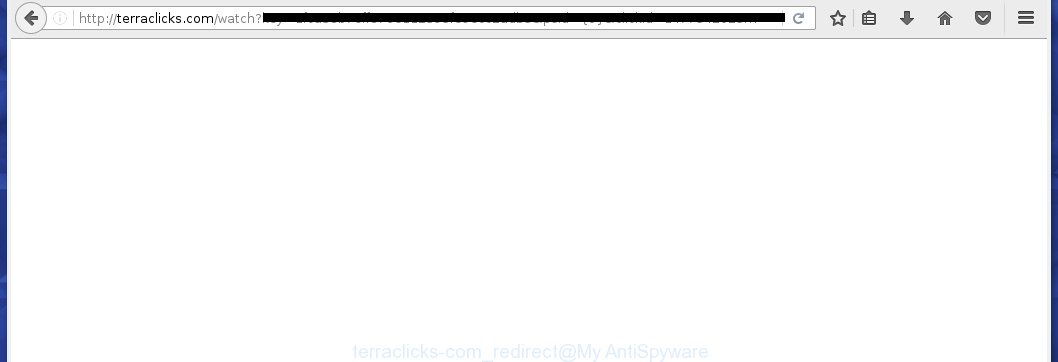
http://terraclicks.com/watch?key= …
While your PC system is infected with the ‘ad supported’ software, the Google Chrome, Internet Explorer, Firefox and Edge may be rerouted to Terraclicks.com annoying web site. Of course, the ad supported software may not cause damages to your files or Windows system, but it may open a large number of intrusive ads. These advertisements will be injected within the content of sites that are you opening in your browser and can be varied: pop-up ads, in-text ads, different sized banners, offers to install an questionable software.
Table of contents
- What is Terraclicks.com
- Terraclicks.com pop up advertisements removal guidance
- How to delete Terraclicks.com pop-up ads without any software
- Uninstall Terraclicks.com associated software by using Microsoft Windows Control Panel
- Fix internet browser shortcuts, modified by adware
- Get rid of Terraclicks.com advertisements from Mozilla Firefox
- Remove Terraclicks.com pop ups from Google Chrome
- Delete Terraclicks.com popup advertisements from Internet Explorer
- Get rid of unwanted Scheduled Tasks
- How to automatically remove Terraclicks.com redirect
- How to delete Terraclicks.com pop-up ads without any software
- Run AdBlocker to block Terraclicks.com and stay safe online
- How to avoid installation of Terraclicks.com ads
- Final words
The ad supported software often modify all browser shortcuts which located on your Desktop to force you visit certain annoying ad web sites. As a result, your web-browser can still redirect you to an unwanted ad web site despite your PC system is actually free of ad-supported software and other malicious software.
The instructions below explaining steps to remove Terraclicks.com popups problem. Feel free to use it for removal of the adware that may attack Chrome, FF, Microsoft Internet Explorer and Edge and other popular web-browsers. The step by step guidance will help you get rid of adware and thereby clean your web-browser from all unwanted advertisements.
Terraclicks.com pop up advertisements removal guidance
There exist several free adware removal tools. Also it is possible to get rid of Terraclicks.com popups manually. But we recommend to combine all these methods below into the one removal algorithm. Follow the steps of the guidance. Read this manual carefully, bookmark or print it, because you may need to close your internet browser or restart your machine.
How to delete Terraclicks.com pop-up ads without any software
The useful removal steps for the Terraclicks.com popup advertisements. The detailed procedure can be followed by anyone as it really does take you step-by-step. If you follow this process to delete Terraclicks.com popups let us know how you managed by sending us your comments please.
Uninstall Terraclicks.com associated software by using Microsoft Windows Control Panel
Some of potentially unwanted applications, adware and hijacker infections can be deleted using the Add/Remove programs utility that is located in the Microsoft Windows Control Panel. So, if you are running any version of Windows and you have noticed an unwanted application, then first try to get rid of it through Add/Remove programs.
Windows 10, 8.1, 8
Click the MS Windows logo, and then click Search ![]() . Type ‘Control panel’and press Enter as shown in the figure below.
. Type ‘Control panel’and press Enter as shown in the figure below.

After the ‘Control Panel’ opens, press the ‘Uninstall a program’ link under Programs category like below.

Windows 7, Vista, XP
Open Start menu and select the ‘Control Panel’ at right like below.

Then go to ‘Add/Remove Programs’ or ‘Uninstall a program’ (Windows 7 or Vista) as shown below.

Carefully browse through the list of installed programs and remove all programs that has the name similar to the Terraclicks.com page. We recommend to press ‘Installed programs’ and even sorts all installed applications by date. After you have found anything suspicious that may be the hijacker, adware or PUPs, then select this program and click ‘Uninstall’ in the upper part of the window. If the suspicious application blocked from removal, then run Revo Uninstaller Freeware to fully remove it from your system.
Fix internet browser shortcuts, modified by adware
Now you need to clean up the web browser shortcuts. Check that the shortcut referring to the right exe-file of the internet browser, and not on any unknown file.
Right click on the internet browser’s shortcut, click Properties option. On the Shortcut tab, locate the Target field. Click inside, you will see a vertical line – arrow pointer, move it (using -> arrow key on your keyboard) to the right as possible. You will see a text “http://site.address” that has been added here. Remove everything after .exe. An example, for Google Chrome you should remove everything after chrome.exe.

To save changes, click OK . You need to clean all browser’s shortcuts. So, repeat this step for the Google Chrome, Firefox, Microsoft Edge and Internet Explorer.
Get rid of Terraclicks.com advertisements from Mozilla Firefox
The Firefox reset will keep your personal information like bookmarks, passwords, web form auto-fill data, recover preferences and security settings, get rid of redirects to undesired Terraclicks.com web site and adware.
First, run the Mozilla Firefox. Next, click the button in the form of three horizontal stripes (![]() ). It will open the drop-down menu. Next, press the Help button (
). It will open the drop-down menu. Next, press the Help button (![]() ).
).

In the Help menu click the “Troubleshooting Information”. In the upper-right corner of the “Troubleshooting Information” page click on “Refresh Firefox” button as shown on the image below.

Confirm your action, click the “Refresh Firefox”.
Remove Terraclicks.com pop ups from Google Chrome
Reset Chrome settings is a easy way to remove the browser hijackers, harmful and ‘ad-supported’ extensions, as well as to restore the web browser’s new tab page, startpage and search provider by default that have been replaced by adware that causes tons of annoying Terraclicks.com ads.
Open the Chrome menu by clicking on the button in the form of three horizontal stripes (![]() ). It will show the drop-down menu. Next, click to “Settings” option.
). It will show the drop-down menu. Next, click to “Settings” option.

Scroll down to the bottom of the page and click on the “Show advanced settings” link. Now scroll down until the Reset settings section is visible, as on the image below and press the “Reset settings” button.

Confirm your action, click the “Reset” button.
Delete Terraclicks.com popup advertisements from Internet Explorer
In order to recover all web-browser newtab page, startpage and search engine by default you need to reset the IE to the state, which was when the Microsoft Windows was installed on your system.
First, start the IE, then press ‘gear’ icon ![]() . It will open the Tools drop-down menu on the right part of the web browser, then click the “Internet Options” as on the image below.
. It will open the Tools drop-down menu on the right part of the web browser, then click the “Internet Options” as on the image below.

In the “Internet Options” screen, select the “Advanced” tab, then click the “Reset” button. The Microsoft Internet Explorer will show the “Reset Internet Explorer settings” dialog box. Further, press the “Delete personal settings” check box to select it. Next, press the “Reset” button as shown on the screen below.

When the procedure is done, click “Close” button. Close the IE and restart your computer for the changes to take effect. This step will help you to restore your web browser’s start page, newtab page and search provider by default to default state.
Get rid of unwanted Scheduled Tasks
Once installed, the adware can add a task in to the Windows Task Scheduler Library. Due to this, every time when you open your computer, it will show Terraclicks.com unwanted web page. So, you need to check the Task Scheduler Library and remove all harmful tasks that have been created by ‘ad-supported’ program.
Press Windows and R keys on your keyboard at the same time. It will display a prompt that titled as Run. In the text field, type “taskschd.msc” (without the quotes) and click OK. Task Scheduler window opens. In the left-hand side, click “Task Scheduler Library”, as shown in the figure below.

Task scheduler, list of tasks
In the middle part you will see a list of installed tasks. Select the first task, its properties will be show just below automatically. Next, click the Actions tab. Necessary to look at the text which is written under Details. Found something such as “explorer.exe http://site.address” or “chrome.exe http://site.address” or “firefox.exe http://site.address”, then you need remove this task. If you are not sure that executes the task, then google it. If it is a component of the malicious applications, then this task also should be removed.
Further click on it with the right mouse button and select Delete as shown in the figure below.

Task scheduler, delete a task
Repeat this step, if you have found a few tasks that have been created by ‘ad-supported’ applications. Once is finished, close the Task Scheduler window.
How to automatically remove Terraclicks.com redirect
If your PC is still infected with adware which cause undesired Terraclicks.com advertisements to appear, then the best solution of detection and removal is to use an anti malware scan on the computer. Download free malicious software removal tools below and run a full system scan. It will help you remove all components of the adware from hardisk and Windows registry.
Automatically get rid of Terraclicks.com ads with Zemana Anti-malware
We recommend using the Zemana Anti-malware. You can download and install Zemana Anti-malware to scan for ad-supported software and thereby get rid of Terraclicks.com pop up advertisements from the Chrome, Internet Explorer, Mozilla Firefox and Edge web browsers. When installed and updated, the malware remover will automatically check and detect all threats exist on your computer.
Download Zemana Anti Malware by clicking on the link below.
165070 downloads
Author: Zemana Ltd
Category: Security tools
Update: July 16, 2019
After downloading is finished, close all software and windows on your system. Open a directory in which you saved it. Double-click on the icon that’s called Zemana.AntiMalware.Setup as on the image below.
![]()
When the setup begins, you will see the “Setup wizard” which will help you setup Zemana Anti Malware on your personal computer.

Once install is complete, you will see window as shown on the screen below.

Now press the “Scan” button for checking your computer for the adware that reroutes your web-browser to intrusive Terraclicks.com site. While the utility is checking, you can see number of objects it has identified as being infected by malicious software.

When the system scan is done, the results are displayed in the scan report. In order to delete all items, simply click “Next” button.

The Zemana Anti-malware will get rid of ad supported software that cause intrusive Terraclicks.com pop-up advertisements to appear.
Use Malwarebytes to remove Terraclicks.com redirect
Manual Terraclicks.com redirect removal requires some computer skills. Some files and registry entries that created by the ad-supported software can be not completely removed. We recommend that run the Malwarebytes Free that are completely clean your system of adware. Moreover, the free program will help you to delete malware, PUPs, hijackers and toolbars that your computer can be infected too.
Download Malwarebytes Free on your PC system by clicking on the link below. Save it on your desktop.
327294 downloads
Author: Malwarebytes
Category: Security tools
Update: April 15, 2020
After the downloading process is complete, close all windows on your machine. Further, launch the file named mb3-setup. If the “User Account Control” prompt pops up as on the image below, click the “Yes” button.

It will display the “Setup wizard” that will allow you install Malwarebytes on the computer. Follow the prompts and don’t make any changes to default settings.

Once installation is complete successfully, click Finish button. Then Malwarebytes will automatically run and you can see its main window as shown below.

Next, press the “Scan Now” button to start scanning your PC system for the ad supported software that causes lots of annoying Terraclicks.com pop-up advertisements. This task can take some time, so please be patient. While the program is scanning, you can see how many objects it has identified as threat.

Once it has completed scanning, you will be displayed the list of all detected threats on your PC system. Review the report and then press “Quarantine Selected” button.

The Malwarebytes will begin to remove ad supported software that cause annoying Terraclicks.com advertisements to appear. Once that process is finished, you can be prompted to restart your PC. We suggest you look at the following video, which completely explains the process of using the Malwarebytes to delete hijacker infections, adware and other malicious software.
Double-check for potentially unwanted applications with AdwCleaner
AdwCleaner is a free removal utility that can be downloaded and run to get rid of ad supported software that causes annoying Terraclicks.com pop-up ads, browser hijackers, malware, potentially unwanted software, toolbars and other threats from your machine. You can run this tool to find threats even if you have an antivirus or any other security program.

- Download AdwCleaner from the link below.
AdwCleaner download
225638 downloads
Version: 8.4.1
Author: Xplode, MalwareBytes
Category: Security tools
Update: October 5, 2024
- Once downloading is finished, double click the AdwCleaner icon. Once this tool is started, click “Scan” button to perform a system scan with this tool for the ad-supported software that causes multiple intrusive ads and pop-ups. A scan can take anywhere from 10 to 30 minutes, depending on the number of files on your computer and the speed of your machine. While the tool is scanning, you can see how many objects it has identified either as being malware.
- When it has finished scanning your PC system, it’ll display a scan report. Review the report and then press “Clean” button. It will show a prompt, press “OK”.
These few simple steps are shown in detail in the following video guide.
Run AdBlocker to block Terraclicks.com and stay safe online
In order to increase your security and protect your system against new unwanted advertisements and malicious pages, you need to run ad blocker application that blocks an access to harmful advertisements and web sites. Moreover, the program may block the open of intrusive advertising, which also leads to faster loading of sites and reduce the consumption of web traffic.
Installing the AdGuard adblocker program is simple. First you’ll need to download AdGuard by clicking on the following link.
26904 downloads
Version: 6.4
Author: © Adguard
Category: Security tools
Update: November 15, 2018
After the downloading process is finished, double-click the downloaded file to start it. The “Setup Wizard” window will show up on the computer screen as shown on the image below.

Follow the prompts. AdGuard will then be installed and an icon will be placed on your desktop. A window will show up asking you to confirm that you want to see a quick guidance like below.

Press “Skip” button to close the window and use the default settings, or click “Get Started” to see an quick tutorial which will allow you get to know AdGuard better.
Each time, when you launch your computer, AdGuard will start automatically and stop pop-up ads, web sites such Terraclicks.com, as well as other malicious or misleading web-sites. For an overview of all the features of the program, or to change its settings you can simply double-click on the AdGuard icon, that can be found on your desktop.
How to avoid installation of Terraclicks.com ads
The majority of adware gets onto computer by being attached to free software or even paid programs that Web users can easily download online. The installers of such applications, most often, clearly indicate that they will install third-party applications. The option is given to users to stop the installation of any optional programs. So, in order to avoid the install of any ‘ad supported’ software: read all disclaimers and install screens very carefully, select only Custom or Advanced installation method and uncheck all third-party software in which you are unsure.
Final words
Once you have complete the step-by-step guidance shown above, your system should be clean from malware, hijacker infections and adware. The Firefox, Google Chrome, Internet Explorer and Microsoft Edge will no longer show Terraclicks.com unwanted web page when you browse the World Wide Web. Unfortunately, if the instructions does not help you, then you have caught a new ad supported software, and then the best way – ask for help.
- Download HijackThis from the link below and save it to your Desktop.
HijackThis download
5007 downloads
Version: 2.0.5
Author: OpenSource
Category: Security tools
Update: November 7, 2015
- Double-click on the HijackThis icon. Next click “Do a system scan only” button.
- Once it completes the scan, the scan button will read “Save log”, click it. Save this log to your desktop.
- Create a Myantispyware account here. Once you’ve registered, check your e-mail for a confirmation link, and confirm your account. After that, login.
- Copy and paste the contents of the HijackThis log into your post. If you are posting for the first time, please start a new thread by using the “New Topic” button in the Spyware Removal forum. When posting your HJT log, try to give us some details about your problems, so we can try to help you more accurately.
- Wait for one of our trained “Security Team” or Site Administrator to provide you with knowledgeable assistance tailored to your problem with the unwanted Terraclicks.com pop-up ads.




















