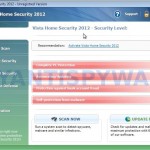 Vista Home Security 2012 is a rogue antispyware program, clone of Vista Home Security 2011. The program reports false infections, displays numerous fake security alerts and blocks legitimate Windows applications from running in order to trick you into purchasing its full version. So, do not trust anything that this malware will display you and remove Vista Home Security 2012 from your system as soon as possible. Read below what you’ll want to know though is what does this malware do and how to remove the rogue from your computer for free.
Vista Home Security 2012 is a rogue antispyware program, clone of Vista Home Security 2011. The program reports false infections, displays numerous fake security alerts and blocks legitimate Windows applications from running in order to trick you into purchasing its full version. So, do not trust anything that this malware will display you and remove Vista Home Security 2012 from your system as soon as possible. Read below what you’ll want to know though is what does this malware do and how to remove the rogue from your computer for free.
Like other rogues from same family of malware, Vista Home Security 2012 is installed via trojans without your permission and knowledge. Immediately after launch, it will register itself in the Windows registry to run automatically every time when you start an application (files with “exe” extension). The rogue also uses this method of running to block the ability to run any programs, including legitimate antivirus and antispyware applications.
Once running, Vista Home Security 2012 will perform a system scan and detect a lot of infections. Then it will ask you to pay for a full version of the program to remove these infections. Of course, all of these infections are a fake. This malware want to scare you into thinking that your computer is infected with malicious software. Thus do not trust the scan results, simply ignore them!
While Vista Home Security 2012 is running, it will display numerous fake security alerts. Some of the alerts are:
System danger!
Your system is in danger. Privacy threats detected.
Spyware, keyloggers or Trojans may be working in the
background right now. Perform an in-depth scan and removal
now, click here.
Computer security is at risk! Your PC is still under
malware attack. Dangerous programs were found to be
running in the background. System crash and identify
theft are likely.
Privacy threat!
Spyware intrusion detected. Your system is infected.
System integrity is at risk. Private data can be stolen by
third parties including credit card details and passwords.
Click here to perform a security repair.
Attention: DANGER!
ALERT! System scan for spyware, adware, trojans and viruses is complete.
Vista Home Security 2012 detected 26 critical system objects.
Vista Home Security 2012 Firewall Alert
Vista Home Security 2012 has blocked a program from accessing
the internet
Firefox is infected with Trojan-BNK.Win32.Keylogger.gen
Last but not least, Vista Home Security 2012 will hijack Internet Explorer and Firefox, so it will display a fake warning page instead a site that you want to visit. The fake warning is:
Vista Home Security 2012 ALERT
Internet Explorer alert. Visiting this site may pose a security threat to your system
Of course, all of these messages, warnings and alerts are a fake and supposed to scare you into thinking your computer in danger! Just like false scan results, ignore all of them!
As you can see, Vista Home Security 2012 is a scam which created with one purpose to scare you into thinking that your computer in danger as method to trick you into purchasing the full version of the program. If your computer is infected with this malware, then most importantly, do not purchase it! Uninstall the rogue from your PC as soon as possible. Use the removal guide below to remove Vista Home Security 2012 and any associated malware from your computer for free.
More screen shoots of Vista Home Security 2012
Use the following instructions to remove Vista Home Security 2012 (Uninstall instructions)
Step 1. Repair “running of .exe files”.
Method 1
Click Start. Type in Search field command and press Enter. It will open the command prompt. Type into it notepad and press Enter.
Notepad opens. Copy all the text below into Notepad.
Windows Registry Editor Version 5.00
[-HKEY_CURRENT_USER\Software\Classes\.exe]
[-HKEY_CURRENT_USER\Software\Classes\pezfile]
[-HKEY_CLASSES_ROOT\.exe\shell\open\command]
[HKEY_CLASSES_ROOT\exefile\shell\open\command]
@="\"%1\" %*"
[HKEY_CLASSES_ROOT\.exe]
@="exefile"
"Content Type"="application/x-msdownload"
Save this as fix.reg to your Desktop (remember to select Save as file type: All files in Notepad.)
Double Click fix.reg and click YES for confirm.
Reboot your computer.
Method 2
Click Start. Type in Search field command and press Enter. It will open the command prompt. Type into it notepad and press Enter.
Notepad opens. Copy all the text below into Notepad.
[Version]
Signature="$Chicago$"
Provider=www.myantispyware.com
[DefaultInstall]
DelReg=regsec
AddReg=regsec1
[regsec]
HKCU, Software\Classes\.exe
HKCU, Software\Classes\pezfile
HKCR, .exe\shell\open\command
[regsec1]
HKCR, exefile\shell\open\command,,,"""%1"" %*"
HKCR, .exe,,,"exefile"
HKCR, .exe,"Content Type",,"application/x-msdownload"
Save this as fix.inf to your Desktop (remember to select Save as file type: All files in Notepad.)
Right click to fix.inf and select Install. Reboot your computer.
Note: if Windows returns error message “Installation failed”, then you need disable UAC control. Click Start, Control Panel, User accounting, Click “Turn User Account Control on or off”. Uncheck “Use User Account Control (UAC)” and click OK. Now try install fix.inf once again.
Step 2. Remove Vista Home Security 2012 associated malware.
Download MalwareBytes Anti-malware (MBAM). Once downloaded, close all programs and windows on your computer.
Double-click on the icon on your desktop named mbam-setup.exe. This will start the installation of MalwareBytes Anti-malware onto your computer. When the installation begins, keep following the prompts in order to continue with the installation process. Do not make any changes to default settings and when the program has finished installing, make sure a checkmark is placed next to “Update Malwarebytes’ Anti-Malware” and Launch “Malwarebytes’ Anti-Malware”. Then click Finish.
MalwareBytes Anti-malware will now automatically start and you will see a message stating that you should update the program before performing a scan. If an update is found, it will download and install the latest version.
As MalwareBytes Anti-malware will automatically update itself after the install, you can press the OK button to close that box and you will now be at the main menu. You will see window similar to the one below.

Malwarebytes Anti-Malware Window
Make sure the “Perform quick scan” option is selected and then click on the Scan button to start scanning your computer for Vista Home Security 2012 infection. This procedure can take some time, so please be patient.
When the scan is finished a message box will appear that it has completed scanning successfully. Click OK. Now click “Show Results”. You will see a list of infected items similar as shown below.
Note: list of infected items may be different than what is shown in the image below.
Make sure all entries have a checkmark at their far left and click “Remove Selected” button to remove Vista Home Security 2012. MalwareBytes Anti-malware will now remove all of associated Vista Home Security 2012 files and registry keys and add them to the programs’ quarantine. When MalwareBytes Anti-malware has finished removing the infection, a log will open in Notepad and you may be prompted to Restart.
Note: if you need help with the instructions, then post your questions in our Spyware Removal forum.
Vista Home Security 2012 creates the following files and folders
%UserProfile%\AppData\Local\{RANDOM}.exe
Vista Home Security 2012 creates the following registry keys and values
HKEY_CURRENT_USER\Software\Classes\.exe
HKEY_CURRENT_USER\Software\Classes\.exe\DefaultIcon
HKEY_CURRENT_USER\Software\Classes\.exe\shell
HKEY_CURRENT_USER\Software\Classes\.exe\shell\open
HKEY_CURRENT_USER\Software\Classes\.exe\shell\open\command
HKEY_CURRENT_USER\Software\Classes\.exe\shell\runas
HKEY_CURRENT_USER\Software\Classes\.exe\shell\runas\command
HKEY_CURRENT_USER\Software\Classes\.exe\shell\start
HKEY_CURRENT_USER\Software\Classes\.exe\shell\start\command
HKEY_CURRENT_USER\Software\Classes\pezfile
HKEY_CURRENT_USER\Software\Classes\pezfile\DefaultIcon
HKEY_CURRENT_USER\Software\Classes\pezfile\shell
HKEY_CURRENT_USER\Software\Classes\pezfile\shell\open
HKEY_CURRENT_USER\Software\Classes\pezfile\shell\open\command
HKEY_CURRENT_USER\Software\Classes\pezfile\shell\runas
HKEY_CURRENT_USER\Software\Classes\pezfile\shell\runas\command
HKEY_CURRENT_USER\Software\Classes\pezfile\shell\start
HKEY_CURRENT_USER\Software\Classes\pezfile\shell\start\command
HKEY_CURRENT_USER\Software\Classes\.exe\shell\open\command | @ = “”%UserProfile%\AppData\Local\{RANDOM}.exe” /START “%1″ %*”
HKEY_CURRENT_USER\Software\Classes\.exe\shell\open\command | IsolatedCommand = “”%1″ %*”
HKEY_CURRENT_USER\Software\Classes\.exe | @ = “pezfile”
HKEY_CURRENT_USER\Software\Classes\.exe | Content Type = “application/x-msdownload”
HKEY_CURRENT_USER\Software\Classes\pezfile\shell\open\command | @ = “”%UserProfile%\AppData\Local\{RANDOM}.exe” /START “%1″ %*”
HKEY_CURRENT_USER\Software\Classes\pezfile\shell\open\command | IsolatedCommand = “”%1″ %*”
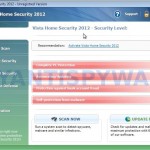
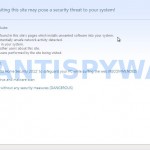
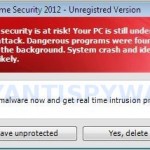
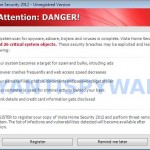
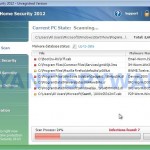
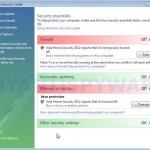













Just wanted to let you know, I had this malware on my computer due to “Vista Security 2012”. I went step-by-step with your instruction & the malware is now off my computer. Step one did not work for me, but step 2 did. I have very little knowledge of computer systems, but your directions were very clear on what I must do.
I want to thank you for publishing this article… you saved me a LOT of heartache & money for having the computer professionally fixed.
Elizabeth
Gracias!!!!! al parecer funcionò!!!!!
Thank you. Your clear and comprehensive instructions solved this annoying problem quickly and easily. Your excellent support site is much appreciated.
Hi, I used method one and it now my computer desktop is black and all my files are gone! Can you help me please as I did not back them up and all my work is on there?? Thank you.
i have same problem as above user suffering,but one thing i want to know that i have no partitioned in my laptop,i am using only c: drive to save all things like|(images,videos,documents and many mores)
if i am using same trick then is it possible that i will lost my all data.
please mail me immediately as possible as.
Hi
Click Start. Type in Search field command and press Enter
I cant run this bit as it sees it as an .exe trying to be run and blocks it.
This website is awesome. This is the second time this website has helped me clean my dads laptop from malware. Thank you so much for this helpful website.
PS: My dad is now purchasing Malwarebytes program so that it will actively protect his laptop.
Thank you.
peter, type
command.com
press Enter.
Excellent instructions. Helped remove Vista anti virus 2011 and now Vista Security 2012 from my sons’s laptop. Thanks so much.
LOVE IT!!! I AM COMPUTER STUPID BUT YOUR STEP BY STEP INSTRUCTIONS SAVED THE DAY.
THANK YOU THANK YOU!!
KIM 😀
Hi,
I tried the first manual removal method as neither MWB nor Webroot were able to remove the virus. I’m now having internet connection issues. I did it exactly as described–am I missing something? It identifies the network, but will only connect locally. I’m using a computer downstairs on the same ISP and network, so something happened with the computer upstairs.
Thank you!
i did this scan multiple times and every time i restart my computer it is still there so i scan again remove and it is still there when i restart someone help please
i did the first two step and it seemed to have worked but when i download the malware thing, I can’t open it…it says i don’t have the right path to access it or whatever… plzzzzz help me- i want to get rid of the virus… i think its still on my computer what do i do… plzzz help!!
Thank you!
So far so good. I used method one. It was fast and looks like it’s fixed. Thanks a bunch and great job.
vista 2012 blocked th command thing so i can’t do anything
Thanx for the info. I do still have some problems.
Step 1 and the removal worked fine but now
no executable is recognizes as an executable
anymore. Windows want’s to open them instead.
Also, the Vista virus was blocking my internet connection so I could not do the required Malware update.
Almost forgot, my internet access is still
blocked eventhough the virus seems to be gone.
All setting look okay and I can see my working Lan connection.
Tip: if it doesn’t allow you to run Command Prompt, right-click Command Prompt and select \Run as Administrator\. By the way, this worked PERFECT!!!
Once I type “command” or “command.com” on the search field of the “Start” button, vista security 2012 blocks it. How can I remove it like this? I am stuck. Can someone help me? I Can’t do a thing besides entering my browser to type this situation on this website/forum.
Once I type “command” or “command.com” on the search field of the “Start” button, vista security 2012 blocks it. How can I remove it like this? I am stuck. Can someone help me? Can’t do a thing besides entering my browser to tyoe this situation on this website/forum.
I’m in big trouble. I tried method 2 first, then method 1. With both, I end up getting a blue crash screen and then the computer reboots, just to do it again. I cannot access any of the net before it crashes.