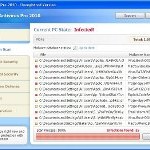 XP Security Tool 2011 is an updated version of earlier appeared XP Security Tool 2010, which is a rogue antispyware program. Both programs are identical except for their names and partially modified executable files, which is necessary in order to remain undetected by legitimate antispyware and antivirus applications. As before, this malware uses trojans to install itself. When the trojan is started, it will install XP Security Tool 2011 onto your computer without your permission and knowledge.
XP Security Tool 2011 is an updated version of earlier appeared XP Security Tool 2010, which is a rogue antispyware program. Both programs are identical except for their names and partially modified executable files, which is necessary in order to remain undetected by legitimate antispyware and antivirus applications. As before, this malware uses trojans to install itself. When the trojan is started, it will install XP Security Tool 2011 onto your computer without your permission and knowledge.
Immediately after launch, XP Security Tool 2011 will register pw.exe (its core component) in the Windows registry so, it will run automatically every time when you start an application (files with “exe” extension). The rogue also uses this method of running to block the ability to run any programs, including security applications.
Once started, XP Security Tool 2011 will perform a system scan and report a lot of various infections that will not be fixed unless you first purchase the software. Important to know, all of these infections are a fake and do not actually exist on your computer.
While XP Security Tool 2011 is running, it will display various fake security alerts that state:
Stealth intrusion!
Infection detected in the background. Your computer is now
attacked by spyware and rogue software. Eliminate the
infection safety, perform a security scan and deletion now.
System hijack!
System security threat was detected. Viruses and/or spyware
may be damaging your system now. Prevent infection and
data loss or stealing by running a free security scan.
Moreover, the rogue will also hijack Internet Explorer and Firefox and display fake warning page instead a site that you want to visit. It will state:
XP Security Tool 2011 ALERT
Internet Explorer alert. Visiting this site may pose a security threat to your system
As you can see, XP Security Tool 2011 is a scam and should be removed from your computer upon detection. Do not be fooled into buying the program! Instead of doing so, follow the removal guidelines below in order to remove XP Security Tool 2011 and any associated malware from your computer for free.
Use the following instructions to remove XP Security Tool 2011 (Uninstall instructions)
Step 1. Repair “running of .exe files”.
Method 1
Click Start, Run. Type command and press Enter. Type notepad and press Enter.
Notepad opens. Copy all the text below into Notepad.
Windows Registry Editor Version 5.00
[-HKEY_CURRENT_USER\Software\Classes\.exe]
[-HKEY_CURRENT_USER\Software\Classes\pezfile]
[-HKEY_CLASSES_ROOT\.exe\shell\open\command]
[HKEY_CLASSES_ROOT\exefile\shell\open\command]
@="\"%1\" %*"
[HKEY_CLASSES_ROOT\.exe]
@="exefile"
"Content Type"="application/x-msdownload"
Save this as fix.reg to your Desktop (remember to select Save as file type: All files in Notepad.)
Double Click fix.reg and click YES for confirm.
Reboot your computer.
Method 2
Click Start, Run. Type command and press Enter. Type notepad and press Enter.
Notepad opens. Copy all the text below into Notepad.
[Version]
Signature="$Chicago$"
Provider=www.myantispyware.com
[DefaultInstall]
DelReg=regsec
AddReg=regsec1
[regsec]
HKCU, Software\Classes\.exe
HKCU, Software\Classes\pezfile
HKCR, .exe\shell\open\command
[regsec1]
HKCR, exefile\shell\open\command,,,"""%1"" %*"
HKCR, .exe,,,"exefile"
HKCR, .exe,"Content Type",,"application/x-msdownload"
Save this as fix.inf to your Desktop (remember to select Save as file type: All files in Notepad.)
Right click to fix.inf and select Install. Reboot your computer.
Step 2. Remove XP Security Tool 2011 associated malware.
Download MalwareBytes Anti-malware (MBAM). Once downloaded, close all programs and windows on your computer.
Double-click on the icon on your desktop named mbam-setup.exe. This will start the installation of MalwareBytes Anti-malware onto your computer. When the installation begins, keep following the prompts in order to continue with the installation process. Do not make any changes to default settings and when the program has finished installing, make sure a checkmark is placed next to “Update Malwarebytes’ Anti-Malware” and Launch “Malwarebytes’ Anti-Malware”. Then click Finish.
MalwareBytes Anti-malware will now automatically start and you will see a message stating that you should update the program before performing a scan. If an update is found, it will download and install the latest version.
As MalwareBytes Anti-malware will automatically update itself after the install, you can press the OK button to close that box and you will now be at the main menu. You will see window similar to the one below.

Malwarebytes Anti-Malware Window
Make sure the “Perform quick scan” option is selected and then click on the Scan button to start scanning your computer for XP Security Tool 2011 infection. This procedure can take some time, so please be patient.
When the scan is finished a message box will appear that it has completed scanning successfully. Click OK. Now click “Show Results”. You will see a list of infected items similar as shown below.
Note: list of infected items may be different than what is shown in the image below.

Malwarebytes Anti-malware, list of infected items
Make sure all entries have a checkmark at their far left and click “Remove Selected” button to remove XP Security Tool 2011. MalwareBytes Anti-malware will now remove all of associated XP Security Tool 2011 files and registry keys and add them to the programs’ quarantine. When MalwareBytes Anti-malware has finished removing the infection, a log will open in Notepad and you may be prompted to Restart.
Note: if you need help with the instructions, then post your questions in our Spyware Removal forum.
XP Security Tool 2011 creates the following files and folders
%AppData%\pw.exe
XP Security Tool 2011 creates the following registry keys and values
HKEY_CURRENT_USER\Software\Classes\.exe
HKEY_CURRENT_USER\Software\Classes\.exe\DefaultIcon
HKEY_CURRENT_USER\Software\Classes\.exe\shell
HKEY_CURRENT_USER\Software\Classes\.exe\shell\open
HKEY_CURRENT_USER\Software\Classes\.exe\shell\open\command
HKEY_CURRENT_USER\Software\Classes\.exe\shell\runas
HKEY_CURRENT_USER\Software\Classes\.exe\shell\runas\command
HKEY_CURRENT_USER\Software\Classes\.exe\shell\start
HKEY_CURRENT_USER\Software\Classes\.exe\shell\start\command
HKEY_CURRENT_USER\Software\Classes\pezfile
HKEY_CURRENT_USER\Software\Classes\pezfile\DefaultIcon
HKEY_CURRENT_USER\Software\Classes\pezfile\shell
HKEY_CURRENT_USER\Software\Classes\pezfile\shell\open
HKEY_CURRENT_USER\Software\Classes\pezfile\shell\open\command
HKEY_CURRENT_USER\Software\Classes\pezfile\shell\runas
HKEY_CURRENT_USER\Software\Classes\pezfile\shell\runas\command
HKEY_CURRENT_USER\Software\Classes\pezfile\shell\start
HKEY_CURRENT_USER\Software\Classes\pezfile\shell\start\command
HKEY_CURRENT_USER\Software\Classes\.exe\shell\open\command | @ = “”%AppData%\pw.exe” /START “%1″ %*”
HKEY_CURRENT_USER\Software\Classes\.exe\shell\open\command | IsolatedCommand = “”%1″ %*”
HKEY_CURRENT_USER\Software\Classes\.exe | @ = “pezfile”
HKEY_CURRENT_USER\Software\Classes\.exe | Content Type = “application/x-msdownload”
HKEY_CURRENT_USER\Software\Classes\pezfile\shell\open\command | @ = “”%AppData%\pw.exe” /START “%1″ %*”
HKEY_CURRENT_USER\Software\Classes\pezfile\shell\open\command | IsolatedCommand = “”%1″ %*”













Method 1 worked perfectly. I want to hug whoever posted that. Thank you so much for not making me have to call the work IT people.
THIS WORKED GREAT!!!! Thanks so much.
when i type in command it say 16 bit ms-dos subsystem than it goes on to say that the system file is not suitable for runnind ms dos and windows applications what do i do then
brigid, try use another computer to complete the first step above, then move this file to your computer and run/install it.
This fixed days worth of work for me. Who efer posted this YOU ARE A BLESSING!
It worked perfectly. Thank you very much. It is nice to know that there are web sites like yours to help with so many malicious people.
I used method 1. Now I can enjoy my week-end, worry-free! Thank you!
Hi I have this crappy virus. And when I try start ,run enter its ok and I type command and I receive an error message Help
Sue, use another PC to create fix.reg or fix.inf. Then move this file to your computer and install it.
I used method 1 and it worked perfect.
Thank you for whoever post this fix. You’re the legend.
Worked indeed … thanks for offering this great solution !
Hi Many Thanks second method worked.
Hello sir
Thank you, thank you, thank you and bless you for the precise and to the point instructions. It worked like a charm. Please keep up the great work! It is sites such as yours that win the battles and wars against these wretched viruses.
regards, hamid
Thank you so much for posting this solution. I’ve been fighting this thing for a week trying everything i could to get it off my computer. I’m so glad I found this page. Thanks for making the directions so easy too!
Can’t thank you enough.
I have tried this but the virus still persists. Any other suggestions?
??? Method 1 worked great. But I was wondering, should I be wary of installing updates on my computer? the yellow shield in the lower right hand corner of my desktop is telling me that updates are available and ready for installation. Can the XP Security 2011 virus find its way back onto my computer through these updates? If for some reason it does come back, can I double click on the file that I already created from your instructions? Thanks again.
THANK YOU SO MUCH! I have been on so many websites and links from google looking to finally rid myself of this virus. Luckily I stumbled onto this website and tried step 1 and it worked! I have to say I did download malwarebytes beforehand and scanned my computer to remove the threat(s) in safe mode but it was still on there when i rebooted. So then I followed step 1 and it’s resolved it seems. Thanks for your help to computer dummies!
THANKS A LOT!!method 1 work perfectly. this is d 2nd time i got infected with this F*** XP Security.
THANKS SO MUCH TO THE GENIUS PERSON WHO POSTED THIS FIX. METHOD 1 WORKS PERFECTLY. HOPE U WILL SUCCESS IN EVERYTHING U DO.
THANKS& BEST REGARDS.
Thank a lot for posting this! of all the sites i’ve searched this is the only 1 that provided accurate, simple and the right solution. IT WORKED! best regards from the Philippines!
After struggling for the past 12 hours to fix the problem, I landed onto this site. You guys are great! It worked perfectly! I used option 2. Thanks guys.
My ass woulda been in a sling if it were not for the person who posted this fix. I got the malware at work on a computer I wasn’t supposed to use. Thanks again.
Method 1 worked, this was too easy, only took 5 minutes after I had spent 2 hours trying other ways. Thanks!
I got a problem with this, and with basic regedit skills I managed to locate the viral files as well as look up on some of the registry it added. I however is unable to revert the .exe issues, whenever I try to open a file it comes up with the “open with” box, even the command from run. I can by pass this step through the “open box” itself by opening the notepad.exe by right-clicking and “open as” . Step 1 works brilliantly after that!
Used Method 1, worked a treat.
Thanks for your time and effort whomever posted this.
MH
i agree with all above.the bastards got into my computer but are now gone,thanks
Method 2 worked for me. Thank you so very much!!
Thank you. This solved my issue too. I can’t believe the Microsoft Security Essentials didn’t fix this or caught it before it started. That’s disappointing. But I’m glad the registry hack fixed it. thanks.
Wonderful!! THANK YOU sooooo much!!!
Spent all weekend trying to get rid of this until I found your site. I was ready to throw the laptop down the garden but method 1 sorted everything out. Thank you so much!