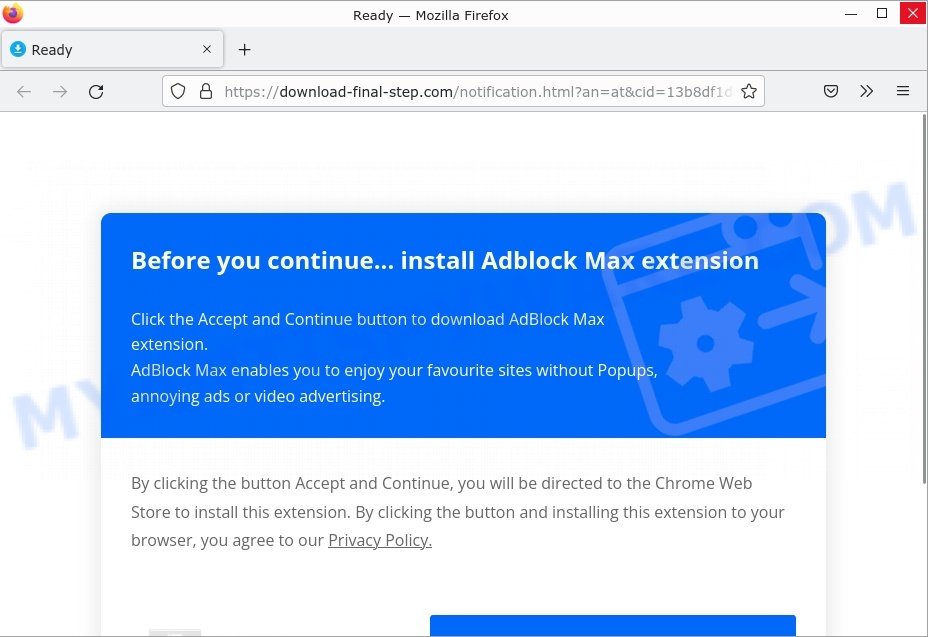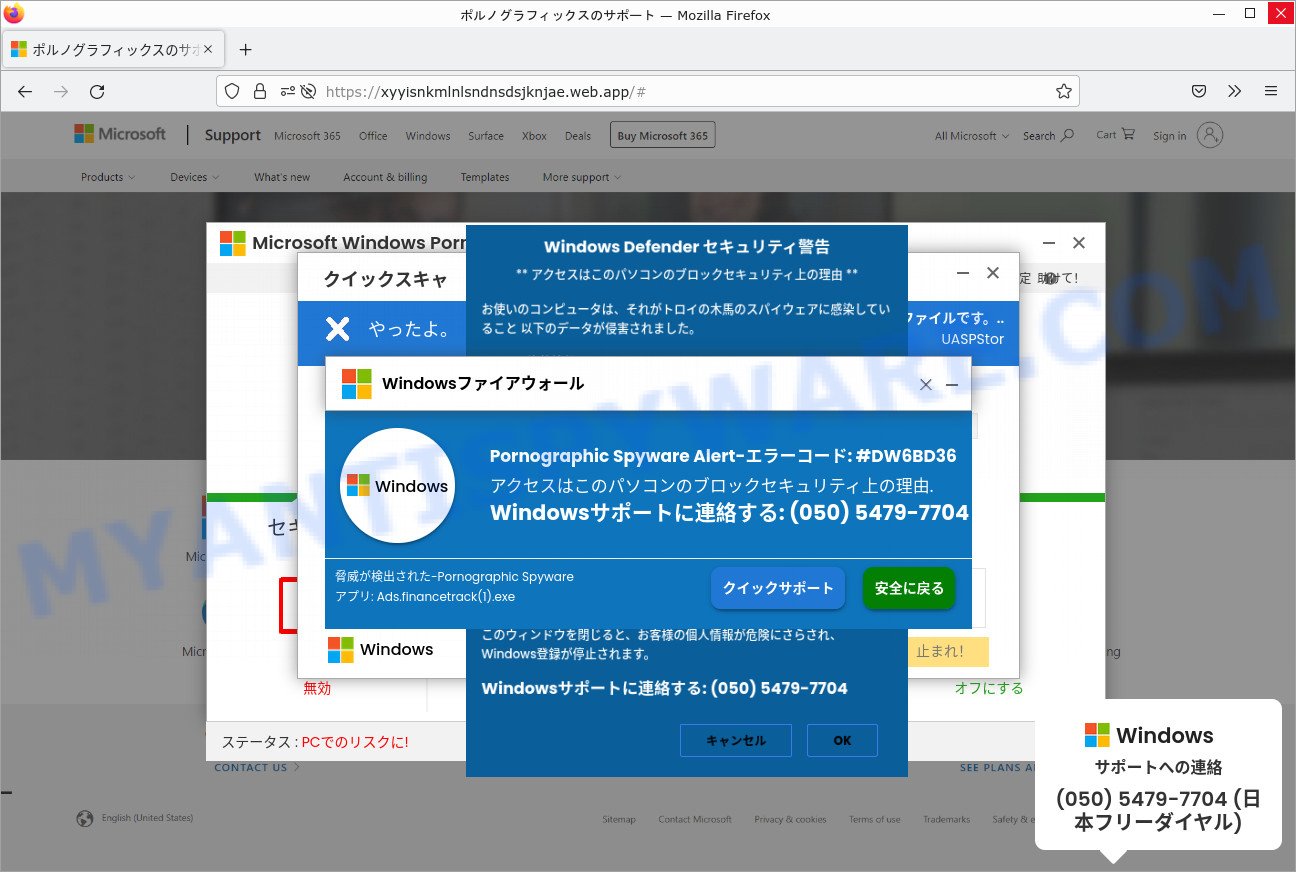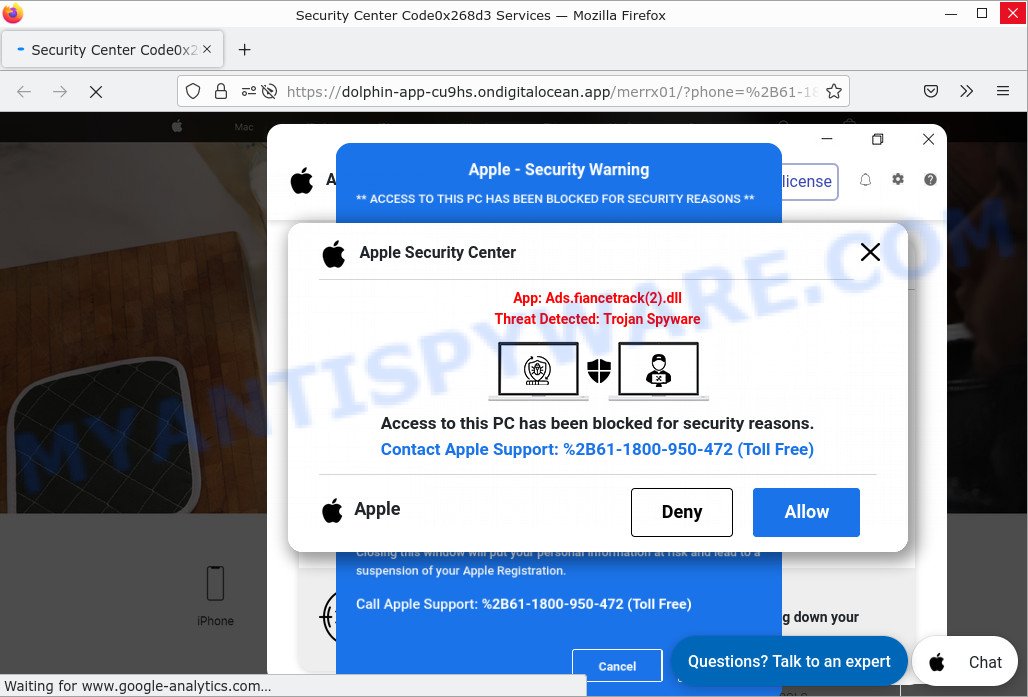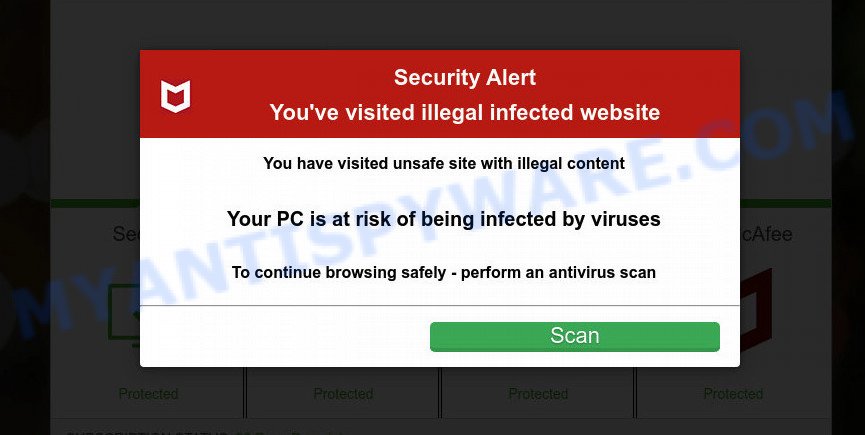What is Important Chrome update available?
Important Chrome update available pop-ups are a phishing SCAM that uses social engineering techniques to trick unsuspecting victims into installing unnecessary, unreliable or even malicious software. Such scams often contain logos, brands, names and graphics of real products or companies to give the impression of legitimacy; and this scam is no exception. The “Important Chrome update available” scam is disguised as an alert from Google Chrome, but is in no way associated with Google or their products.
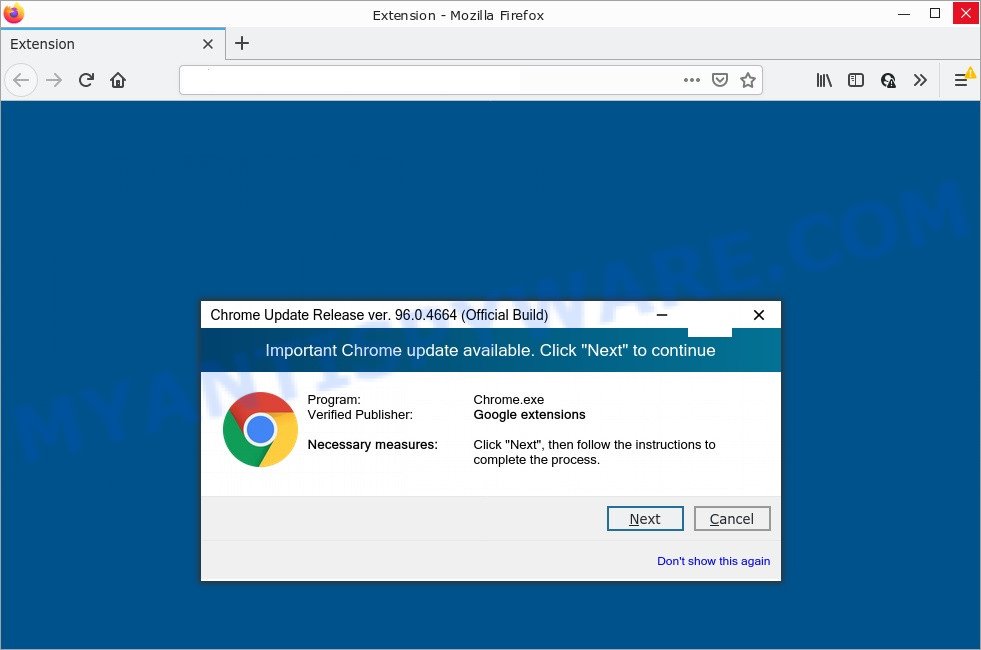
Important Chrome update available POP-UPS are a SCAM
QUICK LINKS
Important Chrome Update Available Scam in detail
Typically, scam sites first check the user’s IP address to determine their geolocation. By determining the location of the user, scammers can use various social engineering techniques, change the page language or redirect the user to other malicious and scam sites.
In this particular case, the scam masquerades as Chrome Update and displays fake alerts. It states that an important Chrome update is available and needs to be installed. The scam instructs users to click the “Next” button and follow the instructions to install the update.
Text presented in the “Important Chrome update available” scam:
Chrome Update Release ver. 96.0.4664 (Official Build)
Important Chrome update available. Click “Next” to continue
Available in chrome store
Program: Chrome.exe
Verified Publisher: Google extensionsNecessary measures: Click “Next”, then follow the instructions to complete the process.
Don’t show this againBefore we continue
1. Click “Add to Chrome”
2. Click “Add extension”Click button above here
The scam can promote legitimate software, but is more often similar scams are used to distribute untrustworthy and unreliable programs among which may be fake antivirus software, spyware, trojans, browser hijackers, adware and other malicious software.
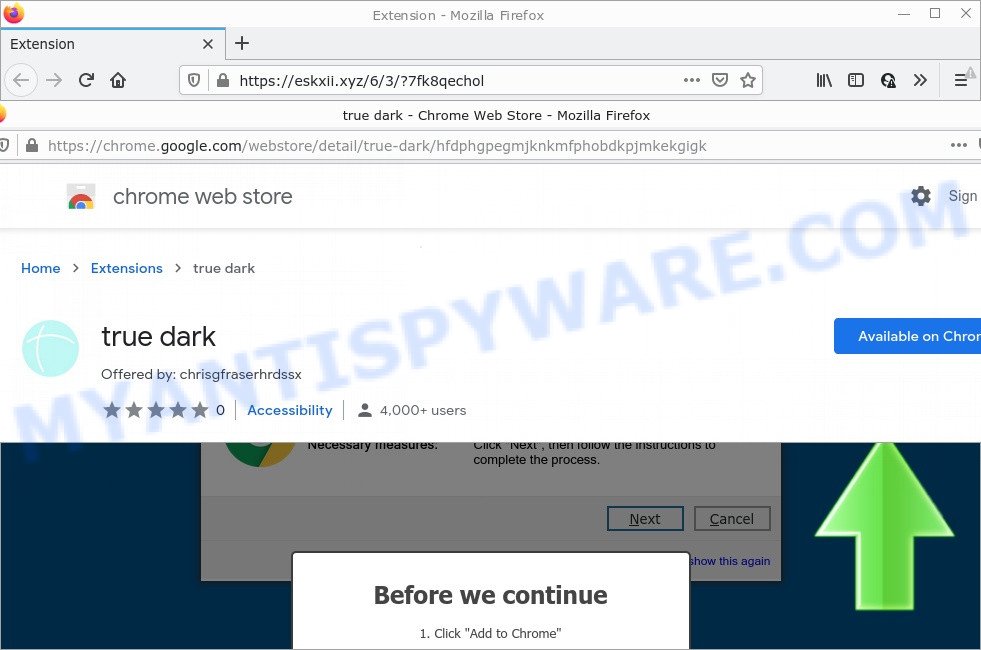
The “Important Chrome update available” Scam promotes a browser hijacker
Often scammers try not only to force users to install malware, but also to collect as much information as possible about their victims. The collected information can be used to make fraudulent purchases and unauthorized transfers, sold to criminals on the dark web, or other malicious purposes. Moreover, the criminals behind the Important Chrome update available scam can use stolen email addresses to send spam and malspam (spam emails containing malware or links to malware).
To summarize, “Important Chrome Update Available” is a SCAM. The scam can lead to malware infection, loss of data, financial losses, theft of personal information and other serious problems.
How to protect against “Important Chrome update available” scam
To avoid becoming a victim of scammers, it is important to always keep in mind:
- Never install browser extensions and apps promoted by the “Important Chrome update available” scam. It can be dangerous for you and your computer.
- Close the “Important Chrome update available” pop-up as soon as it appears on your browser screen. Scammers can prevent you from closing it in various ways. In such cases, close your browser using Task Manager or restart your computer. If the next time you launch the browser, it prompts you to restore the previous session, abandon it, otherwise this scam will reopen on your screen.
- Use an ad blocker. Ad blockers allow you to browse sites without ads, thus eliminating the possibility of clicking on something malicious and preventing it from being downloaded to the machine.
- Pay for premium versions of popular services. The easiest way to avoid adware is to pay for the service you use. Many Internet services make it possible to use them without ads if you purchase a premium subscription. This helps ensure that malicious adware cannot reach you.
- Buy devices from trusted companies with built-in security. There have already been many cases where people who bought inexpensive Android devices found that adware was already installed on their devices. Cheap Android devices do not receive security updates and are therefore particularly susceptible to infection and should be avoided.
- Use an antivirus. Most antivirus programs can block malicious adware. Some malicious adware can block antiviruses, in which case a more aggressive method should be used, which is to use adware removal software. This software can detect and remove adware that has a negative impact on the device.
Threat Summary
| Name | Important Chrome update available |
| Type | scam, phishing, fake alerts, redirect virus |
| Distribution | Free software installers, suspicious popup advertisements, torrent downloads and fake update tools |
| Related web-domains | Eskxii.xyz, Crystal-blocker.com |
| Promoted software | Clipboard Sync Beta adware, CrystalBlocker adware |
| Symptoms | Advertising banners appear in places they shouldn’t be. When you go to a website, you’re constantly redirected to a suspicious site that you do not intend to visit. There is an unwanted program in the ‘Uninstall a program’ section of your Control Panel. Unexpected browser extensions or toolbar keep coming back. Your internet browser homepage has replaced without your permission. |
| Removal | Important Chrome update available removal guide |
Examples of such scams
The “Important Chrome update available” scam isn’t the only one on the Internet that aims to trick users into installing malicious software. We have already reported on such scams many times: Windows Defender – Security Warning, McAfee – Your PC is infected with 5 viruses! , Update Your Chrome browser extension. Some of these scams are positioned as a legitimate Microsoft, Google, McAfee sites, but in fact have nothing to do with these companies.
- “Before you continue” Scam
- A Scam that installs adware
- “Pornographic Spyware Alert #DW6BD36” Pop-Up Scam
- “Apple Security Center” Pop-Up Scam
- Protectwatch.xyz pop-ups are is a scam
Why is my browser being redirected to the “Important Chrome update available” scam?
Usually, users end up on “Important Chrome update available” and similar scams by going to a misspelled URL or, clicking on a fake link from push notifications and spam emails. In addition, they can be redirected to this scam by malicious advertisements (malvertising) and Adware.
Push notifications are originally developed to alert the user of recently published news. Cyber criminals abuse ‘push notifications’ to display annoying ads. These ads are displayed in the lower right corner of the screen urges users to play online games, visit scam pages, install malicious browser add-ons & so on.
Here are some examples of the scam notifications:
Adware is a form of malicious software designed to display unwanted advertisements to computer users. Some examples include pop-up advertisements, push notifications, unclosable windows and even fake virus alerts. Adware software can be installed onto personal computers via infected web pages, when users open email attachments, anytime they download and install free software.
How to remove Important Chrome update available pop-ups
In order to remove scam pop-ups, start by closing any applications and pop ups that are open. If a pop up won’t close, then close your browser (Microsoft Internet Explorer, Google Chrome, Firefox and Edge). If a program won’t close then please restart your PC. Next, follow the steps below.
Remove spam push notifications
As mentioned above, in some cases the source of the Important Chrome update available scam is push notifications. You may have accidentally pressed the ALLOW button on one of the scam sites and thus allowed the scammers to send spam notifications to your computer. Below we will show you how to get rid of these notifications.
Google Chrome:
- Click the Menu button (three dots) on the top right hand corner of the Chrome window
- Select ‘Settings’, scroll down to the bottom and click ‘Advanced’.
- In the ‘Privacy and Security’ section, click on ‘Site settings’.
- Go to Notifications settings.
- Find a scam site and click the three vertical dots button next to it, then click on ‘Remove’.

Android:
- Open Chrome.
- In the top right corner, find and tap the Google Chrome menu (three dots).
- In the menu tap ‘Settings’, scroll down to ‘Advanced’.
- Tap on ‘Site settings’ and then ‘Notifications’. In the opened window, locate suspicious URLs and tap on them one-by-one.
- Tap the ‘Clean & Reset’ button and confirm.

Mozilla Firefox:
- In the top-right corner, click the Firefox menu (three horizontal stripes).
- In the drop-down menu select ‘Options’. In the left side select ‘Privacy & Security’.
- Scroll down to ‘Permissions’ section and click ‘Settings…’ button next to ‘Notifications’.
- Find sites you down’t want to see notifications from, click on drop-down menu next to each and select ‘Block’.
- Save changes.

Edge:
- In the top right hand corner, click the Edge menu button (three dots).
- Scroll down, locate and click ‘Settings’. In the left side select ‘Advanced’.
- In the ‘Website permissions’ section click ‘Manage permissions’.
- Click the switch under a scam URL so that it turns off.

Internet Explorer:
- Click the Gear button on the top-right corner of the screen.
- When the drop-down menu appears, click on ‘Internet Options’.
- Click on the ‘Privacy’ tab and select ‘Settings’ in the pop-up blockers section.
- Locate a susupicious URL and click the ‘Remove’ button to delete the domain.

Safari:
- Go to ‘Preferences’ in the Safari menu.
- Open ‘Websites’ tab, then in the left menu click on ‘Notifications’.
- Locate a malicious domain and select it, click the ‘Deny’ button.
Uninstall Adware using Windows Control Panel
In order to remove adware, open Control Panel and check the list of installed applications. For the ones you do not know, run an Internet search to see if they are adware, hijacker or PUPs. If yes, delete them off. Even if they are just a apps that you do not use, then removing them off will increase your computer start up time and speed dramatically.
|
|
|
|
Remove scam pop ups from Google Chrome
Another solution to get rid of Important Chrome update available pop-ups from Chrome is “Reset Google Chrome settings”. This will disable harmful extensions and reset Chrome settings to default values. Keep in mind that resetting your internet browser will not remove your history, bookmarks, passwords, and other saved data.
Open the Google Chrome menu by clicking on the button in the form of three horizontal dotes (![]() ). It will open the drop-down menu. Choose More Tools, then click Extensions.
). It will open the drop-down menu. Choose More Tools, then click Extensions.
Carefully browse through the list of installed addons. If the list has the extension labeled with “Installed by enterprise policy” or “Installed by your administrator”, then complete the following guide: Remove Chrome extensions installed by enterprise policy otherwise, just go to the step below.
Open the Chrome main menu again, click to “Settings” option.

Scroll down to the bottom of the page and click on the “Advanced” link. Now scroll down until the Reset settings section is visible, like the one below and click the “Reset settings to their original defaults” button.

Confirm your action, click the “Reset” button.
Remove scam pop-ups from Firefox
If Firefox settings are hijacked by the adware, your web-browser shows the scam pop-ups, then ‘Reset Mozilla Firefox’ could solve these problems. However, your saved bookmarks and passwords will not be lost. This will not affect your history, passwords, bookmarks, and other saved data.
Start the Mozilla Firefox and click the menu button (it looks like three stacked lines) at the top right of the browser screen. Next, click the question-mark icon at the bottom of the drop-down menu. It will display the slide-out menu.

Select the “Troubleshooting information”. If you’re unable to access the Help menu, then type “about:support” in your address bar and press Enter. It bring up the “Troubleshooting Information” page as displayed on the image below.

Click the “Refresh Firefox” button at the top right of the Troubleshooting Information page. Select “Refresh Firefox” in the confirmation dialog box. The Mozilla Firefox will begin a procedure to fix your problems that caused by adware. When, it is done, click the “Finish” button.
Automatic Removal of Adware
There are not many good free malware removers with high detection ratio. The effectiveness of malware removal utilities depends on various factors, mostly on how often their virus/malware signatures DB are updated in order to effectively detect modern malicious software, adware software, browser hijackers and other unwanted software. We advise to use several malware removal tools, not just one. These tools that listed below will help you remove all components of adware software from your disk and Windows registry and get rid of the Important Chrome update available pop-ups.
Use MalwareBytes AntiMalware to remove Adware
Remove adware software manually is difficult and often the adware is not completely removed. Therefore, we recommend using MalwareBytes that will completely remove the adware and help you get rid of the Important Chrome update available pop-ups. Moreover, this malware removal tool can detect and uninstall PUPs, toolbars and browser hijackers that your computer can be infected too.

- Visit the following page to download MalwareBytes. Save it directly to your Windows Desktop.
Malwarebytes Anti-malware
327730 downloads
Author: Malwarebytes
Category: Security tools
Update: April 15, 2020
- Once downloading is finished, close all applications and windows on your computer. Open a file location. Double-click on the icon that’s named MBsetup.
- Choose “Personal computer” option and click Install button. Follow the prompts.
- Once installation is finished, press the “Scan” button to scan for adware related to the Important Chrome update available scam. This process may take quite a while, so please be patient.
- Once that process is finished, you will be shown the list of all detected items on your PC. Make sure to check mark the items which are unsafe and then click “Quarantine”. After disinfection is finished, you can be prompted to restart your computer.
The following video demonstrates how to use MalwareBytes Anti Malware to remove adware, browser hijackers and other malware.
Use Zemana Anti-Malware to remove Adware
Zemana Anti-Malware is a malicious software removal tool created for Windows. This utility will help you remove adware, various types of malware (including hijackers and PUPs) from your PC for free. It has simple and user friendly interface. While the Zemana AntiMalware does its job, your PC will run smoothly.
- Visit the page linked below to download the latest version of Zemana for Microsoft Windows. Save it directly to your Desktop.
Zemana AntiMalware
165509 downloads
Author: Zemana Ltd
Category: Security tools
Update: July 16, 2019
- Once you have downloaded the install file, make sure to double click on the Zemana.AntiMalware.Setup. This would start the Zemana installation on your personal computer.
- Select install language and click ‘OK’ button.
- On the next screen ‘Setup Wizard’ simply press the ‘Next’ button and follow the prompts.

- Finally, once the install is complete, Zemana will run automatically. Else, if does not then double-click on the Zemana icon on your desktop.
- After you have opened the Zemana Anti-Malware, you will see a window as on the image below, just press ‘Scan’ button to detect adware.

- Now pay attention to the screen while Zemana scans your computer.

- When that process is done, Zemana Anti-Malware will display you the scan results. Review the results once the utility has done the system scan. If you think an entry should not be quarantined, then uncheck it. Otherwise, simply click ‘Next’ button.

- Zemana AntiMalware may require a reboot computer in order to complete the adware removal procedure.
- If you want to permanently delete adware from your personal computer, then press ‘Quarantine’ icon, select all malicious software, adware, potentially unwanted software and other threats and press Delete.
- Reboot your PC to complete the adware removal procedure.
Remove adware and malicious extensions with HitmanPro
If the scam pop-ups issue persists, run the Hitman Pro and check if your computer is infected by adware. Hitman Pro is a downloadable security utility that provides on-demand scanning and helps remove adware, potentially unwanted software, and other malicious software. It works with your existing anti-virus.
First, visit the following page, then click the ‘Download’ button in order to download the latest version of Hitman Pro.
Download and use Hitman Pro on your computer. Once started, click “Next” button for scanning your personal computer for the adware software related to the Important Chrome update available pop-ups. A scan may take anywhere from 10 to 30 minutes, depending on the number of files on your PC and the speed of your computer. When a malware, adware or PUPs are detected, the number of the security threats will change accordingly. Wait until the the scanning is done..

After the scan is done, Hitman Pro will open you the results.

Review the results once the utility has done the system scan. If you think an entry should not be quarantined, then uncheck it. Otherwise, simply click Next button.
It will open a dialog box, click the “Activate free license” button to start the free 30 days trial to remove all malware found.
How to stop Important Chrome update available pop-ups
By installing an ad blocking program such as AdGuard, you are able to block the Important Chrome update available pop-ups, stop autoplaying video ads and remove phishing and malicious ads on web-sites.
AdGuard can be downloaded from the following link. Save it on your Desktop.
27037 downloads
Version: 6.4
Author: © Adguard
Category: Security tools
Update: November 15, 2018
After downloading it, start the downloaded file. You will see the “Setup Wizard” screen as shown in the figure below.

Follow the prompts. When the installation is done, you will see a window as on the image below.

You can press “Skip” to close the install program and use the default settings, or click “Get Started” button to see an quick tutorial that will allow you get to know AdGuard better.
In most cases, the default settings are enough and you do not need to change anything. Each time, when you launch your personal computer, AdGuard will start automatically and stop unwanted ads, block the Important Chrome update available scam, as well as block other harmful or phishing websites. For an overview of all the features of the application, or to change its settings you can simply double-click on the AdGuard icon, that can be found on your desktop.
Finish Words
We hope this article helped you learn more about the Important Chrome update available Scam and avoid the scammers. If you have questions or additional information for our readers, please leave a comment.