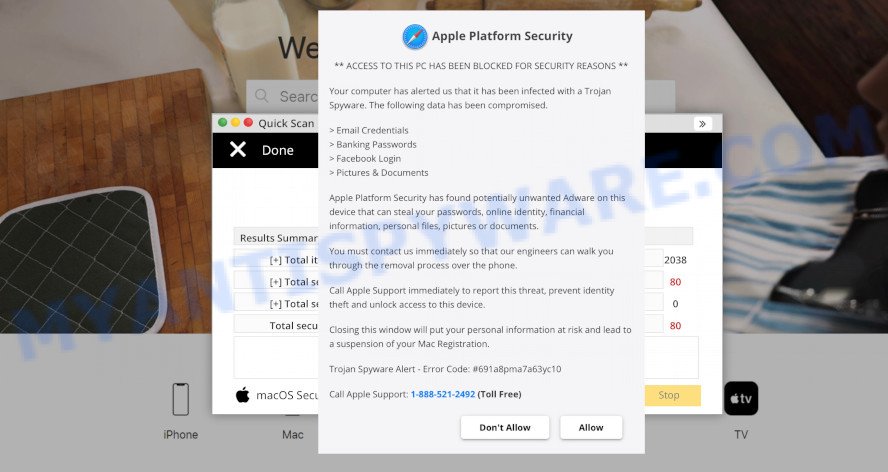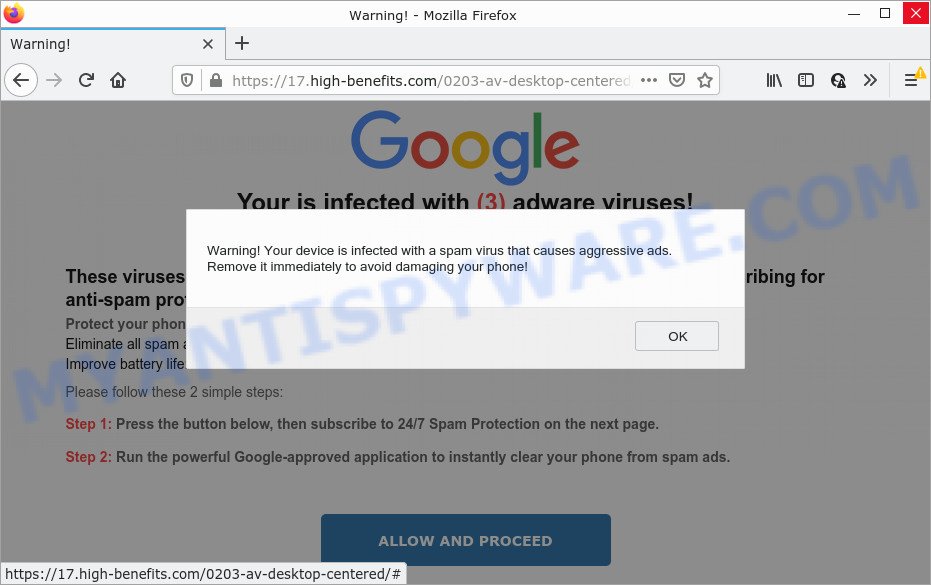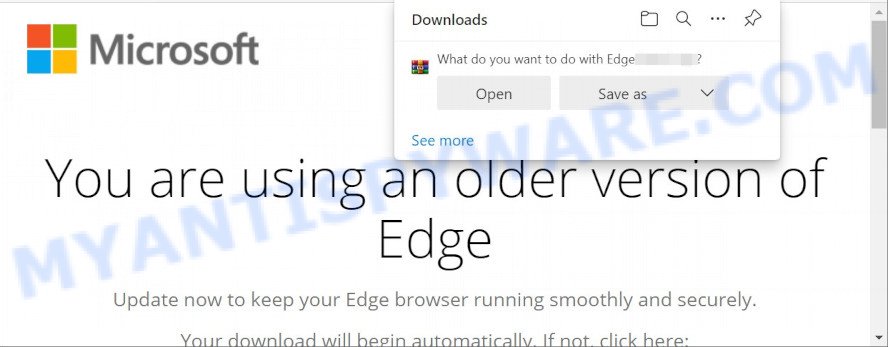What is Free up some memory urgently?
Free up some memory urgently, your computer is overloaded pop-ups are a phishing SCAM that uses social engineering methods to trick unsuspecting victims into installing malicious software. Such scams are usually used to promote malware, adware, browser hijackers or trick victims to allow push notifications. Usually, victims end up on “Free up some memory urgently” and similar scams by going to a misspelled URL or, clicking on a fake link. In addition, they can be redirected to this scam by malicious advertisements (malvertising) and Adware.

“Free up some memory urgently your computer is overloaded” is a SCAM
QUICK LINKS
The “Free up some memory urgently” Scam in detail
When users land on one of the sites running the “Free up some memory urgently” scam, they are presented with an alert encouraging them to click on the button “Free Memory”, “Add to Chrome” or “Add extension” to download and install a malicious payload.
Of course, this pop-up warning is a fake, since there are no sites that can determine that a computer is overloaded. The purpose of this scam is to make users believe that there is a problem with the computer and thereby encourage them to install malware.
Text presented in the “Free up some memory urgently” scam:
Attention!
Free up some memory urgently, your computer is overloaded.
Click “Free memory” button and follow the instructions.
The “Free up some memory urgently” scam Tricks Users into Malware Download:
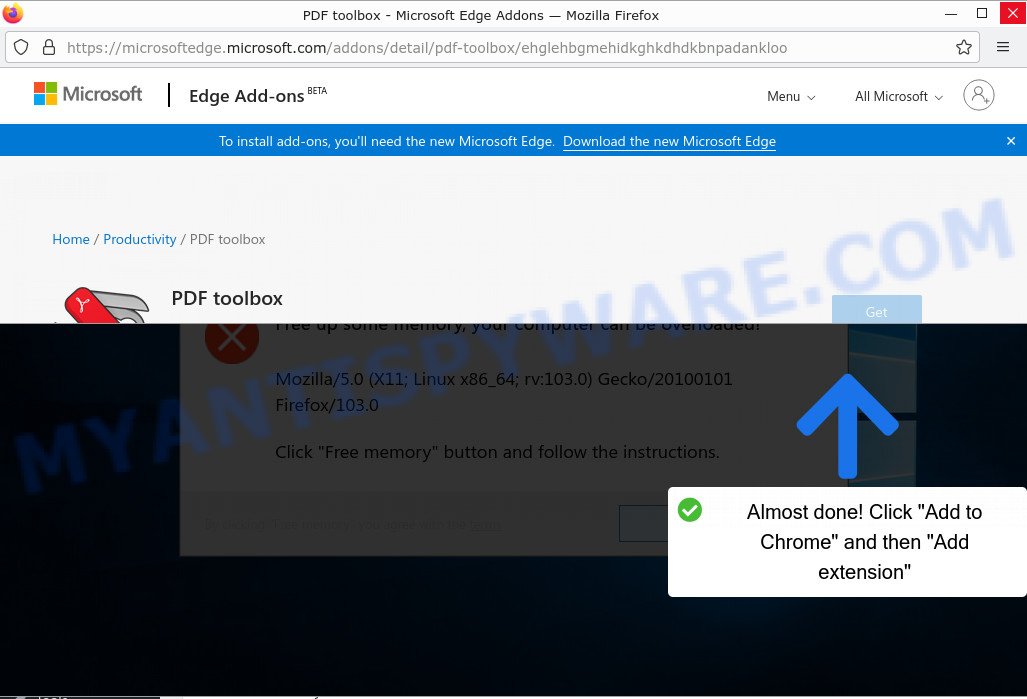
Scammers often use urgent pop-up messages or fake virus alerts to promote potentially unwanted programs (PUPs) and even malicious software. The results of such unwanted software can range from minor annoyance to serious privacy issues, including identity theft. Unwanted programs might include trojans, spyware, adware, and browser hijackers. They promise fake features that they really do not have (for example, remove viruses, block ads), display unwanted ads, change browser settings to promote fake search engines, collect user personal data (including logins and passwords, browser history) and so on.
The “Free up some memory urgently” scam displays a fake alert:
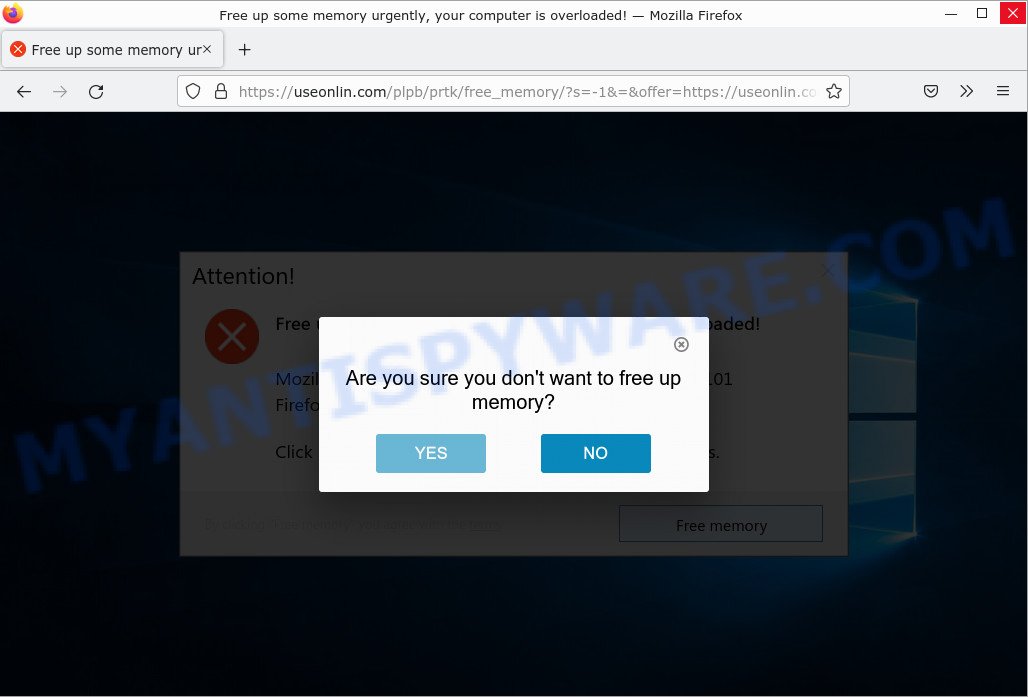
Often scammers try not only to force users to install malware, but also to collect as much information as possible about their victims. The collected information can be used to make fraudulent purchases and unauthorized transfers, sold to criminals on the dark web, or other malicious purposes. Moreover, the criminals behind the Free up some memory urgently scam can use stolen email addresses to send spam and malspam (spam emails containing malware or links to malware).
To summarize, the “Free up some memory urgently” message is a SCAM. The scam can lead to malware infection, loss of data, financial losses, theft of personal information and other serious problems.
Scammers use different ways to promote the Free up some memory urgently scam, most common of which are usually through social networks, deceptive ads, push notifications as well as Adware and potentially unwanted applications (PUAs).
Push notifications are originally created to alert users of newly published blog posts. Cybercriminals abuse ‘browser notification feature’ to avoid antivirus and adblocker software by displaying unwanted ads. These ads are displayed in the lower right corner of the screen urges users to play online games, visit scam web-pages, install harmful browser plugins & so on.
Here are some examples of the scam notifications:
Adware is a form of malicious software that displays unwanted advertisements on a personal computer, redirects search queries to scam pages, and collects sensitive information for marketing purposes. Typically, adware ends up on personal computers bundled with freeware, malicious downloads, fake updates, shared files, and other unsafe software downloaded by users from the Internet.
Threat Summary
| Name | Free up some memory urgently, your computer is overloaded |
| Type | phishing, scam, fake alert |
| Distribution methods | social networks, deceptive ads, push notifications, adware, PUPs |
| Related websites | useonlin.com |
| Symptoms |
|
| Removal | Free up some memory urgently removal guide |
Some examples of such scams
We have already reported several times about scams like “Free up some memory urgently” the purpose of which is to trick users into installing rogue applications and malware on their devices. Examples: Update Your Chrome browser extension, You are using an older version of Edge, Cleaner Update for Android is Recommended.
- Apple Platform Security pop-up SCAM
- The “Your device is infected with a spam virus” warning is a pop-up SCAM
- You are using an older version of Edge pop-ups are a SCAM
How to protect against “Free up some memory urgently” scam
To avoid becoming a victim of scammers, it is important to always keep in mind:
- Never install browser extensions (and other software) promoted by scam sites, as it can be useless, and besides, it can be dangerous for you and your computer.
- Close the “Free up some memory urgently” scam as soon as it appears on your browser screen. Scammers can prevent you from closing it in various ways. In such cases, close your browser using Task Manager or restart your computer. If the next time you launch the browser, it prompts you to restore the previous session, abandon it, otherwise this scam will reopen on your screen.
- Use an ad blocker when browsing the internet. It can block known scam sites and protect you from scammers.
How to remove Scam pop-ups (Adware removal tutorial)
We can help you remove “Free up some memory urgently” pop-ups from your browsers without the need to contact an IT technician. Just follow the removal instructions below. If you find it difficult to get rid scam pop-ups on your browser, feel free to contact us for help in the comments section below. Some steps will require you to restart your computer or exit this page. So, read this guide carefully and then bookmark this page or open it on your smartphone for future reference.
The step-by-step guide will help you manually remove “Free up some memory urgently” pop-ups from your computer. If you have little experience in using computers, we advise that you use free adware removers listed below.
Remove spam notifications
If you are receiving spam notifications, then you have previously clicked the “Allow” button. Below we will teach you how to turn them off.
Google Chrome:
- Click on ‘three dots menu’ button at the top-right corner of the Google Chrome window.
- Select ‘Settings’, scroll down to the bottom and click ‘Advanced’.
- At the ‘Privacy and Security’ section click ‘Site settings’.
- Click on ‘Notifications’.
- Locate a malicious site and click the three vertical dots button next to it, then click on ‘Remove’.

Android:
- Open Chrome.
- Tap on the Menu button (three dots) on the top right corner of the screen.
- In the menu tap ‘Settings’, scroll down to ‘Advanced’.
- In the ‘Site Settings’, tap on ‘Notifications’, locate a scam URL and tap on it.
- Tap the ‘Clean & Reset’ button and confirm.

Mozilla Firefox:
- In the top right corner, click the Firefox menu (three bars).
- In the drop-down menu select ‘Options’. In the left side select ‘Privacy & Security’.
- Scroll down to ‘Permissions’ section and click ‘Settings…’ button next to ‘Notifications’.
- Find suspicious URLs, click the drop-down menu and select ‘Block’.
- Click ‘Save Changes’ button.

Edge:
- Click the More button (three dots) in the top-right corner of the window.
- Scroll down, locate and click ‘Settings’. In the left side select ‘Advanced’.
- In the ‘Website permissions’ section click ‘Manage permissions’.
- Disable the on switch for scam domains.

Internet Explorer:
- Click the Gear button on the top-right corner of the browser.
- Select ‘Internet options’.
- Click on the ‘Privacy’ tab and select ‘Settings’ in the pop-up blockers section.
- Locate a scam site and click the ‘Remove’ button to delete the site.

Safari:
- Go to ‘Preferences’ in the Safari menu.
- Select the ‘Websites’ tab and then select ‘Notifications’ section on the left panel.
- Find a scam site and select it, click the ‘Deny’ button.
Check the list of installed software
Check the list of installed software on your computer and remove all unused, unknown and suspicious software.
|
|
|
|
Remove “Free up some memory urgently” pop-ups from Google Chrome
This step will show you how to restore your original Chrome browser settings. This can remove rogue pop-ups and fix some browsing issues, especially after adware infection. However, your topics, bookmarks, history, passwords, and web form autofill data will not be deleted.

- First start the Google Chrome and click Menu button (small button in the form of three dots).
- It will show the Google Chrome main menu. Choose More Tools, then press Extensions.
- You will see the list of installed add-ons. If the list has the extension labeled with “Installed by enterprise policy” or “Installed by your administrator”, then complete the following guide: Remove Chrome extensions installed by enterprise policy.
- Now open the Chrome menu once again, click the “Settings” menu.
- You will see the Google Chrome’s settings page. Scroll down and click “Advanced” link.
- Scroll down again and click the “Reset” button.
- The Chrome will display the reset profile settings page as shown on the image above.
- Next press the “Reset” button.
- Once this process is done, your web browser’s home page, newtab and search engine by default will be restored to their original defaults.
- To learn more, read the blog post How to reset Chrome settings to default.
Remove “Free up some memory urgently” from Mozilla Firefox
Resetting Mozilla Firefox will remove redirects to the “Free up some memory urgently” scam, fix changed settings, disable malicious extensions, and restore security settings altered by adware. However, your saved passwords and bookmarks will not be changed, deleted or cleared.
First, start the Mozilla Firefox. Next, click the button in the form of three horizontal stripes (![]() ). It will open the drop-down menu. Next, press the Help button (
). It will open the drop-down menu. Next, press the Help button (![]() ).
).

In the Help menu click the “Troubleshooting Information”. In the upper-right corner of the “Troubleshooting Information” page click on “Refresh Firefox” button like below.

Confirm your action, click the “Refresh Firefox”.
Automatic Removal of Adware
The guide above is tedious and may not always help you remove adware and rogue pop-ups completely. Here I will tell you the automatic way to completely remove adware from your PC. MalwareBytes, Zemana and Hitman Pro are free malware removal utilities that can find and remove all kinds of malware, including adware and browser hijackers.
We recommend using MalwareBytes AntiMalware, which will completely clean your computer of adware. This free utility is an advanced malware removal application developed by (c) Malwarebytes Lab. This program uses the world’s most popular anti-malware technology. It can help you remove adware, PUPs, malware, hijackers, toolbars, ransomware and get rid of “Free up some memory urgently” pop-ups for free.

- Visit the page linked below to download the latest version of MalwareBytes for Microsoft Windows. Save it directly to your Desktop.
Malwarebytes Anti-malware
327720 downloads
Author: Malwarebytes
Category: Security tools
Update: April 15, 2020
- When the download is done, close all software and windows on your computer. Open a directory in which you saved it. Double-click on the icon that’s named MBsetup.
- Choose “Personal computer” option and click Install button. Follow the prompts.
- Once setup is finished, press the “Scan” button to perform a system scan for adware and other malware. A system scan can take anywhere from 5 to 30 minutes, depending on your personal computer. While the MalwareBytes Anti Malware utility is scanning, you can see how many objects it has identified as being infected by malware.
- After MalwareBytes completes the scan, it will open you the results. In order to remove all threats, simply click “Quarantine”. After finished, you can be prompted to restart your PC.
The following video demonstrates how to use MalwareBytes to remove browser hijackers, adware and other malware.
Stop “Free up some memory urgently” Scam pop-ups
Use an ad blocking program like AdGuard to stop unwanted ads, malvertisements, pop-ups and online trackers, avoid installing malware and adware browser add-ons that affect your PC performance and impact your PC security. Browse the World Wide Web anonymously and stay safe online!
Visit the following page to download AdGuard. Save it on your Windows desktop.
27036 downloads
Version: 6.4
Author: © Adguard
Category: Security tools
Update: November 15, 2018
After downloading it, double-click the downloaded file to launch it. The “Setup Wizard” window will show up on the computer screen as displayed on the image below.

Follow the prompts. AdGuard will then be installed and an icon will be placed on your desktop. A window will show up asking you to confirm that you want to see a quick tutorial as shown in the figure below.

Press “Skip” button to close the window and use the default settings, or click “Get Started” to see an quick guidance which will allow you get to know AdGuard better.
Each time, when you start your computer, AdGuard will start automatically and stop unwanted advertisements, block “Free up some memory urgently” scam, as well as other malicious or scam sites. For an overview of all the features of the program, or to change its settings you can simply double-click on the AdGuard icon, that is located on your desktop.
To sum up
We hope this article helped you learn more about the “Free up some memory urgently” Scam and avoid the scammers. If you have questions or additional information for our readers, please leave a comment.