What is Social-discovery.io?
Social-discovery.io is a website that uses the browser notification feature to trick usersu into allowing push notifications from rogue push servers. The push notifications promote ‘free’ online games, free gifts scams, questionable browser plugins, adult web-pages, and fake downloads.
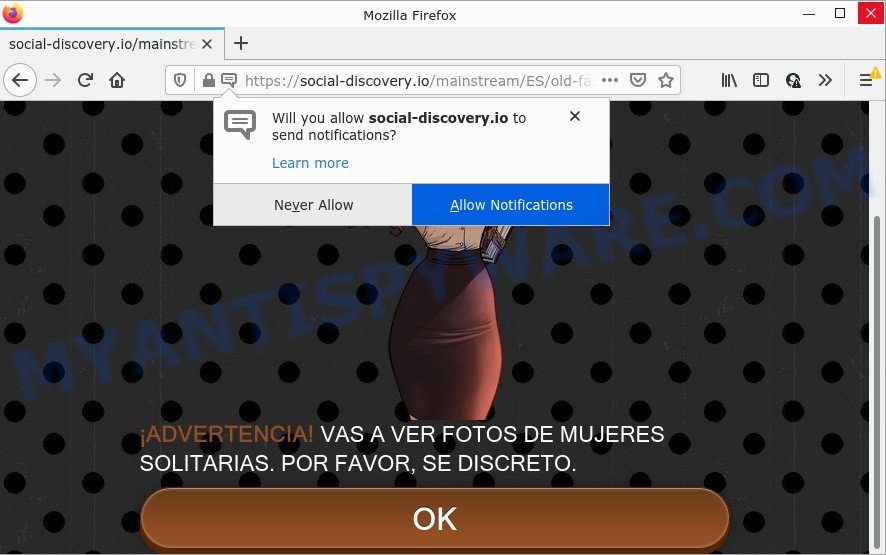
When you visit the Social-discovery.io web page that wants to send you notifications, you’ll be greeted with a message that asks whether you want to agree to them or not. Your options will be ‘Block’ and ‘Allow’. If you click the ‘Allow’ button, then you will start seeing unwanted adverts in form of pop-ups on the desktop.

Threat Summary
| Name | Social-discovery.io pop up |
| Type | spam push notifications, browser notification spam, pop-up virus |
| Distribution | adware, social engineering attack, dubious pop-up advertisements, potentially unwanted apps |
| Symptoms |
|
| Removal | Social-discovery.io removal guide |
How did you get infected with Social-discovery.io pop-ups
Computer security specialists have determined that users are re-directed to Social-discovery.io by adware or from misleading advertisements. Adware is considered by many to be synonymous with ‘malicious software’. It is a malicious application that displays unwanted advertisements to computer users. Some examples include pop up ads, different offers and deals or unclosable windows. Adware software can be installed onto your PC via infected web sites, when you open email attachments, anytime you download and install free programs.
Adware can be spread with the help of trojan horses and other forms of malicious software, but most often, adware software spreads bundled with some freeware. Many makers of freeware include additional programs in their installer. Sometimes it’s possible to avoid the installation of any adware: carefully read the Terms of Use and the Software license, select only Manual, Custom or Advanced setup mode, reject all checkboxes before clicking Install or Next button while installing new freeware.
Remove Social-discovery.io notifications from web-browsers
If you’re getting browser notifications from the Social-discovery.io you will have previously pressed the ‘Allow’ button. Below we’ll teach you how to turn the push notifications off.
|
|
|
|
|
|
How to remove Social-discovery.io pop ups (removal instructions)
Fortunately, we have an effective method which will help you manually or/and automatically remove Social-discovery.io from your web browser and bring your web-browser settings, including start page, new tab page and default search engine, back to normal. Below you’ll find a removal steps with all the steps you may need to successfully remove adware software and its components. Some of the steps will require you to reboot your computer or exit this web site. So, read this tutorial carefully, then bookmark this page or open it on your smartphone for later reference.
To remove Social-discovery.io pop ups, complete the following steps:
- Remove Social-discovery.io notifications from web-browsers
- How to remove Social-discovery.io pop-ups without any software
- Automatic Removal of Social-discovery.io advertisements
- Stop Social-discovery.io pop-ups
How to remove Social-discovery.io pop-ups without any software
Most adware can be uninstalled manually, without the use of anti-virus or other removal tools. The manual steps below will guide you through how to get rid of Social-discovery.io ads step by step. Although each of the steps is easy and does not require special knowledge, but you are not sure that you can finish them, then use the free tools, a list of which is given below.
Remove PUPs through the Microsoft Windows Control Panel
We suggest that you begin the personal computer cleaning procedure by checking the list of installed programs and uninstall all unknown or dubious apps. This is a very important step, as mentioned above, very often the harmful applications such as adware software and browser hijackers may be bundled with free applications. Uninstall the unwanted applications can delete the unwanted ads or web-browser redirect.
Windows 8, 8.1, 10
First, click Windows button

After the ‘Control Panel’ opens, click the ‘Uninstall a program’ link under Programs category like below.

You will see the ‘Uninstall a program’ panel like below.

Very carefully look around the entire list of software installed on your computer. Most probably, one of them is the adware software that causes multiple unwanted pop ups. If you have many software installed, you can help simplify the search of malicious applications by sort the list by date of installation. Once you have found a dubious, unwanted or unused application, right click to it, after that press ‘Uninstall’.
Windows XP, Vista, 7
First, press ‘Start’ button and select ‘Control Panel’ at right panel as displayed on the image below.

When the Windows ‘Control Panel’ opens, you need to press ‘Uninstall a program’ under ‘Programs’ as shown in the figure below.

You will see a list of software installed on your device. We recommend to sort the list by date of installation to quickly find the applications that were installed last. Most likely, it is the adware software that causes popups. If you’re in doubt, you can always check the program by doing a search for her name in Google, Yahoo or Bing. Once the program which you need to remove is found, simply press on its name, and then click ‘Uninstall’ as on the image below.

Remove Social-discovery.io pop-ups from Google Chrome
Reset Google Chrome settings can help you solve some problems caused by adware software and remove Social-discovery.io pop ups from browser. This will also disable harmful extensions as well as clear cookies and site data. However, your themes, bookmarks, history, passwords, and web form auto-fill information will not be deleted.
First launch the Chrome. Next, click the button in the form of three horizontal dots (![]() ).
).
It will display the Google Chrome menu. Select More Tools, then click Extensions. Carefully browse through the list of installed extensions. If the list has the extension signed with “Installed by enterprise policy” or “Installed by your administrator”, then complete the following instructions: Remove Google Chrome extensions installed by enterprise policy.
Open the Google Chrome menu once again. Further, click the option called “Settings”.

The internet browser will show the settings screen. Another way to display the Google Chrome’s settings – type chrome://settings in the web-browser adress bar and press Enter
Scroll down to the bottom of the page and click the “Advanced” link. Now scroll down until the “Reset” section is visible, as displayed on the screen below and click the “Reset settings to their original defaults” button.

The Chrome will open the confirmation dialog box as shown in the figure below.

You need to confirm your action, press the “Reset” button. The web-browser will start the procedure of cleaning. When it is finished, the web-browser’s settings including search engine by default, start page and new tab back to the values which have been when the Chrome was first installed on your computer.
Delete Social-discovery.io popups from Microsoft Internet Explorer
The Internet Explorer reset is great if your internet browser is hijacked or you have unwanted add-ons or toolbars on your web-browser, which installed by an malware.
First, run the Internet Explorer. Next, click the button in the form of gear (![]() ). It will show the Tools drop-down menu, click the “Internet Options” as on the image below.
). It will show the Tools drop-down menu, click the “Internet Options” as on the image below.

In the “Internet Options” window click on the Advanced tab, then click the Reset button. The Microsoft Internet Explorer will display the “Reset Internet Explorer settings” window as shown below. Select the “Delete personal settings” check box, then click “Reset” button.

You will now need to reboot your computer for the changes to take effect.
Delete Social-discovery.io from Firefox by resetting internet browser settings
If the Firefox web-browser is redirected to Social-discovery.io and you want to recover the Firefox settings back to their original state, then you should follow the step-by-step guide below. Your saved bookmarks, form auto-fill information and passwords won’t be cleared or changed.
First, open the Firefox. Next, press the button in the form of three horizontal stripes (![]() ). It will show the drop-down menu. Next, click the Help button (
). It will show the drop-down menu. Next, click the Help button (![]() ).
).

In the Help menu press the “Troubleshooting Information”. In the upper-right corner of the “Troubleshooting Information” page click on “Refresh Firefox” button such as the one below.

Confirm your action, press the “Refresh Firefox”.
Automatic Removal of Social-discovery.io advertisements
Is your Windows computer infected by adware? Then don’t worry, in the guide below, we are sharing best malware removal utilities that has the ability to remove Social-discovery.io pop ups from the Firefox, Microsoft Internet Explorer, MS Edge and Google Chrome and your computer.
Run Zemana AntiMalware to delete Social-discovery.io advertisements
Zemana Anti-Malware is a malware removal utility created for Windows. This utility will help you delete Social-discovery.io ads, various types of malware (including hijackers and PUPs) from your computer. It has simple and user friendly interface. While the Zemana does its job, your personal computer will run smoothly.

- Zemana can be downloaded from the following link. Save it to your Desktop.
Zemana AntiMalware
165501 downloads
Author: Zemana Ltd
Category: Security tools
Update: July 16, 2019
- At the download page, click on the Download button. Your internet browser will open the “Save as” dialog box. Please save it onto your Windows desktop.
- When downloading is done, please close all applications and open windows on your computer. Next, start a file named Zemana.AntiMalware.Setup.
- This will launch the “Setup wizard” of Zemana Anti-Malware onto your personal computer. Follow the prompts and don’t make any changes to default settings.
- When the Setup wizard has finished installing, the Zemana Anti-Malware will start and display the main window.
- Further, click the “Scan” button for checking your PC for the adware which causes the unwanted Social-discovery.io pop-up ads. Depending on your PC system, the scan can take anywhere from a few minutes to close to an hour. When a threat is found, the number of the security threats will change accordingly. Wait until the the scanning is complete.
- Once the system scan is complete, Zemana will open a scan report.
- Review the results once the utility has finished the system scan. If you think an entry should not be quarantined, then uncheck it. Otherwise, simply click the “Next” button. The tool will delete adware related to the Social-discovery.io advertisements and move the selected threats to the Quarantine. Once finished, you may be prompted to restart the computer.
- Close the Zemana AntiMalware and continue with the next step.
Get rid of Social-discovery.io ads and harmful extensions with Hitman Pro
If Zemana cannot remove this adware software, then we advises to use the HitmanPro. Hitman Pro is a free removal tool for browser hijackers, potentially unwanted programs, toolbars and adware responsible for Social-discovery.io pop-ups. It’s specially designed to work as a second scanner for your PC system.

- Installing the HitmanPro is simple. First you’ll need to download HitmanPro on your PC system from the link below.
- Once the download is done, run the Hitman Pro, double-click the HitmanPro.exe file.
- If the “User Account Control” prompts, press Yes to continue.
- In the HitmanPro window, press the “Next” to begin checking your PC system for the adware that causes Social-discovery.io ads in your internet browser. Depending on your computer, the scan can take anywhere from a few minutes to close to an hour. While the tool is scanning, you can see how many objects and files has already scanned.
- As the scanning ends, Hitman Pro will open a list of found items. You may remove items (move to Quarantine) by simply click “Next”. Now, click the “Activate free license” button to start the free 30 days trial to remove all malicious software found.
How to remove Social-discovery.io with MalwareBytes Anti-Malware
If you’re having problems with Social-discovery.io pop up ads removal, then check out MalwareBytes Anti-Malware. This is a tool that can help clean up your computer and improve your speeds for free. Find out more below.

- Installing the MalwareBytes Anti-Malware is simple. First you’ll need to download MalwareBytes by clicking on the link below. Save it on your Desktop.
Malwarebytes Anti-malware
327720 downloads
Author: Malwarebytes
Category: Security tools
Update: April 15, 2020
- After downloading is complete, close all software and windows on your personal computer. Open a file location. Double-click on the icon that’s named MBsetup.
- Choose “Personal computer” option and click Install button. Follow the prompts.
- Once installation is complete, click the “Scan” button to perform a system scan for the adware that causes the annoying Social-discovery.io pop ups. A system scan can take anywhere from 5 to 30 minutes, depending on your personal computer. While the MalwareBytes program is scanning, you can see how many objects it has identified as threat.
- After the scanning is complete, MalwareBytes will produce a list of unwanted applications and adware. Once you’ve selected what you want to delete from your personal computer click “Quarantine”. When the clean up is complete, you can be prompted to reboot your personal computer.
The following video offers a step-by-step guidance on how to delete hijackers, adware software and other malicious software with MalwareBytes AntiMalware.
Stop Social-discovery.io pop-ups
The AdGuard is a very good ad blocking program for the Edge, IE, Firefox and Chrome, with active user support. It does a great job by removing certain types of intrusive ads, popunders, popups, annoying newtab pages, and even full page ads and web-page overlay layers. Of course, the AdGuard can stop the Social-discovery.io pop ups automatically or by using a custom filter rule.
AdGuard can be downloaded from the following link. Save it to your Desktop.
27036 downloads
Version: 6.4
Author: © Adguard
Category: Security tools
Update: November 15, 2018
After the download is done, double-click the downloaded file to launch it. The “Setup Wizard” window will show up on the computer screen as shown below.

Follow the prompts. AdGuard will then be installed and an icon will be placed on your desktop. A window will show up asking you to confirm that you want to see a quick tutorial as on the image below.

Click “Skip” button to close the window and use the default settings, or press “Get Started” to see an quick tutorial which will help you get to know AdGuard better.
Each time, when you run your computer, AdGuard will start automatically and stop unwanted ads, block Social-discovery.io, as well as other malicious or misleading webpages. For an overview of all the features of the program, or to change its settings you can simply double-click on the AdGuard icon, which is located on your desktop.
To sum up
We suggest that you keep AdGuard (to help you block unwanted advertisements and intrusive malicious web sites) and Zemana AntiMalware (to periodically scan your computer for new malware, hijackers and adware). Make sure that you have all the Critical Updates recommended for MS Windows operating system. Without regular updates you WILL NOT be protected when new hijackers, harmful applications and adware are released.
If you are still having problems while trying to remove Social-discovery.io ads from your browser, then ask for help here.


















