What is Hognaivee.com?
Hognaivee.com website is a scam which uses the browser notification feature to fool computer users into accepting push notifications via the web-browser. Push notifications are originally created to alert users of newly published content. Cybercriminals abuse ‘push notifications’ to avoid antivirus and adblocker apps by displaying intrusive ads. These ads are displayed in the lower right corner of the screen urges users to play online games, visit suspicious web sites, install browser plugins & so on.
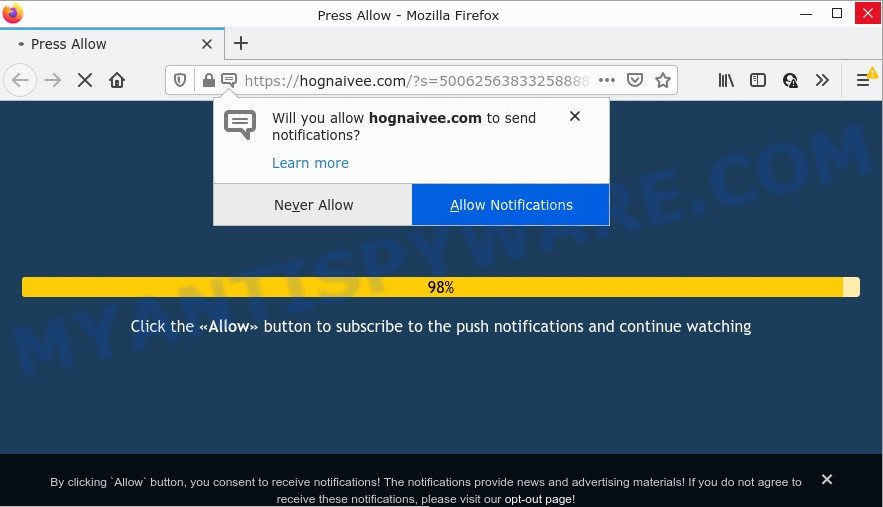
The Hognaivee.com web site displays the message ‘Click Allow to’ (watch a video, download a file, enable Flash Player, connect to the Internet, access the content of the web-site), asking you to subscribe to notifications. Once enabled, the Hognaivee.com spam notifications will start popping up in the right bottom corner of the desktop randomly and spam you with unwanted advertisements.

Threat Summary
| Name | Hognaivee.com popup |
| Type | browser notification spam, spam push notifications, pop-up virus |
| Distribution | dubious pop-up advertisements, adware, social engineering attack, potentially unwanted software |
| Symptoms |
|
| Removal | Hognaivee.com removal guide |
Where the Hognaivee.com pop ups comes from
Cyber threat analysts have determined that users are redirected to Hognaivee.com by adware or from shady advertisements. Adware is a part of malicious apps. It can display unwanted advertisements, change internet browser settings, download and install malicious browser plugins. All the time, while adware is running, your web-browser will be fill with intrusive ads.
A large number of spyware, adware programs, web browser toolbars, hijackers, and PUPs are installed when installing freeware and peer-2-peer file sharing software. Therefore, when installing free applications, you need to be careful not to accidentally install third-party apps. It’s important that you pay attention to the EULA (End User License Agreements) and choose the Custom, Manual or Advanced installation mode as it will typically disclose what additional programs will also be installed.
Remove Hognaivee.com notifications from web-browsers
Your web-browser likely now allows the Hognaivee.com website to send you push notifications, but you do not want the annoying ads from this web page and we understand that. We have put together this instructions on how you can get rid of Hognaivee.com pop-ups from Android, Firefox, Edge, Internet Explorer, Google Chrome and Safari.
|
|
|
|
|
|
How to remove Hognaivee.com advertisements from Chrome, Firefox, IE, Edge
There are a simple manual tutorial below that will help you to remove Hognaivee.com pop up advertisements from your MS Windows computer. The most effective solution to get rid of this adware is to complete the manual removal instructions and then run Zemana, MalwareBytes or Hitman Pro automatic tools (all are free). The manual method will help to weaken this adware software and these malware removal utilities will completely remove Hognaivee.com pop-ups and revert back the Chrome, MS Edge, Microsoft Internet Explorer and Mozilla Firefox settings to default.
To remove Hognaivee.com pop ups, follow the steps below:
- Remove Hognaivee.com notifications from web-browsers
- How to get rid of Hognaivee.com ads without any software
- Automatic Removal of Hognaivee.com ads
- Stop Hognaivee.com ads
How to get rid of Hognaivee.com ads without any software
The most common adware can be deleted manually, without the use of antivirus or other removal utilities. The manual steps below will show you how to delete Hognaivee.com popups step by step. Although each of the steps is very simple and does not require special knowledge, but you doubt that you can complete them, then use the free tools, a list of which is given below.
Delete PUPs using MS Windows Control Panel
In order to delete PUPs like this adware, open the Windows Control Panel and click on “Uninstall a program”. Check the list of installed applications. For the ones you do not know, run an Internet search to see if they are adware, hijacker or PUPs. If yes, delete them off. Even if they are just a apps which you do not use, then removing them off will increase your device start up time and speed dramatically.
Make sure you have closed all web-browsers and other applications. Next, remove any unrequested and suspicious programs from your Control panel.
Windows 10, 8.1, 8
Now, click the Windows button, type “Control panel” in search and press Enter. Select “Programs and Features”, then “Uninstall a program”.

Look around the entire list of applications installed on your PC system. Most probably, one of them is the adware related to the Hognaivee.com pop-ups. Select the questionable program or the application that name is not familiar to you and remove it.
Windows Vista, 7
From the “Start” menu in MS Windows, choose “Control Panel”. Under the “Programs” icon, choose “Uninstall a program”.

Choose the suspicious or any unknown programs, then click “Uninstall/Change” button to remove this undesired program from your personal computer.
Windows XP
Click the “Start” button, select “Control Panel” option. Click on “Add/Remove Programs”.

Select an unwanted program, then press “Change/Remove” button. Follow the prompts.
Remove Hognaivee.com pop-ups from Chrome
Like other modern browsers, the Google Chrome has the ability to reset the settings to their default values and thereby recover the web browser’s settings such as search engine, homepage and newtab page that have been modified by the adware which causes the annoying Hognaivee.com ads.
First start the Google Chrome. Next, press the button in the form of three horizontal dots (![]() ).
).
It will show the Google Chrome menu. Select More Tools, then press Extensions. Carefully browse through the list of installed extensions. If the list has the addon signed with “Installed by enterprise policy” or “Installed by your administrator”, then complete the following guidance: Remove Google Chrome extensions installed by enterprise policy.
Open the Google Chrome menu once again. Further, press the option named “Settings”.

The web browser will show the settings screen. Another way to display the Chrome’s settings – type chrome://settings in the web browser adress bar and press Enter
Scroll down to the bottom of the page and press the “Advanced” link. Now scroll down until the “Reset” section is visible, as shown in the figure below and click the “Reset settings to their original defaults” button.

The Google Chrome will show the confirmation dialog box as shown in the figure below.

You need to confirm your action, click the “Reset” button. The internet browser will start the task of cleaning. Once it is complete, the internet browser’s settings including search engine, new tab page and start page back to the values that have been when the Google Chrome was first installed on your PC.
Delete Hognaivee.com from Mozilla Firefox by resetting internet browser settings
If your Firefox web browser is redirected to Hognaivee.com without your permission or an unknown search engine opens results for your search, then it may be time to perform the web browser reset. When using the reset feature, your personal information like passwords, bookmarks, browsing history and web form auto-fill data will be saved.
Click the Menu button (looks like three horizontal lines), and click the blue Help icon located at the bottom of the drop down menu as displayed on the image below.

A small menu will appear, press the “Troubleshooting Information”. On this page, click “Refresh Firefox” button as shown in the figure below.

Follow the onscreen procedure to restore your Firefox web-browser settings to their original state.
Remove Hognaivee.com pop-up advertisements from Microsoft Internet Explorer
In order to recover all browser search provider by default, new tab and home page you need to reset the Microsoft Internet Explorer to the state, that was when the Windows was installed on your computer.
First, start the IE. Next, press the button in the form of gear (![]() ). It will show the Tools drop-down menu, click the “Internet Options” as on the image below.
). It will show the Tools drop-down menu, click the “Internet Options” as on the image below.

In the “Internet Options” window click on the Advanced tab, then click the Reset button. The Internet Explorer will show the “Reset Internet Explorer settings” window similar to the one below. Select the “Delete personal settings” check box, then click “Reset” button.

You will now need to reboot your device for the changes to take effect.
Automatic Removal of Hognaivee.com ads
If you are an unskilled computer user, then we suggest to run free removal utilities listed below to delete Hognaivee.com pop up ads for good. The automatic solution is highly recommended. It has less steps and easier to implement than the manual solution. Moreover, it lower risk of system damage. So, the automatic Hognaivee.com removal is a better option.
How to remove Hognaivee.com pop-ups with Zemana Anti-Malware
Zemana Anti-Malware is a malware scanner that is very useful for detecting and deleting adware responsible for Hognaivee.com ads. The steps below will explain how to download, install, and use Zemana to scan and remove malicious software, spyware, adware, potentially unwanted software, hijackers from your computer for free.
Now you can setup and use Zemana Anti-Malware to get rid of Hognaivee.com advertisements from your web-browser by following the steps below:
Visit the page linked below to download Zemana Anti-Malware setup package called Zemana.AntiMalware.Setup on your personal computer. Save it to your Desktop so that you can access the file easily.
165522 downloads
Author: Zemana Ltd
Category: Security tools
Update: July 16, 2019
Start the setup file after it has been downloaded successfully and then follow the prompts to set up this tool on your PC system.

During install you can change certain settings, but we recommend you don’t make any changes to default settings.
When setup is done, this malware removal tool will automatically run and update itself. You will see its main window as displayed on the image below.

Now click the “Scan” button . Zemana AntiMalware program will scan through the whole PC for the adware related to the Hognaivee.com pop-ups. While the Zemana Anti-Malware program is scanning, you can see number of objects it has identified as threat.

Once Zemana Anti-Malware has completed scanning your personal computer, it will show the Scan Results. In order to delete all threats, simply click “Next” button.

The Zemana will remove adware related to the Hognaivee.com pop-ups and move the selected items to the program’s quarantine. When finished, you can be prompted to reboot your device to make the change take effect.
Use Hitman Pro to remove Hognaivee.com pop-ups
Hitman Pro is one of the most useful utilities for uninstalling adware software, PUPs and other malware. It can detect hidden adware software in your PC and remove all harmful folders and files linked to adware software. HitmanPro will help you to remove Hognaivee.com advertisements from your device and Firefox, Google Chrome, Microsoft Internet Explorer and Edge. We strongly recommend you to download this utility as the developers are working hard to make it better.

- Please go to the following link to download Hitman Pro. Save it on your MS Windows desktop.
- When downloading is done, double click the Hitman Pro icon. Once this tool is opened, press “Next” button to begin checking your PC system for the adware software that causes multiple annoying pop ups. While the Hitman Pro tool is scanning, you can see how many objects it has identified as being affected by malware.
- Once finished, HitmanPro will show a list of all threats detected by the scan. When you’re ready, click “Next” button. Now press the “Activate free license” button to start the free 30 days trial to get rid of all malware found.
Remove Hognaivee.com ads with MalwareBytes AntiMalware
You can delete Hognaivee.com pop-up ads automatically through the use of MalwareBytes Anti-Malware. We recommend this free malware removal utility because it can easily get rid of hijackers, adware, PUPs and toolbars with all their components such as files, folders and registry entries.
Download MalwareBytes AntiMalware on your computer from the following link.
327741 downloads
Author: Malwarebytes
Category: Security tools
Update: April 15, 2020
When downloading is finished, close all windows on your computer. Further, open the file called MBSetup. If the “User Account Control” dialog box pops up as shown in the following example, press the “Yes” button.

It will show the Setup wizard which will allow you install MalwareBytes AntiMalware on the PC system. Follow the prompts and do not make any changes to default settings.

Once installation is finished successfully, click “Get Started” button. Then MalwareBytes will automatically run and you can see its main window as shown in the figure below.

Next, press the “Scan” button to perform a system scan for the adware that causes Hognaivee.com popup ads. A scan can take anywhere from 10 to 30 minutes, depending on the count of files on your computer and the speed of your computer. When a threat is found, the number of the security threats will change accordingly.

Once MalwareBytes AntiMalware has finished scanning, you’ll be shown the list of all found items on your personal computer. Review the scan results and then click “Quarantine” button.

The MalwareBytes Anti-Malware will begin to remove adware software that causes the intrusive Hognaivee.com advertisements. After the cleaning process is done, you can be prompted to reboot your PC system. We recommend you look at the following video, which completely explains the procedure of using the MalwareBytes Anti-Malware to remove hijackers, adware and other malicious software.
Stop Hognaivee.com ads
Use an ad blocker utility such as AdGuard will protect you from malicious advertisements and content. Moreover, you can find that the AdGuard have an option to protect your privacy and stop phishing and spam websites. Additionally, ad-blocking apps will help you to avoid unwanted pop up ads and unverified links that also a good way to stay safe online.
Installing the AdGuard is simple. First you will need to download AdGuard on your computer from the link below.
27041 downloads
Version: 6.4
Author: © Adguard
Category: Security tools
Update: November 15, 2018
When the download is finished, double-click the downloaded file to start it. The “Setup Wizard” window will show up on the computer screen as displayed below.

Follow the prompts. AdGuard will then be installed and an icon will be placed on your desktop. A window will show up asking you to confirm that you want to see a quick guidance like below.

Click “Skip” button to close the window and use the default settings, or press “Get Started” to see an quick instructions that will help you get to know AdGuard better.
Each time, when you launch your computer, AdGuard will run automatically and stop undesired advertisements, block Hognaivee.com, as well as other malicious or misleading web-sites. For an overview of all the features of the program, or to change its settings you can simply double-click on the AdGuard icon, that can be found on your desktop.
To sum up
We suggest that you keep AdGuard (to help you block unwanted pop up ads and annoying malicious web sites) and Zemana Anti-Malware (to periodically scan your personal computer for new malicious software, browser hijackers and adware software). Make sure that you have all the Critical Updates recommended for Windows OS. Without regular updates you WILL NOT be protected when new browser hijackers, harmful apps and adware software are released.
If you are still having problems while trying to remove Hognaivee.com advertisements from your internet browser, then ask for help here.




















