What is News-govuhu.cc?
News-govuhu.cc is a website which lures you into allowing push notifications from malicious (ad) push servers. Although push notifications cannot harm you directly, scammers use them to display unwanted advertisements, promote fake downloads, and encourage you to visit shady web-sites.
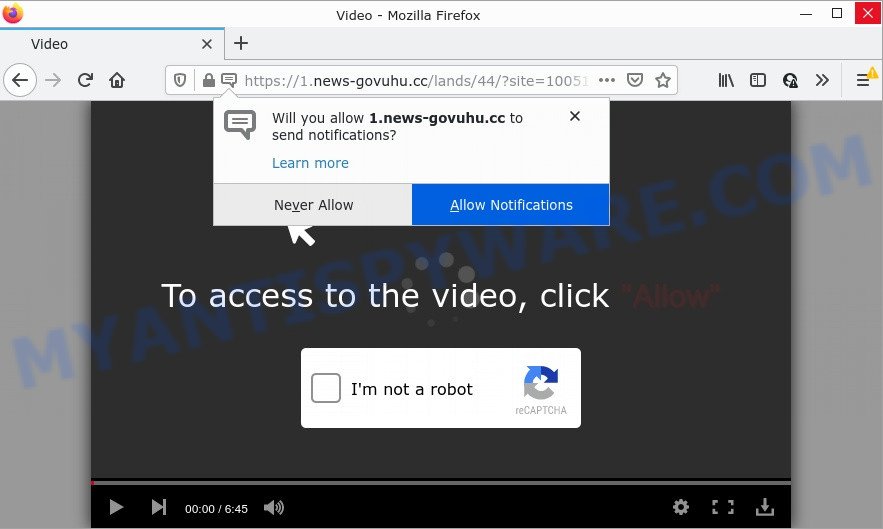
News-govuhu.cc is a dubious site that displays a confirmation request claims that clicking ‘Allow’ button will let you watch a video, connect to the Internet, download a file, enable Flash Player, access the content of the website, and so on. If you press ALLOW, then you will start seeing unwanted adverts in form of popups on the desktop.

Threat Summary
| Name | News-govuhu.cc popup |
| Type | spam push notifications, browser notification spam, pop-up virus |
| Distribution | potentially unwanted applications, adware, misleading popup ads, social engineering attack |
| Symptoms |
|
| Removal | News-govuhu.cc removal guide |
How did you get infected with News-govuhu.cc pop ups
Some research has shown that users can be redirected to News-govuhu.cc from dubious advertisements or by potentially unwanted applications and adware. Adware is something that designed in order to provide third-party advertisements to the user without asking permission. Adware software takes control of browsers and redirects them to scam websites such as News-govuhu.cc every time you browse the World Wide Web. Adware can end up on your personal computer in various methods. In many cases is when you install free software and forget to uncheck the box for the additional apps installation.
Most of unwanted ads and pop-ups come from internet browser toolbars and/or extensions, BHOs (browser helper objects) and bundled apps. Most often, these items claim itself as applications which improve your experience on the Internet by providing a fast and interactive home page or a search provider that does not track you. Remember, how to avoid the unwanted software. Be cautious, start only reputable programs which download from reputable sources. NEVER install any unknown and dubious apps.
Remove News-govuhu.cc notifications from web browsers
if you became a victim of scammers and clicked on the “Allow” button, then your internet browser was configured to display annoying ads. To remove the ads, you need to remove the notification permission that you gave the News-govuhu.cc web site to send push notifications.
|
|
|
|
|
|
How to remove News-govuhu.cc ads (removal guide)
There are a simple manual guidance below that will assist you to remove News-govuhu.cc popup ads from your Microsoft Windows device. The most effective solution to get rid of this adware is to perform the manual removal steps and then run Zemana AntiMalware, MalwareBytes Anti-Malware or Hitman Pro automatic tools (all are free). The manual way will assist to weaken this adware software and these malicious software removal tools will completely remove News-govuhu.cc advertisements and restore the Firefox, Internet Explorer, Google Chrome and Edge settings to default.
To remove News-govuhu.cc pop ups, perform the steps below:
- Remove News-govuhu.cc notifications from web browsers
- How to remove News-govuhu.cc pop-ups without any software
- Automatic Removal of News-govuhu.cc popups
- Stop News-govuhu.cc pop-up ads
How to remove News-govuhu.cc pop-ups without any software
Looking for a solution to remove News-govuhu.cc popups manually without downloading any software? Then this section of the article is just for you. Below are some simple steps you can take. Performing these steps requires basic knowledge of internet browser and Windows setup. If you are not sure that you can follow them, it is better to use free applications listed below that can allow you remove News-govuhu.cc ads.
Uninstall unwanted or newly installed software
When troubleshooting a computer, one common step is go to MS Windows Control Panel and remove suspicious apps. The same approach will be used in the removal of News-govuhu.cc pop-up ads. Please use steps based on your Microsoft Windows version.
Press Windows button ![]() , then press Search
, then press Search ![]() . Type “Control panel”and press Enter. If you using Windows XP or Windows 7, then click “Start” and select “Control Panel”. It will show the Windows Control Panel as shown in the figure below.
. Type “Control panel”and press Enter. If you using Windows XP or Windows 7, then click “Start” and select “Control Panel”. It will show the Windows Control Panel as shown in the figure below.

Further, press “Uninstall a program” ![]()
It will open a list of all programs installed on your computer. Scroll through the all list, and uninstall any suspicious and unknown software.
Remove News-govuhu.cc advertisements from Microsoft Internet Explorer
The Internet Explorer reset is great if your internet browser is hijacked or you have unwanted add-ons or toolbars on your internet browser, that installed by an malicious software.
First, run the Internet Explorer. Next, click the button in the form of gear (![]() ). It will show the Tools drop-down menu, press the “Internet Options” as shown on the image below.
). It will show the Tools drop-down menu, press the “Internet Options” as shown on the image below.

In the “Internet Options” window click on the Advanced tab, then press the Reset button. The Internet Explorer will display the “Reset Internet Explorer settings” window as displayed in the following example. Select the “Delete personal settings” check box, then click “Reset” button.

You will now need to reboot your PC system for the changes to take effect.
Remove News-govuhu.cc popups from Google Chrome
This step will show you how to reset Google Chrome browser settings to original settings. This can remove News-govuhu.cc pop up ads and fix some browsing problems, especially after adware software infection. However, your saved passwords and bookmarks will not be changed, deleted or cleared.

- First, launch the Chrome and press the Menu icon (icon in the form of three dots).
- It will show the Chrome main menu. Choose More Tools, then press Extensions.
- You’ll see the list of installed addons. If the list has the extension labeled with “Installed by enterprise policy” or “Installed by your administrator”, then complete the following guidance: Remove Chrome extensions installed by enterprise policy.
- Now open the Google Chrome menu once again, click the “Settings” menu.
- Next, click “Advanced” link, that located at the bottom of the Settings page.
- On the bottom of the “Advanced settings” page, press the “Reset settings to their original defaults” button.
- The Google Chrome will show the reset settings dialog box as shown on the screen above.
- Confirm the internet browser’s reset by clicking on the “Reset” button.
- To learn more, read the article How to reset Chrome settings to default.
Remove News-govuhu.cc pop-ups from Mozilla Firefox
If the Mozilla Firefox settings such as homepage, new tab page and search provider by default have been changed by the adware, then resetting it to the default state can help. However, your saved bookmarks and passwords will not be lost. This will not affect your history, passwords, bookmarks, and other saved data.
First, open the Firefox and click ![]() button. It will open the drop-down menu on the right-part of the browser. Further, press the Help button (
button. It will open the drop-down menu on the right-part of the browser. Further, press the Help button (![]() ) like below.
) like below.

In the Help menu, select the “Troubleshooting Information” option. Another way to open the “Troubleshooting Information” screen – type “about:support” in the web-browser adress bar and press Enter. It will open the “Troubleshooting Information” page as shown in the following example. In the upper-right corner of this screen, press the “Refresh Firefox” button.

It will show the confirmation prompt. Further, click the “Refresh Firefox” button. The Firefox will begin a procedure to fix your problems that caused by the News-govuhu.cc adware. Once, it’s complete, click the “Finish” button.
Automatic Removal of News-govuhu.cc popups
In order to fully remove News-govuhu.cc, you not only need to remove adware from your PC, but also delete all its components in your personal computer including Windows registry entries. We advise to download and run free removal utilities to automatically free your personal computer of adware responsible for News-govuhu.cc pop ups.
Use Zemana to remove News-govuhu.cc pop-up advertisements
Zemana AntiMalware is a program that is used for malware, adware, browser hijackers and potentially unwanted programs removal. The application is one of the most efficient anti-malware utilities. It helps in malware removal and and defends all other types of security threats. One of the biggest advantages of using Zemana Anti-Malware is that is easy to use and is free. Also, it constantly keeps updating its virus/malware signatures DB. Let’s see how to install and check your PC system with Zemana AntiMalware in order to remove News-govuhu.cc pop up ads from your PC system.
Download Zemana from the following link. Save it to your Desktop so that you can access the file easily.
165094 downloads
Author: Zemana Ltd
Category: Security tools
Update: July 16, 2019
When downloading is complete, close all programs and windows on your PC system. Open a directory in which you saved it. Double-click on the icon that’s called Zemana.AntiMalware.Setup as displayed on the image below.
![]()
When the installation begins, you will see the “Setup wizard” which will help you install Zemana Anti-Malware on your personal computer.

Once installation is complete, you will see window as displayed on the image below.

Now press the “Scan” button . Zemana program will scan through the whole computer for the adware which causes pop-ups. This process can take some time, so please be patient. While the tool is checking, you can see how many objects and files has already scanned.

After Zemana AntiMalware has finished scanning, Zemana AntiMalware will open a screen which contains a list of malware that has been detected. All found items will be marked. You can delete them all by simply press “Next” button.

The Zemana Anti-Malware will remove adware that causes popups and move the selected items to the program’s quarantine.
Use Hitman Pro to delete News-govuhu.cc pop-ups
If Zemana AntiMalware cannot delete this adware, then we suggests to use the Hitman Pro. Hitman Pro is a free removal utility for browser hijackers, PUPs, toolbars and adware that causes News-govuhu.cc popups. It’s specially created to work as a second scanner for your computer.
Installing the Hitman Pro is simple. First you’ll need to download HitmanPro by clicking on the following link.
When the download is done, open the file location and double-click the HitmanPro icon. It will start the HitmanPro utility. If the User Account Control prompt will ask you want to open the program, click Yes button to continue.

Next, press “Next” to locate adware responsible for News-govuhu.cc advertisements. This process can take some time, so please be patient. While the Hitman Pro is checking, you can see count of objects it has identified either as being malicious software.

Once finished, you will be displayed the list of all found threats on your computer as displayed in the following example.

Once you have selected what you want to delete from your computer click “Next” button. It will display a dialog box, press the “Activate free license” button. The HitmanPro will delete adware software responsible for News-govuhu.cc ads and move the selected threats to the Quarantine. After the clean-up is finished, the utility may ask you to reboot your computer.
Run MalwareBytes Anti-Malware to remove News-govuhu.cc pop up advertisements
You can get rid of News-govuhu.cc pop ups automatically with a help of MalwareBytes AntiMalware. We advise this free malicious software removal tool because it can easily remove hijackers, adware software, PUPs and toolbars with all their components such as files, folders and registry entries.
First, visit the page linked below, then click the ‘Download’ button in order to download the latest version of MalwareBytes.
327319 downloads
Author: Malwarebytes
Category: Security tools
Update: April 15, 2020
Once downloading is done, close all applications and windows on your device. Double-click the install file named MBSetup. If the “User Account Control” dialog box pops up as shown below, click the “Yes” button.

It will open the Setup wizard which will help you install MalwareBytes AntiMalware on your device. Follow the prompts and do not make any changes to default settings.

Once setup is finished successfully, click “Get Started” button. MalwareBytes Anti-Malware will automatically start and you can see its main screen as on the image below.

Now click the “Scan” button . MalwareBytes Anti-Malware program will scan through the whole computer for the adware that causes News-govuhu.cc advertisements in your web-browser. Depending on your device, the scan can take anywhere from a few minutes to close to an hour. When a threat is detected, the number of the security threats will change accordingly.

When that process is done, the results are displayed in the scan report. All detected threats will be marked. You can delete them all by simply click “Quarantine” button. The MalwareBytes will delete adware software responsible for News-govuhu.cc pop-up ads and move the selected items to the Quarantine. When that process is complete, you may be prompted to restart the computer.

We suggest you look at the following video, which completely explains the procedure of using the MalwareBytes AntiMalware to delete adware, hijacker and other malware.
Stop News-govuhu.cc pop-up ads
We recommend to install an ad blocking program that can stop News-govuhu.cc and other unwanted web pages. The ad blocking utility such as AdGuard is a program which basically removes advertising from the World Wide Web and stops access to malicious websites. Moreover, security experts says that using ad blocking programs is necessary to stay safe when surfing the World Wide Web.
First, visit the page linked below, then click the ‘Download’ button in order to download the latest version of AdGuard.
26913 downloads
Version: 6.4
Author: © Adguard
Category: Security tools
Update: November 15, 2018
Once downloading is done, run the downloaded file. You will see the “Setup Wizard” screen as shown on the image below.

Follow the prompts. After the installation is done, you will see a window like below.

You can press “Skip” to close the setup program and use the default settings, or click “Get Started” button to see an quick tutorial that will help you get to know AdGuard better.
In most cases, the default settings are enough and you do not need to change anything. Each time, when you launch your PC system, AdGuard will start automatically and stop unwanted advertisements, block News-govuhu.cc, as well as other harmful or misleading web pages. For an overview of all the features of the application, or to change its settings you can simply double-click on the AdGuard icon, which is located on your desktop.
Finish words
Once you have removed the adware using the few simple steps, Edge, Chrome, Microsoft Internet Explorer and Mozilla Firefox will no longer open intrusive News-govuhu.cc webpage when you surf the Web. Unfortunately, if the few simple steps does not help you, then you have caught a new adware, and then the best way – ask for help.
Please create a new question by using the “Ask Question” button in the Questions and Answers. Try to give us some details about your problems, so we can try to help you more accurately. Wait for one of our trained “Security Team” or Site Administrator to provide you with knowledgeable assistance tailored to your problem with the intrusive News-govuhu.cc pop ups.



















