What is Ewdownt.club?
Ewdownt.club pop-ups are a SCAM which uses social engineering methods to lure you into allowing push notifications. These push notifications will essentially be advertisements for ‘free’ online games, fake prizes scams, questionable web-browser extensions, adult web-pages, and adware software bundles.
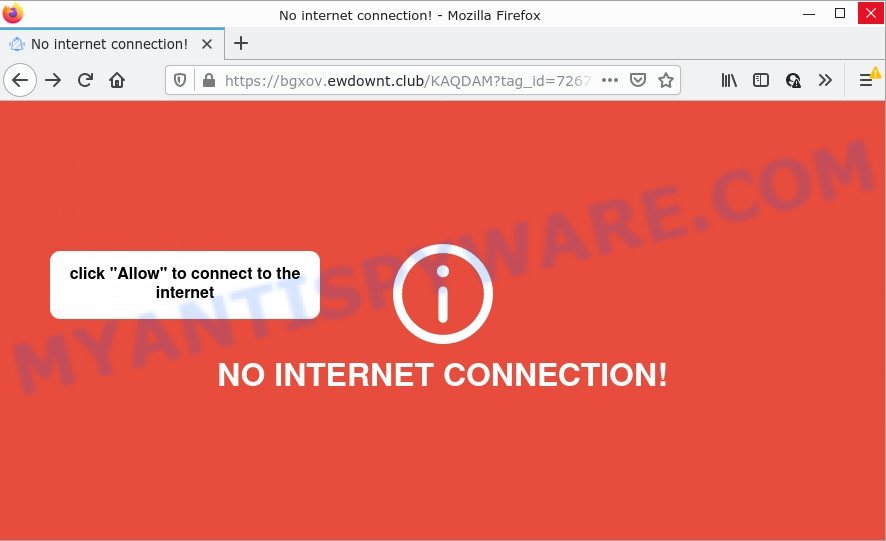
Ewdownt.club is a deceptive site that shows the message ‘Click Allow to’ (connect to the Internet, watch a video, download a file, access the content of the web site, enable Flash Player), asking the user to subscribe to notifications. If you click on the ‘Allow’ button, this web-site gets your permission to send push notifications in form of popup adverts in the lower right corner of the screen.

Threat Summary
| Name | Ewdownt.club pop up |
| Type | browser notification spam, spam push notifications, pop-up virus |
| Distribution | PUPs, shady popup ads, adware, social engineering attack |
| Symptoms |
|
| Removal | Ewdownt.club removal guide |
How did you get infected with Ewdownt.club popups
These Ewdownt.club pop ups are caused by malicious advertisements on the webpages you visit or adware. Adware is type of malicious software created to add advertising into your Net browsing or even desktop experience. Adware can be created to modify your home page, search engine, search results, or even add toolbars to your internet browser. Adware run in the background when you are online, and adware can slow down your device and affect its performance.
Usually, adware gets into computers as part of a bundle with free programs, sharing files and other unsafe programs which you downloaded from the Web. The makers of adware pays software creators for distributing adware within their programs. So, optional applications is often included as part of the installer. In order to avoid the setup of any adware: select only Manual, Custom or Advanced installation option and reject all optional software in which you are unsure.
Remove Ewdownt.club notifications from web browsers
If the scammers have achieved their goal and you clicked the Allow button, then you need to open browser settings as soon as possible and turn off rogue push notifications. To delete the Ewdownt.club notifications, use the following steps. These steps are for Microsoft Windows, Mac and Android.
|
|
|
|
|
|
How to remove Ewdownt.club popups (removal guide)
Not all malicious software such as adware that causes Ewdownt.club pop up ads in your web-browser are easily uninstallable. You might see pop ups, deals, text links, in-text advertisements, banners and other type of advertisements in the Mozilla Firefox, Google Chrome, Internet Explorer and MS Edge and might not be able to figure out the program responsible for this activity. The reason for this is that many undesired programs neither appear in Windows Control Panel. Therefore in order to fully get rid of Ewdownt.club pop-ups, you need to complete the steps below. Some of the steps below will require you to exit this website. So, please read the step-by-step instructions carefully, after that bookmark it or open it on your smartphone for later reference.
To remove Ewdownt.club pop ups, complete the following steps:
- Remove Ewdownt.club notifications from web browsers
- How to remove Ewdownt.club pop up ads without any software
- Automatic Removal of Ewdownt.club advertisements
- Stop Ewdownt.club popups
How to remove Ewdownt.club pop up ads without any software
This part of the post is a step-by-step instructions that will show you how to remove Ewdownt.club ads manually. You just need to carefully complete each step. In this case, you do not need to download any additional tools.
Uninstall PUPs through the Microsoft Windows Control Panel
One of the first things to attempt for removal of adware software is to check your PC installed programs screen and look for undesired and suspicious applications. If there are any applications you do not recognize or are no longer using, you should uninstall them. If that doesn’t work, then you may need to run adware removal tool like Zemana AntiMalware.
|
|
|
|
Remove Ewdownt.club popups from Google Chrome
Run the Reset browser tool of the Google Chrome to reset all its settings like homepage, newtab page and search engine by default to original defaults. This is a very useful utility to use, in the case of internet browser redirects to intrusive ad web sites like Ewdownt.club.

- First start the Google Chrome and click Menu button (small button in the form of three dots).
- It will display the Google Chrome main menu. Select More Tools, then click Extensions.
- You’ll see the list of installed addons. If the list has the plugin labeled with “Installed by enterprise policy” or “Installed by your administrator”, then complete the following guide: Remove Chrome extensions installed by enterprise policy.
- Now open the Chrome menu once again, click the “Settings” menu.
- You will see the Google Chrome’s settings page. Scroll down and click “Advanced” link.
- Scroll down again and click the “Reset” button.
- The Google Chrome will display the reset profile settings page as on the image above.
- Next press the “Reset” button.
- Once this procedure is done, your web browser’s home page, newtab and search provider by default will be restored to their original defaults.
- To learn more, read the blog post How to reset Chrome settings to default.
Remove Ewdownt.club advertisements from IE
In order to restore all web-browser search engine by default, new tab page and startpage you need to reset the Internet Explorer to the state, that was when the Windows was installed on your device.
First, launch the Microsoft Internet Explorer. Next, click the button in the form of gear (![]() ). It will display the Tools drop-down menu, press the “Internet Options” as shown on the image below.
). It will display the Tools drop-down menu, press the “Internet Options” as shown on the image below.

In the “Internet Options” window click on the Advanced tab, then click the Reset button. The Internet Explorer will display the “Reset Internet Explorer settings” window similar to the one below. Select the “Delete personal settings” check box, then click “Reset” button.

You will now need to reboot your computer for the changes to take effect.
Remove Ewdownt.club pop ups from Firefox
If your Firefox internet browser is redirected to Ewdownt.club without your permission or an unknown search provider opens results for your search, then it may be time to perform the web browser reset. However, your saved bookmarks and passwords will not be lost. This will not affect your history, passwords, bookmarks, and other saved data.
First, launch the Firefox. Next, press the button in the form of three horizontal stripes (![]() ). It will open the drop-down menu. Next, press the Help button (
). It will open the drop-down menu. Next, press the Help button (![]() ).
).

In the Help menu click the “Troubleshooting Information”. In the upper-right corner of the “Troubleshooting Information” page click on “Refresh Firefox” button like below.

Confirm your action, press the “Refresh Firefox”.
Automatic Removal of Ewdownt.club advertisements
Manual removal is not always as effective as you might think. Often, even the most experienced users may not fully delete adware that causes Ewdownt.club ads. So, we suggest to scan your computer for any remaining malicious components with free adware removal programs below.
Delete Ewdownt.club ads with Zemana AntiMalware
Does Zemana AntiMalware remove adware that causes pop ups? The adware software is often downloaded with malware which can force you to install an program such as keyloggers you don’t want. Therefore, suggest using the Zemana Anti-Malware. It’s a tool designed to scan and remove adware software and other malware from your device for free.

- Download Zemana Anti Malware (ZAM) on your Microsoft Windows Desktop by clicking on the link below.
Zemana AntiMalware
165508 downloads
Author: Zemana Ltd
Category: Security tools
Update: July 16, 2019
- At the download page, click on the Download button. Your internet browser will display the “Save as” prompt. Please save it onto your Windows desktop.
- When the download is finished, please close all applications and open windows on your personal computer. Next, start a file named Zemana.AntiMalware.Setup.
- This will run the “Setup wizard” of Zemana AntiMalware onto your PC. Follow the prompts and do not make any changes to default settings.
- When the Setup wizard has finished installing, the Zemana will open and show the main window.
- Further, click the “Scan” button . Zemana Anti Malware (ZAM) program will scan through the whole personal computer for the adware that causes Ewdownt.club pop ups in your internet browser. This process can take quite a while, so please be patient. While the utility is checking, you can see number of objects and files has already scanned.
- Once the system scan is done, Zemana Free will create a list of unwanted programs and adware.
- Next, you need to click the “Next” button. The tool will start to get rid of adware that causes Ewdownt.club popups in your web browser. Once that process is finished, you may be prompted to reboot the PC system.
- Close the Zemana Anti Malware (ZAM) and continue with the next step.
Use Hitman Pro to get rid of Ewdownt.club pop ups
Hitman Pro is one of the most useful utilities for removing adware, potentially unwanted apps and other malware. It can search for hidden adware in your device and delete all malicious folders and files related to adware software. Hitman Pro will help you to remove Ewdownt.club pop up advertisements from your personal computer and Google Chrome, Internet Explorer, Edge and Firefox. We strongly advise you to download this tool as the makers are working hard to make it better.
Hitman Pro can be downloaded from the following link. Save it to your Desktop.
After the download is complete, open the directory in which you saved it. You will see an icon like below.

Double click the Hitman Pro desktop icon. When the tool is opened, you will see a screen as shown on the screen below.

Further, press “Next” button for checking your personal computer for the adware software that causes multiple unwanted pop ups. A scan can take anywhere from 10 to 30 minutes, depending on the count of files on your computer and the speed of your PC. After the scanning is finished, Hitman Pro will create a list of unwanted apps and adware software as shown in the figure below.

Make sure to check mark the items that are unsafe and then press “Next” button. It will open a prompt, click the “Activate free license” button.
How to delete Ewdownt.club with MalwareBytes Anti Malware
We suggest using the MalwareBytes Anti-Malware. You can download and install MalwareBytes AntiMalware to search for adware and thereby get rid of Ewdownt.club pop-ups from your web browsers. When installed and updated, this free malware remover automatically searches for and removes all threats exist on the computer.
MalwareBytes AntiMalware (MBAM) can be downloaded from the following link. Save it on your Microsoft Windows desktop or in any other place.
327728 downloads
Author: Malwarebytes
Category: Security tools
Update: April 15, 2020
When downloading is finished, close all applications and windows on your PC system. Open a directory in which you saved it. Double-click on the icon that’s named MBSetup as displayed in the figure below.
![]()
When the installation begins, you will see the Setup wizard which will help you install Malwarebytes on your personal computer.

Once setup is done, you will see window as on the image below.

Now press the “Scan” button for scanning your device for the adware software that causes the unwanted Ewdownt.club popup advertisements. This procedure can take some time, so please be patient.

Once the scan is finished, MalwareBytes Anti Malware will show you the results. Next, you need to press “Quarantine” button.

The Malwarebytes will now begin to get rid of adware software that causes Ewdownt.club popup ads in your browser. After disinfection is complete, you may be prompted to reboot your PC.

The following video explains few simple steps on how to delete browser hijacker, adware and other malware with MalwareBytes.
Stop Ewdownt.club popups
It’s also critical to protect your web-browsers from harmful webpages and advertisements by using an ad-blocking application like AdGuard. Security experts says that it’ll greatly reduce the risk of malware, and potentially save lots of money. Additionally, the AdGuard can also protect your privacy by blocking almost all trackers.
Installing the AdGuard is simple. First you’ll need to download AdGuard by clicking on the following link. Save it to your Desktop.
27037 downloads
Version: 6.4
Author: © Adguard
Category: Security tools
Update: November 15, 2018
When the download is complete, double-click the downloaded file to run it. The “Setup Wizard” window will show up on the computer screen as displayed in the figure below.

Follow the prompts. AdGuard will then be installed and an icon will be placed on your desktop. A window will show up asking you to confirm that you want to see a quick guidance like below.

Click “Skip” button to close the window and use the default settings, or click “Get Started” to see an quick tutorial which will help you get to know AdGuard better.
Each time, when you start your personal computer, AdGuard will run automatically and stop unwanted ads, block Ewdownt.club, as well as other malicious or misleading web-sites. For an overview of all the features of the program, or to change its settings you can simply double-click on the AdGuard icon, which is located on your desktop.
To sum up
Once you have removed the adware software using this tutorial, Mozilla Firefox, Microsoft Edge, Google Chrome and Internet Explorer will no longer display annoying Ewdownt.club web site when you surf the World Wide Web. Unfortunately, if the steps does not help you, then you have caught a new adware, and then the best way – ask for help.
Please create a new question by using the “Ask Question” button in the Questions and Answers. Try to give us some details about your problems, so we can try to help you more accurately. Wait for one of our trained “Security Team” or Site Administrator to provide you with knowledgeable assistance tailored to your problem with the unwanted Ewdownt.club ads.



















