What is News-bogixo.cc?
News-bogixo.cc is a website that attempts to deceive you and other unsuspecting victims into accepting push notifications via the web-browser. Scammers use push notifications to bypass pop-up blocker and therefore display a large amount of unwanted adverts. These advertisements are used to promote dubious web-browser extensions, free gifts scams, fake downloads, and adult web-pages.
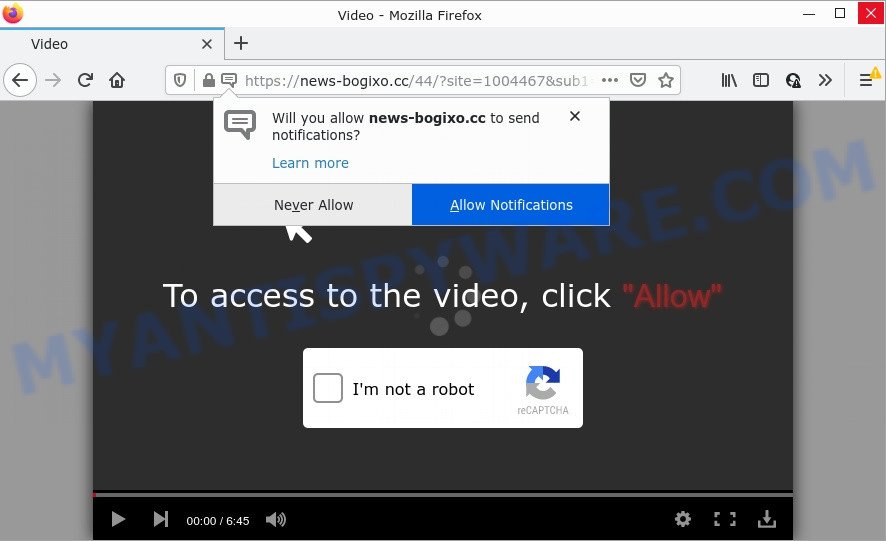
The News-bogixo.cc web site shows fake messages that attempts to get you to press the ‘Allow’ to subscribe to its notifications. Once you click on the ‘Allow’ button, this web site gets your permission to send notifications in form of pop-up adverts in the lower right corner of your desktop.

Threat Summary
| Name | News-bogixo.cc popup |
| Type | browser notification spam, spam push notifications, pop-up virus |
| Distribution | potentially unwanted applications, adware, social engineering attack, shady pop-up ads |
| Symptoms |
|
| Removal | News-bogixo.cc removal guide |
How does your computer get infected with News-bogixo.cc popups
IT security specialists have determined that users are redirected to News-bogixo.cc by adware or from suspicious advertisements. Adware is form of malicious software that can cause issues for your PC. It can generate numerous additional popup, banner, pop-under and in-text link ads flooding on your web browser; collect your privacy data like login details, online searches, etc; run in the background and drag down your PC system running speed; give more chances for other adware, potentially unwanted apps even malware to get on your computers.
Adware usually gets on computers as a part of free programs which downloaded from the Net. Which means that you need to be proactive and carefully read the Terms of use and the License agreement properly. For the most part, adware software and PUPs will be clearly described, so take the time to carefully read all the information about the software that you downloaded and want to install on your computer.
Remove News-bogixo.cc notifications from internet browsers
Your web-browser likely now allows the News-bogixo.cc website to send you browser notifications, but you do not want the intrusive ads from this website and we understand that. We have put together this instructions on how you can get rid of News-bogixo.cc pop-ups from Android, Firefox, Microsoft Edge, Chrome, Safari and Internet Explorer.
|
|
|
|
|
|
How to remove News-bogixo.cc popups (removal instructions)
There are a few ways that can be used to remove News-bogixo.cc popups. But, not all potentially unwanted applications such as this adware software can be completely removed utilizing only manual solutions. In most cases you’re not able to remove any adware software using standard MS Windows options. In order to remove News-bogixo.cc ads you need complete a few manual steps and use reliable removal tools. Most computer security experts states that Zemana, MalwareBytes or HitmanPro utilities are a right choice. These free programs are able to detect and remove News-bogixo.cc advertisements from your personal computer and revert back your web browser settings to defaults.
To remove News-bogixo.cc pop ups, perform the steps below:
- Remove News-bogixo.cc notifications from internet browsers
- How to manually get rid of News-bogixo.cc
- Automatic Removal of News-bogixo.cc popup advertisements
- Stop News-bogixo.cc pop ups
How to manually get rid of News-bogixo.cc
The most common adware can be deleted manually, without the use of anti-virus or other removal tools. The manual steps below will guide you through how to delete News-bogixo.cc advertisements step by step. Although each of the steps is simple and does not require special knowledge, but you doubt that you can complete them, then use the free utilities, a list of which is given below.
Remove potentially unwanted apps using MS Windows Control Panel
The main cause of News-bogixo.cc ads could be potentially unwanted apps, adware or other unwanted programs that you may have accidentally installed on the PC. You need to identify and delete all suspicious software.
|
|
|
|
Remove News-bogixo.cc popup advertisements from Chrome
Like other modern web-browsers, the Chrome has the ability to reset the settings to their default values and thereby recover the browser’s settings like homepage, newtab page and default search provider that have been changed by the adware related to the News-bogixo.cc pop-ups.

- First, run the Chrome and click the Menu icon (icon in the form of three dots).
- It will display the Google Chrome main menu. Select More Tools, then click Extensions.
- You will see the list of installed extensions. If the list has the extension labeled with “Installed by enterprise policy” or “Installed by your administrator”, then complete the following steps: Remove Chrome extensions installed by enterprise policy.
- Now open the Google Chrome menu once again, press the “Settings” menu.
- Next, click “Advanced” link, that located at the bottom of the Settings page.
- On the bottom of the “Advanced settings” page, press the “Reset settings to their original defaults” button.
- The Google Chrome will show the reset settings dialog box as shown on the image above.
- Confirm the internet browser’s reset by clicking on the “Reset” button.
- To learn more, read the blog post How to reset Chrome settings to default.
Get rid of News-bogixo.cc from Firefox by resetting web browser settings
If the Firefox settings such as start page, newtab and search engine have been modified by the adware, then resetting it to the default state can help. However, your saved bookmarks and passwords will not be lost. This will not affect your history, passwords, bookmarks, and other saved data.
First, launch the Firefox and click ![]() button. It will open the drop-down menu on the right-part of the web-browser. Further, click the Help button (
button. It will open the drop-down menu on the right-part of the web-browser. Further, click the Help button (![]() ) similar to the one below.
) similar to the one below.

In the Help menu, select the “Troubleshooting Information” option. Another way to open the “Troubleshooting Information” screen – type “about:support” in the web browser adress bar and press Enter. It will open the “Troubleshooting Information” page like below. In the upper-right corner of this screen, click the “Refresh Firefox” button.

It will open the confirmation dialog box. Further, press the “Refresh Firefox” button. The Firefox will begin a process to fix your problems that caused by the News-bogixo.cc adware. When, it is finished, click the “Finish” button.
Delete News-bogixo.cc ads from Microsoft Internet Explorer
The Internet Explorer reset is great if your web browser is hijacked or you have unwanted add-ons or toolbars on your web browser, that installed by an malware.
First, launch the Microsoft Internet Explorer. Next, click the button in the form of gear (![]() ). It will show the Tools drop-down menu, click the “Internet Options” as on the image below.
). It will show the Tools drop-down menu, click the “Internet Options” as on the image below.

In the “Internet Options” window click on the Advanced tab, then click the Reset button. The Internet Explorer will open the “Reset Internet Explorer settings” window as shown in the figure below. Select the “Delete personal settings” check box, then press “Reset” button.

You will now need to reboot your PC system for the changes to take effect.
Automatic Removal of News-bogixo.cc popup advertisements
Adware software and News-bogixo.cc popup ads can be uninstalled from the internet browser and PC by running full system scan with an antimalware utility. For example, you can run a full system scan with Zemana Anti-Malware, MalwareBytes and HitmanPro. It will help you delete components of adware software from Windows registry and harmful files from harddisks.
How to remove News-bogixo.cc pop-ups with Zemana Free
Zemana Anti Malware is free full featured malicious software removal tool. It can check your files and Windows registry in real-time. Zemana AntiMalware (ZAM) can help to remove News-bogixo.cc pop-ups, other PUPs, malware and adware software. It uses 1% of your computer resources. This utility has got simple and beautiful interface and at the same time effective protection for your computer.
- Installing the Zemana Anti Malware is simple. First you’ll need to download Zemana Anti-Malware by clicking on the following link. Save it on your Desktop.
Zemana AntiMalware
165486 downloads
Author: Zemana Ltd
Category: Security tools
Update: July 16, 2019
- Once you have downloaded the setup file, make sure to double click on the Zemana.AntiMalware.Setup. This would start the Zemana AntiMalware (ZAM) installation on your PC.
- Select install language and click ‘OK’ button.
- On the next screen ‘Setup Wizard’ simply press the ‘Next’ button and follow the prompts.

- Finally, once the installation is complete, Zemana will start automatically. Else, if does not then double-click on the Zemana Anti Malware icon on your desktop.
- Now that you have successfully install Zemana, let’s see How to use Zemana Anti-Malware to remove News-bogixo.cc pop-ups from your computer.
- After you have launched the Zemana Anti Malware, you’ll see a window as displayed on the image below, just click ‘Scan’ button to begin checking your computer for the adware.

- Now pay attention to the screen while Zemana Free scans your computer.

- When Zemana Anti Malware is complete scanning your computer, you’ll be shown the list of all detected items on your device. Review the results once the utility has finished the system scan. If you think an entry should not be quarantined, then uncheck it. Otherwise, simply click ‘Next’ button.

- Zemana may require a restart computer in order to complete the News-bogixo.cc pop-up advertisements removal procedure.
- If you want to completely delete adware software from your PC, then press ‘Quarantine’ icon, select all malware, adware, PUPs and other threats and press Delete.
- Restart your computer to complete the adware removal process.
Remove News-bogixo.cc popups and malicious extensions with Hitman Pro
The HitmanPro utility is free (30 day trial) and easy to use. It can check and get rid of malware, PUPs and adware in Chrome, Firefox, Microsoft Edge and Internet Explorer web browsers and thereby remove all annoying News-bogixo.cc pop-ups. HitmanPro is powerful enough to find and remove malicious registry entries and files that are hidden on the device.
Installing the Hitman Pro is simple. First you will need to download Hitman Pro on your computer from the following link.
Download and use HitmanPro on your device. Once started, press “Next” button to perform a system scan for the adware responsible for News-bogixo.cc popup ads. Depending on your personal computer, the scan can take anywhere from a few minutes to close to an hour. While the HitmanPro application is checking, you may see how many objects it has identified as threat..

Once the scan is finished, HitmanPro will show a list of all threats detected by the scan.

Next, you need to click Next button.
It will open a dialog box, click the “Activate free license” button to start the free 30 days trial to remove all malware found.
Run MalwareBytes to remove News-bogixo.cc popup ads
We recommend using the MalwareBytes Anti Malware (MBAM) that are completely clean your PC of the adware. The free utility is an advanced malware removal program created by (c) Malwarebytes lab. This program uses the world’s most popular antimalware technology. It’s able to help you remove annoying News-bogixo.cc pop-up ads from your browsers, PUPs, malware, browser hijackers, toolbars, ransomware and other security threats from your computer for free.

- Download MalwareBytes AntiMalware (MBAM) on your computer by clicking on the following link.
Malwarebytes Anti-malware
327708 downloads
Author: Malwarebytes
Category: Security tools
Update: April 15, 2020
- At the download page, click on the Download button. Your browser will open the “Save as” dialog box. Please save it onto your Windows desktop.
- When downloading is finished, please close all programs and open windows on your computer. Double-click on the icon that’s called MBSetup.
- This will open the Setup wizard of MalwareBytes AntiMalware onto your computer. Follow the prompts and don’t make any changes to default settings.
- When the Setup wizard has finished installing, the MalwareBytes Free will launch and show the main window.
- Further, press the “Scan” button . MalwareBytes Free program will scan through the whole computer for the adware responsible for News-bogixo.cc pop ups. While the utility is scanning, you can see how many objects and files has already scanned.
- When MalwareBytes AntiMalware (MBAM) is done scanning your PC, MalwareBytes Anti Malware (MBAM) will display you the results.
- Next, you need to click the “Quarantine” button. After that process is done, you may be prompted to restart the PC.
- Close the AntiMalware and continue with the next step.
Video instruction, which reveals in detail the steps above.
Stop News-bogixo.cc pop ups
One of the worst things is the fact that you cannot stop all those annoying web-sites such as News-bogixo.cc using only built-in Windows capabilities. However, there is a program out that you can use to stop annoying internet browser redirects, advertisements and pop ups in any modern browsers including Firefox, MS Edge, Google Chrome and IE. It is named Adguard and it works very well.
- Visit the page linked below to download AdGuard. Save it on your Desktop.
Adguard download
27033 downloads
Version: 6.4
Author: © Adguard
Category: Security tools
Update: November 15, 2018
- When the downloading process is finished, launch the downloaded file. You will see the “Setup Wizard” program window. Follow the prompts.
- Once the setup is complete, press “Skip” to close the install program and use the default settings, or press “Get Started” to see an quick tutorial which will allow you get to know AdGuard better.
- In most cases, the default settings are enough and you don’t need to change anything. Each time, when you start your PC, AdGuard will start automatically and stop unwanted advertisements, block News-bogixo.cc, as well as other harmful or misleading web sites. For an overview of all the features of the program, or to change its settings you can simply double-click on the icon called AdGuard, that can be found on your desktop.
To sum up
After completing the few simple steps outlined above, your personal computer should be clean from adware software that causes News-bogixo.cc advertisements and other malware. The Firefox, Chrome, Microsoft Internet Explorer and Microsoft Edge will no longer redirect you to various annoying web sites such as News-bogixo.cc. Unfortunately, if the few simple steps does not help you, then you have caught a new adware, and then the best way – ask for help here.
























