What is To2s.biz?
To2s.biz is a website that uses the browser notification feature to lure you and other unsuspecting victims into subscribing to browser notifications. The browser push notifications will essentially be ads for ‘free’ online games, free gifts scams, suspicious web-browser add-ons, adult websites, and adware bundles.
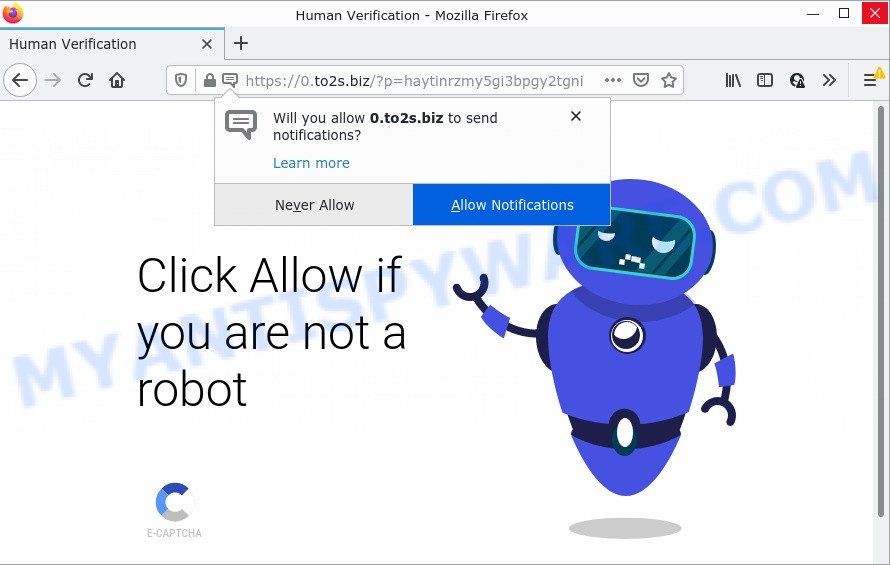
To2s.biz is a dubious site that shows ‘Show notifications’ prompt that attempts to get you to click the ‘Allow’ button to subscribe to its notifications. If you press on ALLOW, then your web-browser will be configured to display unwanted adverts on your desktop, even when you are not using the web-browser.

Threat Summary
| Name | To2s.biz pop up |
| Type | browser notification spam, spam push notifications, pop-up virus |
| Distribution | PUPs, social engineering attack, shady pop-up advertisements, adware |
| Symptoms |
|
| Removal | To2s.biz removal guide |
How does your personal computer get infected with To2s.biz popups
IT security researchers have determined that users are redirected to To2s.biz by adware or from dubious ads. Adware software’s basic purpose is to present advertisements. These ads are often shown as in-text links, pop ups or different offers and deals. Clicks on the advertisements produce a monetary payoff for the software makers. Adware can work like Spyware, since it sends confidential data such as searches and trends to advertisers.
In many cases, adware come bundled with the installation packages from file sharing websites. So, install a freeware is a a good chance that you will find a bundled adware. If you don’t know how to avoid it, then use a simple trick. During the setup, select the Custom or Advanced installation mode. Next, click ‘Decline’ button and clear all checkboxes on offers that ask you to install bundled apps. Moreover, please carefully read Term of use and User agreement before installing any programs or otherwise you can end up with another unwanted program on your PC system like this adware software.
Remove To2s.biz notifications from web-browsers
If you have allowed the To2s.biz browser notifications, you might notice that this web-page sending requests, and it can become annoying. To better control your personal computer, here’s how to remove To2s.biz browser notifications from your web-browser.
|
|
|
|
|
|
How to remove To2s.biz popups (removal guide)
As with uninstalling adware, malware or PUPs, there are few steps you can do. We advise trying them all. If you do only one part of the instructions, then it should be use malicious software removal utility, because it should delete adware and block any further infection. But to completely remove To2s.biz pop-ups you will have to at least reset your web browser settings like new tab, search provider by default and homepage to default state, disinfect PC’s web browsers shortcuts, remove all unwanted and suspicious applications, and delete adware by malware removal tools. Read this manual carefully, bookmark it or open this page on your smartphone, because you may need to close your web browser or restart your PC.
To remove To2s.biz pop ups, perform the steps below:
- Remove To2s.biz notifications from web-browsers
- Manual To2s.biz pop up ads removal
- Automatic Removal of To2s.biz pop up ads
- Stop To2s.biz ads
Manual To2s.biz pop up ads removal
The step-by-step guide will help you manually remove To2s.biz advertisements from the computer. If you have little experience in using computers, we advise that you use the free utilities listed below.
Delete unwanted or recently added software
The process of adware removal is generally the same across all versions of Microsoft Windows OS from 10 to XP. To start with, it is necessary to check the list of installed programs on your computer and uninstall all unused, unknown and questionable programs.
Press Windows button ![]() , then press Search
, then press Search ![]() . Type “Control panel”and press Enter. If you using Windows XP or Windows 7, then click “Start” and select “Control Panel”. It will show the Windows Control Panel as displayed in the following example.
. Type “Control panel”and press Enter. If you using Windows XP or Windows 7, then click “Start” and select “Control Panel”. It will show the Windows Control Panel as displayed in the following example.

Further, press “Uninstall a program” ![]()
It will show a list of all software installed on your PC. Scroll through the all list, and uninstall any suspicious and unknown software.
Remove To2s.biz from Mozilla Firefox by resetting internet browser settings
This step will allow you delete To2s.biz pop up advertisements, third-party toolbars, disable malicious plugins and restore your default homepage, new tab page and search engine settings.
Click the Menu button (looks like three horizontal lines), and click the blue Help icon located at the bottom of the drop down menu as displayed in the figure below.

A small menu will appear, press the “Troubleshooting Information”. On this page, press “Refresh Firefox” button like below.

Follow the onscreen procedure to revert back your Firefox web browser settings to their default state.
Remove To2s.biz popups from Internet Explorer
The Microsoft Internet Explorer reset is great if your web browser is hijacked or you have unwanted add-ons or toolbars on your internet browser, that installed by an malware.
First, launch the Internet Explorer, click ![]() ) button. Next, click “Internet Options” as shown in the figure below.
) button. Next, click “Internet Options” as shown in the figure below.

In the “Internet Options” screen select the Advanced tab. Next, click Reset button. The Microsoft Internet Explorer will display the Reset Internet Explorer settings prompt. Select the “Delete personal settings” check box and click Reset button.

You will now need to reboot your personal computer for the changes to take effect. It will remove adware that causes multiple unwanted popups, disable malicious and ad-supported web-browser’s extensions and restore the Microsoft Internet Explorer’s settings such as search provider by default, homepage and newtab page to default state.
Remove To2s.biz popups from Google Chrome
Reset Chrome will assist you to remove To2s.biz pop-ups from your browser as well as to recover internet browser settings affected by adware software. All undesired, malicious and adware extensions will also be deleted from the browser. It will save your personal information like saved passwords, bookmarks, auto-fill data and open tabs.
First start the Chrome. Next, press the button in the form of three horizontal dots (![]() ).
).
It will open the Google Chrome menu. Select More Tools, then click Extensions. Carefully browse through the list of installed extensions. If the list has the plugin signed with “Installed by enterprise policy” or “Installed by your administrator”, then complete the following tutorial: Remove Google Chrome extensions installed by enterprise policy.
Open the Chrome menu once again. Further, click the option called “Settings”.

The web-browser will display the settings screen. Another solution to display the Google Chrome’s settings – type chrome://settings in the browser adress bar and press Enter
Scroll down to the bottom of the page and click the “Advanced” link. Now scroll down until the “Reset” section is visible, as shown on the image below and press the “Reset settings to their original defaults” button.

The Chrome will show the confirmation prompt as shown in the following example.

You need to confirm your action, click the “Reset” button. The web-browser will run the task of cleaning. Once it’s done, the web browser’s settings including newtab page, start page and default search provider back to the values which have been when the Google Chrome was first installed on your PC system.
Automatic Removal of To2s.biz pop up ads
If the To2s.biz pop ups are still there, the situation is more serious. But don’t worry. There are several tools that are created to scan for and remove adware software from your web-browser and device. If you are looking for a free way to adware removal, then Zemana is a good option. Also you can get HitmanPro and MalwareBytes Anti-Malware (MBAM). Both programs also available for free unlimited scanning and for removal of detected malware, adware and potentially unwanted apps.
Use Zemana AntiMalware (ZAM) to delete To2s.biz pop-ups
Zemana is an amazing utility to get rid of To2s.biz pop-up ads from the Edge, Mozilla Firefox, Google Chrome and Internet Explorer. It also removes malicious software and adware from your device. It improves your system’s performance by removing potentially unwanted applications.

- Zemana Anti Malware can be downloaded from the following link. Save it on your Microsoft Windows desktop.
Zemana AntiMalware
165497 downloads
Author: Zemana Ltd
Category: Security tools
Update: July 16, 2019
- When the downloading process is done, close all programs and windows on your personal computer. Open a folder in which you saved it. Double-click on the icon that’s named Zemana.AntiMalware.Setup.
- Further, click Next button and follow the prompts.
- Once installation is finished, click the “Scan” button . Zemana Anti-Malware program will scan through the whole PC for the adware responsible for To2s.biz pop-up advertisements. This task may take some time, so please be patient. When a malware, adware or potentially unwanted programs are found, the number of the security threats will change accordingly. Wait until the the checking is complete.
- Once Zemana Anti Malware has finished scanning your computer, Zemana AntiMalware (ZAM) will open you the results. All found threats will be marked. You can delete them all by simply press “Next”. When the process is finished, you can be prompted to reboot your PC system.
Use HitmanPro to remove To2s.biz popup advertisements
HitmanPro is a portable utility which searches for and deletes unwanted applications like hijackers, adware software, toolbars, other internet browser extensions and other malware. It scans your PC system for adware software which causes pop-ups and produces a list of threats marked for removal. HitmanPro will only erase those unwanted applications that you wish to be removed.
Download HitmanPro from the link below.
Once the download is complete, open the directory in which you saved it and double-click the Hitman Pro icon. It will start the HitmanPro utility. If the User Account Control dialog box will ask you want to launch the application, click Yes button to continue.

Next, click “Next” . HitmanPro application will scan through the whole personal computer for the adware which causes pop-ups. This task can take some time, so please be patient. While the Hitman Pro is scanning, you can see number of objects it has identified either as being malware.

Once the scan get finished, the results are displayed in the scan report as shown in the following example.

Once you’ve selected what you want to delete from your personal computer click “Next” button. It will display a prompt, click the “Activate free license” button. The Hitman Pro will delete adware software that causes the intrusive To2s.biz pop up advertisements and move the selected items to the program’s quarantine. When the procedure is finished, the tool may ask you to restart your computer.
Use MalwareBytes AntiMalware (MBAM) to delete To2s.biz pop up ads
Trying to remove To2s.biz advertisements can become a battle of wills between the adware infection and you. MalwareBytes Anti-Malware can be a powerful ally, deleting most of today’s adware software, malware and potentially unwanted applications with ease. Here’s how to use MalwareBytes Free will help you win.
MalwareBytes AntiMalware can be downloaded from the following link. Save it on your Windows desktop or in any other place.
327716 downloads
Author: Malwarebytes
Category: Security tools
Update: April 15, 2020
After the download is finished, close all programs and windows on your computer. Open a directory in which you saved it. Double-click on the icon that’s called MBSetup as shown below.
![]()
When the installation begins, you will see the Setup wizard which will help you install Malwarebytes on your PC system.

Once installation is finished, you’ll see window like below.

Now click the “Scan” button . MalwareBytes AntiMalware program will scan through the whole device for the adware that causes multiple intrusive pop ups. When a threat is detected, the number of the security threats will change accordingly.

Once the scan is complete, a list of all threats found is prepared. In order to delete all items, simply click “Quarantine” button.

The Malwarebytes will now remove adware software that causes To2s.biz popup advertisements in your web browser and move the selected threats to the program’s quarantine. When finished, you may be prompted to restart your PC system.

The following video explains steps on how to remove browser hijacker, adware software and other malicious software with MalwareBytes Anti-Malware.
Stop To2s.biz ads
It’s also critical to protect your browsers from malicious web-pages and advertisements by using an ad-blocker program like AdGuard. Security experts says that it will greatly reduce the risk of malware, and potentially save lots of money. Additionally, the AdGuard can also protect your privacy by blocking almost all trackers.
Download AdGuard from the following link. Save it on your MS Windows desktop or in any other place.
27034 downloads
Version: 6.4
Author: © Adguard
Category: Security tools
Update: November 15, 2018
Once the downloading process is finished, double-click the downloaded file to start it. The “Setup Wizard” window will show up on the computer screen like below.

Follow the prompts. AdGuard will then be installed and an icon will be placed on your desktop. A window will show up asking you to confirm that you want to see a quick guidance as displayed below.

Press “Skip” button to close the window and use the default settings, or click “Get Started” to see an quick guide that will assist you get to know AdGuard better.
Each time, when you start your device, AdGuard will start automatically and stop unwanted advertisements, block To2s.biz, as well as other harmful or misleading web sites. For an overview of all the features of the application, or to change its settings you can simply double-click on the AdGuard icon, that is located on your desktop.
Finish words
Now your computer should be clean of the adware that causes To2s.biz pop-ups in your web browser. We suggest that you keep AdGuard (to help you block unwanted pop-ups and unwanted harmful web sites) and Zemana AntiMalware (to periodically scan your computer for new malicious software, hijackers and adware). Make sure that you have all the Critical Updates recommended for MS Windows operating system. Without regular updates you WILL NOT be protected when new browser hijackers, harmful programs and adware are released.
If you are still having problems while trying to delete To2s.biz advertisements from your internet browser, then ask for help here.


















