What is Yourpcnotification.com?
There are many scam web-sites on the Internet and Yourpcnotification.com is one of them. It is a website that lures you and other unsuspecting users into subscribing to browser push notifications. Push notifications are originally designed to alert users of recently published blog posts. Cybercriminals abuse ‘browser notification feature’ to avoid antivirus software and adblocker software by showing annoying advertisements. These ads are displayed in the lower right corner of the screen urges users to play online games, visit dubious web-pages, install web browser extensions & so on.
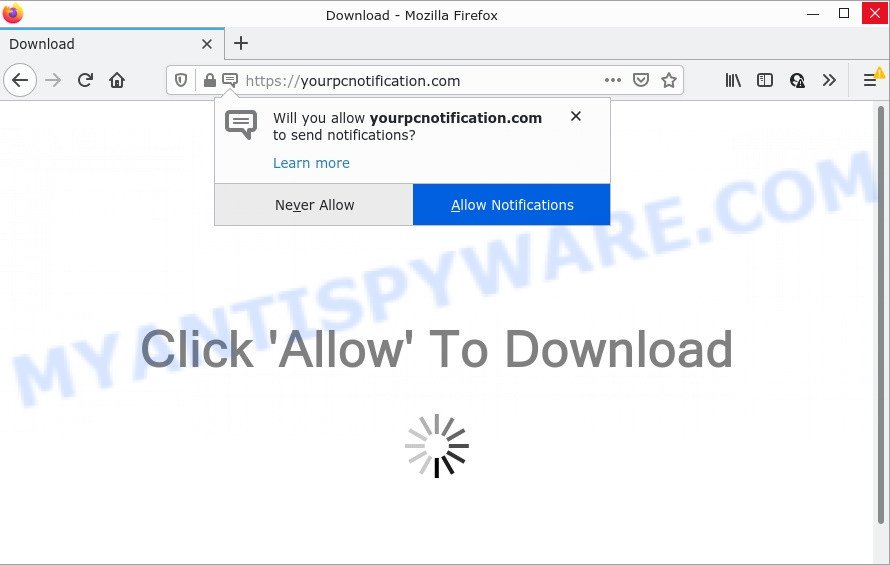
Yourpcnotification.com is a dubious site that claims that you must subscribe to push notifications in order to watch a video, download a file, connect to the Internet, enable Flash Player, access the content of the web-site, and so on. If you click ALLOW, then your browser will be configured to display pop up ads in the lower right corner of Windows or Mac.

Threat Summary
| Name | Yourpcnotification.com pop up |
| Type | browser notification spam, spam push notifications, pop-up virus |
| Distribution | social engineering attack, adware software, misleading popup advertisements, potentially unwanted software |
| Symptoms |
|
| Removal | Yourpcnotification.com removal guide |
How did you get infected with Yourpcnotification.com pop ups
Security professionals have determined that users are re-directed to Yourpcnotification.com by adware or from suspicious advertisements. Most often, adware installs on the computer in a bundle with free programs that you downloaded and installed from the Net. Once it gets inside your PC, it will configure itself to run automatically when the personal computer boot. Adware software can alter internet browser settings, redirect your internet browser to unwanted web-sites, display annoying pop-up ads from various third-party ad networks and these unwanted ads is hard to shut down.
Adware commonly comes on computers with free software. In most cases, it comes without the user’s knowledge. Therefore, many users aren’t even aware that their PC system has been affected with potentially unwanted apps and adware. Please follow the easy rules in order to protect your PC from adware and potentially unwanted applications: don’t install any suspicious applications, read the user agreement and choose only the Custom, Manual or Advanced setup method, do not rush to press the Next button. Also, always try to find a review of the application on the World Wide Web. Be careful and attentive!
Remove Yourpcnotification.com notifications from internet browsers
Your browser likely now allows the Yourpcnotification.com web-site to send you notifications, but you do not want the unwanted ads from this webpage and we understand that. We have put together this guide on how you can delete Yourpcnotification.com pop up advertisements from Google Chrome, Microsoft Internet Explorer, Safari, Android, Firefox and Microsoft Edge.
|
|
|
|
|
|
How to remove Yourpcnotification.com popups from Chrome, Firefox, IE, Edge
There exist several free adware software removal utilities. Also it is possible to delete Yourpcnotification.com popup advertisements manually. But we suggest to combine all these ways below into the one removal algorithm. Follow the steps of the tutorial. Read it once, after doing so, please bookmark this page (or open it on your smartphone) as you may need to close your web-browser or reboot your PC.
To remove Yourpcnotification.com pop ups, execute the following steps:
- Remove Yourpcnotification.com notifications from internet browsers
- How to manually delete Yourpcnotification.com
- Automatic Removal of Yourpcnotification.com ads
- Stop Yourpcnotification.com pop up ads
How to manually delete Yourpcnotification.com
In most cases, it’s possible to manually remove Yourpcnotification.com advertisements. This method does not involve the use of any tricks or removal utilities. You just need to restore the normal settings of the PC and web browser. This can be done by following a few simple steps below. If you want to quickly remove Yourpcnotification.com popup advertisements, as well as perform a full scan of your computer, we recommend that you use adware software removal utilities, which are listed below.
Delete newly installed adware software
The main cause of Yourpcnotification.com popup advertisements could be potentially unwanted software, adware or other undesired applications that you may have unintentionally installed on the PC. You need to find and uninstall all dubious programs.
Press Windows button ![]() , then click Search
, then click Search ![]() . Type “Control panel”and press Enter. If you using Windows XP or Windows 7, then press “Start” and select “Control Panel”. It will display the Windows Control Panel like below.
. Type “Control panel”and press Enter. If you using Windows XP or Windows 7, then press “Start” and select “Control Panel”. It will display the Windows Control Panel like below.

Further, click “Uninstall a program” ![]()
It will show a list of all apps installed on your personal computer. Scroll through the all list, and delete any questionable and unknown programs.
Remove Yourpcnotification.com pop ups from Chrome
Reset Google Chrome settings will remove Yourpcnotification.com pop ups from web browser and disable harmful add-ons. It will also clear cached and temporary data (cookies, site data and content). However, your themes, bookmarks, history, passwords, and web form auto-fill information will not be deleted.
Open the Chrome menu by clicking on the button in the form of three horizontal dotes (![]() ). It will display the drop-down menu. Select More Tools, then click Extensions.
). It will display the drop-down menu. Select More Tools, then click Extensions.
Carefully browse through the list of installed plugins. If the list has the add-on labeled with “Installed by enterprise policy” or “Installed by your administrator”, then complete the following instructions: Remove Google Chrome extensions installed by enterprise policy otherwise, just go to the step below.
Open the Google Chrome main menu again, press to “Settings” option.

Scroll down to the bottom of the page and click on the “Advanced” link. Now scroll down until the Reset settings section is visible, as displayed on the screen below and click the “Reset settings to their original defaults” button.

Confirm your action, press the “Reset” button.
Get rid of Yourpcnotification.com pop-ups from Mozilla Firefox
If the Firefox settings like startpage, default search engine and new tab have been replaced by the adware software, then resetting it to the default state can help. However, your saved bookmarks and passwords will not be lost. This will not affect your history, passwords, bookmarks, and other saved data.
Click the Menu button (looks like three horizontal lines), and click the blue Help icon located at the bottom of the drop down menu as shown on the screen below.

A small menu will appear, press the “Troubleshooting Information”. On this page, click “Refresh Firefox” button as shown below.

Follow the onscreen procedure to return your Firefox web browser settings to their original settings.
Remove Yourpcnotification.com pop-ups from Internet Explorer
By resetting IE internet browser you revert back your web-browser settings to its default state. This is basic when troubleshooting problems that might have been caused by adware that causes pop ups.
First, open the Internet Explorer, click ![]() ) button. Next, click “Internet Options” such as the one below.
) button. Next, click “Internet Options” such as the one below.

In the “Internet Options” screen select the Advanced tab. Next, click Reset button. The IE will show the Reset Internet Explorer settings dialog box. Select the “Delete personal settings” check box and press Reset button.

You will now need to restart your device for the changes to take effect. It will remove adware that causes the unwanted Yourpcnotification.com advertisements, disable malicious and ad-supported web browser’s extensions and restore the Microsoft Internet Explorer’s settings such as start page, search engine and newtab to default state.
Automatic Removal of Yourpcnotification.com ads
The manual guide above is tedious to follow and can not always help to completely remove the Yourpcnotification.com pop up ads. Here I am telling you an automatic method to remove this adware from your PC completely. Zemana Anti Malware, MalwareBytes Anti Malware and HitmanPro are anti-malware utilities that can be used to search for and delete all kinds of malware including adware related to the Yourpcnotification.com pop up ads.
Delete Yourpcnotification.com pop-ups with Zemana Anti Malware
Zemana Anti Malware is a free program for MS Windows operating system to search for and get rid of adware software that causes Yourpcnotification.com pop-up advertisements, and other undesired apps such as PUPs, harmful internet browser plugins, browser toolbars.
Click the following link to download the latest version of Zemana AntiMalware (ZAM) for Windows. Save it to your Desktop.
165509 downloads
Author: Zemana Ltd
Category: Security tools
Update: July 16, 2019
After downloading is finished, run it and follow the prompts. Once installed, the Zemana Free will try to update itself and when this task is finished, click the “Scan” button to begin scanning your personal computer for the adware software that causes multiple unwanted pop-ups.

When a malicious software, adware or PUPs are detected, the count of the security threats will change accordingly. Wait until the the scanning is finished. When you are ready, click “Next” button.

The Zemana Free will remove adware software that causes Yourpcnotification.com ads in your browser and move the selected items to the program’s quarantine.
Use Hitman Pro to get rid of Yourpcnotification.com pop-up ads
HitmanPro frees your PC from browser hijackers, potentially unwanted applications, unwanted toolbars, browser extensions and other unwanted software like adware software that causes Yourpcnotification.com pop ups in your web browser. The free removal utility will help you enjoy your PC to its fullest. HitmanPro uses advanced behavioral detection technologies to search for if there are undesired applications in your PC. You can review the scan results, and choose the items you want to remove.
Download HitmanPro on your computer by clicking on the following link.
Download and use HitmanPro on your computer. Once started, press “Next” button to start scanning your computer for the adware that causes multiple unwanted pop-ups. Depending on your computer, the scan may take anywhere from a few minutes to close to an hour. While the HitmanPro application is checking, you may see number of objects it has identified as threat..

Once finished, it will display the Scan Results.

Review the scan results and then click Next button.
It will show a dialog box, click the “Activate free license” button to start the free 30 days trial to get rid of all malware found.
Run MalwareBytes to get rid of Yourpcnotification.com pop ups
We advise using the MalwareBytes Free that are completely clean your PC system of the adware. The free utility is an advanced malware removal program created by (c) Malwarebytes lab. This program uses the world’s most popular antimalware technology. It’s able to help you remove intrusive Yourpcnotification.com ads from your browsers, potentially unwanted programs, malicious software, hijackers, toolbars, ransomware and other security threats from your personal computer for free.
Installing the MalwareBytes AntiMalware is simple. First you’ll need to download MalwareBytes AntiMalware (MBAM) on your device from the following link.
327730 downloads
Author: Malwarebytes
Category: Security tools
Update: April 15, 2020
Once the download is finished, close all windows on your personal computer. Further, launch the file called MBSetup. If the “User Account Control” dialog box pops up as shown on the image below, click the “Yes” button.

It will display the Setup wizard that will help you install MalwareBytes on the PC system. Follow the prompts and do not make any changes to default settings.

Once installation is complete successfully, click “Get Started” button. Then MalwareBytes Anti-Malware (MBAM) will automatically launch and you can see its main window as shown in the figure below.

Next, click the “Scan” button to start checking your personal computer for the adware software related to the Yourpcnotification.com pop-ups.

Once the scanning is finished, the results are displayed in the scan report. In order to remove all items, simply click “Quarantine” button.

The MalwareBytes AntiMalware will get rid of adware responsible for Yourpcnotification.com pop-up ads and move the selected items to the program’s quarantine. After that process is done, you can be prompted to reboot your device. We suggest you look at the following video, which completely explains the procedure of using the MalwareBytes to delete browser hijackers, adware software and other malicious software.
Stop Yourpcnotification.com pop up ads
In order to increase your security and protect your computer against new annoying advertisements and harmful webpages, you need to run ad-blocker application that blocks an access to malicious ads and web-sites. Moreover, the program can stop the display of intrusive advertising, that also leads to faster loading of websites and reduce the consumption of web traffic.
- Installing the AdGuard is simple. First you’ll need to download AdGuard on your device by clicking on the link below.
Adguard download
27037 downloads
Version: 6.4
Author: © Adguard
Category: Security tools
Update: November 15, 2018
- After downloading it, start the downloaded file. You will see the “Setup Wizard” program window. Follow the prompts.
- Once the installation is done, click “Skip” to close the setup application and use the default settings, or press “Get Started” to see an quick tutorial which will assist you get to know AdGuard better.
- In most cases, the default settings are enough and you don’t need to change anything. Each time, when you launch your PC system, AdGuard will launch automatically and stop undesired advertisements, block Yourpcnotification.com, as well as other harmful or misleading webpages. For an overview of all the features of the program, or to change its settings you can simply double-click on the icon called AdGuard, that is located on your desktop.
Finish words
After completing the guidance above, your computer should be clean from this adware software and other malware. The Edge, IE, Mozilla Firefox and Chrome will no longer open annoying Yourpcnotification.com website when you surf the Net. Unfortunately, if the step-by-step guidance does not help you, then you have caught a new adware, and then the best way – ask for help.
Please create a new question by using the “Ask Question” button in the Questions and Answers. Try to give us some details about your problems, so we can try to help you more accurately. Wait for one of our trained “Security Team” or Site Administrator to provide you with knowledgeable assistance tailored to your problem with the intrusive Yourpcnotification.com popup ads.



















