What is Smartcaptchasolve.top?
Smartcaptchasolve.top is a scam website that is designed to trick users into subscribing to push notifications. Push notifications are originally created to alert users of recently published news. Cyber criminals abuse ‘browser notification feature’ to avoid anti-virus and ad-blocking applications by displaying unwanted ads. Users can stumble onto Smartcaptchasolve.top just by entering a misspelled web address. In addition, they can be redirected to scam sites by malvertising (malicious advertisements), Adware and potentially unwanted programs (PUPs).
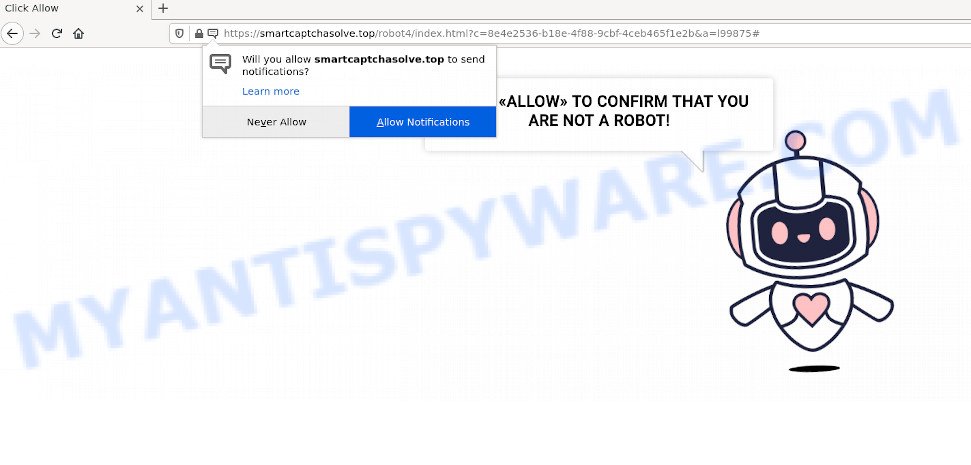
Like other scam sites, Smartcaptchasolve.top first checks the visitor’s IP address to determine their geolocation. Scammers, having determined the user’s location, can use various scam schemes, change the page language and redirect the user to other dangerous sites. Scam sites use deceptive messages and content to trick users into enabling browser notifications. The Smartcaptchasolve.top site uses fake captcha verification (“CLICK «ALLOW» TO CONFIRM THAT YOU ARE NOT A ROBOT!”) to trick visitors into subscribing to its notifications. Once notifications are enabled, this site is able to display annoying ads right on the user’s desktop. These ads are displayed in the lower right corner of the screen urges users to play online games, visit suspicious web pages, install web-browser add-ons & so on. Trusting these ads can lead to various serious problems such as identity theft and financial loss.

Threat Summary
| Name | Smartcaptchasolve.top popup, “Smartcaptchasolve.top virus” |
| Type | spam, push notifications, browser notification spam, pop-up virus |
| Distribution | potentially unwanted apps, misleading popup ads, adware software, social engineering attack |
| Symptoms |
|
| Removal | Smartcaptchasolve.top removal guide |
Where the Smartcaptchasolve.top popups comes from
IT security professionals have determined that users are redirected to Smartcaptchasolve.top by adware or from dubious advertisements. Adware’s basic purpose is to show advertisements. These advertisements are often presented as in-text links, pop ups or different offers and deals. Clicks on the ads produce a monetary payoff for the software developers. Adware can work like Spyware, since it sends privacy information such as searches and trends to advertisers.
Adware come along with certain free programs. So always read carefully the install screens, disclaimers, ‘Terms of Use’ and ‘Software license’ appearing during the install procedure. Additionally pay attention for third-party software that are being installed along with the main program. Ensure that you unchecked all of them! Also, run an ad blocking program that will help to block suspicious and illegitimate web pages.
Remove Smartcaptchasolve.top notifications from web browsers
if you became a victim of cybercriminals and clicked on the “Allow” button, then your web-browser was configured to display intrusive ads. To remove the advertisements, you need to delete the notification permission that you gave the Smartcaptchasolve.top web site to send browser notifications.
|
|
|
|
|
|
How to remove Smartcaptchasolve.top advertisements (removal instructions)
The following steps will allow you to delete Smartcaptchasolve.top redirect from the Google Chrome, Firefox, Microsoft Edge and Internet Explorer. Moreover, the steps below will help you to remove malware, hijackers, potentially unwanted apps and toolbars that your PC may be infected. Please do the guide step by step. If you need help or have any questions, then ask for our assistance or type a comment below. Read it once, after doing so, please bookmark this page (or open it on your smartphone) as you may need to close your browser or reboot your PC.
To remove Smartcaptchasolve.top pop ups, execute the steps below:
- Remove Smartcaptchasolve.top notifications from web browsers
- How to delete Smartcaptchasolve.top advertisements without any software
- Automatic Removal of Smartcaptchasolve.top pop up advertisements
- Stop Smartcaptchasolve.top redirect
How to delete Smartcaptchasolve.top advertisements without any software
Looking for a way to get rid of Smartcaptchasolve.top ads manually without installing any tools? Then this section of the article is just for you. Below are some simple steps you can take. Performing these steps requires basic knowledge of browser and Microsoft Windows setup. If you are not sure that you can follow them, it is better to use free apps listed below that can help you remove Smartcaptchasolve.top pop up ads.
Uninstalling the Smartcaptchasolve.top, check the list of installed applications first
We suggest that you begin the computer cleaning process by checking the list of installed software and remove all unknown or questionable apps. This is a very important step, as mentioned above, very often the harmful software such as adware and browser hijackers may be bundled with free software. Remove the unwanted programs can remove the annoying ads or browser redirect.
Windows 8, 8.1, 10
First, click Windows button

When the ‘Control Panel’ opens, press the ‘Uninstall a program’ link under Programs category as shown below.

You will see the ‘Uninstall a program’ panel as shown below.

Very carefully look around the entire list of software installed on your PC system. Most likely, one of them is the adware responsible for the Smartcaptchasolve.top ads. If you’ve many programs installed, you can help simplify the search of malicious applications by sort the list by date of installation. Once you’ve found a questionable, unwanted or unused application, right click to it, after that press ‘Uninstall’.
Windows XP, Vista, 7
First, click ‘Start’ button and select ‘Control Panel’ at right panel as on the image below.

When the Windows ‘Control Panel’ opens, you need to click ‘Uninstall a program’ under ‘Programs’ as displayed on the screen below.

You will see a list of applications installed on your PC. We recommend to sort the list by date of installation to quickly find the software that were installed last. Most likely, it is the adware software related to the Smartcaptchasolve.top pop up advertisements. If you are in doubt, you can always check the program by doing a search for her name in Google, Yahoo or Bing. After the application which you need to uninstall is found, simply click on its name, and then press ‘Uninstall’ as shown on the screen below.

Remove Smartcaptchasolve.top popup ads from Google Chrome
The adware software can alter your Chrome settings without your knowledge. You may see an undesired web-page as your search provider or start page, additional add-ons and toolbars. Reset Chrome web browser will allow you to delete Smartcaptchasolve.top popups and reset the unwanted changes caused by adware. However, your themes, bookmarks, history, passwords, and web form auto-fill information will not be deleted.

- First launch the Google Chrome and click Menu button (small button in the form of three dots).
- It will display the Chrome main menu. Choose More Tools, then press Extensions.
- You’ll see the list of installed plugins. If the list has the add-on labeled with “Installed by enterprise policy” or “Installed by your administrator”, then complete the following steps: Remove Chrome extensions installed by enterprise policy.
- Now open the Google Chrome menu once again, click the “Settings” menu.
- You will see the Chrome’s settings page. Scroll down and press “Advanced” link.
- Scroll down again and press the “Reset” button.
- The Google Chrome will show the reset profile settings page as shown on the screen above.
- Next press the “Reset” button.
- Once this task is complete, your browser’s newtab page, default search provider and startpage will be restored to their original defaults.
- To learn more, read the post How to reset Google Chrome settings to default.
Delete Smartcaptchasolve.top pop-up ads from IE
If you find that Internet Explorer browser settings like default search provider, new tab page and home page had been changed by adware which redirects your internet browser to the annoying Smartcaptchasolve.top web page, then you may restore your settings, via the reset web-browser procedure.
First, run the Internet Explorer, then click ‘gear’ icon ![]() . It will open the Tools drop-down menu on the right part of the web-browser, then press the “Internet Options” such as the one below.
. It will open the Tools drop-down menu on the right part of the web-browser, then press the “Internet Options” such as the one below.

In the “Internet Options” screen, select the “Advanced” tab, then click the “Reset” button. The Internet Explorer will display the “Reset Internet Explorer settings” prompt. Further, press the “Delete personal settings” check box to select it. Next, click the “Reset” button as displayed in the following example.

When the procedure is complete, click “Close” button. Close the Microsoft Internet Explorer and restart your PC for the changes to take effect. This step will help you to restore your web-browser’s homepage, search provider and newtab page to default state.
Remove Smartcaptchasolve.top pop-up advertisements from Firefox
If the Firefox internet browser program is hijacked, then resetting its settings can help. The Reset feature is available on all modern version of Mozilla Firefox. A reset can fix many issues by restoring Firefox settings such as home page, search engine by default and new tab page to their default values. When using the reset feature, your personal information like passwords, bookmarks, browsing history and web form auto-fill data will be saved.
Press the Menu button (looks like three horizontal lines), and press the blue Help icon located at the bottom of the drop down menu as shown on the screen below.

A small menu will appear, click the “Troubleshooting Information”. On this page, click “Refresh Firefox” button as shown on the screen below.

Follow the onscreen procedure to restore your Mozilla Firefox internet browser settings to their default state.
Automatic Removal of Smartcaptchasolve.top pop up advertisements
Manual removal instructions does not always help to fully remove the adware, as it’s not easy to identify and delete components of adware and all malicious files from hard disk. Therefore, it is recommended that you use malware removal tool to completely remove Smartcaptchasolve.top off your browser. Several free malware removal tools are currently available that can be used against the adware. The optimum solution would be to use Zemana, MalwareBytes AntiMalware and Hitman Pro.
How to get rid of Smartcaptchasolve.top redirect with Zemana Anti-Malware
Zemana Free is a free program for Microsoft Windows operating system to detect and get rid of adware associated with the Smartcaptchasolve.top pop up advertisements, and other undesired programs such as PUPs, harmful internet browser extensions, browser toolbars.
Visit the following page to download the latest version of Zemana Free for Microsoft Windows. Save it directly to your MS Windows Desktop.
165082 downloads
Author: Zemana Ltd
Category: Security tools
Update: July 16, 2019
When the download is complete, close all apps and windows on your computer. Double-click the install file named Zemana.AntiMalware.Setup. If the “User Account Control” prompt pops up as shown in the following example, click the “Yes” button.

It will open the “Setup wizard” which will help you set up Zemana Free on your PC system. Follow the prompts and don’t make any changes to default settings.

Once setup is finished successfully, Zemana AntiMalware (ZAM) will automatically start and you can see its main screen like below.

Now press the “Scan” button for scanning your computer for the adware software responsible for the Smartcaptchasolve.top advertisements. A scan may take anywhere from 10 to 30 minutes, depending on the number of files on your PC system and the speed of your computer. During the scan Zemana Free will search for threats exist on your computer.

After the system scan is done, you can check all threats found on your computer. You may remove threats (move to Quarantine) by simply click “Next” button. The Zemana will remove adware that causes the Smartcaptchasolve.top pop-up advertisements in your browser and move the selected threats to the program’s quarantine. Once finished, you may be prompted to restart the PC.
Get rid of Smartcaptchasolve.top redirect from browsers with Hitman Pro
If the Smartcaptchasolve.top popup advertisements problem persists, use the Hitman Pro and check if your web browser is hijacked by adware. The HitmanPro is a downloadable security tool that provides on-demand scanning and allows delete adware, PUPs, and other malicious software. It works with your existing anti-virus.

- Click the link below to download HitmanPro. Save it on your Microsoft Windows desktop or in any other place.
- After the download is finished, run the Hitman Pro, double-click the HitmanPro.exe file.
- If the “User Account Control” prompts, click Yes to continue.
- In the HitmanPro window, click the “Next” . Hitman Pro program will scan through the whole PC system for the adware related to the Smartcaptchasolve.top redirect. This task may take quite a while, so please be patient.
- When Hitman Pro completes the scan, HitmanPro will show you the results. Next, you need to click “Next”. Now, click the “Activate free license” button to start the free 30 days trial to get rid of all malware found.
Remove Smartcaptchasolve.top pop up ads with MalwareBytes Anti Malware
Trying to delete Smartcaptchasolve.top popup advertisements can become a battle of wills between the adware infection and you. MalwareBytes Anti Malware can be a powerful ally, uninstalling most of today’s adware, malicious software and PUPs with ease. Here’s how to use MalwareBytes will help you win.

- Installing the MalwareBytes is simple. First you will need to download MalwareBytes Free from the following link. Save it on your Desktop.
Malwarebytes Anti-malware
327301 downloads
Author: Malwarebytes
Category: Security tools
Update: April 15, 2020
- At the download page, click on the Download button. Your web-browser will display the “Save as” prompt. Please save it onto your Windows desktop.
- When the downloading process is done, please close all applications and open windows on your PC system. Double-click on the icon that’s named MBSetup.
- This will start the Setup wizard of MalwareBytes Anti-Malware onto your personal computer. Follow the prompts and do not make any changes to default settings.
- When the Setup wizard has finished installing, the MalwareBytes Free will start and show the main window.
- Further, click the “Scan” button to begin checking your device for the adware that causes the Smartcaptchasolve.top redirect in your browser. This procedure may take quite a while, so please be patient. During the scan MalwareBytes will find threats exist on your PC.
- As the scanning ends, a list of all threats found is produced.
- Review the scan results and then press the “Quarantine” button. After finished, you may be prompted to restart the device.
- Close the Anti-Malware and continue with the next step.
Video instruction, which reveals in detail the steps above.
Stop Smartcaptchasolve.top redirect
If you want to remove intrusive ads, internet browser redirects and popups, then install an adblocker program like AdGuard. It can stop Smartcaptchasolve.top, ads, pop-ups and stop web-sites from tracking your online activities when using the Firefox, Chrome, Internet Explorer and Microsoft Edge. So, if you like surf the Web, but you don’t like intrusive ads and want to protect your computer from harmful websites, then the AdGuard is your best choice.
Download AdGuard from the link below.
26908 downloads
Version: 6.4
Author: © Adguard
Category: Security tools
Update: November 15, 2018
After downloading it, double-click the downloaded file to start it. The “Setup Wizard” window will show up on the computer screen as displayed in the following example.

Follow the prompts. AdGuard will then be installed and an icon will be placed on your desktop. A window will show up asking you to confirm that you want to see a quick instructions as displayed in the figure below.

Click “Skip” button to close the window and use the default settings, or click “Get Started” to see an quick instructions which will allow you get to know AdGuard better.
Each time, when you launch your PC system, AdGuard will start automatically and stop unwanted advertisements, block Smartcaptchasolve.top, as well as other malicious or misleading webpages. For an overview of all the features of the program, or to change its settings you can simply double-click on the AdGuard icon, that is located on your desktop.
Finish words
Now your PC should be clean of the adware software that causes the annoying Smartcaptchasolve.top pop up advertisements. We suggest that you keep AdGuard (to help you stop unwanted ads and unwanted harmful websites) and Zemana Free (to periodically scan your computer for new malicious software, browser hijackers and adware software). Make sure that you have all the Critical Updates recommended for MS Windows OS. Without regular updates you WILL NOT be protected when new browser hijackers, harmful software and adware are released.
If you are still having problems while trying to remove Smartcaptchasolve.top pop-up ads from your web-browser, then ask for help here.

















