What is Zationtothe.online?
Zationtothe.online is a web-page which deceives users into subscribing to push notifications from web sites run by scammers. Although push notifications cannot harm users directly, scammers use them to display unwanted ads, promote adware bundles, and encourage users to visit shady websites.
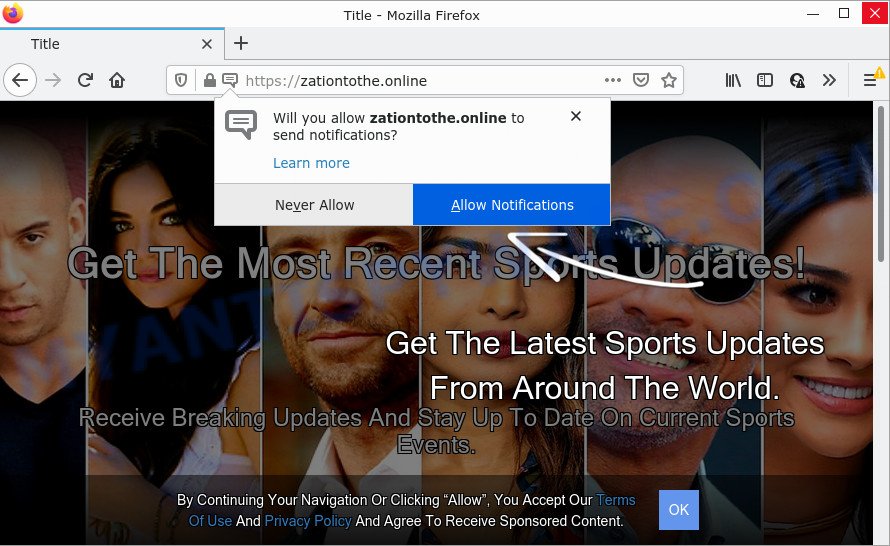
The Zationtothe.online web site shows fake messages that attempts to get you to click the ‘Allow’ to subscribe to its notifications. If you click the ‘Allow’ button, then you will start seeing unwanted adverts in form of pop up windows on the desktop.

Threat Summary
| Name | Zationtothe.online pop up |
| Type | spam push notifications, browser notification spam, pop-up virus |
| Distribution | PUPs, suspicious pop up advertisements, social engineering attack, adware |
| Symptoms |
|
| Removal | Zationtothe.online removal guide |
How did you get infected with Zationtothe.online popups
IT security experts have determined that users are re-directed to Zationtothe.online by adware software or from malicious advertisements. Adware is considered by many to be synonymous with ‘malicious software’. It’s a harmful program which presents unwanted ads to computer users. Some examples include pop up ads, push notifications or unclosable windows. Adware can be installed onto your computer via infected web sites, when you open email attachments, anytime you download and install free programs.
Most of unwanted ads and pop-ups come from web-browser toolbars and/or add-ons, BHOs (browser helper objects) and bundled software. Most commonly, these items claim itself as software which improve your experience on the Internet by providing a fast and interactive start page or a search provider that does not track you. Remember, how to avoid the unwanted applications. Be cautious, start only reputable programs which download from reputable sources. NEVER install any unknown and suspicious applications.
Remove Zationtothe.online notifications from web browsers
If you have allowed the Zationtothe.online site to send browser notifications to your browser, then we will need to remove these permissions. Depending on web browser, you can execute the steps below to remove the Zationtothe.online permissions to send notifications.
|
|
|
|
|
|
How to remove Zationtothe.online advertisements (removal guidance)
We are presenting a few solutions to remove Zationtothe.online advertisements from the MS Edge, Firefox, Internet Explorer and Chrome using only internal Microsoft Windows functions. Most of adware and potentially unwanted apps can be deleted through these processes. If these steps does not help to get rid of Zationtothe.online pop ups, then it is better to use a free malicious software removal tools linked below.
To remove Zationtothe.online pop ups, complete the steps below:
- Remove Zationtothe.online notifications from web browsers
- How to manually remove Zationtothe.online
- Automatic Removal of Zationtothe.online popup ads
- Stop Zationtothe.online pop-ups
How to manually remove Zationtothe.online
The step-by-step instructions designed by our team will allow you manually remove Zationtothe.online advertisements from your computer. If you have little experience in using computers, we advise that you use the free tools listed below.
Delete recently added adware software
It’s of primary importance to first identify and get rid of all potentially unwanted software, adware software and hijackers through ‘Add/Remove Programs’ (Windows XP) or ‘Uninstall a program’ (Windows 10, 8, 7) section of your Windows Control Panel.
Windows 8, 8.1, 10
First, click Windows button

When the ‘Control Panel’ opens, click the ‘Uninstall a program’ link under Programs category as shown in the figure below.

You will see the ‘Uninstall a program’ panel as shown on the image below.

Very carefully look around the entire list of programs installed on your device. Most likely, one of them is the adware software which causes the unwanted Zationtothe.online popups. If you have many apps installed, you can help simplify the search of malicious software by sort the list by date of installation. Once you’ve found a suspicious, unwanted or unused program, right click to it, after that click ‘Uninstall’.
Windows XP, Vista, 7
First, click ‘Start’ button and select ‘Control Panel’ at right panel as shown on the image below.

After the Windows ‘Control Panel’ opens, you need to click ‘Uninstall a program’ under ‘Programs’ as shown in the figure below.

You will see a list of applications installed on your PC. We recommend to sort the list by date of installation to quickly find the software that were installed last. Most probably, it is the adware related to the Zationtothe.online advertisements. If you are in doubt, you can always check the program by doing a search for her name in Google, Yahoo or Bing. Once the program which you need to uninstall is found, simply click on its name, and then press ‘Uninstall’ as shown in the following example.

Delete Zationtothe.online from Mozilla Firefox by resetting browser settings
If the Firefox web browser program is hijacked, then resetting its settings can help. The Reset feature is available on all modern version of Mozilla Firefox. A reset can fix many issues by restoring Mozilla Firefox settings such as default search provider, start page and newtab to their default values. However, your themes, bookmarks, history, passwords, and web form auto-fill information will not be deleted.
First, open the Mozilla Firefox and click ![]() button. It will open the drop-down menu on the right-part of the web-browser. Further, press the Help button (
button. It will open the drop-down menu on the right-part of the web-browser. Further, press the Help button (![]() ) as displayed in the following example.
) as displayed in the following example.

In the Help menu, select the “Troubleshooting Information” option. Another way to open the “Troubleshooting Information” screen – type “about:support” in the web-browser adress bar and press Enter. It will display the “Troubleshooting Information” page as shown on the screen below. In the upper-right corner of this screen, click the “Refresh Firefox” button.

It will display the confirmation prompt. Further, click the “Refresh Firefox” button. The Mozilla Firefox will start a procedure to fix your problems that caused by the Zationtothe.online adware. After, it’s complete, press the “Finish” button.
Remove Zationtothe.online pop-ups from Internet Explorer
The Internet Explorer reset is great if your internet browser is hijacked or you have unwanted add-ons or toolbars on your browser, which installed by an malicious software.
First, start the IE, click ![]() ) button. Next, click “Internet Options” similar to the one below.
) button. Next, click “Internet Options” similar to the one below.

In the “Internet Options” screen select the Advanced tab. Next, press Reset button. The IE will open the Reset Internet Explorer settings dialog box. Select the “Delete personal settings” check box and click Reset button.

You will now need to reboot your personal computer for the changes to take effect. It will remove adware software which causes pop ups, disable malicious and ad-supported internet browser’s extensions and restore the IE’s settings such as search provider by default, startpage and newtab to default state.
Remove Zationtothe.online pop-ups from Chrome
Like other modern web-browsers, the Google Chrome has the ability to reset the settings to their default values and thereby recover the web-browser’s settings like search engine by default, new tab and startpage that have been modified by the adware software that causes multiple intrusive pop ups.
First open the Google Chrome. Next, click the button in the form of three horizontal dots (![]() ).
).
It will open the Chrome menu. Choose More Tools, then press Extensions. Carefully browse through the list of installed plugins. If the list has the extension signed with “Installed by enterprise policy” or “Installed by your administrator”, then complete the following tutorial: Remove Google Chrome extensions installed by enterprise policy.
Open the Google Chrome menu once again. Further, click the option named “Settings”.

The internet browser will open the settings screen. Another solution to show the Chrome’s settings – type chrome://settings in the web browser adress bar and press Enter
Scroll down to the bottom of the page and click the “Advanced” link. Now scroll down until the “Reset” section is visible, such as the one below and press the “Reset settings to their original defaults” button.

The Google Chrome will open the confirmation prompt as displayed in the figure below.

You need to confirm your action, press the “Reset” button. The internet browser will run the procedure of cleaning. Once it’s complete, the internet browser’s settings including newtab, default search provider and home page back to the values which have been when the Google Chrome was first installed on your computer.
Automatic Removal of Zationtothe.online popup ads
We have compiled some of the best adware removing tools which have the ability to scan for and remove Zationtothe.online pop-up advertisements , undesired internet browser extensions and potentially unwanted apps.
How to delete Zationtothe.online popup advertisements with Zemana AntiMalware
Zemana Free is a malware removal tool designed for Windows. This tool will help you remove Zationtothe.online advertisements, various types of malware (including hijackers and potentially unwanted software) from your PC system. It has simple and user friendly interface. While the Zemana Free does its job, your PC system will run smoothly.
Now you can install and run Zemana AntiMalware (ZAM) to remove Zationtothe.online popup ads from your web browser by following the steps below:
Please go to the link below to download Zemana AntiMalware (ZAM) install package called Zemana.AntiMalware.Setup on your personal computer. Save it on your Windows desktop.
165516 downloads
Author: Zemana Ltd
Category: Security tools
Update: July 16, 2019
Launch the installation package after it has been downloaded successfully and then follow the prompts to install this tool on your computer.

During installation you can change some settings, but we advise you don’t make any changes to default settings.
When installation is finished, this malicious software removal tool will automatically launch and update itself. You will see its main window as shown below.

Now click the “Scan” button to look for adware related to the Zationtothe.online pop ups. This task can take quite a while, so please be patient. While the Zemana Anti Malware (ZAM) utility is checking, you can see number of objects it has identified as being affected by malicious software.

As the scanning ends, a list of all items detected is produced. Review the report and then press “Next” button.

The Zemana AntiMalware (ZAM) will get rid of adware software related to the Zationtothe.online pop up advertisements and move the selected items to the Quarantine. When the procedure is complete, you can be prompted to reboot your PC to make the change take effect.
Remove Zationtothe.online pop-ups from browsers with Hitman Pro
Hitman Pro is a malware removal tool that is created to detect and remove hijackers, PUPs, adware and questionable processes from the PC system that has been hijacked with malware. It’s a portable application which can be run instantly from USB flash drive. Hitman Pro have an advanced computer monitoring tool which uses a whitelist database to isolate questionable tasks and applications.

- Please go to the following link to download Hitman Pro. Save it to your Desktop so that you can access the file easily.
- Once the download is done, start the Hitman Pro, double-click the HitmanPro.exe file.
- If the “User Account Control” prompts, press Yes to continue.
- In the Hitman Pro window, click the “Next” to detect adware software related to the Zationtothe.online popups. While the Hitman Pro utility is checking, you can see how many objects it has identified as being infected by malware.
- When the scanning is done, HitmanPro will show a list of detected threats. Make sure all items have ‘checkmark’ and press “Next”. Now, click the “Activate free license” button to begin the free 30 days trial to get rid of all malicious software found.
Run MalwareBytes AntiMalware to delete Zationtothe.online pop-up ads
We advise using the MalwareBytes which are fully clean your personal computer of the adware. The free utility is an advanced malicious software removal program developed by (c) Malwarebytes lab. This program uses the world’s most popular antimalware technology. It’s able to help you get rid of annoying Zationtothe.online pop ups from your internet browsers, potentially unwanted programs, malware, hijackers, toolbars, ransomware and other security threats from your personal computer for free.
Installing the MalwareBytes is simple. First you will need to download MalwareBytes AntiMalware (MBAM) by clicking on the following link. Save it on your Desktop.
327737 downloads
Author: Malwarebytes
Category: Security tools
Update: April 15, 2020
Once the download is done, close all applications and windows on your computer. Double-click the install file called MBSetup. If the “User Account Control” prompt pops up as shown on the screen below, click the “Yes” button.

It will open the Setup wizard that will help you install MalwareBytes AntiMalware (MBAM) on your computer. Follow the prompts and don’t make any changes to default settings.

Once install is complete successfully, click “Get Started” button. MalwareBytes will automatically start and you can see its main screen as shown on the screen below.

Now press the “Scan” button for scanning your personal computer for the adware software that causes multiple intrusive pop ups. This procedure may take some time, so please be patient. While the MalwareBytes Free application is checking, you can see count of objects it has identified as threat.

Once the system scan is complete, MalwareBytes will display a list of detected threats. Make sure to check mark the threats that are unsafe and then click “Quarantine” button. The MalwareBytes Anti Malware (MBAM) will remove adware software related to the Zationtothe.online pop-up advertisements. When that process is finished, you may be prompted to reboot the PC system.

We suggest you look at the following video, which completely explains the procedure of using the MalwareBytes Anti-Malware to remove adware, hijacker and other malware.
Stop Zationtothe.online pop-ups
It’s also critical to protect your browsers from harmful web-pages and ads by using an ad-blocker program like AdGuard. Security experts says that it will greatly reduce the risk of malicious software, and potentially save lots of money. Additionally, the AdGuard can also protect your privacy by blocking almost all trackers.
- Visit the following page to download AdGuard. Save it directly to your MS Windows Desktop.
Adguard download
27038 downloads
Version: 6.4
Author: © Adguard
Category: Security tools
Update: November 15, 2018
- After downloading it, start the downloaded file. You will see the “Setup Wizard” program window. Follow the prompts.
- When the installation is finished, click “Skip” to close the install application and use the default settings, or click “Get Started” to see an quick tutorial which will help you get to know AdGuard better.
- In most cases, the default settings are enough and you do not need to change anything. Each time, when you run your personal computer, AdGuard will launch automatically and stop unwanted ads, block Zationtothe.online, as well as other harmful or misleading web pages. For an overview of all the features of the program, or to change its settings you can simply double-click on the icon called AdGuard, which is located on your desktop.
To sum up
Now your personal computer should be clean of the adware that causes multiple unwanted pop-ups. We suggest that you keep AdGuard (to help you stop unwanted popup advertisements and unwanted harmful webpages) and Zemana Free (to periodically scan your PC for new malicious software, hijackers and adware). Make sure that you have all the Critical Updates recommended for Windows OS. Without regular updates you WILL NOT be protected when new hijackers, malicious applications and adware software are released.
If you are still having problems while trying to remove Zationtothe.online pop up advertisements from your internet browser, then ask for help here.



















