What is Efindersearch.com?
The IT security experts have determined that Efindersearch.com is a website that is promoted by PUPs (potentially unwanted programs) from the family of Browser hijackers. The aim of browser hijackers is to make advertising profit. For example, a browser hijacker redirects the user’s homepage to the browser hijacker’s page that contains ads or sponsored links; a browser hijacker redirects the user web searches to a link the browser hijacker wants the user to see, rather than to legitimate search provider results. When the user clicks on ads in the search results, the developers behind browser hijackers gets paid. The browser hijackers authors can gather personal data such as user browsing habits as well as browsing history and sell this information to third parties for marketing purposes.
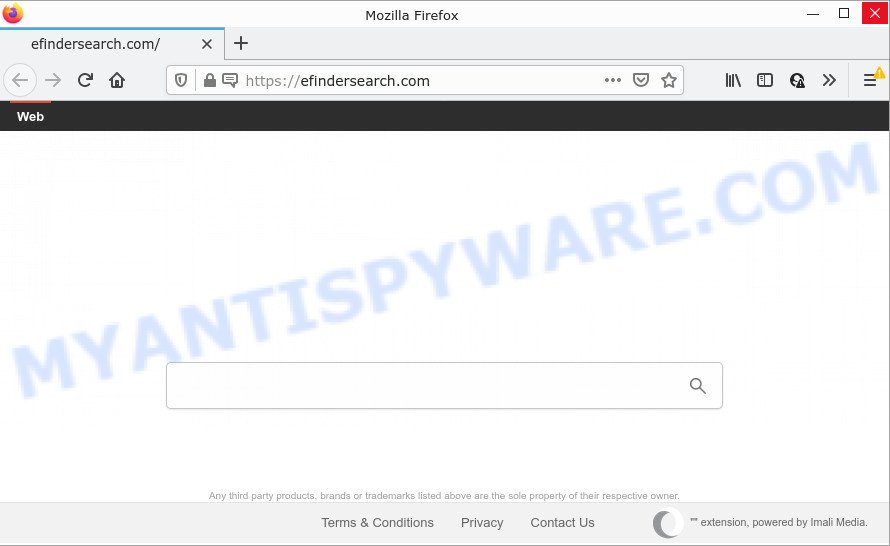
When you’re performing searches using Efindersearch.com, the search results will be returned from the search.yahoo.com site. The Efindersearch developers are most probably doing this to generate advertisement revenue from the ads displayed in the search results.
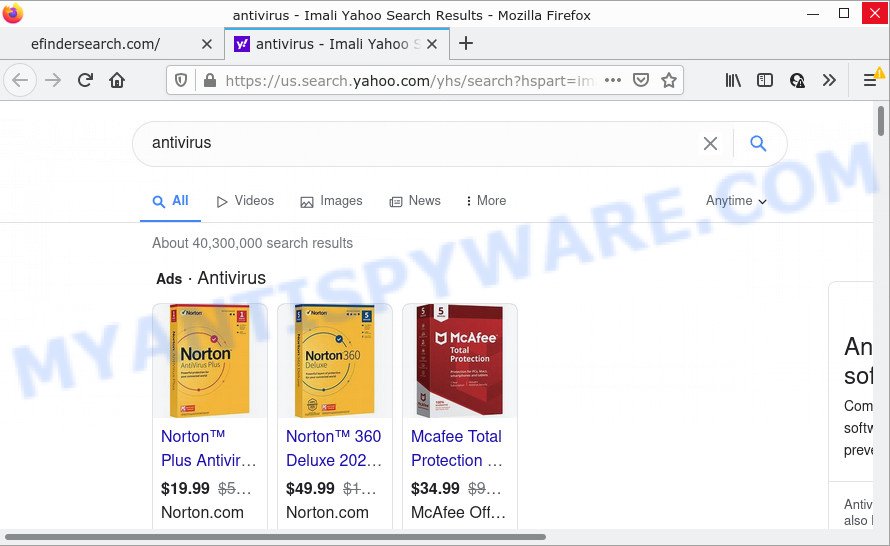
In addition to the above, browser hijackers are able to collect a wide variety of marketing-type data about you that may be later sold to third party companies. You do not know if your home address, account names and passwords are safe. And of course you completely do not know what will happen when you click on any ads on the Efindersearch.com webpage.
If you are unfortunate have hijacker, adware or malware running on your PC system, you can follow the suggestions here to remove Efindersearch.com from Google Chrome, Internet Explorer, Mozilla Firefox and Microsoft Edge.
How can a browser hijacker get on your PC
Many browser hijackers and PUPs are included in freeware installers. Most commonly, a user have a chance to disable all included “offers”, but some installers are created to confuse the average users, in order to trick them into installing an adware or PUPs. Anyway, easier to prevent the hijacker rather than clean up your PC system after one. So, keep the internet browser updated (turn on automatic updates), run a good antivirus applications, double check a free applications before you launch it (do a google search, scan a downloaded file with VirusTotal), avoid harmful and unknown websites.
Threat Summary
| Name | Efindersearch.com |
| Type | search engine hijacker, start page hijacker, redirect virus, PUP, browser hijacker |
| Affected Browser Settings | search provider, new tab page URL, startpage |
| Distribution | fake update tools, malicious pop-up ads, free applications setup files |
| Symptoms | Pop-ups and newtab pages are loaded without your request. Web site links redirect to web sites different from what you expected. Your PC system starts automatically installing unexpected programs. Unwanted browser extensions or toolbar keep coming back. Your web-browser startpage or search engine keeps changing or is not set to Google anymor. |
| Removal | Efindersearch.com removal guide |
How to remove Efindersearch.com
If you have undesired home page or search engine, constant pop ups or ads, slow computer, crashing PC system problems, you are in need of hijacker removal assistance. The steps below will guide you forward to get Efindersearch.com removed and will assist you get your computer operating at peak capacity again.
To remove Efindersearch.com, execute the steps below:
- How to manually remove Efindersearch.com
- Automatic Removal of Efindersearch.com
- How to stop Efindersearch.com redirect
How to manually remove Efindersearch.com
The few simple steps will help you get rid of Efindersearch.com redirects. These removal steps work for the Chrome, Mozilla Firefox, IE and Edge, as well as every version of computer OS.
Delete unwanted or newly added apps
Some of potentially unwanted programs, adware and hijacker can be removed using the Add/Remove programs tool which may be found in the Windows Control Panel. So, if you’re using any version of Windows and you have noticed an unwanted application, then first try to delete it through Add/Remove programs.
Press Windows button ![]() , then click Search
, then click Search ![]() . Type “Control panel”and press Enter. If you using Windows XP or Windows 7, then click “Start” and select “Control Panel”. It will show the Windows Control Panel as shown below.
. Type “Control panel”and press Enter. If you using Windows XP or Windows 7, then click “Start” and select “Control Panel”. It will show the Windows Control Panel as shown below.

Further, click “Uninstall a program” ![]()
It will display a list of all applications installed on your device. Scroll through the all list, and remove any dubious and unknown software.
Remove Efindersearch.com from Firefox by resetting web-browser settings
Resetting your Mozilla Firefox is basic troubleshooting step for any issues with your internet browser program, including the redirect to the Efindersearch.com web site. It will keep your personal information like browsing history, bookmarks, passwords and web form auto-fill data.
Launch the Mozilla Firefox and click the menu button (it looks like three stacked lines) at the top right of the browser screen. Next, click the question-mark icon at the bottom of the drop-down menu. It will show the slide-out menu.

Select the “Troubleshooting information”. If you’re unable to access the Help menu, then type “about:support” in your address bar and press Enter. It bring up the “Troubleshooting Information” page as shown on the screen below.

Click the “Refresh Firefox” button at the top right of the Troubleshooting Information page. Select “Refresh Firefox” in the confirmation dialog box. The Mozilla Firefox will begin a process to fix your problems that caused by the Efindersearch.com browser hijacker. Once, it’s finished, click the “Finish” button.
Remove Efindersearch.com from Internet Explorer
The IE reset is great if your web-browser is hijacked or you have unwanted extensions or toolbars on your internet browser, which installed by a malware.
First, open the Internet Explorer. Next, click the button in the form of gear (![]() ). It will display the Tools drop-down menu, click the “Internet Options” as displayed on the image below.
). It will display the Tools drop-down menu, click the “Internet Options” as displayed on the image below.

In the “Internet Options” window click on the Advanced tab, then press the Reset button. The Microsoft Internet Explorer will open the “Reset Internet Explorer settings” window like below. Select the “Delete personal settings” check box, then press “Reset” button.

You will now need to restart your device for the changes to take effect.
Remove Efindersearch.com from Google Chrome
Reset Google Chrome settings to get rid of Efindersearch.com. If you are still experiencing issues with browser redirects, you need to reset Google Chrome browser to its original state. This step needs to be performed only if browser hijacker has not been removed by the previous steps.
Open the Google Chrome menu by clicking on the button in the form of three horizontal dotes (![]() ). It will show the drop-down menu. Select More Tools, then click Extensions.
). It will show the drop-down menu. Select More Tools, then click Extensions.
Carefully browse through the list of installed add-ons. If the list has the extension labeled with “Installed by enterprise policy” or “Installed by your administrator”, then complete the following instructions: Remove Google Chrome extensions installed by enterprise policy otherwise, just go to the step below.
Open the Google Chrome main menu again, click to “Settings” option.

Scroll down to the bottom of the page and click on the “Advanced” link. Now scroll down until the Reset settings section is visible, such as the one below and press the “Reset settings to their original defaults” button.

Confirm your action, click the “Reset” button.
Automatic Removal of Efindersearch.com
If you’re not expert at computers, then we advise to run free removal utilities listed below to delete Efindersearch.com redirect for good. The automatic solution is highly recommended. It has less steps and easier to implement than the manual solution. Moreover, it lower risk of system damage. So, the automatic Efindersearch.com removal is a better option.
Delete Efindersearch.com with Zemana Free
You can download and use the Zemana Anti Malware (ZAM) for free. This anti-malware tool will scan all the registry items and files in your device along with the system settings and web-browser extensions. If it finds any malware, adware or harmful add-on that is responsible for redirecting your searches to Efindersearch.com then the Zemana Anti-Malware (ZAM) will get rid of them from your personal computer completely.
Zemana Anti-Malware (ZAM) can be downloaded from the following link. Save it to your Desktop so that you can access the file easily.
165516 downloads
Author: Zemana Ltd
Category: Security tools
Update: July 16, 2019
When downloading is finished, run it and follow the prompts. Once installed, the Zemana will try to update itself and when this procedure is finished, press the “Scan” button to begin checking your PC for the browser hijacker related to Efindersearch.com redirect.

This process may take quite a while, so please be patient. When a threat is detected, the count of the security threats will change accordingly. Wait until the the scanning is finished. Next, you need to click “Next” button.

The Zemana will start to remove hijacker that responsible for web browser redirect to the annoying Efindersearch.com website.
Run HitmanPro to get rid of Efindersearch.com
Hitman Pro is a free portable program that scans your PC system for adware, potentially unwanted programs and browser hijackers such as Efindersearch.com and allows remove them easily. Moreover, it’ll also allow you remove any harmful internet browser extensions and add-ons.

- Please go to the link below to download Hitman Pro. Save it to your Desktop so that you can access the file easily.
- Once the download is done, double click the Hitman Pro icon. Once this utility is started, press “Next” button to perform a system scan with this tool for the browser hijacker responsible for redirects to Efindersearch.com. Depending on your PC, the scan can take anywhere from a few minutes to close to an hour. While the Hitman Pro program is checking, you can see how many objects it has identified as threat.
- Once the scan is finished, a list of all threats detected is produced. Make sure all items have ‘checkmark’ and click “Next” button. Now press the “Activate free license” button to begin the free 30 days trial to delete all malware found.
How to delete Efindersearch.com with MalwareBytes
You can get rid of Efindersearch.com home page automatically with a help of MalwareBytes Free. We recommend this free malware removal tool because it can easily get rid of browser hijacker, adware, potentially unwanted applications and toolbars with all their components such as files, folders and registry entries.
MalwareBytes can be downloaded from the following link. Save it to your Desktop.
327738 downloads
Author: Malwarebytes
Category: Security tools
Update: April 15, 2020
Once the download is finished, close all windows on your PC system. Further, open the file called MBSetup. If the “User Account Control” dialog box pops up as displayed in the following example, click the “Yes” button.

It will show the Setup wizard which will allow you install MalwareBytes on the device. Follow the prompts and don’t make any changes to default settings.

Once install is done successfully, press “Get Started” button. Then MalwareBytes Anti-Malware will automatically start and you can see its main window as displayed below.

Next, press the “Scan” button to perform a system scan with this tool for the browser hijacker responsible for modifying your browser settings to Efindersearch.com.

Once the scan is complete, you’ll be shown the list of all found threats on your PC system. When you are ready, press “Quarantine” button.

The MalwareBytes Anti-Malware (MBAM) will begin to remove browser hijacker that responsible for web-browser redirect to the annoying Efindersearch.com website. After finished, you can be prompted to reboot your personal computer. We recommend you look at the following video, which completely explains the procedure of using the MalwareBytes AntiMalware (MBAM) to remove browser hijackers, adware and other malicious software.
How to stop Efindersearch.com redirect
Using an ad blocker program such as AdGuard is an effective way to alleviate the risks. Additionally, ad-blocker programs will also protect you from malicious ads and web pages, and, of course, block redirection chain to Efindersearch.com and similar webpages.
Click the link below to download AdGuard. Save it on your Microsoft Windows desktop.
27039 downloads
Version: 6.4
Author: © Adguard
Category: Security tools
Update: November 15, 2018
After downloading it, run the downloaded file. You will see the “Setup Wizard” screen similar to the one below.

Follow the prompts. After the installation is finished, you will see a window as displayed below.

You can press “Skip” to close the setup application and use the default settings, or press “Get Started” button to see an quick tutorial which will allow you get to know AdGuard better.
In most cases, the default settings are enough and you do not need to change anything. Each time, when you launch your personal computer, AdGuard will start automatically and stop undesired ads, block Efindersearch.com, as well as other harmful or misleading web sites. For an overview of all the features of the program, or to change its settings you can simply double-click on the AdGuard icon, which can be found on your desktop.
Finish words
Once you have finished the steps shown above, your personal computer should be clean from this browser hijacker and other malware. The Mozilla Firefox, Internet Explorer, Chrome and Microsoft Edge will no longer display the Efindersearch.com webpage on startup. Unfortunately, if the step-by-step instructions does not help you, then you have caught a new browser hijacker, and then the best way – ask for help.
Please create a new question by using the “Ask Question” button in the Questions and Answers. Try to give us some details about your problems, so we can try to help you more accurately. Wait for one of our trained “Security Team” or Site Administrator to provide you with knowledgeable assistance tailored to your problem with the Efindersearch.com redirect.



















