What is News-gesuwi.cc?
News-gesuwi.cc is a web-site that is used to lure unsuspecting users into subscribing to push notifications from web sites run by scammers. Push notifications are originally developed to alert users of recently published blog posts. Cybercriminals abuse ‘browser notification feature’ to avoid antivirus and adblocker programs by displaying intrusive advertisements. These advertisements are displayed in the lower right corner of the screen urges users to play online games, visit suspicious webpages, install browser plugins & so on.
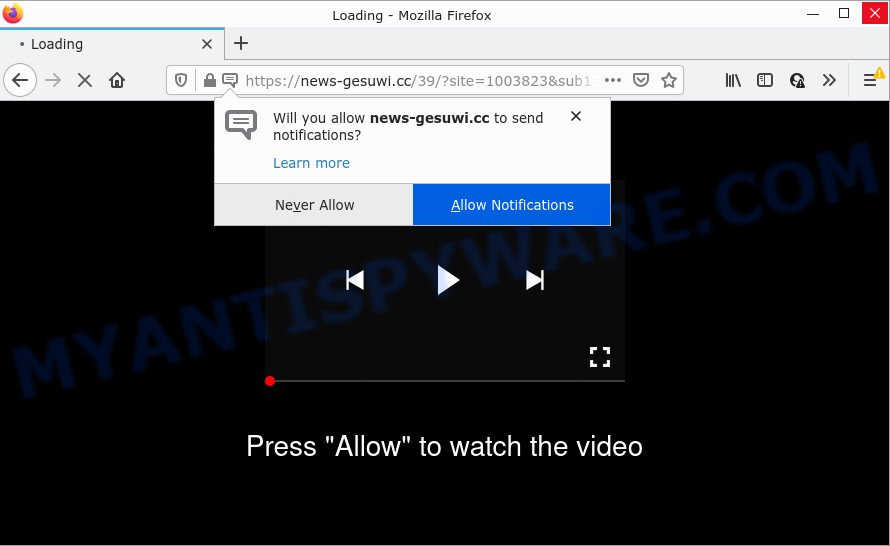
News-gesuwi.cc is a dubious site that displays the message ‘Click Allow to’ (download a file, connect to the Internet, access the content of the web-site, enable Flash Player, watch a video), asking the user to subscribe to notifications. If you click ALLOW, then you will start seeing unwanted adverts in form of pop-up windows on the desktop.

Threat Summary
| Name | News-gesuwi.cc pop-up |
| Type | browser notification spam, spam push notifications, pop-up virus |
| Distribution | social engineering attack, adware software, suspicious pop up advertisements, PUPs |
| Symptoms |
|
| Removal | News-gesuwi.cc removal guide |
How does your PC get infected with News-gesuwi.cc pop ups
Some research has shown that users can be redirected to News-gesuwi.cc from shady advertisements or by PUPs and adware software. Adware software can cause many troubles such as unwanted advertisements and pop-ups on your web browser, irrelevant search results that redirect to unwanted websites, web-browser crashes and slow loading web-sites. Adware usually gets installed as a part of some freeware. Do not be surprised, it happens, especially if you are an active World Wide Web user.
Most of unwanted ads and pop ups come from browser toolbars and/or plugins, BHOs (browser helper objects) and optional software. Most often, these items claim itself as software which improve your experience on the World Wide Web by providing a fast and interactive homepage or a search engine that does not track you. Remember, how to avoid the unwanted apps. Be cautious, start only reputable applications which download from reputable sources. NEVER install any unknown and questionable applications.
Remove News-gesuwi.cc notifications from web-browsers
If you’ve allowed the News-gesuwi.cc site to send browser notifications to your web-browser, then we will need to remove these permissions. Depending on browser, you can use the steps below to get rid of the News-gesuwi.cc permissions to send notifications.
Google Chrome:
- Just copy and paste the following text into the address bar of Chrome.
- chrome://settings/content/notifications
- Press Enter.
- Remove the News-gesuwi.cc site and other rogue notifications by clicking three vertical dots button next to each and selecting ‘Remove’.

Android:
- Open Chrome.
- In the top-right corner, find and tap the Google Chrome menu (three dots).
- In the menu tap ‘Settings’, scroll down to ‘Advanced’.
- Tap on ‘Site settings’ and then ‘Notifications’. In the opened window, find the News-gesuwi.cc site, other questionable sites and tap on them one-by-one.
- Tap the ‘Clean & Reset’ button and confirm.

Mozilla Firefox:
- In the right upper corner of the Firefox, click the Menu button, represented by three horizontal stripes.
- In the menu go to ‘Options’, in the menu on the left go to ‘Privacy & Security’.
- Scroll down to ‘Permissions’ and then to ‘Settings’ next to ‘Notifications’.
- In the opened window, locate News-gesuwi.cc URL, other suspicious sites, click the drop-down menu and choose ‘Block’.
- Save changes.

Edge:
- In the top right corner, click the Edge menu button (three dots).
- Scroll down to ‘Settings’. In the menu on the left go to ‘Advanced’.
- Click ‘Manage permissions’ button below ‘Website permissions’.
- Right-click the News-gesuwi.cc. Click ‘Delete’.

Internet Explorer:
- Click the Gear button on the top right hand corner of the Internet Explorer.
- In the drop-down menu select ‘Internet Options’.
- Select the ‘Privacy’ tab and click ‘Settings under ‘Pop-up Blocker’ section.
- Locate the News-gesuwi.cc site and click the ‘Remove’ button to delete the URL.

Safari:
- On the top menu select ‘Safari’, then ‘Preferences’.
- Select the ‘Websites’ tab and then select ‘Notifications’ section on the left panel.
- Check for News-gesuwi.cc URL, other dubious URLs and apply the ‘Deny’ option for each.
How to remove News-gesuwi.cc pop up ads from Chrome, Firefox, IE, Edge
The following steps will allow you to remove News-gesuwi.cc popups from the Microsoft Edge, Mozilla Firefox, Microsoft Internet Explorer and Google Chrome. Moreover, the guidance below will help you to remove malicious software, hijackers, potentially unwanted software and toolbars that your PC may be infected. Please do the guide step by step. If you need assist or have any questions, then ask for our assistance or type a comment below. Read it once, after doing so, please bookmark this page (or open it on your smartphone) as you may need to exit your web-browser or restart your device.
To remove News-gesuwi.cc pop ups, use the steps below:
- Remove News-gesuwi.cc notifications from web-browsers
- Manual News-gesuwi.cc pop up advertisements removal
- Automatic Removal of News-gesuwi.cc popups
- Stop News-gesuwi.cc pop-ups
Manual News-gesuwi.cc pop up advertisements removal
This part of the article is a step-by-step guide that will help you to get rid of News-gesuwi.cc pop ups manually. You just need to carefully complete each step. In this case, you do not need to download any additional apps.
Remove adware through the Microsoft Windows Control Panel
First of all, check the list of installed apps on your PC system and remove all unknown and newly installed programs. If you see an unknown program with incorrect spelling or varying capital letters, it have most likely been installed by malware and you should clean it off first with malware removal tool like Zemana Anti Malware (ZAM).
Windows 8, 8.1, 10
First, press Windows button

When the ‘Control Panel’ opens, click the ‘Uninstall a program’ link under Programs category as shown on the screen below.

You will see the ‘Uninstall a program’ panel as displayed on the image below.

Very carefully look around the entire list of programs installed on your PC system. Most likely, one of them is the adware that causes News-gesuwi.cc pop-ups in your web-browser. If you’ve many applications installed, you can help simplify the search of harmful software by sort the list by date of installation. Once you’ve found a questionable, unwanted or unused program, right click to it, after that press ‘Uninstall’.
Windows XP, Vista, 7
First, press ‘Start’ button and select ‘Control Panel’ at right panel as shown on the image below.

Once the Windows ‘Control Panel’ opens, you need to click ‘Uninstall a program’ under ‘Programs’ as on the image below.

You will see a list of software installed on your computer. We recommend to sort the list by date of installation to quickly find the applications that were installed last. Most probably, it’s the adware that causes multiple intrusive pop-ups. If you’re in doubt, you can always check the application by doing a search for her name in Google, Yahoo or Bing. Once the application which you need to delete is found, simply press on its name, and then press ‘Uninstall’ as displayed below.

Remove News-gesuwi.cc from Mozilla Firefox by resetting internet browser settings
This step will help you delete News-gesuwi.cc pop ups, third-party toolbars, disable harmful extensions and return your default startpage, newtab page and search engine settings.
Run the Firefox and click the menu button (it looks like three stacked lines) at the top right of the internet browser screen. Next, click the question-mark icon at the bottom of the drop-down menu. It will open the slide-out menu.

Select the “Troubleshooting information”. If you’re unable to access the Help menu, then type “about:support” in your address bar and press Enter. It bring up the “Troubleshooting Information” page as on the image below.

Click the “Refresh Firefox” button at the top right of the Troubleshooting Information page. Select “Refresh Firefox” in the confirmation dialog box. The Firefox will start a process to fix your problems that caused by the News-gesuwi.cc adware. When, it’s done, click the “Finish” button.
Delete News-gesuwi.cc pop ups from IE
By resetting IE web-browser you restore your web browser settings to its default state. This is good initial when troubleshooting problems that might have been caused by adware that causes multiple unwanted pop ups.
First, open the IE, then click ‘gear’ icon ![]() . It will open the Tools drop-down menu on the right part of the internet browser, then click the “Internet Options” as displayed in the following example.
. It will open the Tools drop-down menu on the right part of the internet browser, then click the “Internet Options” as displayed in the following example.

In the “Internet Options” screen, select the “Advanced” tab, then click the “Reset” button. The Internet Explorer will show the “Reset Internet Explorer settings” dialog box. Further, click the “Delete personal settings” check box to select it. Next, click the “Reset” button like below.

Once the task is complete, click “Close” button. Close the Microsoft Internet Explorer and reboot your computer for the changes to take effect. This step will help you to restore your internet browser’s newtab, start page and default search provider to default state.
Remove News-gesuwi.cc pop ups from Google Chrome
Run the Reset web-browser utility of the Google Chrome to reset all its settings like search engine by default, homepage and new tab page to original defaults. This is a very useful utility to use, in the case of web-browser redirects to intrusive ad web-sites such as News-gesuwi.cc.

- First, run the Chrome and click the Menu icon (icon in the form of three dots).
- It will display the Chrome main menu. Select More Tools, then click Extensions.
- You’ll see the list of installed add-ons. If the list has the extension labeled with “Installed by enterprise policy” or “Installed by your administrator”, then complete the following instructions: Remove Chrome extensions installed by enterprise policy.
- Now open the Chrome menu once again, click the “Settings” menu.
- Next, press “Advanced” link, which located at the bottom of the Settings page.
- On the bottom of the “Advanced settings” page, click the “Reset settings to their original defaults” button.
- The Chrome will show the reset settings dialog box as on the image above.
- Confirm the web-browser’s reset by clicking on the “Reset” button.
- To learn more, read the article How to reset Chrome settings to default.
Automatic Removal of News-gesuwi.cc popups
If you are not expert at computers, then all your attempts to delete News-gesuwi.cc popup ads by completing the manual steps above might result in failure. To find and remove all of the adware related files and registry entries that keep this adware software on your PC, use free anti malware software like Zemana, MalwareBytes and HitmanPro from our list below.
Run Zemana to remove News-gesuwi.cc pop up ads
You can download and use the Zemana for free. This antimalware utility will scan all the Windows registry entries and files in your device along with the system settings and browser extensions. If it finds any malicious software, adware software or malicious extension that is related to News-gesuwi.cc popups then the Zemana Free will remove them from your computer completely.

- First, please go to the following link, then press the ‘Download’ button in order to download the latest version of Zemana.
Zemana AntiMalware
165525 downloads
Author: Zemana Ltd
Category: Security tools
Update: July 16, 2019
- After the downloading process is complete, close all apps and windows on your PC. Open a folder in which you saved it. Double-click on the icon that’s named Zemana.AntiMalware.Setup.
- Further, press Next button and follow the prompts.
- Once installation is done, click the “Scan” button to perform a system scan for the adware software that causes News-gesuwi.cc pop up advertisements. A scan can take anywhere from 10 to 30 minutes, depending on the count of files on your computer and the speed of your device. When a malware, adware or potentially unwanted programs are found, the number of the security threats will change accordingly. Wait until the the checking is done.
- Once the scan get completed, a list of all threats found is produced. Next, you need to click “Next”. After disinfection is complete, you may be prompted to reboot your computer.
Remove News-gesuwi.cc pop up ads from web-browsers with HitmanPro
Hitman Pro will help remove adware related to the News-gesuwi.cc popup advertisements that slow down your personal computer. The browser hijackers, adware and other PUPs slow your browser down and try to trick you into clicking on suspicious advertisements and links. HitmanPro removes the adware and lets you enjoy your computer without News-gesuwi.cc pop up advertisements.
Please go to the following link to download Hitman Pro. Save it to your Desktop so that you can access the file easily.
After the downloading process is complete, open the directory in which you saved it and double-click the HitmanPro icon. It will launch the HitmanPro tool. If the User Account Control prompt will ask you want to start the program, press Yes button to continue.

Next, press “Next” to start checking your computer for the adware which causes popups. A scan can take anywhere from 10 to 30 minutes, depending on the count of files on your computer and the speed of your computer. While the Hitman Pro tool is scanning, you can see number of objects it has identified as being infected by malicious software.

Once Hitman Pro completes the scan, HitmanPro will display a screen which contains a list of malware that has been detected as shown on the image below.

Review the scan results and then click “Next” button. It will display a dialog box, click the “Activate free license” button. The Hitman Pro will get rid of adware that causes News-gesuwi.cc ads in your web-browser. Once finished, the utility may ask you to restart your personal computer.
Delete News-gesuwi.cc advertisements with MalwareBytes Anti Malware (MBAM)
Manual News-gesuwi.cc popup ads removal requires some computer skills. Some files and registry entries that created by the adware can be not completely removed. We recommend that run the MalwareBytes AntiMalware that are fully clean your device of adware. Moreover, the free program will allow you to remove malicious software, PUPs, browser hijackers and toolbars that your personal computer may be infected too.

- Click the following link to download MalwareBytes Free. Save it on your Desktop.
Malwarebytes Anti-malware
327744 downloads
Author: Malwarebytes
Category: Security tools
Update: April 15, 2020
- At the download page, click on the Download button. Your browser will display the “Save as” prompt. Please save it onto your Windows desktop.
- After downloading is finished, please close all programs and open windows on your personal computer. Double-click on the icon that’s called MBSetup.
- This will open the Setup wizard of MalwareBytes Anti-Malware onto your personal computer. Follow the prompts and do not make any changes to default settings.
- When the Setup wizard has finished installing, the MalwareBytes will run and show the main window.
- Further, click the “Scan” button for scanning your PC for the adware responsible for News-gesuwi.cc ads. A system scan may take anywhere from 5 to 30 minutes, depending on your device. While the MalwareBytes program is checking, you can see how many objects it has identified as threat.
- When that process is done, MalwareBytes Anti Malware will show a list of all threats detected by the scan.
- Review the results once the utility has finished the system scan. If you think an entry should not be quarantined, then uncheck it. Otherwise, simply click the “Quarantine” button. When that process is finished, you may be prompted to reboot the personal computer.
- Close the AntiMalware and continue with the next step.
Video instruction, which reveals in detail the steps above.
Stop News-gesuwi.cc pop-ups
If you want to delete unwanted advertisements, web-browser redirects and pop ups, then install an ad blocker program like AdGuard. It can stop News-gesuwi.cc, advertisements, popups and stop web-sites from tracking your online activities when using the Google Chrome, IE, Mozilla Firefox and Microsoft Edge. So, if you like surf the Internet, but you do not like annoying advertisements and want to protect your computer from harmful web-pages, then the AdGuard is your best choice.
First, click the link below, then click the ‘Download’ button in order to download the latest version of AdGuard.
27044 downloads
Version: 6.4
Author: © Adguard
Category: Security tools
Update: November 15, 2018
When the downloading process is finished, double-click the downloaded file to start it. The “Setup Wizard” window will show up on the computer screen as displayed in the following example.

Follow the prompts. AdGuard will then be installed and an icon will be placed on your desktop. A window will show up asking you to confirm that you want to see a quick instructions as on the image below.

Press “Skip” button to close the window and use the default settings, or click “Get Started” to see an quick instructions which will allow you get to know AdGuard better.
Each time, when you launch your PC, AdGuard will start automatically and stop undesired advertisements, block News-gesuwi.cc, as well as other harmful or misleading web sites. For an overview of all the features of the application, or to change its settings you can simply double-click on the AdGuard icon, that can be found on your desktop.
To sum up
Now your computer should be clean of the adware that causes the intrusive News-gesuwi.cc popups. We suggest that you keep Zemana Anti-Malware (to periodically scan your PC system for new adwares and other malicious software) and AdGuard (to help you block annoying advertisements and harmful web-sites). Moreover, to prevent any adware, please stay clear of unknown and third party applications, make sure that your antivirus program, turn on the option to locate PUPs.
If you need more help with News-gesuwi.cc ads related issues, go to here.




















