What is Jashautchord.com?
Jashautchord.com is a web site which tricks you and other unsuspecting users into subscribing to browser notifications. Scammers use browser push notifications to bypass popup blocker and therefore show lots of unwanted ads. These advertisements are used to promote dubious web-browser addons, free gifts scams, fake software, and adult web-pages.
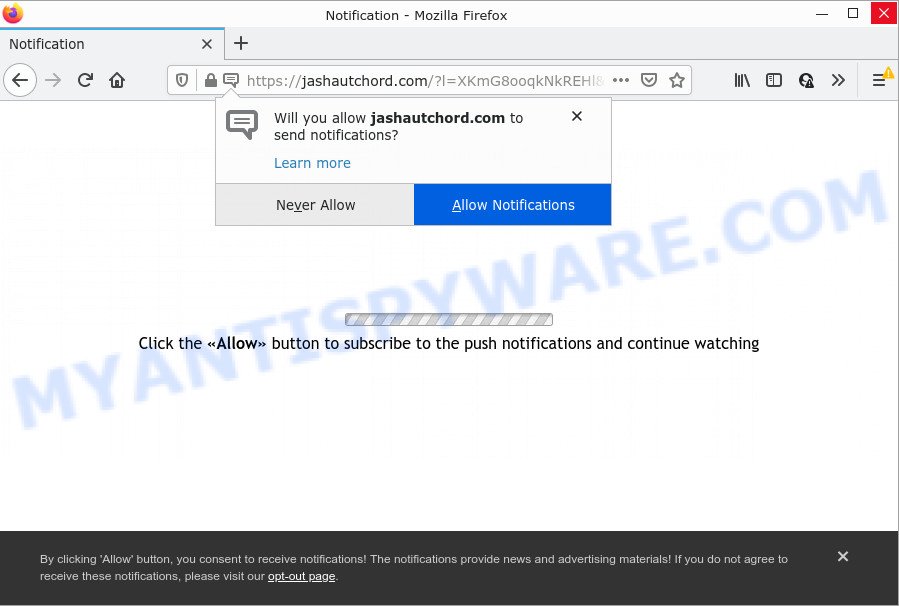
The Jashautchord.com web-site shows Show notifications prompt claims that clicking ‘Allow’ button will let you watch a video, access the content of the web site, download a file, connect to the Internet, enable Flash Player, and so on. Once you click on the ‘Allow’ button, this web-site gets your permission to send browser notifications in form of pop up adverts in the right bottom corner of the screen.

Threat Summary
| Name | Jashautchord.com pop-up |
| Type | spam push notifications, browser notification spam, pop-up virus |
| Distribution | social engineering attack, suspicious pop-up advertisements, potentially unwanted apps, adware |
| Symptoms |
|
| Removal | Jashautchord.com removal guide |
How did you get infected with Jashautchord.com pop ups
Cyber security researchers have determined that users are re-directed to Jashautchord.com by adware software or from suspicious ads. Adware is a part of harmful applications. It does not delete files or infect them, but can show unwanted advertisements, modify computer settings, download and install harmful browser addons. All the time, while adware is running, your web browser will be fill with unwanted ads. Most likely, adware has been installed on your PC without your’s permission and you don’t even know how and where adware software has got into your computer.
The majority of adware software spreads as a part of freeware or even paid applications that World Wide Web users can easily download online. The installers of such programs, most often, clearly indicate that they will install optional apps. The option is given to users to block the install of any bundled software. So, in order to avoid the installation of any adware: read all disclaimers and install screens very carefully, select only Custom or Advanced setup method and reject all additional software in which you are unsure.
Remove Jashautchord.com notifications from web browsers
If you’re in situation where you don’t want to see notifications from the Jashautchord.com web page. In this case, you can turn off web notifications for your browser in Windows/Mac OS/Android. Find your browser in the list below, follow step-by-step instructions to remove web browser permissions to display push notifications.
|
|
|
|
|
|
How to remove Jashautchord.com popup advertisements from Chrome, Firefox, IE, Edge
We recommend opting for automatic Jashautchord.com advertisements removal in order to get rid of all adware software related entries easily. This way requires scanning the computer with reputable antimalware, e.g. Zemana, MalwareBytes Anti Malware or Hitman Pro. However, if you prefer manual removal steps, you can follow the instructions below in this article. Certain of the steps below will require you to exit this webpage. So, please read the instructions carefully, after that bookmark it or open it on your smartphone for later reference.
To remove Jashautchord.com pop ups, complete the steps below:
- Remove Jashautchord.com notifications from web browsers
- Manual Jashautchord.com advertisements removal
- Automatic Removal of Jashautchord.com ads
- Stop Jashautchord.com pop up advertisements
Manual Jashautchord.com advertisements removal
The most common adware can be removed manually, without the use of anti-virus or other removal tools. The manual steps below will guide you through how to remove Jashautchord.com ads step by step. Although each of the steps is very simple and does not require special knowledge, but you are not sure that you can finish them, then use the free tools, a list of which is given below.
Remove unwanted or recently installed programs
First method for manual adware removal is to go into the Windows “Control Panel”, then “Uninstall a program” console. Take a look at the list of apps on your PC and see if there are any dubious and unknown software. If you see any, you need to remove them. Of course, before doing so, you can do an World Wide Web search to find details on the program. If it is a potentially unwanted program, adware or malware, you will likely find information that says so.
Press Windows button ![]() , then press Search
, then press Search ![]() . Type “Control panel”and press Enter. If you using Windows XP or Windows 7, then click “Start” and select “Control Panel”. It will show the Windows Control Panel as displayed in the figure below.
. Type “Control panel”and press Enter. If you using Windows XP or Windows 7, then click “Start” and select “Control Panel”. It will show the Windows Control Panel as displayed in the figure below.

Further, press “Uninstall a program” ![]()
It will display a list of all software installed on your PC. Scroll through the all list, and uninstall any questionable and unknown programs.
Remove Jashautchord.com ads from Google Chrome
If you have adware problem or the Chrome is running slow, then reset Chrome settings can help you. In the steps below we will show you a method to reset your Chrome settings to default state without reinstall. This will also help to delete Jashautchord.com pop-up advertisements from your internet browser.
Open the Chrome menu by clicking on the button in the form of three horizontal dotes (![]() ). It will open the drop-down menu. Select More Tools, then click Extensions.
). It will open the drop-down menu. Select More Tools, then click Extensions.
Carefully browse through the list of installed extensions. If the list has the extension labeled with “Installed by enterprise policy” or “Installed by your administrator”, then complete the following guide: Remove Google Chrome extensions installed by enterprise policy otherwise, just go to the step below.
Open the Google Chrome main menu again, click to “Settings” option.

Scroll down to the bottom of the page and click on the “Advanced” link. Now scroll down until the Reset settings section is visible, like below and click the “Reset settings to their original defaults” button.

Confirm your action, click the “Reset” button.
Delete Jashautchord.com advertisements from Mozilla Firefox
The Firefox reset will remove redirects to annoying Jashautchord.com web site, modified preferences, extensions and security settings. However, your saved bookmarks and passwords will not be lost. This will not affect your history, passwords, bookmarks, and other saved data.
Run the Firefox and click the menu button (it looks like three stacked lines) at the top right of the web-browser screen. Next, press the question-mark icon at the bottom of the drop-down menu. It will open the slide-out menu.

Select the “Troubleshooting information”. If you are unable to access the Help menu, then type “about:support” in your address bar and press Enter. It bring up the “Troubleshooting Information” page as shown below.

Click the “Refresh Firefox” button at the top right of the Troubleshooting Information page. Select “Refresh Firefox” in the confirmation prompt. The Mozilla Firefox will start a task to fix your problems that caused by the Jashautchord.com adware. After, it’s finished, click the “Finish” button.
Get rid of Jashautchord.com popups from IE
By resetting Internet Explorer web-browser you revert back your web browser settings to its default state. This is good initial when troubleshooting problems that might have been caused by adware that causes popups.
First, open the Microsoft Internet Explorer, then click ‘gear’ icon ![]() . It will display the Tools drop-down menu on the right part of the web-browser, then press the “Internet Options” as displayed on the image below.
. It will display the Tools drop-down menu on the right part of the web-browser, then press the “Internet Options” as displayed on the image below.

In the “Internet Options” screen, select the “Advanced” tab, then click the “Reset” button. The Internet Explorer will show the “Reset Internet Explorer settings” prompt. Further, click the “Delete personal settings” check box to select it. Next, click the “Reset” button similar to the one below.

After the task is done, press “Close” button. Close the IE and restart your personal computer for the changes to take effect. This step will help you to restore your web-browser’s default search engine, newtab and startpage to default state.
Automatic Removal of Jashautchord.com ads
Manual removal instructions may not be for everyone. Each Jashautchord.com removal step above, such as uninstalling suspicious applications, restoring affected shortcuts, deleting the adware from system settings, must be performed very carefully. If you’re in doubt during any of the steps listed in the manual removal above, then we suggest that you use the automatic Jashautchord.com removal guide listed below.
How to delete Jashautchord.com ads with Zemana
Thinking about remove Jashautchord.com ads from your browser? Then pay attention to Zemana. This is a well-known utility, originally created just to detect and get rid of malware, adware software and PUPs. But by now it has seriously changed and can not only rid you of malicious software, but also protect your device from malicious software and adware, as well as find and remove common viruses and trojans.
Installing the Zemana Free is simple. First you will need to download Zemana Anti-Malware (ZAM) from the link below.
165516 downloads
Author: Zemana Ltd
Category: Security tools
Update: July 16, 2019
When downloading is done, close all windows on your personal computer. Further, open the set up file named Zemana.AntiMalware.Setup. If the “User Account Control” prompt pops up as displayed below, press the “Yes” button.

It will display the “Setup wizard” that will help you install Zemana AntiMalware (ZAM) on the personal computer. Follow the prompts and do not make any changes to default settings.

Once installation is done successfully, Zemana will automatically run and you can see its main window as displayed on the screen below.

Next, click the “Scan” button . Zemana Anti Malware program will scan through the whole computer for the adware that causes Jashautchord.com popups in your web browser. A system scan can take anywhere from 5 to 30 minutes, depending on your computer. When a malware, adware or PUPs are found, the number of the security threats will change accordingly.

When the scanning is finished, Zemana Anti-Malware (ZAM) will display a screen that contains a list of malware that has been found. You may delete items (move to Quarantine) by simply press “Next” button.

The Zemana will start to remove adware software that causes multiple intrusive pop ups. After that process is finished, you can be prompted to reboot your computer.
Remove Jashautchord.com pop-ups and malicious extensions with Hitman Pro
HitmanPro frees your PC system from hijackers, potentially unwanted programs, unwanted toolbars, web browser extensions and other unwanted software such as adware responsible for Jashautchord.com pop ups. The free removal utility will help you enjoy your PC system to its fullest. Hitman Pro uses advanced behavioral detection technologies to locate if there are unwanted applications in your computer. You can review the scan results, and choose the items you want to erase.
Please go to the following link to download Hitman Pro. Save it on your Microsoft Windows desktop or in any other place.
When the downloading process is complete, open the file location. You will see an icon like below.

Double click the Hitman Pro desktop icon. After the utility is opened, you will see a screen as on the image below.

Further, click “Next” button to begin scanning your device for the adware that causes Jashautchord.com pop ups. A scan may take anywhere from 10 to 30 minutes, depending on the number of files on your PC and the speed of your computer. When HitmanPro is finished scanning your PC, it will open the Scan Results as on the image below.

You may remove items (move to Quarantine) by simply click “Next” button. It will display a dialog box, click the “Activate free license” button.
Run MalwareBytes Free to remove Jashautchord.com pop ups
You can get rid of Jashautchord.com pop ups automatically with a help of MalwareBytes. We recommend this free malware removal tool because it can easily remove hijackers, adware software, potentially unwanted software and toolbars with all their components such as files, folders and registry entries.
Visit the following page to download MalwareBytes. Save it directly to your Microsoft Windows Desktop.
327738 downloads
Author: Malwarebytes
Category: Security tools
Update: April 15, 2020
Once the download is finished, close all apps and windows on your personal computer. Open a directory in which you saved it. Double-click on the icon that’s named MBSetup as shown in the figure below.
![]()
When the installation starts, you will see the Setup wizard which will help you set up Malwarebytes on your PC system.

Once install is complete, you’ll see window as shown on the screen below.

Now press the “Scan” button to find adware which causes pop ups. This task may take some time, so please be patient. When a malicious software, adware or PUPs are found, the count of the security threats will change accordingly.

When finished, MalwareBytes AntiMalware will show a list of found threats. Review the report and then click “Quarantine” button.

The Malwarebytes will now start to delete adware responsible for Jashautchord.com advertisements. After that process is done, you may be prompted to reboot your PC system.

The following video explains few simple steps on how to get rid of browser hijacker, adware software and other malicious software with MalwareBytes.
Stop Jashautchord.com pop up advertisements
It is important to use ad-blocker software such as AdGuard to protect your computer from malicious web-pages. Most security experts says that it is okay to stop ads. You should do so just to stay safe! And, of course, the AdGuard can to block Jashautchord.com and other unwanted webpages.
- Installing the AdGuard is simple. First you’ll need to download AdGuard on your Microsoft Windows Desktop by clicking on the following link.
Adguard download
27039 downloads
Version: 6.4
Author: © Adguard
Category: Security tools
Update: November 15, 2018
- After downloading it, start the downloaded file. You will see the “Setup Wizard” program window. Follow the prompts.
- After the installation is done, click “Skip” to close the installation application and use the default settings, or click “Get Started” to see an quick tutorial that will allow you get to know AdGuard better.
- In most cases, the default settings are enough and you don’t need to change anything. Each time, when you run your computer, AdGuard will run automatically and stop unwanted ads, block Jashautchord.com, as well as other malicious or misleading web pages. For an overview of all the features of the program, or to change its settings you can simply double-click on the icon named AdGuard, that can be found on your desktop.
To sum up
Now your personal computer should be free of the adware related to the Jashautchord.com ads. We suggest that you keep AdGuard (to help you block unwanted pop up advertisements and unwanted malicious webpages) and Zemana Anti Malware (ZAM) (to periodically scan your computer for new malware, hijackers and adware software). Make sure that you have all the Critical Updates recommended for Microsoft Windows OS. Without regular updates you WILL NOT be protected when new browser hijackers, malicious programs and adware software are released.
If you are still having problems while trying to get rid of Jashautchord.com popup advertisements from your internet browser, then ask for help here.



















