What is News-dokamo.cc?
News-dokamo.cc is a web-site that uses the browser notification feature to trick computer users into accepting push notifications via the web-browser. Scammers use push notifications to bypass popup blocker and therefore show lots of unwanted advertisements. These ads are used to promote dubious web browser plugins, fake prizes scams, adware bundles, and adult webpages.
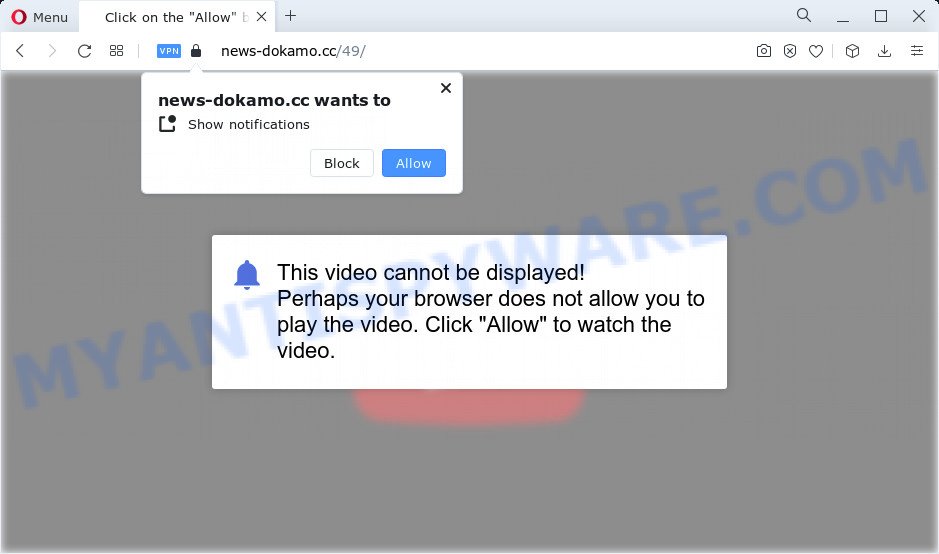
News-dokamo.cc is a misleading site that delivers a message stating that you should click ‘Allow’ in order to watch a video, enable Flash Player, access the content of the website, download a file, connect to the Internet, and so on. If you click ALLOW, then your browser will be configured to display pop-up adverts in the lower right hand corner of the screen.

Threat Summary
| Name | News-dokamo.cc pop-up |
| Type | spam push notifications, browser notification spam, pop-up virus |
| Distribution | social engineering attack, misleading pop up advertisements, adware, PUPs |
| Symptoms |
|
| Removal | News-dokamo.cc removal guide |
Where the News-dokamo.cc pop ups comes from
Cyber security researchers have determined that users are redirected to News-dokamo.cc by adware or from suspicious advertisements. Adware is a part of programs that are designed to add advertisements into your Internet surfing or even desktop experience. Adware can be designed to change your home page, search engine, search results, or even add toolbars to your internet browser. Adware run in the background when you’re online, and adware can slow down your PC system and affect its performance.
Adware is usually bundled within certain free programs that you download off of the Internet. So, think back, have you ever download and run any freeware. In order to avoid infection, in the Setup wizard, you should be be proactive and carefully read the ‘Terms of use’, the ‘license agreement’ and other setup screens, as well as to always choose the ‘Manual’ or ‘Advanced’ install type, when installing anything downloaded from the World Wide Web.
Remove News-dokamo.cc notifications from web-browsers
Your browser likely now allows the News-dokamo.cc website to send you push notifications, but you do not want the unwanted ads from this web site and we understand that. We’ve put together this tutorial on how you can remove News-dokamo.cc popups from Android, Safari, Internet Explorer, Microsoft Edge, Chrome and Firefox.
|
|
|
|
|
|
How to remove News-dokamo.cc pop up advertisements (removal guide)
According to security experts, News-dokamo.cc popups removal can be done manually and/or automatically. These tools which are listed below will help you delete adware software, harmful browser extensions, malicious software and PUPs . However, if you are not willing to install other apps to remove News-dokamo.cc pop-up ads, then use guide below to restore your computer settings to defaults.
To remove News-dokamo.cc pop ups, complete the following steps:
- Remove News-dokamo.cc notifications from web-browsers
- Manual News-dokamo.cc pop-up advertisements removal
- Automatic Removal of News-dokamo.cc advertisements
- Stop News-dokamo.cc popup ads
Manual News-dokamo.cc pop-up advertisements removal
This part of the article is a step-by-step guidance that will show you how to remove News-dokamo.cc pop ups manually. You just need to carefully complete each step. In this case, you do not need to install any additional applications.
Delete potentially unwanted apps through the Microsoft Windows Control Panel
Some programs are free only because their installation package contains an adware. This unwanted apps generates revenue for the authors when it is installed. More often this adware can be uninstalled by simply uninstalling it from the ‘Uninstall a Program’ that is located in MS Windows control panel.
Windows 10, 8.1, 8
Click the MS Windows logo, and then click Search ![]() . Type ‘Control panel’and press Enter like below.
. Type ‘Control panel’and press Enter like below.

After the ‘Control Panel’ opens, press the ‘Uninstall a program’ link under Programs category as displayed below.

Windows 7, Vista, XP
Open Start menu and choose the ‘Control Panel’ at right as on the image below.

Then go to ‘Add/Remove Programs’ or ‘Uninstall a program’ (MS Windows 7 or Vista) as displayed on the screen below.

Carefully browse through the list of installed programs and delete all suspicious and unknown apps. We recommend to press ‘Installed programs’ and even sorts all installed apps by date. When you have found anything dubious that may be the adware software responsible for News-dokamo.cc popups or other potentially unwanted program (PUP), then select this program and click ‘Uninstall’ in the upper part of the window. If the questionable program blocked from removal, then use Revo Uninstaller Freeware to fully remove it from your computer.
Remove News-dokamo.cc from Firefox by resetting internet browser settings
This step will help you remove News-dokamo.cc pop-up advertisements, third-party toolbars, disable harmful addons and return your default startpage, newtab and search provider settings.
First, launch the Mozilla Firefox and click ![]() button. It will open the drop-down menu on the right-part of the web-browser. Further, click the Help button (
button. It will open the drop-down menu on the right-part of the web-browser. Further, click the Help button (![]() ) like the one below.
) like the one below.

In the Help menu, select the “Troubleshooting Information” option. Another way to open the “Troubleshooting Information” screen – type “about:support” in the web-browser adress bar and press Enter. It will show the “Troubleshooting Information” page as shown on the image below. In the upper-right corner of this screen, press the “Refresh Firefox” button.

It will open the confirmation prompt. Further, press the “Refresh Firefox” button. The Mozilla Firefox will start a procedure to fix your problems that caused by the News-dokamo.cc adware software. After, it’s complete, click the “Finish” button.
Delete News-dokamo.cc advertisements from IE
If you find that Internet Explorer web-browser settings such as new tab page, start page and search engine had been modified by adware that causes the annoying News-dokamo.cc ads, then you may return your settings, via the reset web-browser procedure.
First, launch the Internet Explorer. Next, press the button in the form of gear (![]() ). It will display the Tools drop-down menu, press the “Internet Options” as shown in the figure below.
). It will display the Tools drop-down menu, press the “Internet Options” as shown in the figure below.

In the “Internet Options” window click on the Advanced tab, then click the Reset button. The IE will display the “Reset Internet Explorer settings” window as on the image below. Select the “Delete personal settings” check box, then click “Reset” button.

You will now need to restart your computer for the changes to take effect.
Remove News-dokamo.cc pop up ads from Chrome
Another method to remove News-dokamo.cc ads from Chrome is Reset Google Chrome settings. This will disable malicious addons and reset Chrome settings to original settings. However, your saved passwords and bookmarks will not be changed or cleared.

- First launch the Chrome and click Menu button (small button in the form of three dots).
- It will open the Google Chrome main menu. Select More Tools, then click Extensions.
- You’ll see the list of installed plugins. If the list has the addon labeled with “Installed by enterprise policy” or “Installed by your administrator”, then complete the following guidance: Remove Chrome extensions installed by enterprise policy.
- Now open the Google Chrome menu once again, click the “Settings” menu.
- You will see the Chrome’s settings page. Scroll down and click “Advanced” link.
- Scroll down again and click the “Reset” button.
- The Google Chrome will open the reset profile settings page as shown on the image above.
- Next press the “Reset” button.
- Once this process is complete, your browser’s default search engine, home page and newtab page will be restored to their original defaults.
- To learn more, read the article How to reset Chrome settings to default.
Automatic Removal of News-dokamo.cc advertisements
Using a malware removal utility to scan for and get rid of adware software hiding on your PC is probably the easiest solution to remove the News-dokamo.cc advertisements. We advises the Zemana Free program for MS Windows devices. HitmanPro and MalwareBytes Anti Malware (MBAM) are other anti malware tools for Windows that offers a free malicious software removal.
How to delete News-dokamo.cc advertisements with Zemana Anti Malware
Zemana Free is an extremely fast tool to delete News-dokamo.cc pop up advertisements from the Internet Explorer, Mozilla Firefox, Chrome and Microsoft Edge. It also deletes malware and adware from your personal computer. It improves your system’s performance by removing potentially unwanted applications.
Visit the page linked below to download the latest version of Zemana for MS Windows. Save it to your Desktop so that you can access the file easily.
165517 downloads
Author: Zemana Ltd
Category: Security tools
Update: July 16, 2019
Once the download is complete, close all apps and windows on your PC. Open a directory in which you saved it. Double-click on the icon that’s called Zemana.AntiMalware.Setup like below.
![]()
When the installation begins, you will see the “Setup wizard” which will help you install Zemana Anti-Malware (ZAM) on your personal computer.

Once setup is complete, you will see window as displayed on the image below.

Now click the “Scan” button . Zemana Free program will scan through the whole personal computer for the adware which causes the intrusive News-dokamo.cc pop-ups. This task can take quite a while, so please be patient. When a threat is detected, the count of the security threats will change accordingly.

Once the scanning is finished, Zemana Anti Malware will open you the results. In order to remove all threats, simply press “Next” button.

The Zemana will delete adware software responsible for News-dokamo.cc popup advertisements and move the selected items to the program’s quarantine.
Use HitmanPro to delete News-dokamo.cc pop up ads
HitmanPro is one of the most effective utilities for removing adware software, PUPs and other malware. It can search for hidden adware in your PC system and delete all harmful folders and files related to adware. HitmanPro will allow you to delete News-dokamo.cc advertisements from your computer and IE, Google Chrome, Firefox and Microsoft Edge. We strongly advise you to download this tool as the developers are working hard to make it better.
Download Hitman Pro by clicking on the following link. Save it directly to your Microsoft Windows Desktop.
Download and use HitmanPro on your personal computer. Once started, click “Next” button to search for adware software responsible for News-dokamo.cc pop up ads. While the Hitman Pro program is scanning, you can see how many objects it has identified as threat..

Once the scan get completed, it will open the Scan Results.

In order to delete all items, simply click Next button.
It will open a dialog box, click the “Activate free license” button to start the free 30 days trial to delete all malware found.
Get rid of News-dokamo.cc pop up advertisements with MalwareBytes Free
If you are still having problems with the News-dokamo.cc pop up advertisements — or just wish to scan your personal computer occasionally for adware software and other malware — download MalwareBytes Anti Malware. It’s free for home use, and scans for and removes various undesired programs that attacks your device or degrades PC system performance. MalwareBytes AntiMalware can remove adware, PUPs as well as malware, including ransomware and trojans.

Visit the page linked below to download MalwareBytes Free. Save it on your Microsoft Windows desktop or in any other place.
327738 downloads
Author: Malwarebytes
Category: Security tools
Update: April 15, 2020
Once the download is finished, run it and follow the prompts. Once installed, the MalwareBytes Anti-Malware (MBAM) will try to update itself and when this procedure is complete, click the “Scan” button . MalwareBytes AntiMalware (MBAM) program will scan through the whole personal computer for the adware software that causes multiple annoying pop ups. A scan can take anywhere from 10 to 30 minutes, depending on the number of files on your device and the speed of your personal computer. While the utility is scanning, you can see count of objects and files has already scanned. When you are ready, press “Quarantine” button.
The MalwareBytes is a free program that you can use to delete all detected folders, files, services, registry entries and so on. To learn more about this malware removal tool, we advise you to read and follow the guidance or the video guide below.
Stop News-dokamo.cc popup ads
One of the worst things is the fact that you cannot stop all those annoying web-pages such as News-dokamo.cc using only built-in Microsoft Windows capabilities. However, there is a program out that you can use to stop intrusive browser redirects, advertisements and pop-ups in any modern internet browsers including Google Chrome, Microsoft Internet Explorer, Mozilla Firefox and MS Edge. It is named Adguard and it works very well.
AdGuard can be downloaded from the following link. Save it to your Desktop so that you can access the file easily.
27039 downloads
Version: 6.4
Author: © Adguard
Category: Security tools
Update: November 15, 2018
After downloading it, run the downloaded file. You will see the “Setup Wizard” screen as displayed on the image below.

Follow the prompts. When the install is finished, you will see a window as shown on the screen below.

You can click “Skip” to close the setup application and use the default settings, or click “Get Started” button to see an quick tutorial that will help you get to know AdGuard better.
In most cases, the default settings are enough and you do not need to change anything. Each time, when you run your device, AdGuard will launch automatically and stop unwanted ads, block News-dokamo.cc, as well as other harmful or misleading web-sites. For an overview of all the features of the application, or to change its settings you can simply double-click on the AdGuard icon, which may be found on your desktop.
To sum up
Now your personal computer should be clean of the adware software that causes the intrusive News-dokamo.cc popup advertisements. We suggest that you keep AdGuard (to help you stop unwanted popup advertisements and unwanted harmful web-sites) and Zemana (to periodically scan your computer for new adware softwares and other malware). Probably you are running an older version of Java or Adobe Flash Player. This can be a security risk, so download and install the latest version right now.
If you are still having problems while trying to get rid of News-dokamo.cc pop-up ads from the Chrome, Edge, IE and Firefox, then ask for help here here.



















