What is Quick WordCount?
According to computer security experts, Quick WordCount is a malicious browser extension that belongs to the group of Browser hijackers. Typically, browser hijackers make changes to the default homepage and search engine of user internet browsers, making it difficult to change them back. Browser hijackers may also include unwanted popups and advertisements to show up in the hijacked web browsers.
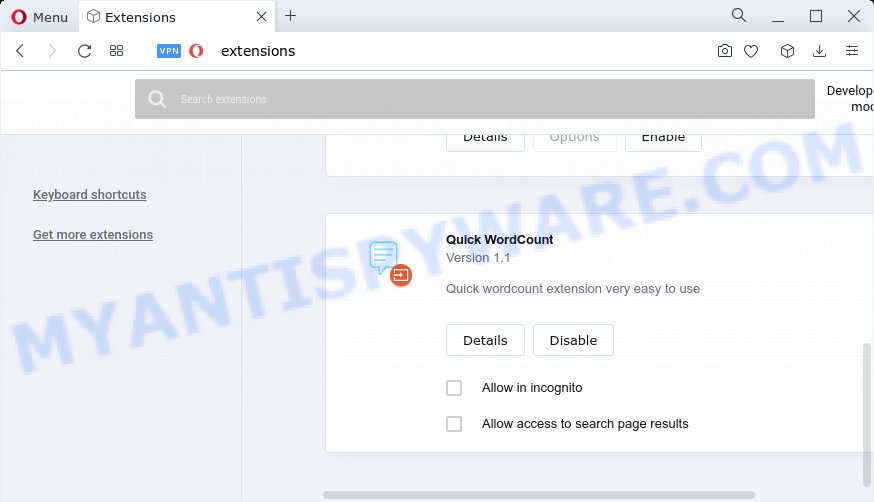
If your web-browser is hijacked by Quick WordCount you’ll be forced to use fxsmash.xyz as your search engine. It could seem not to be dangerous, but you still should be very careful, since it may display intrusive and malicious advertisements created to force you into buying certain questionable programs or products, provide search results that may redirect your web-browser to some deceptive, misleading or harmful web pages.
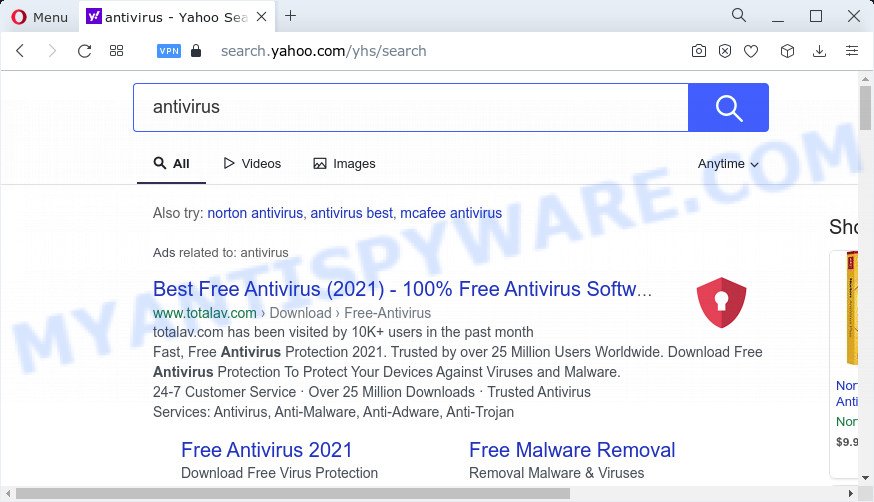
Quick WordCount redirects user seaches to fxsmash.xyz
In addition to the above, Quick WordCount is able to collect your privacy info that may be later sold to third party companies. You do not know if your home address, account names and passwords are safe. And of course you completely don’t know what will happen when you click on any advertisements on the Quick WordCount web-site.
To find out how to remove Quick WordCount, we advise to read the few simple steps added to this blog post below. The instructions was prepared by computer security experts who discovered a way to delete the browser hijacker out of the PC.
How can a browser hijacker get on your PC
Browser hijackers are usually installed with freeware or shareware download off from third-party web pages; they can also be found inside legitimate web sites and software.. Therefore, it’s very important, when installing new software, read the Terms of use and the Software license, as well as to choose the Manual, Advanced or Custom install method. In this mode, you can disable the installation of unneeded modules and software and protect your personal computer from browser hijackers such as Quick WordCount.
Threat Summary
| Name | Quick WordCount |
| Type | search provider hijacker, PUP, homepage hijacker, redirect virus, browser hijacker |
| Associated web-domains | fxsmash.xyz |
| Affected Browser Settings | newtab URL, startpage, search provider |
| Distribution | fake updaters, free programs setup files, suspicious pop-up ads |
| Symptoms | Adverts appear in places they shouldn’t be. When you go to a web page, you are randomly re-directed to another webpage that you do not intend to visit. New entries appear in your Programs folder. New internet browser extensions suddenly installed on your web-browser. Your personal computer settings are being modified without your request. |
| Removal | Quick WordCount removal guide |
How to remove Quick WordCount from Chrome, Firefox, IE, Edge
Quick WordCount is a browser hijacker that you might have difficulty in deleting it from your internet browser. Happily, you have found the effective removal steps in this article. Both the manual removal way and the automatic removal method will be provided below and you can just select the one that best for you. If you have any questions or need assist then type a comment below. Certain of the steps will require you to restart your device or exit this web-site. So, read this instructions carefully, then bookmark this page or open it on your smartphone for later reference.
To remove Quick WordCount, complete the following steps:
- How to manually remove Quick WordCount
- Automatic Removal of Quick WordCount
- How to stop Quick WordCount redirect
How to manually remove Quick WordCount
To remove browser hijackers, adware software and other unwanted programs you can try to do so manually. Unfortunately some of the hijackers won’t show up in your programs list, but some browser hijackers may. In this case, you may be able to delete it through the uninstall function of your personal computer. You can do this by following the steps below.
Removing the Quick WordCount, check the list of installed apps first
First method for manual browser hijacker removal is to go into the Windows “Control Panel”, then “Uninstall a program” console. Take a look at the list of apps on your personal computer and see if there are any dubious and unknown software. If you see any, you need to remove them. Of course, before doing so, you can do an Internet search to find details on the program. If it is a potentially unwanted program, adware or malicious software, you will likely find information that says so.
Windows 10, 8.1, 8
Click the Microsoft Windows logo, and then click Search ![]() . Type ‘Control panel’and press Enter as displayed below.
. Type ‘Control panel’and press Enter as displayed below.

After the ‘Control Panel’ opens, press the ‘Uninstall a program’ link under Programs category as displayed in the following example.

Windows 7, Vista, XP
Open Start menu and select the ‘Control Panel’ at right as shown in the following example.

Then go to ‘Add/Remove Programs’ or ‘Uninstall a program’ (Microsoft Windows 7 or Vista) like the one below.

Carefully browse through the list of installed applications and remove all questionable and unknown programs. We recommend to click ‘Installed programs’ and even sorts all installed programs by date. When you have found anything questionable that may be the Quick WordCount hijacker or other potentially unwanted program, then select it and click ‘Uninstall’ in the upper part of the window. If the dubious program blocked from removal, then run Revo Uninstaller Freeware to completely delete it from your PC system.
Get rid of Quick WordCount browser hijacker from Mozilla Firefox
If the Mozilla Firefox web browser application is hijacked, then resetting its settings can help. The Reset feature is available on all modern version of Mozilla Firefox. A reset can fix many issues by restoring Mozilla Firefox settings like default search provider, start page and new tab page to their original settings. Essential information like bookmarks, browsing history, passwords, cookies, auto-fill data and personal dictionaries will not be removed.
First, run the Firefox and press ![]() button. It will show the drop-down menu on the right-part of the web-browser. Further, press the Help button (
button. It will show the drop-down menu on the right-part of the web-browser. Further, press the Help button (![]() ) as shown on the screen below.
) as shown on the screen below.

In the Help menu, select the “Troubleshooting Information” option. Another way to open the “Troubleshooting Information” screen – type “about:support” in the internet browser adress bar and press Enter. It will display the “Troubleshooting Information” page as displayed in the following example. In the upper-right corner of this screen, click the “Refresh Firefox” button.

It will display the confirmation dialog box. Further, click the “Refresh Firefox” button. The Mozilla Firefox will start a process to fix your problems that caused by the Quick WordCount browser hijacker. After, it is finished, click the “Finish” button.
Remove Quick WordCount from Chrome
Reset Google Chrome settings will help you to completely reset your web browser. The result of activating this function will bring Chrome settings back to its default values. This can remove Quick WordCount and disable harmful addons. However, your saved passwords and bookmarks will not be changed or cleared.
First launch the Google Chrome. Next, click the button in the form of three horizontal dots (![]() ).
).
It will display the Google Chrome menu. Choose More Tools, then press Extensions. Carefully browse through the list of installed extensions. If the list has the extension signed with “Installed by enterprise policy” or “Installed by your administrator”, then complete the following instructions: Remove Google Chrome extensions installed by enterprise policy.
Open the Chrome menu once again. Further, press the option called “Settings”.

The browser will show the settings screen. Another solution to display the Google Chrome’s settings – type chrome://settings in the web browser adress bar and press Enter
Scroll down to the bottom of the page and press the “Advanced” link. Now scroll down until the “Reset” section is visible, as shown below and click the “Reset settings to their original defaults” button.

The Chrome will show the confirmation dialog box as shown in the following example.

You need to confirm your action, press the “Reset” button. The internet browser will launch the procedure of cleaning. When it is complete, the web-browser’s settings including search engine, homepage and newtab page back to the values that have been when the Google Chrome was first installed on your personal computer.
Get rid of Quick WordCount hijacker from Internet Explorer
By resetting IE web-browser you return your browser settings to its default state. This is basic when troubleshooting problems that might have been caused by browser hijackers like Quick WordCount.
First, launch the Microsoft Internet Explorer, press ![]() ) button. Next, click “Internet Options” such as the one below.
) button. Next, click “Internet Options” such as the one below.

In the “Internet Options” screen select the Advanced tab. Next, click Reset button. The IE will display the Reset Internet Explorer settings prompt. Select the “Delete personal settings” check box and click Reset button.

You will now need to restart your computer for the changes to take effect. It will remove browser hijacker, disable malicious and ad-supported web-browser’s extensions and restore the Microsoft Internet Explorer’s settings such as homepage, newtab and search provider to default state.
Automatic Removal of Quick WordCount
If you’re not expert at computer technology, then all your attempts to get rid of Quick WordCount browser hijacker by completing the manual steps above might result in failure. To find and remove Quick WordCount related files and registry entries that keep this browser hijacker on your PC, use free anti malware software like Zemana AntiMalware (ZAM), MalwareBytes Anti-Malware and HitmanPro from our list below.
Run Zemana Anti Malware to delete Quick WordCount browser hijacker
Zemana Anti Malware (ZAM) is free full featured malicious software removal tool. It can check your files and Windows registry in real-time. Zemana can help to remove Quick WordCount browser hijacker, other potentially unwanted software and adware. It uses 1% of your PC resources. This utility has got simple and beautiful interface and at the same time best possible protection for your computer.
Installing the Zemana Anti-Malware (ZAM) is simple. First you will need to download Zemana Free from the link below. Save it to your Desktop.
165525 downloads
Author: Zemana Ltd
Category: Security tools
Update: July 16, 2019
When the downloading process is finished, close all apps and windows on your computer. Double-click the install file called Zemana.AntiMalware.Setup. If the “User Account Control” dialog box pops up as shown in the following example, click the “Yes” button.

It will open the “Setup wizard” that will help you setup Zemana on your PC system. Follow the prompts and do not make any changes to default settings.

Once install is finished successfully, Zemana will automatically start and you can see its main screen as displayed on the screen below.

Now click the “Scan” button for checking your device for the Quick WordCount hijacker. Depending on your computer, the scan may take anywhere from a few minutes to close to an hour. While the Zemana AntiMalware program is checking, you can see how many objects it has identified as threat.

When that process is finished, Zemana AntiMalware will display a list of detected items. Once you’ve selected what you want to remove from your PC click “Next” button. It will delete Quick WordCount browser hijacker. After the cleaning process is done, you may be prompted to restart the computer.
Delete Quick WordCount browser hijacker from browsers with Hitman Pro
Hitman Pro is a free tool that can identify browser hijackers. It’s not always easy to locate all the junk apps that your computer might have picked up on the Web. HitmanPro will search for the adware software, hijackers and other malware you need to erase.
First, click the link below, then click the ‘Download’ button in order to download the latest version of HitmanPro.
Once downloading is done, open the directory in which you saved it and double-click the Hitman Pro icon. It will start the Hitman Pro utility. If the User Account Control dialog box will ask you want to launch the application, click Yes button to continue.

Next, press “Next” to search for Quick WordCount browser hijacker. A system scan can take anywhere from 5 to 30 minutes, depending on your device. During the scan Hitman Pro will search for threats exist on your device.

After the scanning is finished, you’ll be displayed the list of all found threats on your PC system similar to the one below.

Review the scan results and then click “Next” button. It will display a prompt, click the “Activate free license” button. The HitmanPro will delete Quick WordCount browser hijacker and move the selected items to the Quarantine. Once finished, the utility may ask you to restart your computer.
How to get rid of Quick WordCount with MalwareBytes Free
Manual Quick WordCount hijacker removal requires some computer skills. Some files and registry entries that created by the hijacker can be not completely removed. We suggest that run the MalwareBytes Free that are completely free your personal computer of browser hijacker. Moreover, this free program will help you to delete malware, PUPs, adware software and toolbars that your device can be infected too.

- MalwareBytes Free can be downloaded from the following link. Save it on your MS Windows desktop.
Malwarebytes Anti-malware
327744 downloads
Author: Malwarebytes
Category: Security tools
Update: April 15, 2020
- After the downloading process is done, close all applications and windows on your personal computer. Open a directory in which you saved it. Double-click on the icon that’s named MBsetup.
- Choose “Personal computer” option and click Install button. Follow the prompts.
- Once installation is complete, click the “Scan” button to scan for Quick WordCount browser hijacker. A scan can take anywhere from 10 to 30 minutes, depending on the number of files on your PC and the speed of your device. While the MalwareBytes application is scanning, you may see how many objects it has identified as threat.
- After the scan get finished, it will open the Scan Results. Once you’ve selected what you want to remove from your PC press “Quarantine”. When disinfection is finished, you can be prompted to restart your computer.
The following video offers a step-by-step tutorial on how to remove browser hijackers, adware software and other malicious software with MalwareBytes.
How to stop Quick WordCount redirect
The AdGuard is a very good adblocker program for the Chrome, Internet Explorer, Mozilla Firefox and Microsoft Edge, with active user support. It does a great job by removing certain types of intrusive ads, popunders, pop-ups, annoying newtab pages, and even full page advertisements and web page overlay layers. Of course, the AdGuard can stop the Quick WordCount redirect automatically or by using a custom filter rule.
- First, visit the following page, then click the ‘Download’ button in order to download the latest version of AdGuard.
Adguard download
27041 downloads
Version: 6.4
Author: © Adguard
Category: Security tools
Update: November 15, 2018
- After downloading it, start the downloaded file. You will see the “Setup Wizard” program window. Follow the prompts.
- After the installation is done, press “Skip” to close the setup application and use the default settings, or press “Get Started” to see an quick tutorial that will help you get to know AdGuard better.
- In most cases, the default settings are enough and you do not need to change anything. Each time, when you start your device, AdGuard will start automatically and stop undesired advertisements, block Quick WordCount redirects, as well as other harmful or misleading webpages. For an overview of all the features of the application, or to change its settings you can simply double-click on the icon called AdGuard, that is located on your desktop.
To sum up
After completing the steps shown above, your PC should be clean from the Quick WordCount browser hijacker and other malware. The IE, Mozilla Firefox, Microsoft Edge and Chrome will no longer redirect your browser to unwanted websites. Unfortunately, if the step-by-step guide does not help you, then you have caught a new browser hijacker, and then the best way – ask for help here.




















