Are you facing a problem with your internet browser that constantly redirects to a questionable webpage called Adpopblocker.com? Then, there are chances that your computer is affected by adware (sometimes named ‘ad-supported’ software).
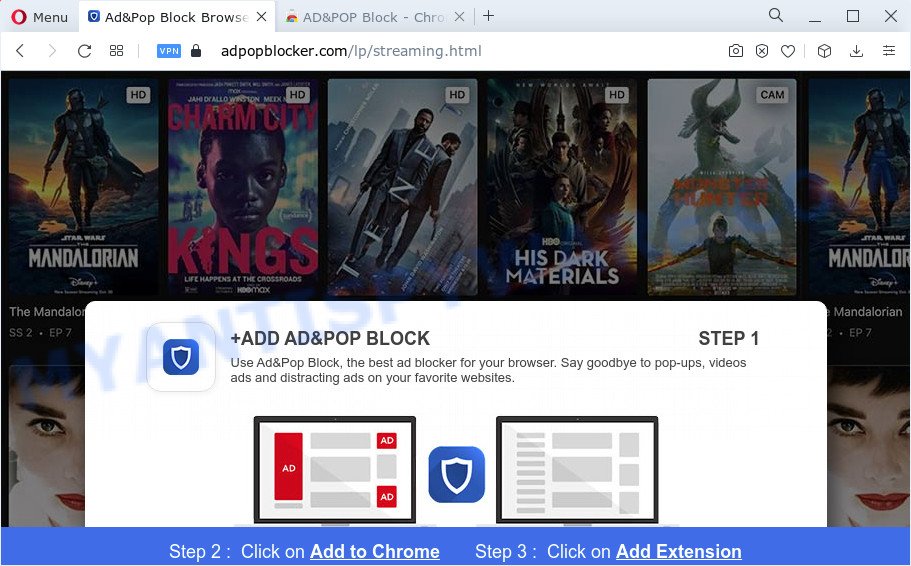
How does adware work? Adware is considered a potentially security threat because it often installed on personal computer without the consent of the user. Adware usually just presents intrusive ads, but sometimes adware may be used to obtain your personal data. The worst is, adware be able to gather lots of user info about you to get profit. Adware can analyze your browsing, and gain access to your user data and, later, can share it with third-parties. Thus, there are more than enough reasons to get rid of adware from your personal computer.
Threat Summary
| Name | Adpopblocker.com |
| Type | adware software, potentially unwanted program (PUP), pop-up ads, pop ups, pop up virus |
| Symptoms |
|
| Removal | Adpopblocker.com removal guide |
How does Adware get on your computer
Adware software is bundled with certain freeware. So always read carefully the setup screens, disclaimers, ‘Terms of Use’ and ‘Software license’ appearing during the install procedure. Additionally pay attention for bundled applications that are being installed along with the main program. Ensure that you unchecked all of them! Also, use an ad-blocking program that will help to block shady and illegitimate webpages.
If you want to get rid of Adpopblocker.com pop up ads, you will not succeed, because the adware is very stubborn. But with the help of the following tutorial, you surely can get rid of Adpopblocker.com popups completely from your internet browsers.
How to remove Adpopblocker.com popup advertisements from Chrome, Firefox, IE, Edge
Fortunately, it is not hard to remove adware that causes multiple unwanted pop-ups. In the following guide, we will provide two ways to clean your computer of this adware. One is the manual removal method and the other is automatic removal solution. You can choose the method that best fits you. Please follow the removal steps below to get rid of Adpopblocker.com redirect right now!
To remove Adpopblocker.com, perform the following steps:
- How to get rid of Adpopblocker.com redirect without any software
- Automatic Removal of Adpopblocker.com pop up advertisements
- How to stop Adpopblocker.com pop-ups and stay safe online
How to get rid of Adpopblocker.com redirect without any software
First try to get rid of Adpopblocker.com advertisements manually; to do this, follow the steps below. Of course, manual adware software removal requires more time and may not be suitable for those who are poorly versed in system settings. In this case, we advise that you scroll down to the section that describes how to delete Adpopblocker.com popups using free utilities.
Delete newly added potentially unwanted apps
Some programs are free only because their installer contains an adware. This unwanted applications generates profit for the developers when it is installed. More often this adware can be removed by simply uninstalling it from the ‘Uninstall a Program’ that is located in Microsoft Windows control panel.
Windows 8, 8.1, 10
First, press Windows button

When the ‘Control Panel’ opens, click the ‘Uninstall a program’ link under Programs category as displayed below.

You will see the ‘Uninstall a program’ panel as shown on the image below.

Very carefully look around the entire list of programs installed on your PC system. Most probably, one of them is the adware software related to the Adpopblocker.com ads. If you have many programs installed, you can help simplify the search of malicious software by sort the list by date of installation. Once you have found a dubious, unwanted or unused program, right click to it, after that press ‘Uninstall’.
Windows XP, Vista, 7
First, click ‘Start’ button and select ‘Control Panel’ at right panel as shown on the screen below.

Once the Windows ‘Control Panel’ opens, you need to click ‘Uninstall a program’ under ‘Programs’ as shown in the following example.

You will see a list of apps installed on your computer. We recommend to sort the list by date of installation to quickly find the programs that were installed last. Most probably, it is the adware software that causes popups. If you’re in doubt, you can always check the application by doing a search for her name in Google, Yahoo or Bing. When the program which you need to delete is found, simply click on its name, and then click ‘Uninstall’ like the one below.

Delete Adpopblocker.com pop-up advertisements from Microsoft Internet Explorer
If you find that Microsoft Internet Explorer internet browser settings like default search provider, start page and newtab had been replaced by adware related to the Adpopblocker.com popup advertisements, then you may restore your settings, via the reset web-browser procedure.
First, open the Internet Explorer, then click ‘gear’ icon ![]() . It will display the Tools drop-down menu on the right part of the internet browser, then click the “Internet Options” as shown in the following example.
. It will display the Tools drop-down menu on the right part of the internet browser, then click the “Internet Options” as shown in the following example.

In the “Internet Options” screen, select the “Advanced” tab, then click the “Reset” button. The Microsoft Internet Explorer will display the “Reset Internet Explorer settings” prompt. Further, click the “Delete personal settings” check box to select it. Next, click the “Reset” button such as the one below.

When the process is finished, click “Close” button. Close the Internet Explorer and restart your device for the changes to take effect. This step will help you to restore your web-browser’s newtab page, default search engine and startpage to default state.
Remove Adpopblocker.com pop ups from Google Chrome
Resetting Chrome to original state is helpful in uninstalling the Adpopblocker.com popups from your web-browser. This solution is always useful to follow if you have trouble in removing changes caused by adware.
First run the Google Chrome. Next, click the button in the form of three horizontal dots (![]() ).
).
It will open the Google Chrome menu. Choose More Tools, then click Extensions. Carefully browse through the list of installed addons. If the list has the plugin signed with “Installed by enterprise policy” or “Installed by your administrator”, then complete the following instructions: Remove Google Chrome extensions installed by enterprise policy.
Open the Chrome menu once again. Further, click the option called “Settings”.

The web browser will open the settings screen. Another way to show the Google Chrome’s settings – type chrome://settings in the web-browser adress bar and press Enter
Scroll down to the bottom of the page and click the “Advanced” link. Now scroll down until the “Reset” section is visible, as displayed on the screen below and click the “Reset settings to their original defaults” button.

The Google Chrome will open the confirmation dialog box as on the image below.

You need to confirm your action, click the “Reset” button. The web browser will start the task of cleaning. Once it’s done, the web browser’s settings including startpage, new tab page and search engine back to the values that have been when the Chrome was first installed on your personal computer.
Delete Adpopblocker.com from Firefox by resetting internet browser settings
Resetting your Firefox is good initial troubleshooting step for any issues with your browser program, including the redirect to Adpopblocker.com web site. It’ll save your personal information such as saved passwords, bookmarks, auto-fill data and open tabs.
Start the Firefox and press the menu button (it looks like three stacked lines) at the top right of the internet browser screen. Next, click the question-mark icon at the bottom of the drop-down menu. It will display the slide-out menu.

Select the “Troubleshooting information”. If you are unable to access the Help menu, then type “about:support” in your address bar and press Enter. It bring up the “Troubleshooting Information” page as displayed on the image below.

Click the “Refresh Firefox” button at the top right of the Troubleshooting Information page. Select “Refresh Firefox” in the confirmation prompt. The Firefox will start a procedure to fix your problems that caused by the Adpopblocker.com adware. After, it is finished, click the “Finish” button.
Automatic Removal of Adpopblocker.com pop up advertisements
The simplest solution to remove Adpopblocker.com ads is to run an anti malware application capable of detecting adware. We recommend try Zemana Free or another free malware remover which listed below. It has excellent detection rate when it comes to adware, browser hijackers and other potentially unwanted applications.
Run Zemana to remove Adpopblocker.com pop-ups
You can download and use the Zemana Free for free. This anti malware tool will scan all the MS Windows registry keys and files in your personal computer along with the system settings and web browser extensions. If it finds any malware, adware or malicious add-on that is responsible for web browser redirect to the annoying Adpopblocker.com website then the Zemana Free will remove them from your personal computer completely.
Click the link below to download Zemana. Save it directly to your MS Windows Desktop.
165523 downloads
Author: Zemana Ltd
Category: Security tools
Update: July 16, 2019
Once downloading is complete, close all windows on your PC system. Further, run the set up file called Zemana.AntiMalware.Setup. If the “User Account Control” dialog box pops up as shown in the following example, click the “Yes” button.

It will open the “Setup wizard” that will help you install Zemana Free on the PC. Follow the prompts and do not make any changes to default settings.

Once setup is complete successfully, Zemana Anti Malware will automatically run and you may see its main window like below.

Next, click the “Scan” button for scanning your computer for the adware software which causes pop ups. Depending on your PC, the scan can take anywhere from a few minutes to close to an hour. When a threat is detected, the number of the security threats will change accordingly.

As the scanning ends, the results are displayed in the scan report. All found items will be marked. You can delete them all by simply click “Next” button.

The Zemana Free will remove adware that causes Adpopblocker.com ads in your browser and move the selected threats to the program’s quarantine. After that process is done, you can be prompted to restart your personal computer.
Delete Adpopblocker.com redirect and harmful extensions with Hitman Pro
Hitman Pro is a free application which designed to delete malware, PUPs, browser hijackers and adware software from your computer running MS Windows 10, 8, 7, XP (32-bit and 64-bit). It’ll help to identify and remove adware responsible for Adpopblocker.com advertisements, including its files, folders and registry keys.
First, please go to the following link, then press the ‘Download’ button in order to download the latest version of HitmanPro.
After downloading is finished, open the file location and double-click the Hitman Pro icon. It will run the HitmanPro utility. If the User Account Control prompt will ask you want to launch the program, press Yes button to continue.

Next, click “Next” to perform a system scan for the adware which causes pop-ups. Depending on your PC system, the scan can take anywhere from a few minutes to close to an hour. While the utility is checking, you can see how many objects and files has already scanned.

Once finished, Hitman Pro will display you the results as on the image below.

All detected threats will be marked. You can delete them all by simply press “Next” button. It will open a dialog box, click the “Activate free license” button. The Hitman Pro will delete adware that causes annoying Adpopblocker.com popups and move the selected items to the Quarantine. After that process is complete, the utility may ask you to reboot your computer.
Remove Adpopblocker.com pop-up advertisements with MalwareBytes Anti Malware (MBAM)
You can remove Adpopblocker.com ads automatically through the use of MalwareBytes AntiMalware (MBAM). We recommend this free malware removal utility because it can easily remove browser hijackers, adware, potentially unwanted applications and toolbars with all their components such as files, folders and registry entries.

First, visit the following page, then press the ‘Download’ button in order to download the latest version of MalwareBytes Free.
327743 downloads
Author: Malwarebytes
Category: Security tools
Update: April 15, 2020
Once downloading is complete, run it and follow the prompts. Once installed, the MalwareBytes will try to update itself and when this procedure is done, click the “Scan” button to start checking your PC for the adware that causes Adpopblocker.com popups in your internet browser. When a malicious software, adware software or potentially unwanted applications are found, the number of the security threats will change accordingly. Wait until the the checking is finished. Make sure all threats have ‘checkmark’ and click “Quarantine” button.
The MalwareBytes Free is a free application that you can use to remove all detected folders, files, services, registry entries and so on. To learn more about this malicious software removal utility, we advise you to read and follow the steps or the video guide below.
How to stop Adpopblocker.com pop-ups and stay safe online
To put it simply, you need to use an ad blocking tool (AdGuard, for example). It will stop and protect you from all unwanted webpages such as Adpopblocker.com, advertisements and popups. To be able to do that, the ad blocking application uses a list of filters. Each filter is a rule that describes a malicious website, an advertising content, a banner and others. The ad blocking program automatically uses these filters, depending on the websites you’re visiting.
Please go to the link below to download AdGuard. Save it directly to your MS Windows Desktop.
27041 downloads
Version: 6.4
Author: © Adguard
Category: Security tools
Update: November 15, 2018
Once the download is complete, double-click the downloaded file to start it. The “Setup Wizard” window will show up on the computer screen as displayed on the image below.

Follow the prompts. AdGuard will then be installed and an icon will be placed on your desktop. A window will show up asking you to confirm that you want to see a quick guide as on the image below.

Press “Skip” button to close the window and use the default settings, or press “Get Started” to see an quick guide which will assist you get to know AdGuard better.
Each time, when you run your computer, AdGuard will start automatically and stop undesired advertisements, block Adpopblocker.com, as well as other malicious or misleading websites. For an overview of all the features of the program, or to change its settings you can simply double-click on the AdGuard icon, that can be found on your desktop.
Finish words
Once you have done the steps outlined above, your device should be free from adware software that causes pop ups and other malicious software. The Microsoft Internet Explorer, Mozilla Firefox, Chrome and Microsoft Edge will no longer redirect you to various unwanted web-pages like Adpopblocker.com. Unfortunately, if the few simple steps does not help you, then you have caught a new adware, and then the best way – ask for help here.




















