What is Trainerforwarlords.me?
Trainerforwarlords.me pop ups are a social engineering attack that is designed to lure computer users into allowing push notifications from web sites run by scammers. Although push notifications cannot harm you directly, scammers use them to display unwanted advertisements, promote dubious applications, and encourage users to visit unsafe web sites.
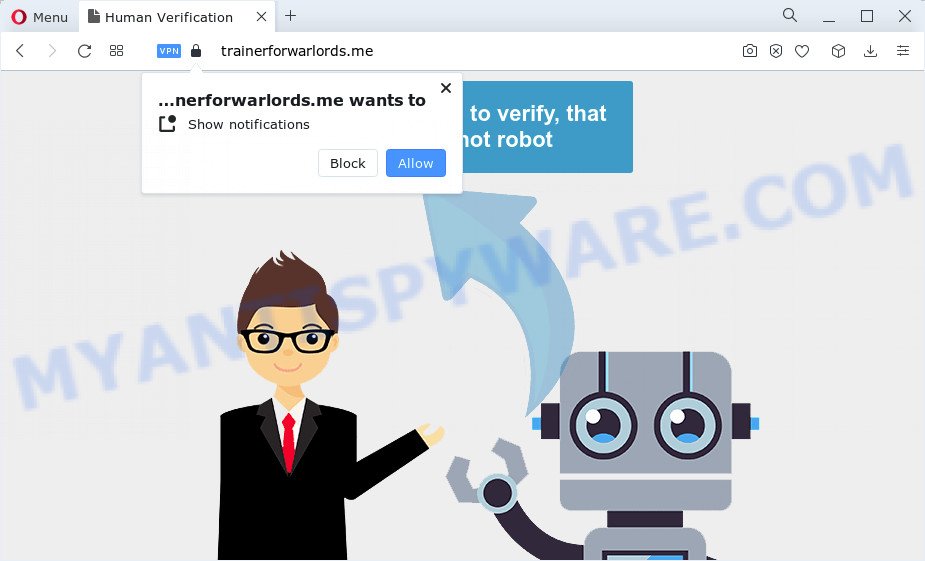
Trainerforwarlords.me displays the ‘Confirm notifications’ prompt states that clicking ‘Allow’ will let you connect to the Internet, access the content of the website, watch a video, download a file, enable Flash Player, and so on. If you click on the ‘Allow’ button, this web site gets your permission to send notifications in form of pop up adverts in the lower right corner of the desktop.

If you started to receive notifications from Trainerforwarlords.me, then in order to get rid of them, you should open your web browser settings and follow a few simple steps, which are described below. After disabling Trainerforwarlords.me notifications, unwanted pop-ups ads will no longer appear on your desktop.
Threat Summary
| Name | Trainerforwarlords.me pop-up |
| Type | browser notification spam, spam push notifications, pop-up virus |
| Distribution | social engineering attack, PUPs, adware software, dubious pop-up ads |
| Symptoms |
|
| Removal | Trainerforwarlords.me removal guide |
Where the Trainerforwarlords.me popups comes from
These Trainerforwarlords.me pop-ups are caused by dubious ads on the web sites you visit or adware software. Adware is short for ‘ad supported’ software. Additionally, some malware has adware built into the application. Adware displays unwanted advertisements that appear in unclosable windows or advertising links on browser. In order to show advertisements as often as possible adware can alter your web-browser settings. You may even find that your PC settings are replaced without your conscious permission. The authors of adware software do so in order to make revenue via third-party ad network. Thus every your click on the advertisements earns revenue for them.
The most common way to get adware is a freeware installer. In many cases, a user have a chance to disable all included ‘offers’, but some installation packages are developed to confuse the average users, in order to trick them into installing PUPs and adware software. Anyway, easier to prevent adware rather than clean up your device after one. So, keep your browser updated (turn on automatic updates), use good antivirus apps, double check free software before you open it (do a google search, scan a downloaded file with VirusTotal), avoid malicious and unknown websites.
If you are unfortunate have adware, you can follow the steps below that will assist you to delete adware and thereby delete Trainerforwarlords.me pop-ups from your browser.
How to remove Trainerforwarlords.me pop-ups (removal tutorial)
Fortunately, it is not hard to remove adware that cause annoying Trainerforwarlords.me pop up ads. In the following guide, we will provide two solutions to clean your device of this adware. One is the manual removal solution and the other is automatic removal method. You can choose the way that best fits you. Please follow the removal guidance below to remove Trainerforwarlords.me advertisements right now!
To remove Trainerforwarlords.me pop ups, complete the steps below:
- Manual Trainerforwarlords.me advertisements removal
- Automatic Removal of Trainerforwarlords.me ads
- Run AdBlocker to block Trainerforwarlords.me and stay safe online
- To sum up
Manual Trainerforwarlords.me advertisements removal
The step-by-step guide will help you manually get rid of Trainerforwarlords.me popup ads from a device. If you have little experience in using computers, we recommend that you use the free utilities listed below.
Delete adware through the Windows Control Panel
One of the first things to attempt for removal of adware is to check your computer installed applications screen and look for undesired and dubious apps. If there are any programs you do not recognize or are no longer using, you should uninstall them. If that doesn’t work, then you may need to run adware removal tool like Zemana Anti-Malware (ZAM).
Windows 8, 8.1, 10
First, click Windows button

Once the ‘Control Panel’ opens, press the ‘Uninstall a program’ link under Programs category as shown in the figure below.

You will see the ‘Uninstall a program’ panel like below.

Very carefully look around the entire list of software installed on your PC. Most probably, one of them is the adware software that cause popups. If you’ve many programs installed, you can help simplify the search of harmful programs by sort the list by date of installation. Once you’ve found a suspicious, unwanted or unused program, right click to it, after that press ‘Uninstall’.
Windows XP, Vista, 7
First, press ‘Start’ button and select ‘Control Panel’ at right panel like below.

After the Windows ‘Control Panel’ opens, you need to click ‘Uninstall a program’ under ‘Programs’ like the one below.

You will see a list of applications installed on your PC system. We recommend to sort the list by date of installation to quickly find the apps that were installed last. Most probably, it’s the adware responsible for Trainerforwarlords.me popup ads. If you are in doubt, you can always check the program by doing a search for her name in Google, Yahoo or Bing. When the program which you need to uninstall is found, simply click on its name, and then click ‘Uninstall’ as displayed in the following example.

Remove Trainerforwarlords.me notifications from browsers
If you have allowed the Trainerforwarlords.me notifications, you might notice that this web-site sending requests, and it can become annoying. To better control your computer, here’s how to get rid of Trainerforwarlords.me notifications from your internet browser.
Google Chrome:
- Just copy and paste the following text into the address bar of Google Chrome.
- chrome://settings/content/notifications
- Press Enter.
- Remove the Trainerforwarlords.me URL and other rogue notifications by clicking three vertical dots button next to each and selecting ‘Remove’.

Android:
- Tap ‘Settings’.
- Tap ‘Notifications’.
- Find and tap the internet browser that displays Trainerforwarlords.me browser notifications ads.
- Find Trainerforwarlords.me, other rogue notifications and set the toggle button to ‘OFF’ on them one-by-one.

Mozilla Firefox:
- In the top-right corner of the screen, click on the three horizontal stripes to expand the Main menu.
- Choose ‘Options’ and click on ‘Privacy & Security’ on the left hand side of the browser window.
- Scroll down to the ‘Permissions’ section and click the ‘Settings’ button next to ‘Notifications’.
- Find sites you down’t want to see notifications from (for example, Trainerforwarlords.me), click on drop-down menu next to each and select ‘Block’.
- Click ‘Save Changes’ button.

Edge:
- In the top right hand corner, click the Edge menu button (it looks like three dots).
- Scroll down, locate and click ‘Settings’. In the left side select ‘Advanced’.
- In the ‘Website permissions’ section click ‘Manage permissions’.
- Click the switch below the Trainerforwarlords.me URL and each dubious site.

Internet Explorer:
- Click ‘Tools’ button in the top right hand corner.
- When the drop-down menu appears, click on ‘Internet Options’.
- Click on the ‘Privacy’ tab and select ‘Settings’ in the pop-up blockers section.
- Select the Trainerforwarlords.me site and other dubious URLs below and remove them one by one by clicking the ‘Remove’ button.

Safari:
- Click ‘Safari’ button on the top left corner of the window and select ‘Preferences’.
- Select the ‘Websites’ tab and then select ‘Notifications’ section on the left panel.
- Locate the Trainerforwarlords.me URL and select it, click the ‘Deny’ button.
Delete Trainerforwarlords.me from Firefox by resetting web-browser settings
If the Mozilla Firefox web-browser is re-directed to Trainerforwarlords.me and you want to recover the Firefox settings back to their default values, then you should follow the step-by-step tutorial below. It’ll keep your personal information like browsing history, bookmarks, passwords and web form auto-fill data.
Start the Firefox and click the menu button (it looks like three stacked lines) at the top right of the browser screen. Next, press the question-mark icon at the bottom of the drop-down menu. It will open the slide-out menu.

Select the “Troubleshooting information”. If you are unable to access the Help menu, then type “about:support” in your address bar and press Enter. It bring up the “Troubleshooting Information” page like below.

Click the “Refresh Firefox” button at the top right of the Troubleshooting Information page. Select “Refresh Firefox” in the confirmation dialog box. The Mozilla Firefox will start a process to fix your problems that caused by the Trainerforwarlords.me adware. When, it’s done, click the “Finish” button.
Get rid of Trainerforwarlords.me pop-ups from Microsoft Internet Explorer
If you find that Internet Explorer web-browser settings such as search provider by default, start page and newtab page had been modified by adware which cause annoying Trainerforwarlords.me popup ads, then you may revert back your settings, via the reset internet browser procedure.
First, start the Microsoft Internet Explorer, then click ‘gear’ icon ![]() . It will display the Tools drop-down menu on the right part of the web browser, then press the “Internet Options” as displayed in the following example.
. It will display the Tools drop-down menu on the right part of the web browser, then press the “Internet Options” as displayed in the following example.

In the “Internet Options” screen, select the “Advanced” tab, then press the “Reset” button. The Internet Explorer will display the “Reset Internet Explorer settings” dialog box. Further, click the “Delete personal settings” check box to select it. Next, click the “Reset” button such as the one below.

Once the procedure is finished, press “Close” button. Close the Microsoft Internet Explorer and restart your PC for the changes to take effect. This step will help you to restore your browser’s homepage, newtab and default search provider to default state.
Remove Trainerforwarlords.me ads from Chrome
If your Google Chrome web-browser is redirected to annoying Trainerforwarlords.me page, it may be necessary to completely reset your web-browser application to its default settings.
Open the Google Chrome menu by clicking on the button in the form of three horizontal dotes (![]() ). It will show the drop-down menu. Choose More Tools, then click Extensions.
). It will show the drop-down menu. Choose More Tools, then click Extensions.
Carefully browse through the list of installed plugins. If the list has the extension labeled with “Installed by enterprise policy” or “Installed by your administrator”, then complete the following steps: Remove Google Chrome extensions installed by enterprise policy otherwise, just go to the step below.
Open the Google Chrome main menu again, click to “Settings” option.

Scroll down to the bottom of the page and click on the “Advanced” link. Now scroll down until the Reset settings section is visible, as shown on the screen below and click the “Reset settings to their original defaults” button.

Confirm your action, press the “Reset” button.
Automatic Removal of Trainerforwarlords.me ads
If you’re an unskilled computer user, then we recommend to use free removal utilities listed below to get rid of Trainerforwarlords.me popups for good. The automatic way is highly recommended. It has less steps and easier to implement than the manual solution. Moreover, it lower risk of system damage. So, the automatic Trainerforwarlords.me removal is a better option.
Use Zemana Anti Malware (ZAM) to delete Trainerforwarlords.me advertisements
Zemana AntiMalware is an ultra light weight utility to remove Trainerforwarlords.me advertisements from the Edge, Chrome, Mozilla Firefox and IE. It also removes malware and adware from your device. It improves your system’s performance by removing PUPs.
Download Zemana Anti Malware from the following link.
165533 downloads
Author: Zemana Ltd
Category: Security tools
Update: July 16, 2019
After the downloading process is finished, run it and follow the prompts. Once installed, the Zemana AntiMalware will try to update itself and when this procedure is complete, click the “Scan” button to begin scanning your device for the adware responsible for Trainerforwarlords.me pop up ads.

A scan can take anywhere from 10 to 30 minutes, depending on the number of files on your PC system and the speed of your computer. While the tool is checking, you may see how many objects and files has already scanned. Make sure all items have ‘checkmark’ and click “Next” button.

The Zemana will remove adware related to the Trainerforwarlords.me popups and move the selected threats to the program’s quarantine.
Use Hitman Pro to remove Trainerforwarlords.me popup advertisements
Hitman Pro is a free removal tool that can be downloaded and run to get rid of adware related to the Trainerforwarlords.me pop-up ads, hijackers, malware, PUPs, toolbars and other threats from your PC. You can run this utility to detect threats even if you have an antivirus or any other security program.
Visit the following page to download HitmanPro. Save it to your Desktop so that you can access the file easily.
Once downloading is complete, open the folder in which you saved it and double-click the Hitman Pro icon. It will start the Hitman Pro utility. If the User Account Control dialog box will ask you want to launch the program, press Yes button to continue.

Next, click “Next” . Hitman Pro program will scan through the whole computer for the adware software responsible for Trainerforwarlords.me advertisements. A scan can take anywhere from 10 to 30 minutes, depending on the number of files on your personal computer and the speed of your computer. While the HitmanPro utility is checking, you may see number of objects it has identified as being infected by malware.

As the scanning ends, Hitman Pro will open a list of found threats as shown on the image below.

Once you’ve selected what you want to remove from your PC system click “Next” button. It will display a prompt, click the “Activate free license” button. The HitmanPro will remove adware software that causes Trainerforwarlords.me advertisements in your web-browser and move the selected threats to the Quarantine. When finished, the tool may ask you to reboot your personal computer.
Use MalwareBytes Free to remove Trainerforwarlords.me advertisements
If you are still having problems with the Trainerforwarlords.me pop ups — or just wish to check your personal computer occasionally for adware and other malicious software — download MalwareBytes Anti Malware (MBAM). It’s free for home use, and searches for and removes various unwanted apps that attacks your computer or degrades personal computer performance. MalwareBytes Anti Malware can remove adware software, potentially unwanted software as well as malicious software, including ransomware and trojans.

- MalwareBytes Free can be downloaded from the following link. Save it to your Desktop.
Malwarebytes Anti-malware
327753 downloads
Author: Malwarebytes
Category: Security tools
Update: April 15, 2020
- At the download page, click on the Download button. Your internet browser will display the “Save as” prompt. Please save it onto your Windows desktop.
- When downloading is finished, please close all apps and open windows on your computer. Double-click on the icon that’s called MBSetup.
- This will run the Setup wizard of MalwareBytes Anti Malware (MBAM) onto your PC system. Follow the prompts and don’t make any changes to default settings.
- When the Setup wizard has finished installing, the MalwareBytes Free will launch and show the main window.
- Further, click the “Scan” button to start scanning your device for the adware software that causes Trainerforwarlords.me popup advertisements. Depending on your PC, the scan may take anywhere from a few minutes to close to an hour. During the scan MalwareBytes Anti Malware will locate threats exist on your computer.
- When finished, MalwareBytes AntiMalware (MBAM) will show a list of detected items.
- Review the report and then press the “Quarantine” button. After that process is finished, you may be prompted to restart the PC system.
- Close the AntiMalware and continue with the next step.
Video instruction, which reveals in detail the steps above.
Run AdBlocker to block Trainerforwarlords.me and stay safe online
By installing an ad-blocking program like AdGuard, you’re able to stop Trainerforwarlords.me, autoplaying video ads and remove a large number of distracting and annoying ads on web pages.
Download AdGuard by clicking on the link below.
27044 downloads
Version: 6.4
Author: © Adguard
Category: Security tools
Update: November 15, 2018
After the downloading process is complete, double-click the downloaded file to start it. The “Setup Wizard” window will show up on the computer screen such as the one below.

Follow the prompts. AdGuard will then be installed and an icon will be placed on your desktop. A window will show up asking you to confirm that you want to see a quick tutorial as shown below.

Click “Skip” button to close the window and use the default settings, or press “Get Started” to see an quick instructions which will allow you get to know AdGuard better.
Each time, when you start your device, AdGuard will start automatically and stop unwanted ads, block Trainerforwarlords.me, as well as other malicious or misleading web sites. For an overview of all the features of the application, or to change its settings you can simply double-click on the AdGuard icon, which may be found on your desktop.
To sum up
After completing the guidance above, your computer should be clean from this adware and other malware. The Google Chrome, Microsoft Internet Explorer, Firefox and Microsoft Edge will no longer display intrusive Trainerforwarlords.me webpage when you browse the World Wide Web. Unfortunately, if the steps does not help you, then you have caught a new adware, and then the best way – ask for help.
Please create a new question by using the “Ask Question” button in the Questions and Answers. Try to give us some details about your problems, so we can try to help you more accurately. Wait for one of our trained “Security Team” or Site Administrator to provide you with knowledgeable assistance tailored to your problem with the intrusive Trainerforwarlords.me popup ads.




















