What is Appzery.com?
According to IT security experts, Appzery.com is a webpage which uses social engineering to force you and other unsuspecting users into subscribing to push notifications. Scammers use push notifications to bypass pop-up blocker and therefore display a ton of unwanted advertisements. These advertisements are used to promote dubious web-browser extensions, giveaway scams, fake downloads, and adult web-pages.
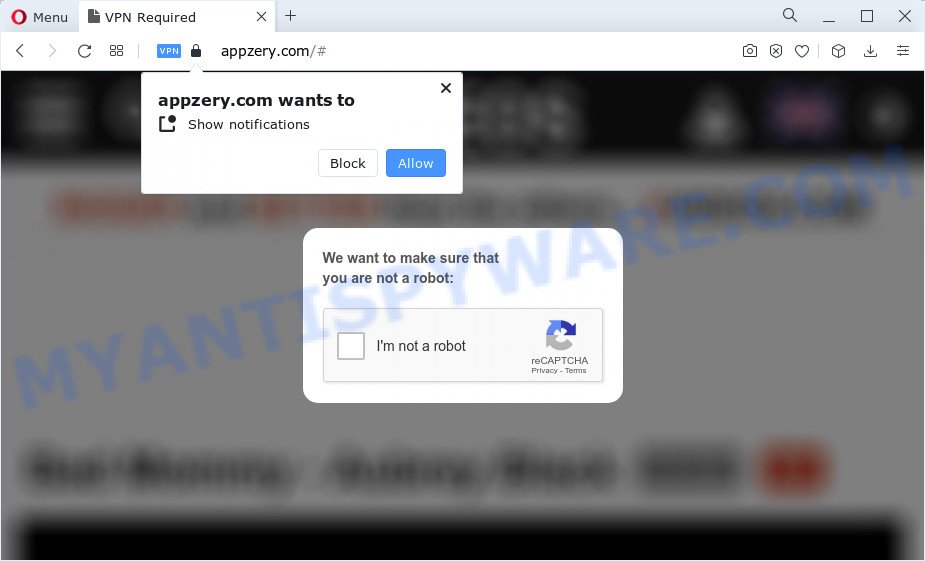
The Appzery.com web site will display the ‘Show notifications’ confirmation request that attempts to get you to click the ‘Allow’ button to subscribe to its notifications. Once enabled, the Appzery.com spam notifications will start popping up in the right bottom corner of Windows or Mac randomly and spam you with annoying adverts.

The best way to get rid of Appzery.com push notifications open the web-browser’s settings and follow the simple steps below. Once you disable Appzery.com notifications in your browser, you will never see any unwanted ads being displayed on your desktop.
Threat Summary
| Name | Appzery.com pop-up |
| Type | browser notification spam, spam push notifications, pop-up virus |
| Distribution | adware, misleading pop up advertisements, potentially unwanted software, social engineering attack |
| Symptoms |
|
| Removal | Appzery.com removal guide |
How did you get infected with Appzery.com pop ups
Some research has shown that users can be redirected to Appzery.com from dubious advertisements or by PUPs and adware. Adware can make big problem to your computer. Adware sometimes named ‘ad-supported’ software is harmful program that displays lots of adverts in form of pop up windows, discounting deals, promos or even fake alerts on the computer. Adware can seriously affect your privacy, your computer’s performance and security. Adware software can be installed onto your PC without a full disclosure.
Adware usually is bundled within free programs. So, when you installing free programs, carefully read the disclaimers, select the Custom or Advanced setup option to watch for additional applications that are being installed, because some of the programs are PUPs and adware.
We suggest you to remove adware and clean your PC system from Appzery.com pop ups without a wait, until the presence of the adware has not led to even worse consequences. You need to follow the guidance below that will help you to completely get rid of the redirect to Appzery.com annoying webpage, using only the built-in Microsoft Windows features and several free malicious software removal utilities of well-known antivirus software companies.
How to remove Appzery.com pop ups from Chrome, Firefox, IE, Edge
Fortunately, we have an effective solution which will help you manually or/and automatically remove Appzery.com from your browser and bring your web browser settings, including search provider by default, new tab and home page, back to normal. Below you’ll find a removal instructions with all the steps you may need to successfully delete adware and its traces. Read it once, after doing so, please bookmark this page (or open it on your smartphone) as you may need to shut down your internet browser or restart your computer.
To remove Appzery.com pop ups, perform the following steps:
- How to remove Appzery.com advertisements without any software
- Automatic Removal of Appzery.com pop-ups
- How to block Appzery.com
- To sum up
How to remove Appzery.com advertisements without any software
The step-by-step guidance will help you manually get rid of Appzery.com ads from a browser. If you are not good at computers, we recommend that you use the free tools listed below.
Uninstall PUPs using MS Windows Control Panel
Some of potentially unwanted software, adware software and browser hijackers can be removed using the Add/Remove programs tool which is located in the MS Windows Control Panel. So, if you’re running any version of MS Windows and you have noticed an unwanted program, then first try to delete it through Add/Remove programs.
Press Windows button ![]() , then press Search
, then press Search ![]() . Type “Control panel”and press Enter. If you using Windows XP or Windows 7, then click “Start” and select “Control Panel”. It will display the Windows Control Panel as shown in the figure below.
. Type “Control panel”and press Enter. If you using Windows XP or Windows 7, then click “Start” and select “Control Panel”. It will display the Windows Control Panel as shown in the figure below.

Further, click “Uninstall a program” ![]()
It will display a list of all software installed on your computer. Scroll through the all list, and delete any dubious and unknown apps.
Remove Appzery.com notifications from internet browsers
Your internet browser likely now allows the Appzery.com web site to send you notifications, but you do not want the intrusive advertisements from this web page and we understand that. We’ve put together this steps on how you can remove Appzery.com pop up advertisements from Google Chrome, Microsoft Internet Explorer, MS Edge, Safari, Android and Firefox.
Google Chrome:
- Just copy and paste the following text into the address bar of Google Chrome.
- chrome://settings/content/notifications
- Press Enter.
- Delete the Appzery.com site and other rogue notifications by clicking three vertical dots button next to each and selecting ‘Remove’.

Android:
- Tap ‘Settings’.
- Tap ‘Notifications’.
- Find and tap the web browser that shows Appzery.com push notifications ads.
- Find Appzery.com site, other questionable URLs and set the toggle button to ‘OFF’ on them one-by-one.

Mozilla Firefox:
- In the top-right corner, click the Firefox menu (three horizontal stripes).
- In the menu go to ‘Options’, in the menu on the left go to ‘Privacy & Security’.
- Scroll down to the ‘Permissions’ section and click the ‘Settings’ button next to ‘Notifications’.
- Find Appzery.com URL, other suspicious sites, click the drop-down menu and choose ‘Block’.
- Save changes.

Edge:
- In the top right corner, click the Edge menu button (three dots).
- Scroll down to ‘Settings’. In the menu on the left go to ‘Advanced’.
- In the ‘Website permissions’ section click ‘Manage permissions’.
- Disable the on switch for the Appzery.com URL.

Internet Explorer:
- Click the Gear button on the top right hand corner of the Internet Explorer.
- In the drop-down menu select ‘Internet Options’.
- Select the ‘Privacy’ tab and click ‘Settings below ‘Pop-up Blocker’ section.
- Find the Appzery.com site and click the ‘Remove’ button to delete the URL.

Safari:
- On the top menu select ‘Safari’, then ‘Preferences’.
- Select the ‘Websites’ tab and then select ‘Notifications’ section on the left panel.
- Locate the Appzery.com domain and select it, click the ‘Deny’ button.
Remove Appzery.com popup ads from Chrome
If adware, other program or extensions changed your Google Chrome settings without your knowledge, then you can remove Appzery.com advertisements and restore your internet browser settings in Chrome at any time. When using the reset feature, your personal information like passwords, bookmarks, browsing history and web form auto-fill data will be saved.

- First run the Google Chrome and click Menu button (small button in the form of three dots).
- It will display the Chrome main menu. Select More Tools, then press Extensions.
- You’ll see the list of installed extensions. If the list has the extension labeled with “Installed by enterprise policy” or “Installed by your administrator”, then complete the following instructions: Remove Chrome extensions installed by enterprise policy.
- Now open the Google Chrome menu once again, click the “Settings” menu.
- You will see the Google Chrome’s settings page. Scroll down and click “Advanced” link.
- Scroll down again and click the “Reset” button.
- The Chrome will open the reset profile settings page as shown on the image above.
- Next press the “Reset” button.
- Once this procedure is complete, your browser’s search engine by default, new tab page and start page will be restored to their original defaults.
- To learn more, read the article How to reset Chrome settings to default.
Get rid of Appzery.com from Firefox by resetting web browser settings
If your Firefox web-browser is redirected to Appzery.com without your permission or an unknown search engine displays results for your search, then it may be time to perform the web-browser reset. Keep in mind that resetting your browser will not remove your history, bookmarks, passwords, and other saved data.
Start the Firefox and press the menu button (it looks like three stacked lines) at the top right of the internet browser screen. Next, press the question-mark icon at the bottom of the drop-down menu. It will display the slide-out menu.

Select the “Troubleshooting information”. If you’re unable to access the Help menu, then type “about:support” in your address bar and press Enter. It bring up the “Troubleshooting Information” page as displayed on the screen below.

Click the “Refresh Firefox” button at the top right of the Troubleshooting Information page. Select “Refresh Firefox” in the confirmation dialog box. The Mozilla Firefox will begin a procedure to fix your problems that caused by the Appzery.com adware. When, it’s done, press the “Finish” button.
Delete Appzery.com pop-ups from IE
If you find that Microsoft Internet Explorer internet browser settings like startpage, search provider by default and newtab page had been modified by adware software responsible for Appzery.com popup advertisements, then you may restore your settings, via the reset browser procedure.
First, run the IE. Next, press the button in the form of gear (![]() ). It will open the Tools drop-down menu, press the “Internet Options” as shown in the figure below.
). It will open the Tools drop-down menu, press the “Internet Options” as shown in the figure below.

In the “Internet Options” window click on the Advanced tab, then click the Reset button. The IE will open the “Reset Internet Explorer settings” window as shown on the image below. Select the “Delete personal settings” check box, then click “Reset” button.

You will now need to reboot your personal computer for the changes to take effect.
Automatic Removal of Appzery.com pop-ups
It’s not enough to get rid of Appzery.com ads from your internet browser by completing the manual steps above to solve all problems. Some the adware related files may remain on your PC and they will recover the adware even after you delete it. For that reason we recommend to use free antimalware utility such as Zemana AntiMalware (ZAM), MalwareBytes Anti-Malware and Hitman Pro. Either of those applications should be able to detect and remove adware responsible for Appzery.com advertisements.
Use Zemana Free to remove Appzery.com popups
Zemana is a program that is used for malicious software, adware, hijackers and potentially unwanted software removal. The program is one of the most efficient antimalware utilities. It helps in malicious software removal and and defends all other types of security threats. One of the biggest advantages of using Zemana Free is that is easy to use and is free. Also, it constantly keeps updating its virus/malware signatures DB. Let’s see how to install and check your computer with Zemana Free in order to remove Appzery.com pop-up ads from your PC.
Now you can install and use Zemana to remove Appzery.com popups from your web-browser by following the steps below:
Visit the following page to download Zemana AntiMalware installation package called Zemana.AntiMalware.Setup on your computer. Save it to your Desktop.
165532 downloads
Author: Zemana Ltd
Category: Security tools
Update: July 16, 2019
Start the install package after it has been downloaded successfully and then follow the prompts to install this tool on your PC.

During install you can change some settings, but we suggest you do not make any changes to default settings.
When install is complete, this malicious software removal utility will automatically launch and update itself. You will see its main window as on the image below.

Now click the “Scan” button to scan for adware that causes multiple intrusive pop-ups. A system scan may take anywhere from 5 to 30 minutes, depending on your device. While the Zemana AntiMalware is checking, you may see number of objects it has identified either as being malicious software.

Once the checking is finished, the results are displayed in the scan report. Next, you need to click “Next” button.

The Zemana will remove adware software that causes multiple unwanted popups and move the selected threats to the program’s quarantine. After the process is done, you can be prompted to restart your device to make the change take effect.
Use HitmanPro to remove Appzery.com ads
In order to make sure that no more malicious folders and files linked to adware software are inside your PC, you must run another effective malware scanner. We suggest to use HitmanPro. No installation is necessary with this utility.

- First, click the link below, then press the ‘Download’ button in order to download the latest version of Hitman Pro.
- After the download is done, double click the HitmanPro icon. Once this utility is opened, press “Next” button to start scanning your device for the adware software responsible for Appzery.com pop ups. This task can take quite a while, so please be patient. While the HitmanPro tool is scanning, you can see count of objects it has identified as being infected by malicious software.
- As the scanning ends, you’ll be shown the list of all detected items on your PC system. All detected threats will be marked. You can delete them all by simply click “Next” button. Now click the “Activate free license” button to start the free 30 days trial to get rid of all malicious software found.
How to get rid of Appzery.com with MalwareBytes AntiMalware (MBAM)
Manual Appzery.com pop-up ads removal requires some computer skills. Some files and registry entries that created by the adware can be not completely removed. We suggest that run the MalwareBytes AntiMalware that are fully free your computer of adware software. Moreover, the free program will help you to remove malware, PUPs, hijackers and toolbars that your PC system may be infected too.
Download MalwareBytes AntiMalware (MBAM) from the link below. Save it on your Windows desktop.
327749 downloads
Author: Malwarebytes
Category: Security tools
Update: April 15, 2020
When the download is finished, close all software and windows on your personal computer. Open a directory in which you saved it. Double-click on the icon that’s called MBSetup as shown below.
![]()
When the installation starts, you will see the Setup wizard that will help you setup Malwarebytes on your PC system.

Once installation is done, you’ll see window as shown below.

Now press the “Scan” button to perform a system scan with this tool for the adware software that causes Appzery.com pop up advertisements. A scan may take anywhere from 10 to 30 minutes, depending on the number of files on your PC system and the speed of your personal computer. When a malware, adware or PUPs are detected, the count of the security threats will change accordingly. Wait until the the checking is complete.

As the scanning ends, MalwareBytes Anti Malware will open a screen which contains a list of malware that has been detected. Review the scan results and then click “Quarantine” button.

The Malwarebytes will now get rid of adware software related to the Appzery.com pop-ups and move the selected items to the Quarantine. When finished, you may be prompted to restart your computer.

The following video explains guide on how to delete browser hijacker, adware and other malware with MalwareBytes Anti-Malware.
How to block Appzery.com
We advise to install an ad-blocker application that can stop Appzery.com and other unwanted web-pages. The ad blocker utility like AdGuard is a program that basically removes advertising from the Net and blocks access to malicious webpages. Moreover, security experts says that using ad-blocking software is necessary to stay safe when surfing the Net.
Download AdGuard by clicking on the following link.
27044 downloads
Version: 6.4
Author: © Adguard
Category: Security tools
Update: November 15, 2018
When the downloading process is finished, run the downloaded file. You will see the “Setup Wizard” screen as shown in the following example.

Follow the prompts. When the setup is complete, you will see a window like below.

You can press “Skip” to close the installation program and use the default settings, or press “Get Started” button to see an quick tutorial which will help you get to know AdGuard better.
In most cases, the default settings are enough and you do not need to change anything. Each time, when you start your computer, AdGuard will start automatically and stop unwanted ads, block Appzery.com, as well as other malicious or misleading web pages. For an overview of all the features of the application, or to change its settings you can simply double-click on the AdGuard icon, that is located on your desktop.
To sum up
Once you have done the guidance shown above, your computer should be clean from this adware software and other malware. The Microsoft Edge, Chrome, Firefox and Microsoft Internet Explorer will no longer display intrusive Appzery.com webpage when you browse the Internet. Unfortunately, if the tutorial does not help you, then you have caught a new adware, and then the best way – ask for help.
Please create a new question by using the “Ask Question” button in the Questions and Answers. Try to give us some details about your problems, so we can try to help you more accurately. Wait for one of our trained “Security Team” or Site Administrator to provide you with knowledgeable assistance tailored to your problem with the unwanted Appzery.com pop ups.




















