What is Stay Web?
According to IT security researchers, Stay Web is categorized as a PUP (potentially unwanted program) from the category of Browser hijackers . It affects your computer and alters browser settings. Stay Web can take over your browser and force you to use an unwanted web-site as your default search provider, homepage and newtab. When Stay Web in the PC system, it can collect user info such as search queries as well as browsing history. so if you find this PUP on the PC system you need to uninstall it. The detailed removal guide will assist you remove Stay Web and protect your device from more dangerous apps.
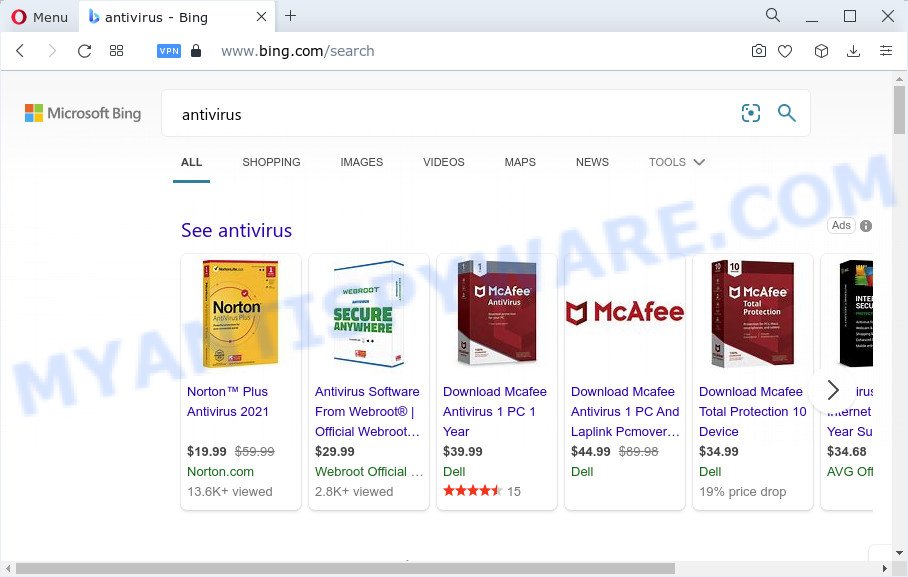
Stay Web redirects user seaches to Bing
When you are performing searches using the web-browser that has been affected by Stay Web, the search results will be returned from Bing, Yahoo or Google Custom Search. The devs behind Stay Web hijacker are most probably doing this to earn advertisement money from the ads shown in the search results.
The IT security experts do not recommend having potentially unwanted programs like Stay Web on the device, as it is not known exactly what it does. In addition to the above, it has the ability to collect privacy information about you that can be later transferred third party companies. You don’t know if your home address, account names and passwords are safe. And of course you completely do not know what will happen when you click on any advertisements on the Stay Web web-site.
In order to get rid of browser hijacker from your computer, clean the affected internet browsers and revert back the Edge, Chrome, IE and Firefox settings to its default state, please use the Stay Web removal guidance below.
How can a browser hijacker get on your personal computer
Browser hijackers and potentially unwanted programs usually spreads along with various free applications. Most commonly, it can be bundled within the installation packages from Softonic, Cnet, Soft32, Brothersoft or other similar websites. So, you should run any files downloaded from the World Wide Web with great caution, read the User agreement, Software license and Terms of use. In the process of installing a new application, you should select a Manual, Advanced or Custom setup method to control what components and additional applications to be installed, otherwise you run the risk of infecting your computer with an browser hijacker such as Stay Web.
Threat Summary
| Name | Stay Web |
| Type | redirect virus, PUP, browser hijacker, search provider hijacker, startpage hijacker |
| Associated web-domains | tailsearch.com |
| Affected Browser Settings | search provider, newtab URL, home page |
| Distribution | shady popup ads, freeware installation packages, fake updaters |
| Symptoms | Pop ups and new tabs are loaded without your request. Every time you perform an Internet search, your internet browser is re-directed to another web site. There is an unwanted application in the ‘App & Features’ section of Windows settings. Unexpected web browser extensions or toolbar keep coming back. Your browser settings are being altered without your request. |
| Removal | Stay Web removal guide |
How to remove Stay Web from Windows 10 (8, 7, XP)
Without a doubt, the browser hijacker is harmful to your personal computer. So you need to quickly and completely get rid of this malware. To remove this hijacker, you can use the manual removal guidance that are given below or free malware removal tools such as Zemana Anti Malware (ZAM), MalwareBytes Anti Malware or HitmanPro (all are free). We recommend you use automatic removal solution that will help you to remove Stay Web browser hijacker easily and safely. Manual removal is best used only if you are well versed in device or in the case where browser hijacker is not removed automatically. Read it once, after doing so, please bookmark this page (or open it on your smartphone) as you may need to exit your browser or restart your computer.
To remove Stay Web, complete the following steps:
How to manually remove Stay Web
To get rid of Stay Web hijacker, adware and other unwanted software you can try to do so manually. Unfortunately some of the hijackers won’t show up in your application list, but some browser hijackers may. In this case, you may be able to get rid of it through the uninstall function of your computer. You can do this by following the steps below.
Remove Stay Web related applications through the Control Panel of your device
First, go to Microsoft Windows Control Panel and delete questionable programs, all programs you do not remember installing. It’s important to pay the most attention to apps you installed just before Stay Web hijacker appeared on your internet browser. If you don’t know what a program does, look for the answer on the World Wide Web.
Windows 8, 8.1, 10
First, click Windows button

Once the ‘Control Panel’ opens, click the ‘Uninstall a program’ link under Programs category as shown on the image below.

You will see the ‘Uninstall a program’ panel like below.

Very carefully look around the entire list of programs installed on your computer. Most likely, one of them is the Stay Web hijacker. If you have many software installed, you can help simplify the search of malicious programs by sort the list by date of installation. Once you have found a dubious, unwanted or unused program, right click to it, after that click ‘Uninstall’.
Windows XP, Vista, 7
First, press ‘Start’ button and select ‘Control Panel’ at right panel similar to the one below.

After the Windows ‘Control Panel’ opens, you need to press ‘Uninstall a program’ under ‘Programs’ as displayed below.

You will see a list of applications installed on your PC system. We recommend to sort the list by date of installation to quickly find the applications that were installed last. Most probably, it’s the Stay Web browser hijacker. If you’re in doubt, you can always check the program by doing a search for her name in Google, Yahoo or Bing. When the program which you need to delete is found, simply click on its name, and then click ‘Uninstall’ as shown in the following example.

Remove Stay Web from Mozilla Firefox by resetting browser settings
If the Firefox web-browser start page, default search engine and new tab page are changed to Stay Web and you want to restore the settings back to their original settings, then you should follow the few simple steps below. However, your saved passwords and bookmarks will not be changed or cleared.
First, run the Firefox. Next, press the button in the form of three horizontal stripes (![]() ). It will display the drop-down menu. Next, click the Help button (
). It will display the drop-down menu. Next, click the Help button (![]() ).
).

In the Help menu press the “Troubleshooting Information”. In the upper-right corner of the “Troubleshooting Information” page click on “Refresh Firefox” button as shown on the screen below.

Confirm your action, click the “Refresh Firefox”.
Delete Stay Web browser hijacker from Microsoft Internet Explorer
First, start the Microsoft Internet Explorer, click ![]() ) button. Next, click “Internet Options” like below.
) button. Next, click “Internet Options” like below.

In the “Internet Options” screen select the Advanced tab. Next, click Reset button. The IE will display the Reset Internet Explorer settings prompt. Select the “Delete personal settings” check box and click Reset button.

You will now need to restart your device for the changes to take effect. It will remove Stay Web browser hijacker, disable malicious and ad-supported web-browser’s extensions and restore the Internet Explorer’s settings like newtab, default search engine and homepage to default state.
Remove Stay Web from Google Chrome
In this step we are going to show you how to reset Chrome settings. PUPs like the Stay Web can make changes to your web-browser settings including start page, newtab and search provider by default, add toolbars and unwanted plugins. By resetting Google Chrome settings you will get rid of Stay Web and reset unwanted changes caused by hijacker. However, your saved passwords and bookmarks will not be changed, deleted or cleared.

- First run the Google Chrome and press Menu button (small button in the form of three dots).
- It will open the Chrome main menu. Choose More Tools, then click Extensions.
- You’ll see the list of installed extensions. If the list has the extension labeled with “Installed by enterprise policy” or “Installed by your administrator”, then complete the following instructions: Remove Chrome extensions installed by enterprise policy.
- Now open the Google Chrome menu once again, press the “Settings” menu.
- You will see the Chrome’s settings page. Scroll down and click “Advanced” link.
- Scroll down again and click the “Reset” button.
- The Google Chrome will show the reset profile settings page as shown on the screen above.
- Next press the “Reset” button.
- Once this process is finished, your browser’s newtab page, homepage and search provider will be restored to their original defaults.
- To learn more, read the blog post How to reset Google Chrome settings to default.
Automatic Removal of Stay Web
Malware removal utilities are pretty effective when you think your computer is hijacked by hijacker. Below we’ll discover best tools that has the ability to identify and get rid of Stay Web from your internet browser.
Run Zemana Anti-Malware (ZAM) to remove Stay Web hijacker
If you need a free tool that can easily scan for and delete Stay Web hijacker, then use Zemana Free. This is a very handy program, which is primarily designed to quickly detect and get rid of adware software and malicious software infecting internet browsers and modifying their settings.
Now you can set up and run Zemana Anti Malware (ZAM) to remove Stay Web hijacker from your web browser by following the steps below:
Visit the page linked below to download Zemana Anti Malware (ZAM) setup file called Zemana.AntiMalware.Setup on your PC system. Save it to your Desktop.
165537 downloads
Author: Zemana Ltd
Category: Security tools
Update: July 16, 2019
Run the installer after it has been downloaded successfully and then follow the prompts to install this utility on your device.

During installation you can change certain settings, but we recommend you don’t make any changes to default settings.
When setup is done, this malware removal tool will automatically start and update itself. You will see its main window as displayed in the following example.

Now click the “Scan” button to perform a system scan with this utility for the Stay Web hijacker. This task may take quite a while, so please be patient.

After Zemana completes the scan, Zemana will produce a list of unwanted applications and browser hijacker. Once you’ve selected what you want to remove from your computer click “Next” button.

The Zemana AntiMalware (ZAM) will get rid of Stay Web hijacker and move the selected items to the program’s quarantine. Once disinfection is done, you can be prompted to reboot your computer to make the change take effect.
Use Hitman Pro to remove Stay Web from the PC
Hitman Pro will help delete Stay Web browser hijacker that slow down your computer. The browser hijackers, adware and other potentially unwanted applications slow your web-browser down and try to trick you into clicking on malicious advertisements and links. HitmanPro removes the hijacker and lets you enjoy your device without Stay Web browser hijacker.

- First, visit the following page, then click the ‘Download’ button in order to download the latest version of Hitman Pro.
- After the downloading process is complete, double click the Hitman Pro icon. Once this utility is started, press “Next” button to start scanning your computer for the Stay Web hijacker. Depending on your PC, the scan can take anywhere from a few minutes to close to an hour. While the HitmanPro program is scanning, you can see number of objects it has identified as threat.
- Once finished, HitmanPro will open you the results. Review the report and then click “Next” button. Now click the “Activate free license” button to begin the free 30 days trial to remove all malware found.
How to remove Stay Web with MalwareBytes
You can get rid of Stay Web hijacker automatically through the use of MalwareBytes Anti Malware (MBAM). We recommend this free malicious software removal tool because it can easily remove browser hijacker, adware software, potentially unwanted software and toolbars with all their components such as files, folders and registry entries.
Download MalwareBytes on your computer by clicking on the following link.
327766 downloads
Author: Malwarebytes
Category: Security tools
Update: April 15, 2020
When the downloading process is finished, close all software and windows on your computer. Double-click the setup file called MBSetup. If the “User Account Control” dialog box pops up as displayed below, click the “Yes” button.

It will open the Setup wizard which will help you install MalwareBytes Anti-Malware (MBAM) on your PC. Follow the prompts and do not make any changes to default settings.

Once installation is done successfully, press “Get Started” button. MalwareBytes Free will automatically start and you can see its main screen such as the one below.

Now click the “Scan” button to find Stay Web hijacker. This procedure can take some time, so please be patient. During the scan MalwareBytes Free will scan for threats exist on your PC.

Once MalwareBytes Free has completed scanning your personal computer, a list of all items found is created. Once you have selected what you wish to remove from your computer click “Quarantine” button. The MalwareBytes will remove Stay Web hijacker. When the cleaning process is complete, you may be prompted to restart the PC system.

We recommend you look at the following video, which completely explains the procedure of using the MalwareBytes Anti Malware (MBAM) to remove adware, browser hijacker and other malware.
Stop Stay Web redirects
If you browse the Net, you can’t avoid malvertising. But you can protect your web browser against it. Download and run an ad blocker application. AdGuard is an ad blocker that can filter out lots of of the malvertising, stoping dynamic scripts from loading malicious content.
Click the link below to download AdGuard. Save it on your MS Windows desktop.
27048 downloads
Version: 6.4
Author: © Adguard
Category: Security tools
Update: November 15, 2018
After downloading it, double-click the downloaded file to start it. The “Setup Wizard” window will show up on the computer screen as displayed on the image below.

Follow the prompts. AdGuard will then be installed and an icon will be placed on your desktop. A window will show up asking you to confirm that you want to see a quick tutorial as shown in the figure below.

Press “Skip” button to close the window and use the default settings, or click “Get Started” to see an quick guide that will help you get to know AdGuard better.
Each time, when you start your device, AdGuard will start automatically and stop unwanted ads, block Stay Web redirects, as well as other harmful or misleading web-sites. For an overview of all the features of the program, or to change its settings you can simply double-click on the AdGuard icon, which can be found on your desktop.
Finish words
Now your device should be clean of the Stay Web hijacker. We suggest that you keep Zemana Anti Malware (ZAM) (to periodically scan your device for new browser hijackers and other malicious software) and AdGuard (to help you stop unwanted ads and harmful webpages). Moreover, to prevent any hijacker, please stay clear of unknown and third party software, make sure that your antivirus program, turn on the option to detect PUPs.
If you need more help with Stay Web hijacker related issues, go to here.



















