Is X2convert.com Safe?
X2convert.com is a website which is positioned as the BEST free Online Video Downloader. According to its creators, this site allows users to download and convert videos online quickly, but the security researchers warn that the use of this website may be unsafe as X2convert not only violates the rights of content owners, but also uses rogue ad networks to make money. Typically, websites that use rogue ad networks redirect users to dangerous, misleading, and malicious sites that can harm the user and damage their device.
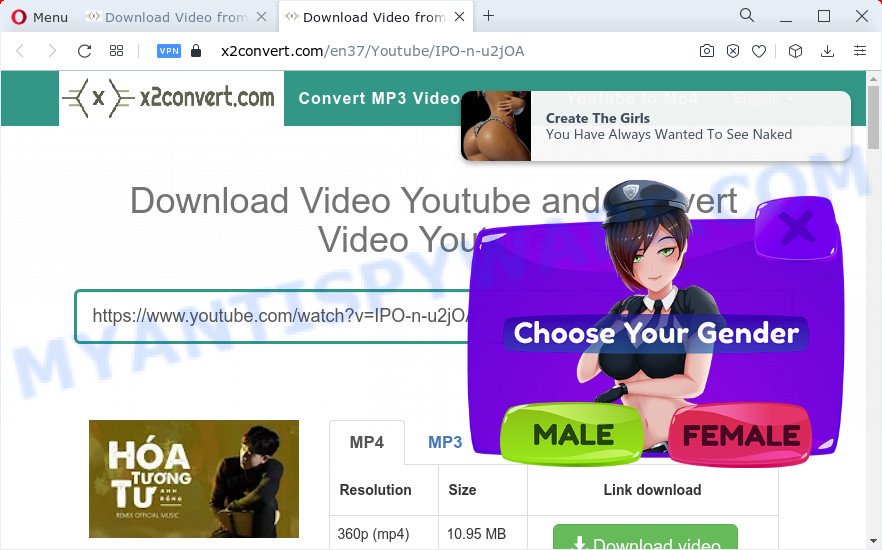
According to security experts, rogue ad networks redirect users to web pages that are not trustworthy, as they are designed to deceive users. Moreover, some websites to which visitors can be redirected are used to advertise potentially unnecessary programs (PUPs), force users to install malicious browser extensions or subscribe to spam notifications. During the research, X2convert.com redirected users to theonlygames.com, dutorterraom.com, thecoolposts.com, other unwanted and suspicious sites.
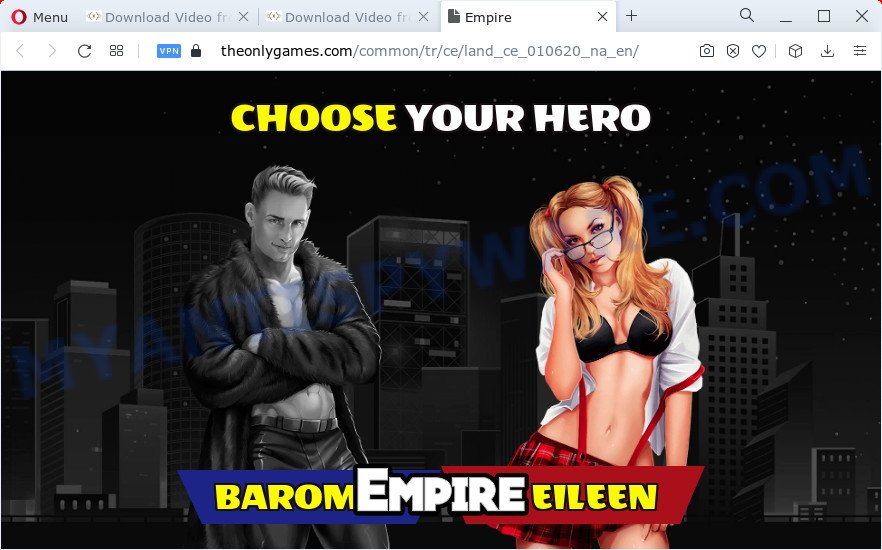
X2convert.com encourage users to subscribe to spam notifications. It delivers a message prompting the user to click ‘Allow’ in order to show notfications.
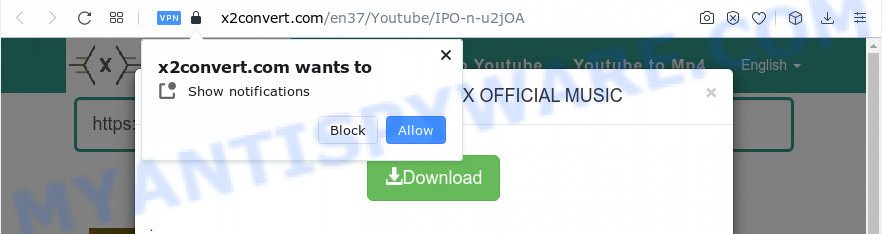
If click on the ‘Allow’ button, this website gets the permission to send push notifications in form of pop-up ads in the right bottom corner of your screen. The devs behind the X2convert website use these push notifications to bypass pop up blocker and therefore show lots of unwanted adverts. These advertisements are used to promote questionable internet browser extensions, prize & lottery scams, fake software, and adult webpages.
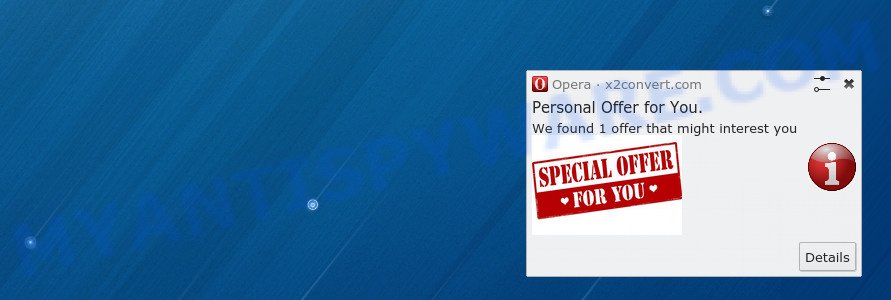
If you are receiving any spam notifications, you can remove this subscription by going into your internet browser’s settings and completing the removal steps below. Once you remove the notifications subscription, the unwanted pop-ups advertisements will no longer appear on your desktop.
Of course, in addition to these websites, X2convert.com can redirect users to other dangerous sites, among which there may be sites offering to install PUPs, browser hijackers and adware. Browser hijacker is a malware that changes browser settings such as homepage and search engine. Adware can change computer settings, redirect the browser to unwanted web-pages, display pop-up ads from various third-party ad networks and these unwanted ads is difficult to shut down.
Threat Summary
| Name | Ads by X2convert.com |
| Type | spam notifications ads, pop-ups, pop up advertisements, pop up virus |
| Distribution | potentially unwanted apps, misleading pop-up advertisements, social engineering attack, adwares |
| Symptoms |
|
| Removal | How to stop X2convert.com ads |
Where the unwanted ads comes from
Adware is type of software created to add adverts into your Internet surfing or even desktop experience. Adware can be created to modify your home page, search engine, search results, or even add toolbars to your web browser. Adware run in the background when browse the Net, and adware can slow down your device and affect its performance.
Usually, adware software gets into the device as part of a bundle with free programs, sharing files and other unsafe software which you downloaded from the Internet. The makers of adware pays software authors for distributing adware software within their applications. So, third-party apps is often included as part of the setup file. In order to avoid the setup of any adware: choose only Manual, Custom or Advanced install mode and reject all bundled programs in which you are unsure.
Remove spam notifications from web browsers
If you’re getting push notifications from scam websites, then you will have previously pressed the ‘Allow’ button. Below we’ll teach you how to turn them off.
|
|
|
|
|
|
How to remove Adware and Unwanted ads
According to experienced security specialists, unwanted ads and push notifications can be removed manually and/or automatically. These utilities that are listed below will help you delete adware, harmful browser plugins, malware and potentially unwanted apps . However, if you are not willing to install other applications to remove unwanted ads, then use instructions listed below to restore your PC settings to their previous states.
Uninstall potentially unwanted apps
The main cause of unwanted advertisements is potentially unwanted programs, adware software or other unwanted programs that you may have unintentionally installed on the computer. You need to identify and uninstall all suspicious software.
|
|
|
|
See more details in the video guidance below.
Reset Google Chrome
Reset Google Chrome will allow you to delete unwanted ads from your browser as well as to restore web-browser settings affected by adware software. All undesired, malicious and ‘ad-supported’ add-ons will also be removed from the browser. When using the reset feature, your personal information like passwords, bookmarks, browsing history and web form auto-fill data will be saved.

- First launch the Chrome and press Menu button (small button in the form of three dots).
- It will show the Chrome main menu. Select More Tools, then click Extensions.
- You will see the list of installed extensions. If the list has the plugin labeled with “Installed by enterprise policy” or “Installed by your administrator”, then complete the following tutorial: Remove Chrome extensions installed by enterprise policy.
- Now open the Chrome menu once again, click the “Settings” menu.
- You will see the Google Chrome’s settings page. Scroll down and click “Advanced” link.
- Scroll down again and press the “Reset” button.
- The Google Chrome will show the reset profile settings page as shown on the screen above.
- Next press the “Reset” button.
- Once this task is complete, your web-browser’s search provider by default, start page and new tab page will be restored to their original defaults.
- To learn more, read the post How to reset Chrome settings to default.
Reset Mozilla Firefox
This step will help you delete unwanted pop-up advertisements, third-party toolbars, disable harmful add-ons and return your default homepage, newtab and search provider settings.
First, launch the Mozilla Firefox. Next, click the button in the form of three horizontal stripes (![]() ). It will show the drop-down menu. Next, click the Help button (
). It will show the drop-down menu. Next, click the Help button (![]() ).
).

In the Help menu click the “Troubleshooting Information”. In the upper-right corner of the “Troubleshooting Information” page press on “Refresh Firefox” button as displayed below.

Confirm your action, click the “Refresh Firefox”.
Automatic Removal of Adware
Adware and unwanted ads can be removed from the web-browser and computer by running full system scan with an antimalware utility. For example, you can run a full system scan with Zemana Anti Malware (ZAM). It will help you get rid of components of adware from Windows registry and harmful files from harddisks.
Zemana AntiMalware is a malware removal tool developed for Microsoft Windows. This tool will help you remove unwanted pop up ads, various types of malware (including hijackers and potentially unwanted apps) from your PC. It has simple and user friendly interface. While the Zemana AntiMalware does its job, your PC will run smoothly.
Visit the page linked below to download Zemana. Save it on your Desktop.
165479 downloads
Author: Zemana Ltd
Category: Security tools
Update: July 16, 2019
Once the downloading process is complete, close all software and windows on your device. Double-click the set up file called Zemana.AntiMalware.Setup. If the “User Account Control” prompt pops up as shown below, click the “Yes” button.

It will open the “Setup wizard” that will help you set up Zemana Anti Malware on your personal computer. Follow the prompts and don’t make any changes to default settings.

Once setup is finished successfully, Zemana will automatically start and you can see its main screen like below.

Now click the “Scan” button . Zemana utility will start scanning the whole computer to detect adware that causes unwanted ads. During the scan Zemana Anti Malware (ZAM) will search for threats exist on your computer.

After Zemana Anti Malware has completed scanning, it will open a screen that contains a list of malware that has been found. Review the results once the tool has complete the system scan. If you think an entry should not be quarantined, then uncheck it. Otherwise, simply click “Next” button. The Zemana tool will start to remove adware software. After disinfection is complete, you may be prompted to reboot the personal computer.
How to stop X2convert.com ads
It’s important to run ad blocker programs such as AdGuard to protect your PC system from malicious web sites and stop unwanted ads. Most security experts says that it is okay to block unwanted ads. You should do so just to stay safe! And, of course, AdGuard can to stop X2convert.com ads and block misleading web-pages.
Please go to the following link to download the latest version of AdGuard for Windows. Save it on your Desktop.
27033 downloads
Version: 6.4
Author: © Adguard
Category: Security tools
Update: November 15, 2018
After downloading is done, double-click the downloaded file to run it. The “Setup Wizard” window will show up on the computer screen such as the one below.

Follow the prompts. AdGuard will then be installed and an icon will be placed on your desktop. A window will show up asking you to confirm that you want to see a quick guidance as displayed on the screen below.

Press “Skip” button to close the window and use the default settings, or click “Get Started” to see an quick tutorial which will allow you get to know AdGuard better.
Each time, when you start your device, AdGuard will start automatically and stop unwanted ads, block X2convert.com ads, as well as other malicious or misleading web-pages. For an overview of all the features of the program, or to change its settings you can simply double-click on the AdGuard icon, which is located on your desktop.
To sum up
Now your PC system should be clean of the adware software that causes multiple unwanted pop up ads. We suggest that you keep AdGuard (to help you stop unwanted ads and unwanted malicious web pages) and Zemana (to periodically scan your computer for new adwares and other malware). Probably you are running an older version of Java or Adobe Flash Player. This can be a security risk, so download and install the latest version right now.
If you are still having problems while trying to delete unwanted ads from the Chrome, Edge, Internet Explorer and Firefox, then ask for help here here.



















