Elyestabbey.top pop ups are a social engineering attack that is designed to deceive computer users into subscribing to browser notification spam that go directly to the desktop or the internet browser. It will show the ‘Show notifications’ popup states that clicking ‘Allow’ will let the user watch a video, access the content of the web page, connect to the Internet, enable Flash Player, download a file, and so on.
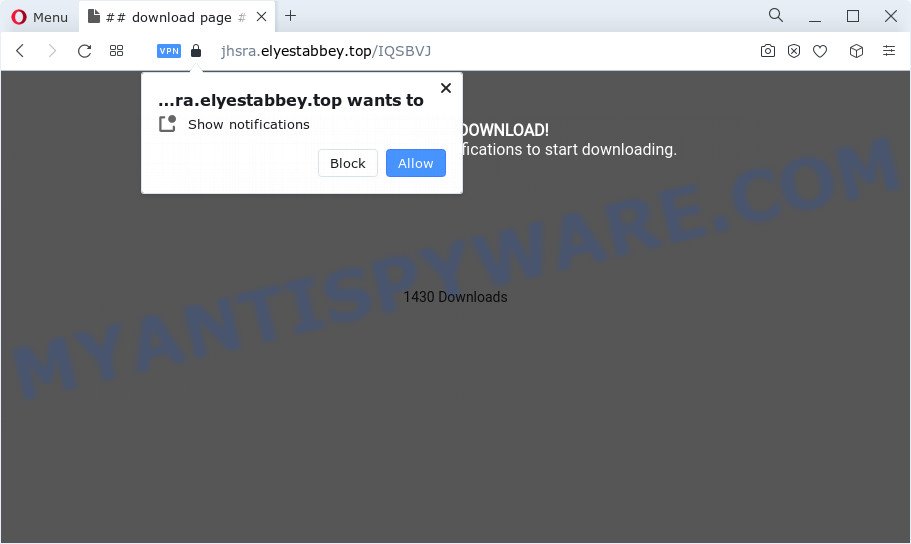
Once you press the ‘Allow’ button, then your web-browser will be configured to show pop-up adverts in the lower right corner of the screen. The developers of Elyestabbey.top use these push notifications to bypass pop-up blocker and therefore show a large number of unwanted ads. These ads are used to promote questionable web browser extensions, giveaway scams, adware software bundles, and adult web sites.

The best way to delete Elyestabbey.top spam notifications open the internet browser’s settings and complete the Elyestabbey.top removal instructions below. Once you delete notifications subscription, the Elyestabbey.top pop ups ads will no longer appear on your screen.
Threat Summary
| Name | Elyestabbey.top pop up |
| Type | browser notification spam ads, popup advertisements, popup virus, pop ups |
| Distribution | adware, potentially unwanted programs, social engineering attack, malicious pop-up ads |
| Symptoms |
|
| Removal | Elyestabbey.top removal guide |
How did you get infected with Elyestabbey.top popups
Some research has shown that users can be redirected to Elyestabbey.top from dubious advertisements or by potentially unwanted software and adware. Adware is form of applications designed to insert adverts into your Internet browsing or even desktop experience. Adware can be developed to change your homepage, search engine, search results, or even add toolbars to your web browser. Adware run in the background when you’re online, and adware software can slow down your PC and affect its performance.
In many cases, adware software is bundled within the setup files from file sharing web sites. So, install a free software is a a good chance that you will find a bundled adware. If you don’t know how to avoid it, then use a simple trick. During the install, choose the Custom or Advanced installation mode. Next, click ‘Decline’ button and clear all checkboxes on offers that ask you to install bundled programs. Moreover, please carefully read Term of use and User agreement before installing any apps or otherwise you may end up with another unwanted application on your computer such as this adware software.
You should get rid of adware software immediately. Here, in this blog post below, you can found the best possible guidance on How to delete adware software and Elyestabbey.top pop-up advertisements from your personal computer for free.
How to remove Elyestabbey.top advertisements (removal steps)
In the step-by-step tutorial below, we’ll try to cover the Microsoft Internet Explorer, Microsoft Edge, Firefox and Chrome and provide general help to remove Elyestabbey.top pop ups. You may find some minor differences in your Windows install. No matter, you should be okay if you follow the steps outlined below: remove all suspicious and unknown software, reset web-browsers settings, fix web-browsers shortcuts, remove harmful scheduled tasks, run free malicious software removal tools. Some of the steps will require you to reboot your computer or shut down this web site. So, read this tutorial carefully, then bookmark this page or open it on your smartphone for later reference.
To remove Elyestabbey.top pop ups, execute the steps below:
- How to get rid of Elyestabbey.top popup advertisements without any software
- Automatic Removal of Elyestabbey.top pop ups
- Stop Elyestabbey.top ads
- To sum up
How to get rid of Elyestabbey.top popup advertisements without any software
This part of the blog post is a step-by-step tutorial that will show you how to remove Elyestabbey.top pop-ups manually. You just need to follow every step. In this case, you do not need to download any additional tools.
Remove newly added PUPs
First method for manual adware removal is to go into the MS Windows “Control Panel”, then “Uninstall a program” console. Take a look at the list of programs on your computer and see if there are any suspicious and unknown programs. If you see any, you need to uninstall them. Of course, before doing so, you can do an Net search to find details on the program. If it is a potentially unwanted application, adware or malicious software, you will likely find information that says so.
Windows 8, 8.1, 10
First, click the Windows button
Windows XP, Vista, 7
First, click “Start” and select “Control Panel”.
It will show the Windows Control Panel like the one below.

Next, click “Uninstall a program” ![]()
It will show a list of all programs installed on your personal computer. Scroll through the all list, and uninstall any questionable and unknown apps. To quickly find the latest installed apps, we recommend sort apps by date in the Control panel.
Remove Elyestabbey.top notifications from web-browsers
If you’ve allowed the Elyestabbey.top site to send spam notifications to your web browser, then we will need to remove these permissions. Depending on browser, you can execute the following steps to remove the Elyestabbey.top permissions to send push notifications.
Google Chrome:
- Just copy and paste the following text into the address bar of Google Chrome.
- chrome://settings/content/notifications
- Press Enter.
- Delete the Elyestabbey.top site and other rogue notifications by clicking three vertical dots button next to each and selecting ‘Remove’.

Android:
- Tap ‘Settings’.
- Tap ‘Notifications’.
- Find and tap the internet browser which shows Elyestabbey.top spam notifications advertisements.
- In the opened window, find Elyestabbey.top, other rogue notifications and set the toggle button to ‘OFF’ on them one-by-one.

Mozilla Firefox:
- In the top right hand corner of the browser window, click on the three bars to expand the Main menu.
- Go to ‘Options’, and Select ‘Privacy & Security’ on the left side of the window.
- Scroll down to ‘Permissions’ and then to ‘Settings’ next to ‘Notifications’.
- In the opened window, find Elyestabbey.top, other questionable URLs, click the drop-down menu and choose ‘Block’.
- Save changes.

Edge:
- Click the More button (three dots) in the top-right corner of the window.
- Scroll down, find and click ‘Settings’. In the left side select ‘Advanced’.
- Click ‘Manage permissions’ button below ‘Website permissions’.
- Click the switch under the Elyestabbey.top and each questionable URL.

Internet Explorer:
- Click the Gear button on the top right corner of the Internet Explorer.
- Select ‘Internet options’.
- Select the ‘Privacy’ tab and click ‘Settings below ‘Pop-up Blocker’ section.
- Select the Elyestabbey.top domain and other suspicious sites below and remove them one by one by clicking the ‘Remove’ button.

Safari:
- Click ‘Safari’ button on the top left corner of the screen and select ‘Preferences’.
- Open ‘Websites’ tab, then in the left menu click on ‘Notifications’.
- Check for Elyestabbey.top site, other questionable URLs and apply the ‘Deny’ option for each.
Remove Elyestabbey.top ads from Internet Explorer
In order to restore all internet browser homepage, search engine by default and newtab page you need to reset the Internet Explorer to the state, that was when the MS Windows was installed on your computer.
First, start the Internet Explorer, then click ‘gear’ icon ![]() . It will show the Tools drop-down menu on the right part of the browser, then click the “Internet Options” as displayed on the image below.
. It will show the Tools drop-down menu on the right part of the browser, then click the “Internet Options” as displayed on the image below.

In the “Internet Options” screen, select the “Advanced” tab, then click the “Reset” button. The IE will display the “Reset Internet Explorer settings” prompt. Further, click the “Delete personal settings” check box to select it. Next, click the “Reset” button like the one below.

After the process is complete, press “Close” button. Close the Internet Explorer and restart your device for the changes to take effect. This step will help you to restore your web browser’s search provider by default, newtab page and start page to default state.
Remove Elyestabbey.top ads from Firefox
Resetting Firefox web-browser will reset all the settings to their original state and will remove Elyestabbey.top advertisements, malicious add-ons and extensions. Essential information like bookmarks, browsing history, passwords, cookies, auto-fill data and personal dictionaries will not be removed.
Press the Menu button (looks like three horizontal lines), and press the blue Help icon located at the bottom of the drop down menu as shown in the following example.

A small menu will appear, click the “Troubleshooting Information”. On this page, click “Refresh Firefox” button as shown below.

Follow the onscreen procedure to restore your Firefox browser settings to their default state.
Remove Elyestabbey.top advertisements from Chrome
If you have adware, Elyestabbey.top pop up advertisements problems or Google Chrome is running slow, then reset Chrome can help you. In this guide we will show you the method to reset your Google Chrome settings and data to default state without reinstall.

- First launch the Chrome and click Menu button (small button in the form of three dots).
- It will display the Google Chrome main menu. Select More Tools, then press Extensions.
- You will see the list of installed add-ons. If the list has the addon labeled with “Installed by enterprise policy” or “Installed by your administrator”, then complete the following instructions: Remove Chrome extensions installed by enterprise policy.
- Now open the Chrome menu once again, click the “Settings” menu.
- You will see the Google Chrome’s settings page. Scroll down and press “Advanced” link.
- Scroll down again and click the “Reset” button.
- The Chrome will show the reset profile settings page as shown on the screen above.
- Next click the “Reset” button.
- Once this process is complete, your browser’s new tab, search engine by default and start page will be restored to their original defaults.
- To learn more, read the blog post How to reset Google Chrome settings to default.
Automatic Removal of Elyestabbey.top pop ups
Malware removal utilities are pretty useful when you think your computer is hijacked by adware. Below we’ll discover best utilities that can be used to get rid of adware and Elyestabbey.top pop up ads from your personal computer and web-browser.
Use Zemana AntiMalware to delete Elyestabbey.top pop-ups
Zemana is one of the best in its class, it can find and get rid of a ton of of different security threats, including adware software, browser hijackers, spyware and trojans that masqueraded as legitimate system programs. Also Zemana Anti Malware (ZAM) includes another tool called FRST – is a helpful program for manual removal of files and parts of the Windows registry created by malicious software.
Zemana Anti-Malware can be downloaded from the following link. Save it to your Desktop.
165491 downloads
Author: Zemana Ltd
Category: Security tools
Update: July 16, 2019
When the downloading process is done, close all apps and windows on your computer. Open a directory in which you saved it. Double-click on the icon that’s named Zemana.AntiMalware.Setup as on the image below.
![]()
When the installation begins, you will see the “Setup wizard” which will help you install Zemana Anti-Malware on your device.

Once setup is complete, you will see window as on the image below.

Now click the “Scan” button . Zemana utility will start scanning the whole PC system to find out adware responsible for Elyestabbey.top popup advertisements. This process can take quite a while, so please be patient.

After the system scan is done, Zemana AntiMalware (ZAM) will show a scan report. Make sure to check mark the items which are unsafe and then click “Next” button.

The Zemana Anti Malware (ZAM) will remove adware that cause annoying Elyestabbey.top pop up ads.
Delete Elyestabbey.top popups from web browsers with HitmanPro
Hitman Pro is a free portable program that scans your PC system for adware software that causes Elyestabbey.top advertisements, potentially unwanted software and browser hijackers and helps remove them easily. Moreover, it will also help you get rid of any harmful browser extensions and add-ons.

- Hitman Pro can be downloaded from the following link. Save it to your Desktop.
- Once the download is finished, double click the Hitman Pro icon. Once this utility is launched, click “Next” button to perform a system scan for the adware software that causes multiple intrusive pop ups. A system scan may take anywhere from 5 to 30 minutes, depending on your computer.
- Once HitmanPro has completed scanning, you can check all items detected on your device. Review the results once the utility has finished the system scan. If you think an entry should not be quarantined, then uncheck it. Otherwise, simply press “Next” button. Now click the “Activate free license” button to start the free 30 days trial to delete all malware found.
Run MalwareBytes Free to remove Elyestabbey.top pop-ups
You can remove Elyestabbey.top popups automatically through the use of MalwareBytes Anti Malware. We suggest this free malicious software removal utility because it can easily get rid of browser hijackers, adware, potentially unwanted programs and toolbars with all their components such as files, folders and registry entries.
Please go to the link below to download MalwareBytes Anti Malware (MBAM). Save it to your Desktop.
327714 downloads
Author: Malwarebytes
Category: Security tools
Update: April 15, 2020
When the download is complete, close all windows on your device. Further, launch the file named MBSetup. If the “User Account Control” prompt pops up as shown on the screen below, click the “Yes” button.

It will display the Setup wizard which will assist you setup MalwareBytes Anti Malware (MBAM) on the PC. Follow the prompts and do not make any changes to default settings.

Once installation is complete successfully, click “Get Started” button. Then MalwareBytes Free will automatically start and you can see its main window like below.

Next, click the “Scan” button . MalwareBytes AntiMalware tool will start scanning the whole computer to find out adware software that cause pop-ups. A scan can take anywhere from 10 to 30 minutes, depending on the number of files on your PC and the speed of your computer. While the MalwareBytes Free is scanning, you can see how many objects it has identified either as being malicious software.

When MalwareBytes Free is done scanning your PC system, you will be displayed the list of all detected items on your PC. Review the scan results and then click “Quarantine” button.

The MalwareBytes AntiMalware (MBAM) will remove adware that causes undesired Elyestabbey.top pop-ups. After finished, you can be prompted to reboot your PC system. We recommend you look at the following video, which completely explains the process of using the MalwareBytes Free to remove browser hijackers, adware and other malicious software.
Stop Elyestabbey.top ads
Use an ad blocker tool such as AdGuard will protect you from malicious ads and content. Moreover, you can find that the AdGuard have an option to protect your privacy and block phishing and spam web pages. Additionally, ad blocker software will help you to avoid annoying popup advertisements and unverified links that also a good way to stay safe online.
First, please go to the following link, then click the ‘Download’ button in order to download the latest version of AdGuard.
27034 downloads
Version: 6.4
Author: © Adguard
Category: Security tools
Update: November 15, 2018
Once the downloading process is finished, launch the downloaded file. You will see the “Setup Wizard” screen like the one below.

Follow the prompts. When the installation is finished, you will see a window as shown in the following example.

You can click “Skip” to close the installation program and use the default settings, or click “Get Started” button to see an quick tutorial that will allow you get to know AdGuard better.
In most cases, the default settings are enough and you do not need to change anything. Each time, when you start your personal computer, AdGuard will start automatically and stop undesired advertisements, block Elyestabbey.top, as well as other harmful or misleading web pages. For an overview of all the features of the program, or to change its settings you can simply double-click on the AdGuard icon, that is located on your desktop.
To sum up
Once you have finished the instructions shown above, your device should be free from adware software that cause pop ups and other malware. The Google Chrome, MS Edge, Firefox and Internet Explorer will no longer redirect you to various annoying websites similar to Elyestabbey.top. Unfortunately, if the guide does not help you, then you have caught a new adware, and then the best way – ask for help here.


















