The cyber threat analysts have determined that Hectorys.online pop-ups are a browser-based scam that lures computer users to accept spam notifications via the web browser. It will show the message ‘Click Allow to’ (watch a video, access the content of the webpage, connect to the Internet, enable Flash Player, download a file), asking the user to subscribe to notifications.
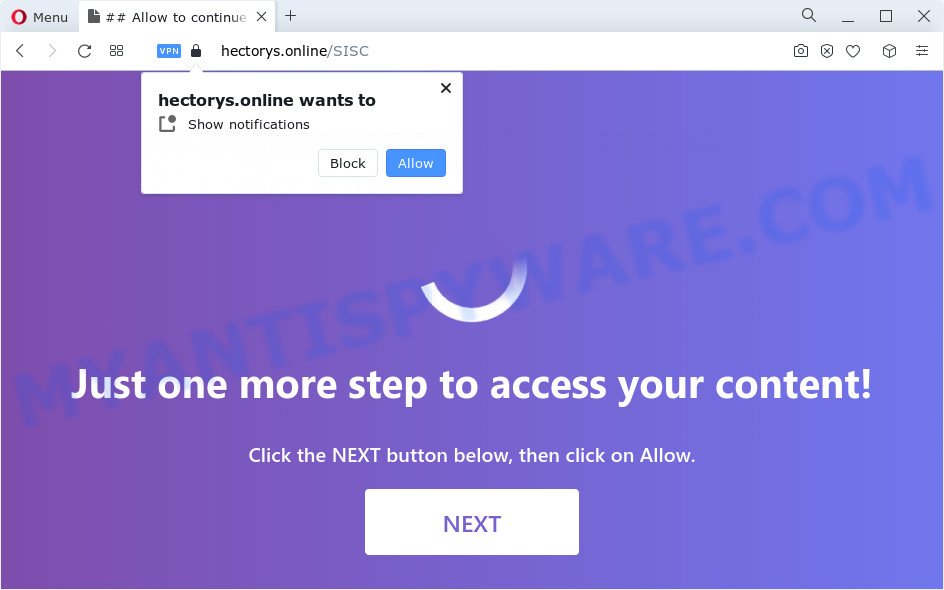
If you click on the ‘Allow’, the Hectorys.online web-page starts sending a ton of push notifications on your the desktop. You will see the pop up adverts even when your browser is closed. The spam notifications will promote ‘free’ online games, giveaway scams, questionable browser extensions, adult websites, and fake downloads as on the image below.

If you’re receiving spam notifications, you can remove Hectorys.online subscription by going into your browser’s settings and following the Hectorys.online removal instructions below. Once you delete notifications subscription, the Hectorys.online pop-ups ads will no longer display on your desktop.
Threat Summary
| Name | Hectorys.online popup |
| Type | push notifications ads, pop-up ads, popups, popup virus |
| Distribution | social engineering attack, misleading pop up advertisements, potentially unwanted apps, adware |
| Symptoms |
|
| Removal | Hectorys.online removal guide |
How did you get infected with Hectorys.online popups
These Hectorys.online popups are caused by suspicious ads on the web-pages you visit or adware. Adware’s basic purpose is to present ads. These ads are often presented as advertising banners, unclosable windows or different offers and deals. Clicks on the advertisements produce a monetary payoff for the software producers. Adware software can work like Spyware, since it sends sensitive info such as searches and trends to advertisers.
Adware usually spreads along with certain free applications that you download off of the Internet. So, think back, have you ever download and run any freeware. In order to avoid infection, in the Setup wizard, you should be be proactive and carefully read the ‘Terms of use’, the ‘license agreement’ and other installation screens, as well as to always choose the ‘Manual’ or ‘Advanced’ install method, when installing anything downloaded from the World Wide Web.
The best option is to use the step-by-step guidance posted below to free your PC system of adware software and thereby get rid of Hectorys.online ads.
How to remove Hectorys.online advertisements from Chrome, Firefox, IE, Edge
In the few simple steps below we will have a look at the adware and how to delete Hectorys.online from Google Chrome, Edge, Firefox and Microsoft Internet Explorer web-browsers for Windows OS, natively or by using a few free removal tools. Read it once, after doing so, please bookmark this page (or open it on your smartphone) as you may need to shut down your web browser or reboot your computer.
To remove Hectorys.online pop ups, execute the following steps:
- How to remove Hectorys.online pop-ups without any software
- Automatic Removal of Hectorys.online pop ups
- How to stop Hectorys.online advertisements
- Finish words
How to remove Hectorys.online pop-ups without any software
In this section of the article, we have posted the steps that will help to remove Hectorys.online pop ups manually. Although compared to removal utilities, this way loses in time, but you don’t need to download anything on the computer. It will be enough for you to follow the detailed instructions with images. We tried to describe each step in detail, but if you realized that you might not be able to figure it out, or simply do not want to change the MS Windows and web browser settings, then it’s better for you to use utilities from trusted developers, which are listed below.
Remove potentially unwanted programs using MS Windows Control Panel
Some of potentially unwanted programs, adware software and hijackers can be removed using the Add/Remove programs utility that may be found in the MS Windows Control Panel. So, if you are running any version of MS Windows and you have noticed an unwanted program, then first try to delete it through Add/Remove programs.
- If you are using Windows 8, 8.1 or 10 then click Windows button, next click Search. Type “Control panel”and press Enter.
- If you are using Windows XP, Vista, 7, then press “Start” button and click “Control Panel”.
- It will show the Windows Control Panel.
- Further, click “Uninstall a program” under Programs category.
- It will show a list of all apps installed on the device.
- Scroll through the all list, and delete dubious and unknown applications. To quickly find the latest installed software, we recommend sort apps by date.
See more details in the video instructions below.
Remove Hectorys.online notifications from browsers
If you have allowed the Hectorys.online spam notifications, you might notice that this webpage sending requests, and it can become annoying. To better control your PC system, here’s how to delete Hectorys.online push notifications from your web-browser.
Google Chrome:
- In the top right corner, expand the Chrome menu.
- Select ‘Settings’. Then, scroll down to the bottom where it says ‘Advanced’.
- Scroll down to the ‘Privacy and security’ section, select ‘Site settings’.
- Click on ‘Notifications’.
- Click ‘three dots’ button on the right hand side of Hectorys.online site or other rogue notifications and click ‘Remove’.

Android:
- Tap ‘Settings’.
- Tap ‘Notifications’.
- Find and tap the web browser which shows Hectorys.online spam notifications ads.
- Find Hectorys.online URL, other rogue notifications and set the toggle button to ‘OFF’ on them one-by-one.

Mozilla Firefox:
- In the right upper corner of the screen, click on the three horizontal stripes to expand the Main menu.
- In the menu go to ‘Options’, in the menu on the left go to ‘Privacy & Security’.
- Scroll down to ‘Permissions’ and then to ‘Settings’ next to ‘Notifications’.
- Locate sites you down’t want to see notifications from (for example, Hectorys.online), click on drop-down menu next to each and select ‘Block’.
- Save changes.

Edge:
- In the right upper corner, click the Edge menu button (it looks like three dots).
- Scroll down to ‘Settings’. In the menu on the left go to ‘Advanced’.
- In the ‘Website permissions’ section click ‘Manage permissions’.
- Right-click the Hectorys.online site. Click ‘Delete’.

Internet Explorer:
- In the top-right corner of the Internet Explorer, click on the menu button (gear icon).
- Select ‘Internet options’.
- Select the ‘Privacy’ tab and click ‘Settings below ‘Pop-up Blocker’ section.
- Select the Hectorys.online domain and other suspicious URLs below and delete them one by one by clicking the ‘Remove’ button.

Safari:
- Go to ‘Preferences’ in the Safari menu.
- Open ‘Websites’ tab, then in the left menu click on ‘Notifications’.
- Find the Hectorys.online and select it, click the ‘Deny’ button.
Delete Hectorys.online advertisements from Internet Explorer
The IE reset is great if your web-browser is hijacked or you have unwanted add-ons or toolbars on your web-browser, that installed by an malicious software.
First, start the Internet Explorer. Next, click the button in the form of gear (![]() ). It will display the Tools drop-down menu, click the “Internet Options” as on the image below.
). It will display the Tools drop-down menu, click the “Internet Options” as on the image below.

In the “Internet Options” window click on the Advanced tab, then click the Reset button. The IE will display the “Reset Internet Explorer settings” window as on the image below. Select the “Delete personal settings” check box, then click “Reset” button.

You will now need to restart your computer for the changes to take effect.
Remove Hectorys.online pop ups from Chrome
If you have adware, Hectorys.online pop-ups problems or Google Chrome is running slow, then reset Chrome can help you. In this tutorial we’ll show you the method to reset your Google Chrome settings and data to default values without reinstall.
First run the Chrome. Next, click the button in the form of three horizontal dots (![]() ).
).
It will open the Chrome menu. Select More Tools, then click Extensions. Carefully browse through the list of installed extensions. If the list has the extension signed with “Installed by enterprise policy” or “Installed by your administrator”, then complete the following guide: Remove Chrome extensions installed by enterprise policy.
Open the Google Chrome menu once again. Further, press the option named “Settings”.

The web-browser will open the settings screen. Another method to show the Chrome’s settings – type chrome://settings in the internet browser adress bar and press Enter
Scroll down to the bottom of the page and click the “Advanced” link. Now scroll down until the “Reset” section is visible, as shown below and press the “Reset settings to their original defaults” button.

The Google Chrome will display the confirmation dialog box as on the image below.

You need to confirm your action, click the “Reset” button. The web-browser will run the process of cleaning. After it is complete, the browser’s settings including new tab page, search provider by default and startpage back to the values which have been when the Chrome was first installed on your computer.
Remove Hectorys.online from Firefox by resetting web-browser settings
If the Firefox web-browser program is hijacked, then resetting its settings can help. The Reset feature is available on all modern version of Firefox. A reset can fix many issues by restoring Firefox settings such as default search engine, home page and newtab to their original settings. Essential information such as bookmarks, browsing history, passwords, cookies, auto-fill data and personal dictionaries will not be removed.
Click the Menu button (looks like three horizontal lines), and press the blue Help icon located at the bottom of the drop down menu as displayed on the screen below.

A small menu will appear, click the “Troubleshooting Information”. On this page, click “Refresh Firefox” button similar to the one below.

Follow the onscreen procedure to return your Mozilla Firefox web browser settings to their default values.
Automatic Removal of Hectorys.online pop ups
Adware and Hectorys.online popup advertisements can be deleted from the browser and computer by running full system scan with an anti malware utility. For example, you can run a full system scan with Zemana Free, MalwareBytes Free and HitmanPro. It will allow you remove components of adware from Windows registry and malicious files from harddisks.
Remove Hectorys.online pop ups with Zemana Anti Malware
Thinking about remove Hectorys.online pop-up ads from your internet browser? Then pay attention to Zemana Free. This is a well-known utility, originally created just to look for and delete malicious software, adware software and PUPs. But by now it has seriously changed and can not only rid you of malicious software, but also protect your PC from malware and adware, as well as identify and delete common viruses and trojans.
Please go to the following link to download the latest version of Zemana Free for Windows. Save it on your Windows desktop.
165517 downloads
Author: Zemana Ltd
Category: Security tools
Update: July 16, 2019
Once downloading is finished, close all programs and windows on your computer. Double-click the install file called Zemana.AntiMalware.Setup. If the “User Account Control” dialog box pops up like below, click the “Yes” button.

It will open the “Setup wizard” that will help you install Zemana on your computer. Follow the prompts and do not make any changes to default settings.

Once setup is complete successfully, Zemana will automatically start and you can see its main screen as shown on the image below.

Now press the “Scan” button . Zemana Anti-Malware (ZAM) tool will start scanning the whole computer to find out adware software responsible for Hectorys.online pop ups. While the Zemana Anti Malware is scanning, you may see how many objects it has identified either as being malicious software.

When Zemana is done scanning your personal computer, a list of all items detected is created. Review the scan results and then press “Next” button. The Zemana Anti Malware (ZAM) will remove adware responsible for Hectorys.online advertisements and move the selected items to the Quarantine. Once disinfection is finished, you may be prompted to restart the device.
Delete Hectorys.online pop up advertisements and malicious extensions with HitmanPro
In order to make sure that no more malicious folders and files related to adware software are inside your personal computer, you must run another effective malware scanner. We recommend to use Hitman Pro. No installation is necessary with this tool.
HitmanPro can be downloaded from the following link. Save it on your Desktop.
Download and use HitmanPro on your personal computer. Once started, press “Next” button to perform a system scan with this utility for the adware that causes Hectorys.online ads. This process may take some time, so please be patient. .

After the scan is complete, Hitman Pro will show a scan report.

Next, you need to click Next button.
It will show a prompt, click the “Activate free license” button to start the free 30 days trial to get rid of all malicious software found.
How to get rid of Hectorys.online with MalwareBytes
Remove Hectorys.online pop-up ads manually is difficult and often the adware is not fully removed. Therefore, we recommend you to use the MalwareBytes Anti-Malware that are completely clean your computer. Moreover, this free program will allow you to delete malicious software, potentially unwanted software, toolbars and hijackers that your computer may be infected too.
First, visit the page linked below, then click the ‘Download’ button in order to download the latest version of MalwareBytes.
327738 downloads
Author: Malwarebytes
Category: Security tools
Update: April 15, 2020
Once the download is finished, close all windows on your PC. Further, launch the file named MBSetup. If the “User Account Control” dialog box pops up as displayed on the image below, click the “Yes” button.

It will display the Setup wizard that will assist you install MalwareBytes on the PC system. Follow the prompts and do not make any changes to default settings.

Once installation is complete successfully, click “Get Started” button. Then MalwareBytes will automatically run and you can see its main window as shown below.

Next, click the “Scan” button to detect adware software responsible for Hectorys.online popups. This process can take some time, so please be patient.

Once the scan is finished, it will display the Scan Results. Review the results once the tool has complete the system scan. If you think an entry should not be quarantined, then uncheck it. Otherwise, simply click “Quarantine” button.

The MalwareBytes Anti-Malware will delete adware software that causes Hectorys.online popup advertisements in your browser and move the selected items to the Quarantine. Once that process is complete, you can be prompted to restart your PC system. We advise you look at the following video, which completely explains the procedure of using the MalwareBytes Free to remove browser hijackers, adware software and other malicious software.
How to stop Hectorys.online advertisements
In order to increase your security and protect your personal computer against new unwanted ads and harmful websites, you need to use ad-blocker program that stops an access to malicious ads and web-pages. Moreover, the program can stop the show of intrusive advertising, that also leads to faster loading of web-sites and reduce the consumption of web traffic.
- First, visit the page linked below, then click the ‘Download’ button in order to download the latest version of AdGuard.
Adguard download
27039 downloads
Version: 6.4
Author: © Adguard
Category: Security tools
Update: November 15, 2018
- After downloading it, launch the downloaded file. You will see the “Setup Wizard” program window. Follow the prompts.
- After the setup is done, press “Skip” to close the installation program and use the default settings, or click “Get Started” to see an quick tutorial that will allow you get to know AdGuard better.
- In most cases, the default settings are enough and you don’t need to change anything. Each time, when you run your personal computer, AdGuard will start automatically and stop undesired ads, block Hectorys.online, as well as other harmful or misleading web-pages. For an overview of all the features of the program, or to change its settings you can simply double-click on the icon called AdGuard, that is located on your desktop.
Finish words
Once you have done the few simple steps shown above, your PC system should be clean from this adware software and other malware. The Microsoft Edge, Chrome, Internet Explorer and Firefox will no longer display unwanted Hectorys.online website when you surf the World Wide Web. Unfortunately, if the few simple steps does not help you, then you have caught a new adware software, and then the best way – ask for help.
Please create a new question by using the “Ask Question” button in the Questions and Answers. Try to give us some details about your problems, so we can try to help you more accurately. Wait for one of our trained “Security Team” or Site Administrator to provide you with knowledgeable assistance tailored to your problem with the annoying Hectorys.online advertisements.



















