What is Adrozek malware
Adrozek is an adware virus. Adware is type of malware that can cause issues for your PC. It can generate numerous additional popup, banner, pop-under and in-text link ads flooding on your internet browser; gather your confidential information like login details, online searches, etc; run in the background and drag down your computer running speed; give more chances for other adware, potentially unwanted applications even malicious software to get on your personal computer.

Unwanted ads
Adrozek mainly targets Google Chrome, Mozilla Firefox, Yandex and Microsoft Edge. Of course, the list of browsers that can be infected is not limited to the listed browsers, and since most modern browsers are based on the same platform, this malware can infect almost any internet browser. Although the behavior of the virus differs in each case, nevertheless, in most cases, the Adrozek virus modifies the settings of the infected browser in such a way as to display as many advertisements as possible. Among the changes made in the browser settings, the most common are the following: installing harmful extensions, changing the search engine and user’s home page, changing the proxy server settings, changing the browser security settings, blocking changes to the browser settings.
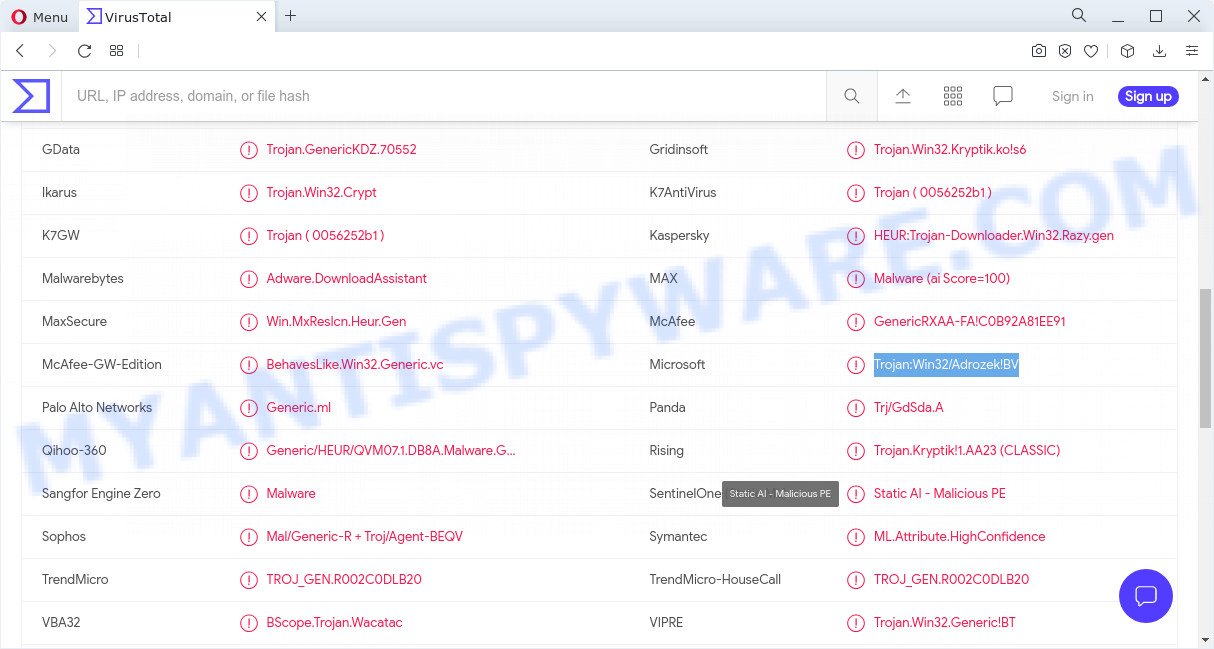
Adrozek malware
The worst is, Adrozek malware can monetize its functionality by collecting sensitive information from your browsing sessions. This sensitive information, subsequently, can be easily sold to third party companies. This puts your user info at a security risk. If you found any of the symptoms mentioned above, we recommend you to follow step-by-step tutorial below to delete the adware software and remove undesired advertisements from your browser.
How does Adrozek get on your device
Most commonly, Adrozek malware is bundled with the installers from file sharing and torrents webpages. So, install free software is a a good chance that you will find a bundled adware. If you don’t know how to avoid it, then use a simple trick. During the installation, select the Custom or Advanced install mode. Next, click ‘Decline’ button and clear all checkboxes on offers that ask you to install optional apps. Moreover, please carefully read Term of use and User agreement before installing any programs. Anyway, easier to prevent Adrozek rather than clean up your device after one. So, keep your internet browser updated (turn on automatic updates), run good antivirus software, double check freeware before you launch it (do a google search, scan a downloaded file with VirusTotal), avoid misleading and unknown websites.
Threat Summary
| Name | Adrozek |
| Detections | TrojanDownloader:Win32/Adrozek.9e4bb59d, Win32:AdwareX-gen [Adw], HEUR:Trojan-Downloader.Win32.Razy.gen, Trojan:Win32/Adrozek!BV, BehavesLike.Win32.Generic.vc, Trojan.GenericKDZ.70552, Trojan.Win32.Generic!BT |
| Type | adware software, potentially unwanted program (PUP), popup ads, pop up virus, pop ups |
| Symptoms |
|
| Removal | Adrozek removal guide |
How to remove Adrozek malware (Removal instructions)
In the tutorial below, we will try to cover the Firefox, Chrome, IE and Edge and provide general help to remove Adrozek malware. You may find some minor differences in your Microsoft Windows install. No matter, you should be okay if you follow the steps outlined below: remove all suspicious and unknown programs, reset web browsers settings, fix browsers shortcuts, remove harmful scheduled tasks, run free malware removal utilities. Read it once, after doing so, please bookmark this page (or open it on your smartphone) as you may need to shut down your internet browser or reboot your PC.
To remove Adrozek, complete the steps below:
- Manual Adrozek adware removal
- Automatic Removal of Adrozek malware
- How to stay safe online
- Finish words
Manual Adrozek adware removal
In this section of the post, we have posted the steps that will help to remove Adrozek adware manually. Although compared to removal utilities, this way loses in time, but you don’t need to install anything on your device. It will be enough for you to follow the detailed tutorial with images. We tried to describe each step in detail, but if you realized that you might not be able to figure it out, or simply do not want to change the Windows and web browser settings, then it’s better for you to run tools from trusted developers, which are listed below.
Remove newly installed adware software
The process of adware software removal is generally the same across all versions of Windows OS from 10 to XP. To start with, it’s necessary to check the list of installed applications on your PC and uninstall all unused, unknown and dubious apps.
Make sure you have closed all web browsers and other programs. Press CTRL, ALT, DEL keys together to open the Microsoft Windows Task Manager.

Click on the “Processes” tab, look for something dubious that is the Adrozek malware then right-click it and select “End Task” or “End Process” option. In many cases, malware masks itself to avoid detection by imitating legitimate Microsoft Windows processes. A process is particularly suspicious: it’s taking up a lot of memory (despite the fact that you closed all of your programs), its name is not familiar to you (if you are in doubt, you can always check the application by doing a search for its name in Google, Yahoo or Bing).
Next, remove any unknown and suspicious applications from your Control panel.
Windows 10, 8.1, 8
Now, click the Windows button, type “Control panel” in search and press Enter. Select “Programs and Features”, then “Uninstall a program”.

Look around the entire list of applications installed on your computer. Choose an questionable program or a program that name is not familiar to you and uninstall it.
Windows Vista, 7
From the “Start” menu in MS Windows, choose “Control Panel”. Under the “Programs” icon, select “Uninstall a program”.

Select the suspicious or any unknown software, then press “Uninstall/Change” button to remove this unwanted program from your PC system.
Windows XP
Click the “Start” button, select “Control Panel” option. Click on “Add/Remove Programs”.

Choose an unwanted program, then click “Change/Remove” button. Follow the prompts.
Remove Adrozek from Mozilla Firefox by resetting browser settings
If the Mozilla Firefox internet browser application is hijacked, then resetting its settings can help. The Reset feature is available on all modern version of Mozilla Firefox. A reset can fix many issues by restoring Firefox settings such as search provider, homepage and new tab page to their original settings. However, your themes, bookmarks, history, passwords, and web form auto-fill information will not be deleted.
First, open the Firefox. Next, click the button in the form of three horizontal stripes (![]() ). It will show the drop-down menu. Next, click the Help button (
). It will show the drop-down menu. Next, click the Help button (![]() ).
).

In the Help menu press the “Troubleshooting Information”. In the upper-right corner of the “Troubleshooting Information” page press on “Refresh Firefox” button like below.

Confirm your action, press the “Refresh Firefox”.
Remove Adrozek from Google Chrome
If adware, other program or extensions changed your Google Chrome settings without your knowledge, then you can remove Adrozek and revert back your browser settings in Google Chrome at any time. However, your themes, bookmarks, history, passwords, and web form auto-fill information will not be deleted.
Open the Chrome menu by clicking on the button in the form of three horizontal dotes (![]() ). It will open the drop-down menu. Select More Tools, then click Extensions.
). It will open the drop-down menu. Select More Tools, then click Extensions.
Carefully browse through the list of installed plugins. If the list has the plugin labeled with “Installed by enterprise policy” or “Installed by your administrator”, then complete the following guidance: Remove Google Chrome extensions installed by enterprise policy otherwise, just go to the step below.
Open the Google Chrome main menu again, click to “Settings” option.

Scroll down to the bottom of the page and click on the “Advanced” link. Now scroll down until the Reset settings section is visible, as on the image below and click the “Reset settings to their original defaults” button.

Confirm your action, press the “Reset” button.
Delete Adrozek adware from Microsoft Internet Explorer
By resetting IE web browser you restore your web browser settings to its default state. This is first when troubleshooting problems that might have been caused by Adrozek malware.
First, start the Internet Explorer. Next, click the button in the form of gear (![]() ). It will display the Tools drop-down menu, click the “Internet Options” as shown on the screen below.
). It will display the Tools drop-down menu, click the “Internet Options” as shown on the screen below.

In the “Internet Options” window click on the Advanced tab, then press the Reset button. The Internet Explorer will show the “Reset Internet Explorer settings” window as displayed on the screen below. Select the “Delete personal settings” check box, then press “Reset” button.

You will now need to reboot your PC system for the changes to take effect.
Automatic Removal of Adrozek malware
Is your Microsoft Windows PC affected with adware? Then do not worry, in the following steps, we are sharing best malicious software removal tools that can be used to delete Adrozek adware from the Edge, Internet Explorer, Chrome and Firefox and your PC system.
How to remove Adrozek adware with Zemana Anti-Malware (ZAM)
Zemana is a lightweight utility which created to run alongside your antivirus software, detecting and uninstalling malware, adware and PUPs that other programs miss. Zemana AntiMalware is easy to use, fast, does not use many resources and have great detection and removal rates.
- Click the following link to download Zemana. Save it on your Windows desktop or in any other place.
Zemana AntiMalware
165505 downloads
Author: Zemana Ltd
Category: Security tools
Update: July 16, 2019
- Once you have downloaded the installation file, make sure to double click on the Zemana.AntiMalware.Setup. This would start the Zemana Anti Malware (ZAM) setup on your device.
- Select installation language and press ‘OK’ button.
- On the next screen ‘Setup Wizard’ simply click the ‘Next’ button and follow the prompts.

- Finally, once the installation is complete, Zemana will launch automatically. Else, if doesn’t then double-click on the Zemana Anti Malware (ZAM) icon on your desktop.
- Now that you have successfully install Zemana Anti-Malware, let’s see How to use Zemana Free to remove Adrozek malware from your computer.
- After you have started the Zemana, you’ll see a window as shown on the screen below, just click ‘Scan’ button to perform a system scan with this tool for the adware software.

- Now pay attention to the screen while Zemana scans your device.

- Once the scan get completed, it will show the Scan Results. In order to delete all items, simply press ‘Next’ button.

- Zemana Free may require a reboot PC in order to complete the Adrozek adware software removal process.
- If you want to permanently delete adware from your device, then press ‘Quarantine’ icon, select all malware, adware, PUPs and other threats and click Delete.
- Restart your PC to complete the adware removal procedure.
Remove Adrozek from web browsers with HitmanPro
HitmanPro is a completely free (30 day trial) utility. You do not need expensive solutions to get rid of Adrozek and other shady software. Hitman Pro will remove all the unwanted software like adware and hijackers for free.
Visit the following page to download the latest version of HitmanPro for Windows. Save it to your Desktop.
Once the download is done, open the folder in which you saved it and double-click the HitmanPro icon. It will launch the Hitman Pro utility. If the User Account Control prompt will ask you want to run the program, click Yes button to continue.

Next, click “Next” . Hitman Pro tool will start scanning the whole computer to find out Adrozek . Depending on your personal computer, the scan can take anywhere from a few minutes to close to an hour. While the utility is scanning, you may see number of objects and files has already scanned.

Once the scan is complete, you will be displayed the list of all found items on your PC system as displayed below.

Next, you need to press “Next” button. It will show a prompt, click the “Activate free license” button. The HitmanPro will delete the Adrozek adware and move the selected threats to the Quarantine. When finished, the tool may ask you to restart your device.
Delete Adrozek with MalwareBytes
If you are having issues with Adrozek adware software removal, then check out MalwareBytes. This is a utility that can help clean up your PC system and improve your speeds for free. Find out more below.

- First, visit the page linked below, then press the ‘Download’ button in order to download the latest version of MalwareBytes Free.
Malwarebytes Anti-malware
327725 downloads
Author: Malwarebytes
Category: Security tools
Update: April 15, 2020
- At the download page, click on the Download button. Your web browser will display the “Save as” dialog box. Please save it onto your Windows desktop.
- After downloading is complete, please close all programs and open windows on your PC. Double-click on the icon that’s called MBSetup.
- This will start the Setup wizard of MalwareBytes onto your PC. Follow the prompts and do not make any changes to default settings.
- When the Setup wizard has finished installing, the MalwareBytes AntiMalware will start and display the main window.
- Further, click the “Scan” button . MalwareBytes AntiMalware program will scan through the whole personal computer for the Adrozek malware. This procedure can take quite a while, so please be patient. While the MalwareBytes tool is scanning, you can see how many objects it has identified as being infected by malicious software.
- When the system scan is done, MalwareBytes Free will show a scan report.
- Review the report and then click the “Quarantine” button. When the process is done, you may be prompted to restart the PC system.
- Close the Anti-Malware and continue with the next step.
Video instruction, which reveals in detail the steps above.
How to stay safe online
In order to increase your security and protect your device against new unwanted advertisements and harmful web-pages, you need to run ad-blocking program that blocks an access to malicious advertisements and web pages. Moreover, the program can block the show of intrusive advertising, that also leads to faster loading of web-sites and reduce the consumption of web traffic.
- AdGuard can be downloaded from the following link. Save it on your Desktop.
Adguard download
27036 downloads
Version: 6.4
Author: © Adguard
Category: Security tools
Update: November 15, 2018
- After the downloading process is complete, launch the downloaded file. You will see the “Setup Wizard” program window. Follow the prompts.
- Once the install is done, press “Skip” to close the setup program and use the default settings, or press “Get Started” to see an quick tutorial that will help you get to know AdGuard better.
- In most cases, the default settings are enough and you don’t need to change anything. Each time, when you start your computer, AdGuard will run automatically and stop unwanted advertisements, block harmful and misleading web sites. For an overview of all the features of the program, or to change its settings you can simply double-click on the icon called AdGuard, which can be found on your desktop.
Finish words
Now your personal computer should be clean of the Adrozek malware. We suggest that you keep AdGuard (to help you block unwanted pop up advertisements and annoying harmful webpages) and Zemana AntiMalware (ZAM) (to periodically scan your PC for new malware, browser hijackers and adware software). Make sure that you have all the Critical Updates recommended for Microsoft Windows operating system. Without regular updates you WILL NOT be protected when new browser hijackers, malicious programs and adware are released.
If you are still having problems while trying to remove Adrozek from your browser, then ask for help here.




















